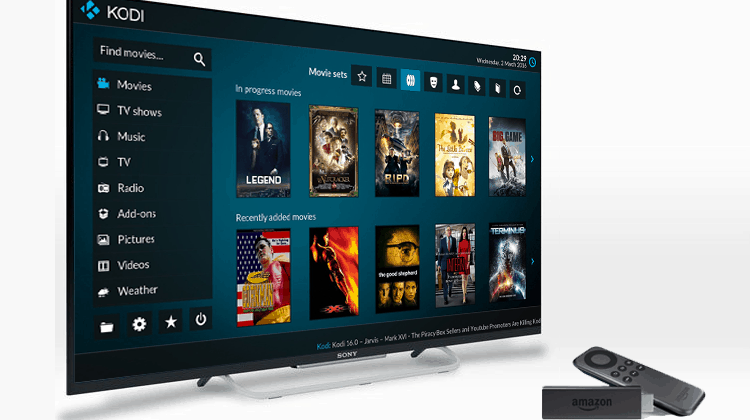
Updating Kodi on your fire stick isn’t as hard and complicated as you may thing. Check here an easy step-by-step guide to update Kodi on Fire Stick.
If you’ve ever owned the Kodi app you can help justify how important it has now become to your everyday life. If you are someone like me you pretty much have it on every device possible. I have it on my tablet, my laptop, and my android box. I even used to have it on my cell phone before I switched to an iPhone.
What many don’t know however is that they can even download the Kodi app on your amazon fire stick. For those who don’t know the Amazon Firestick looks almost like a flash drive. It works similarly to an android box or even your Apple TV where you are able to download apps that enable you to stream movies and TV shows.
Be Careful! ⚠
There have been significant crackdowns over the last few months on illegal streaming. This is due to the ISPs blocking users access to streaming sites, causing Kodi errors and streams not opening or constantly pausing.
Luckily, if you use a good VPN, your traffic will be anonymous and encrypted so your ISP won’t be able to see what you are doing online.
My VPN of trust is Surfshark. It offers the fastest connections and also a strict no logs policy, meaning your traffic history will not be stored and cannot be used against you.
Furthermore, Surfshark offers:- ⚡ Superb Speeds: Guarantees a smooth live streaming experience.
- 🌍 Huge Server Network: You can connect to a nearby server for a fast and stable connection.
- 😲 UNLIMITED Devices: Connect dozens of devices at the same time!
- 🔑Unblock Anything: Safe access to censored apps, websites and torrent sites.
- 😎 Best in Privacy: The VPN doesn’t keep any activity logs, and so your activities are only known to you.
- 🔐 Top-notch Security: This VPN uses AES 256-bit encryption and provides multiple protocols alongside other security features such as a kill switch, DNS & IPv6 protection and WireGuard.
- 💳 30 Days RISK FREE Money-Back Guarantee: In case you do not like the service, you can get every penny back if you cancel within 30 days!
Installing Kodi on your FireStick
If you happen to not have the Kodi app already downloaded on your firestick you can check out the guide of how to install Kodi on Firestick. This details exactly how to get the app set up on your fire stick from start to finish and the various ways you can do this.
Just like all other devices updating your Kodi on firestick is just as important. The newest updates of the Kodi app, tend to fix multiple errors and bugs found on the Kodi app. It even may include patches that prevent malicious files from affecting your app.
So how do you go about installing the new update on your Firestick? Simple you follow the steps I’m about to give you.
Steps to Update Kodi on Firestick
Updating Kodi on your fire stick isn’t as hard and complicated as you may think. In fact, there are similarities between the process for the Firestick and any Android TV Box.
- The first thing you’ll want to do is to go to the home screen of your Firestick.
- In your system/settings option enable ADB debugging.
- Go back to your home screen and search downloader to bring up the downloader app.
- Select the app/games in the search list and click on this so that it can be downloaded and installed.
- After this is done open the downloader app and type this address in the URL field: https://kodi.tv/download
- Scroll down the page to the section “Choose your weapon“
- Select “Android“
- Find and click “ARMV7A (32BIT)” or, if you are sure your version is 64BIT, select that one
- Typically the downloader app should open the file and start the download automatically. If it doesn’t, just click in “Open File“.
- After the download is completed, click Install.
- When this is all completed select open app to open the Kodi app.
Conclusion
When this is all completed you will need to reinstall your TV add-ons in order to continue watching your movies and TV shows. Another security measure you may want to look into is getting a VPN to secure your streams and prevent them from periodically breaking down.
Don’t make the mistake of skipping on any updates as Kodi creators have stated that updating is the best way to solve most problems and security issues.



Carmella says
Thanks for sharing!!! Really Nice piece. I love using IPVanish and PureVPN both on Kodi Firestick. They both are amazing at flawless streaming.
Josie says
Incredible points. Solid arguments. Keep up the good work.
pathetically; Florida,