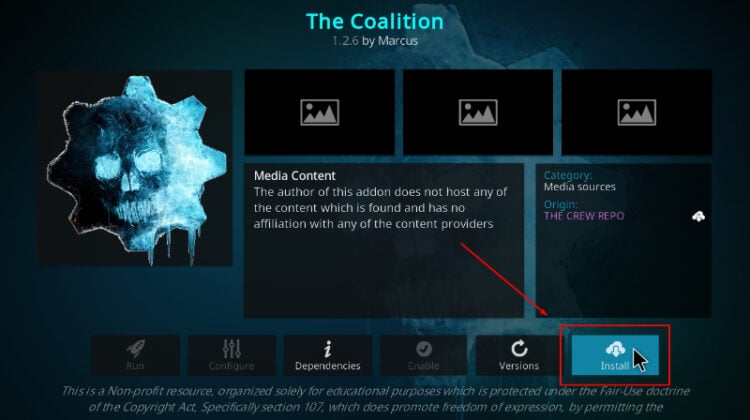
This guide will give you step-by-step instructions on how to install The Coalition Kodi Addon. The guide is applicable to all devices that support Kodi. Including Firestick, Android TV Box, Google TV devices, Nvidia Shield, Windows and macOS.
The Coalition is a relatively new Kodi addon from The Crew repo. A popular repository that also hosts the likes of DaddyLive, Chain Reaction, Unleashed, Luffy, Absolution, Cumination and For The Love of Sci-Fi.
The Coalition is mainly a movies and TV shows Kodi addon. It provides access to a variety of them using several categories. These include Movies, TV Shows, Actors, and Advanced Selection. All these then have sub-categories that make it easy to find the type of content you are looking for.
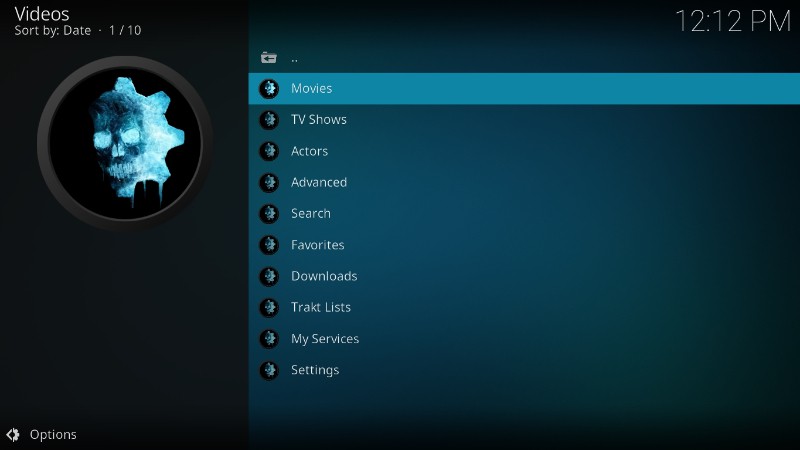
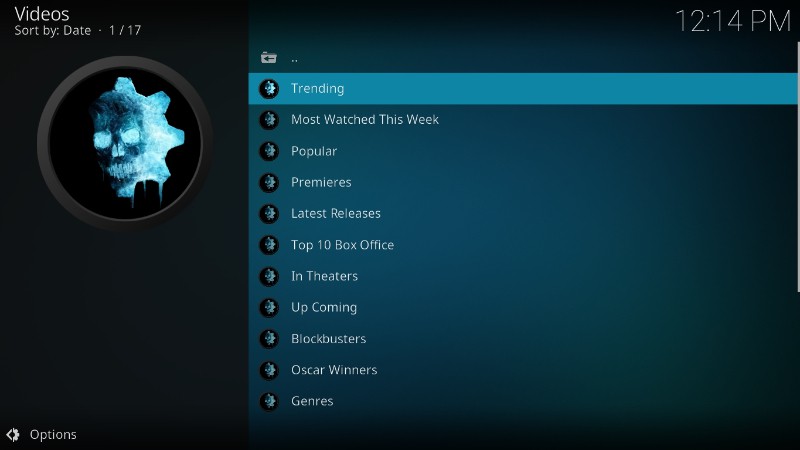
However, note that The Coalition Kodi addon relies on Real-Debrid to get streaming links, So you will need an account.
Is The Coalition Kodi Addon Legal?
The Coalition Kodi addon provides access to a wide variety of content but doesn’t verify where the links come from. And even though the addon relies on premium link sources such as real-Debrid. These sources are just caches of links, not the hosting websites. This means that you can still access illegal content through the Kodi addon. Which will be in contravention of copyright laws. This is quite a huge concern as your internet service provider (ISP) and the government can snoop into your online activities.
To avoid any issues that can arise from using third-party Kodi addons. You need to use a VPN, as it will protect you when streaming on Kodi. It will encrypt your traffic to hide it from the ISP, and it will also change your IP address to make you anonymous.
That said, you need to use a VPN that offers the best security, speed, and performance.
The Best VPN for The Coalition Kodi Addon
At BestDroidPlayer, we recommend using Surfshark as the best VPN for streaming on Kodi. The VPN provides excellent speeds and solid privacy and security.
Below are a few of its highlights:
- ⚡ Superb Speeds: Guarantees a smooth live streaming experience.
- 🌍 Huge Server Network: You can connect to a nearby server for a fast and stable connection.
- 😲 UNLIMITED Devices: Connect dozens of devices at the same time!
- 🔑Unblock Anything: Safe access to censored apps, websites and torrent sites.
- 😎 Best in Privacy: The VPN doesn’t keep any activity logs, and so your activities are only known to you.
- 🔐 Top-notch Security: This VPN uses AES 256-bit encryption and provides multiple protocols alongside other security features such as a kill switch, DNS & IPv6 protection and WireGuard.
- 💳 30 Days RISK FREE Money-Back Guarantee: In case you do not like the service, you can get every penny back if you cancel within 30 days!
You can get Surfshark at 82% using our exclusive discount below!
How to Install The Coalition Kodi Addon
To make the process of installing The Coalition Kodi addon easier, we are going to divide the process into four steps.
Step 1: Enable “Unknown Sources”
The first thing we need to do is enable installation from “unknown sources” since The Coalition is not part of the official Kodi repository.
- Launch Kodi and go to Settings by clicking the cog button.

- Select System on the next page.

- Hover over Addons and enable Unknown Sources. Click “Yes” when prompted for confirmation.

You can now install The Coalition and any other third-party Kodi addons.
Step 2: Add The Crew Repo Source
Now, we need to add the URL that hosts The Crew repo. But before that, we advise that you turn on Surfshark to avoid any copyright and ISP blocking issues.
- After that, go back to Kodi Settings and select File Manager.

- Double-click Add-Source and type in the URL
https://team-crew.github.iointo the window that opens. Type “The Crew” under the textbox below, then click “OK.”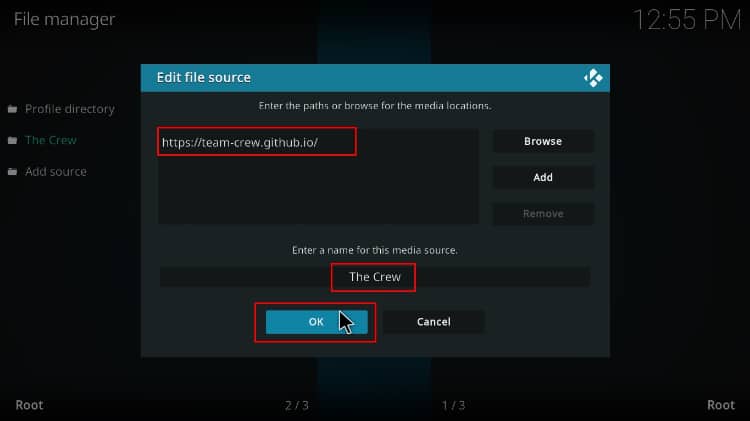
Step 3: Install The Coalition Kodi Addon Repo (The Crew)
We can now install The Crew repository.
- At the Kodi main the Add-ons.

- Now, click the open box icon on the top left side of the screen.

- Select “Install from Zip File.”

- Select “The Crew.”
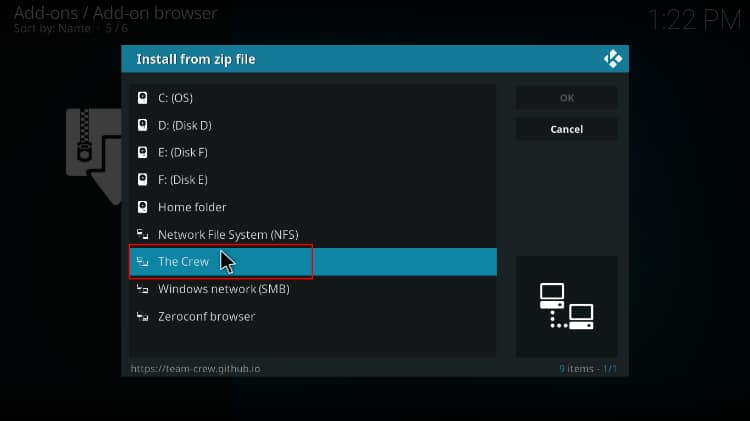
- Click on repository.thecrew-x.x.x.zip (where x represents the version number).
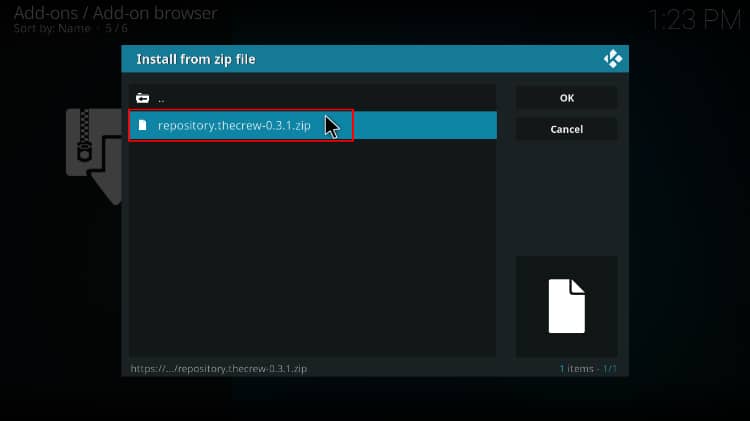
- You will receive a Kodi notification when the repo installs successfully.
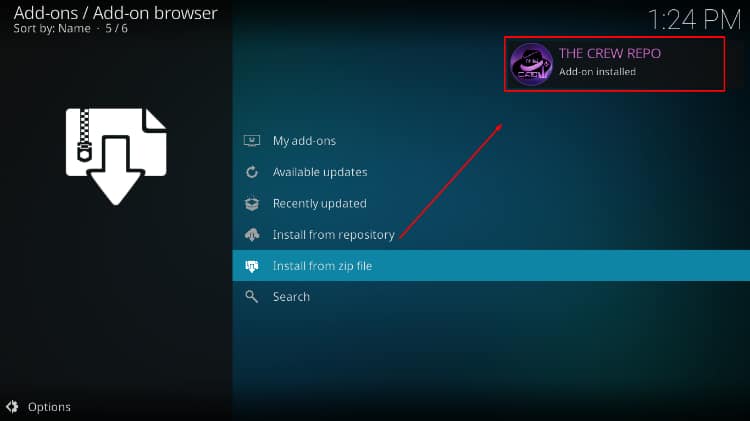
Step 4: Install The Coalition Kodi Addon
We can now install The Coalition Kodi addon.
- While on the same page, click “Install from repository.”
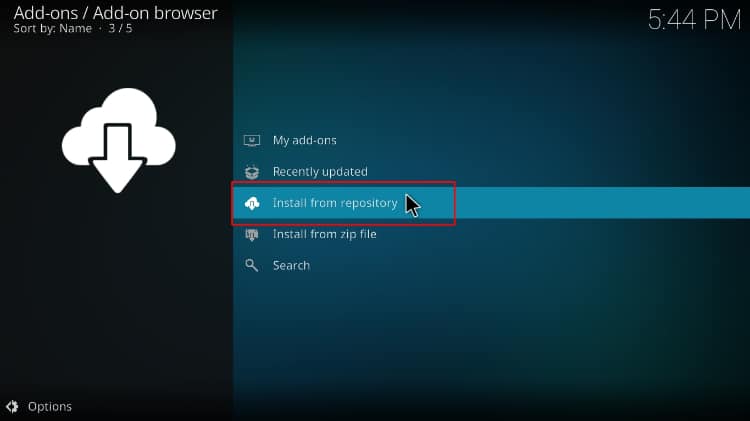
- Select “The Crew Repo”
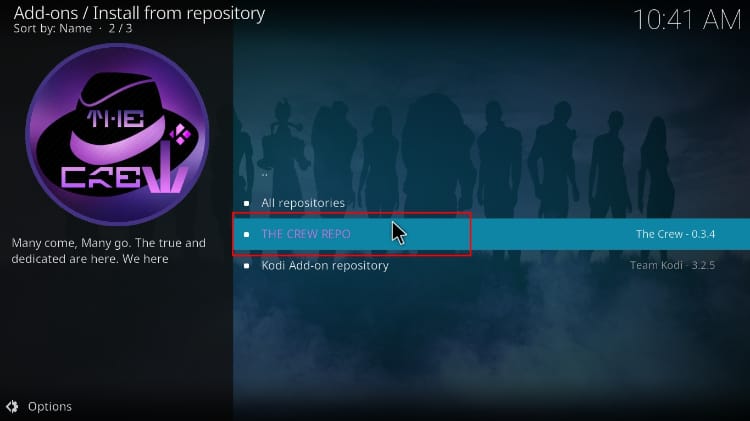
- Select “Video Add-ons” and then click on “The Coalition.”
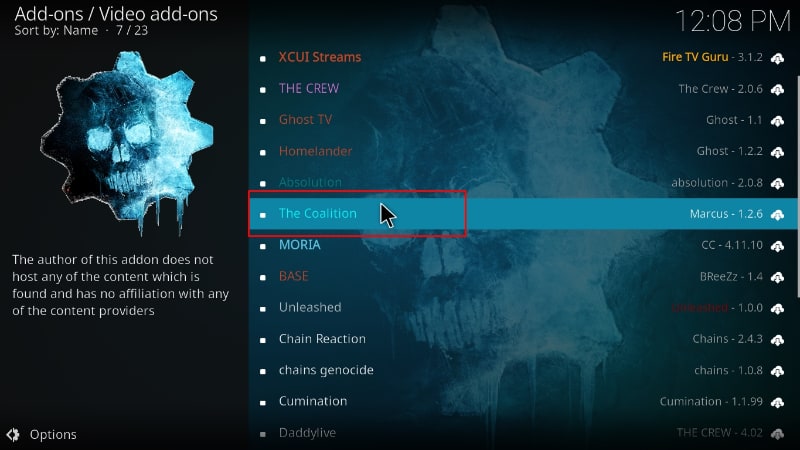
- You will now get an “Install” option. Hit it.
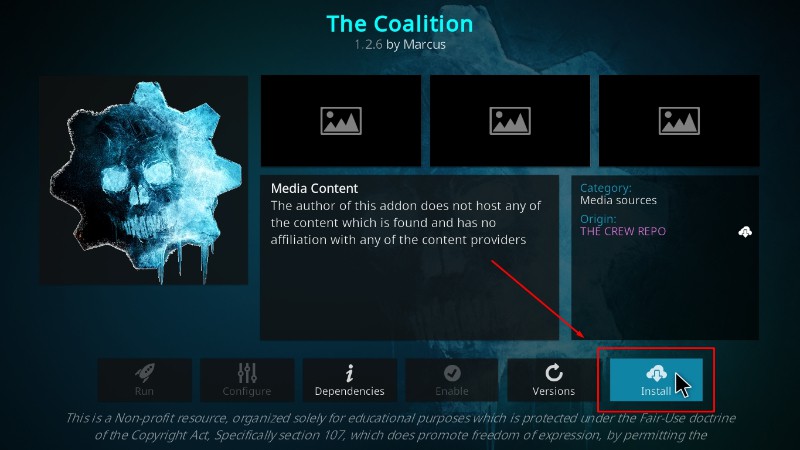
- The addon will then install, and you’ll get a Kodi notification.
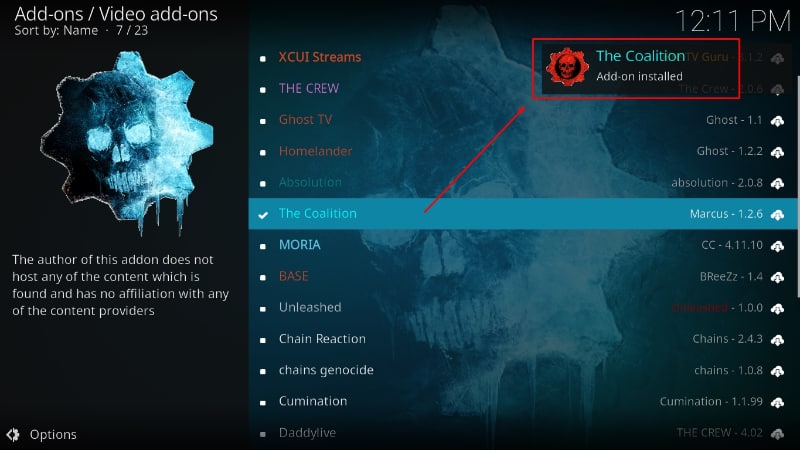
How to Integrate Real-Debrid with The Coalition Kodi Addon
Since The Coalition doesn’t have any free streams, you will need to integrate Real-Debrid. If you don’t have an account, you can create one here.
From there:
- Open The Coalition Kodi addon and click Settings. It’s the last option on the main page.
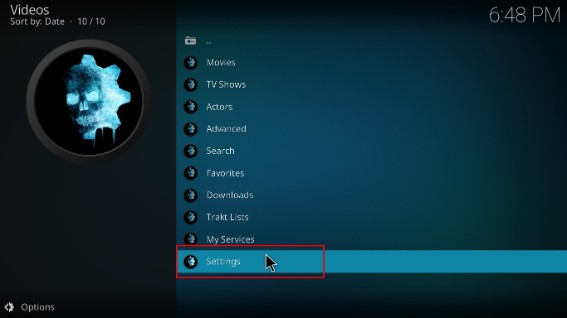
- Now, click on the second option, My Services.
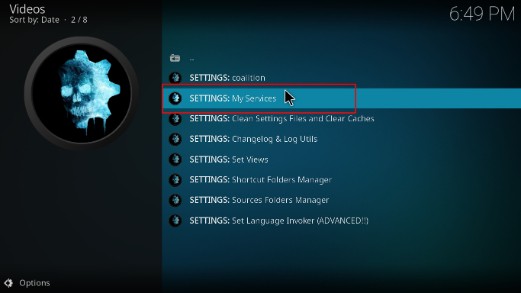
- On the left side of the pop-up window, Select My Services then click on Authorize under Real Debrid.
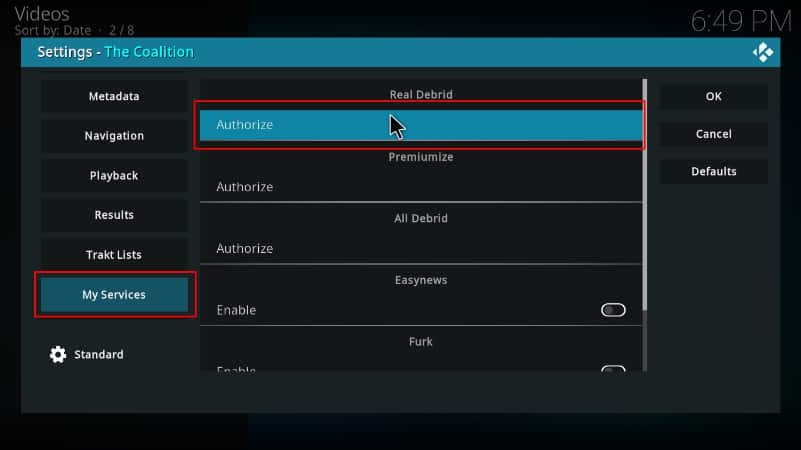
- Real Debrid will now display a code. Note it somewhere.
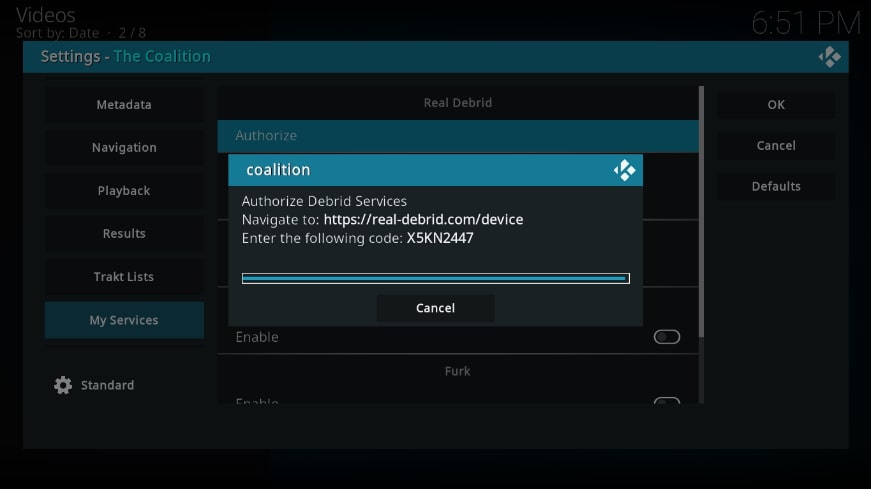
- Head to realdebrid.com/device and enter the code. If you have’t signed in yet, you can do so after that.
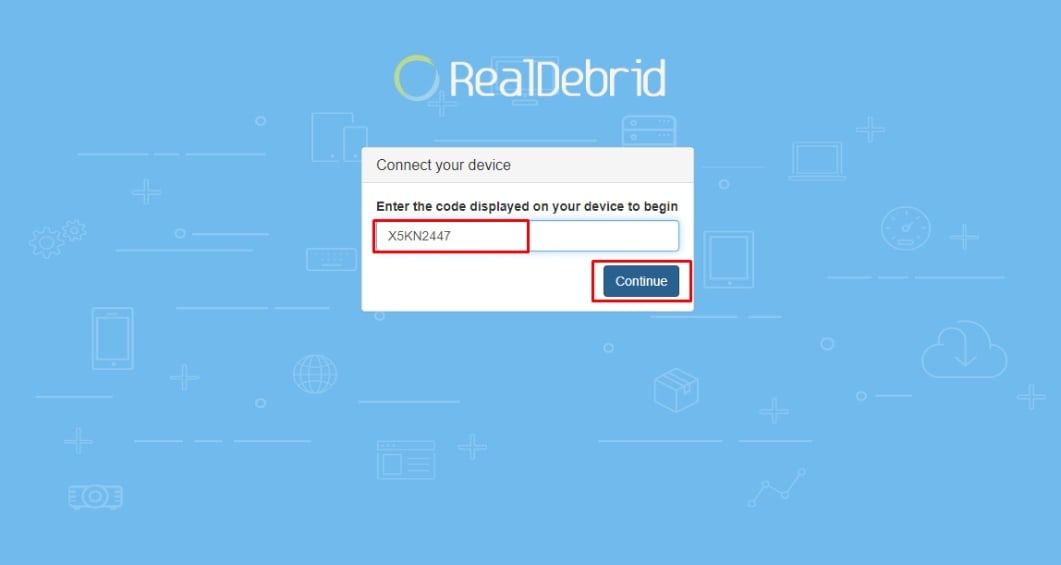
- When you go back to Kodi, you’ll get a notification that the account has been linked.
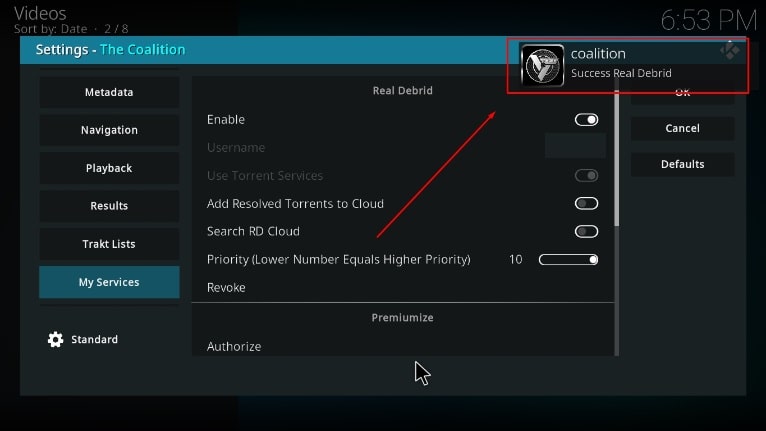
You can now start streaming on The Coalition Kodi addon.
Check out more Kodi addon installation guides.
Wrap Up
The Coalition Kodi addon is fantastic at providing movies and TV. It organizes the content using useful categories and sub-categories to make selection easy. Once you install it, you can connect to a premium link service such as Real-Debrid or Premiumize and enjoy HD streaming without buffering. However, it’s important to note that the addon can still offer you access to questionable sources, so ensure you protect yourself using a reliable VPN such as Surfshark.
Enjoy!



Leave a Reply