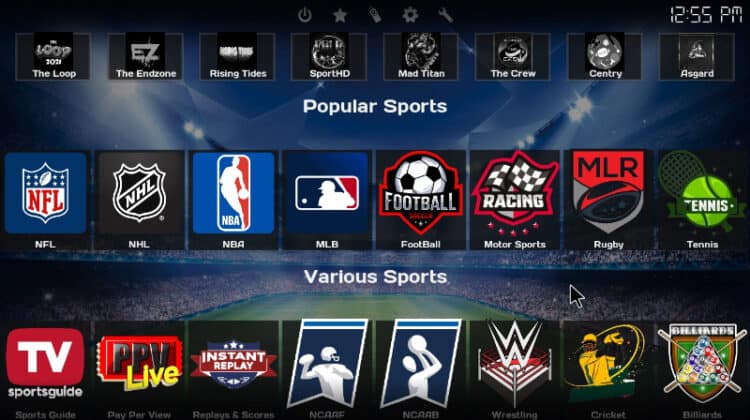
This guide will take you through the step-by-step process of how to install Game On Kodi build. The guide applies to all devices that support Kodi, including Firestick, Android TV, Android, Windows, and macOS.
Game On is easily one of the best sports Kodi builds. It is the most comprehensive sports build we’ve come across, and it makes it possible to watch pretty much any major sporting event you’d like, live and free. You can also use it to catch up on events you miss through the various replay options provided.
The main page provides many sports and competitions. Including Football, Motorsports, Rugby, Tennis, Golf, Boxing, MLB, NCAA, PPV Live, Wrestling, Cricket, Billiards and Darts. The content is supported by a wide array of addons such as The Loop, The EndZone, Rising Tides, SportHD, Mad Titan, The Crew, Centry, Asgard, Apex Sports, Gratis, BL Sports, Bolt, NHL 66, Torque Lite, Sportz, Gearz, FOD, FTA Sports, Full Match TV, Purely Wrestling, Wrestlers, WWE Ent, Ghost Replays, Gratis Replays and Replay Me.
All these make Game On the best sports Kodi build, and it’s a must-have for sports fans!
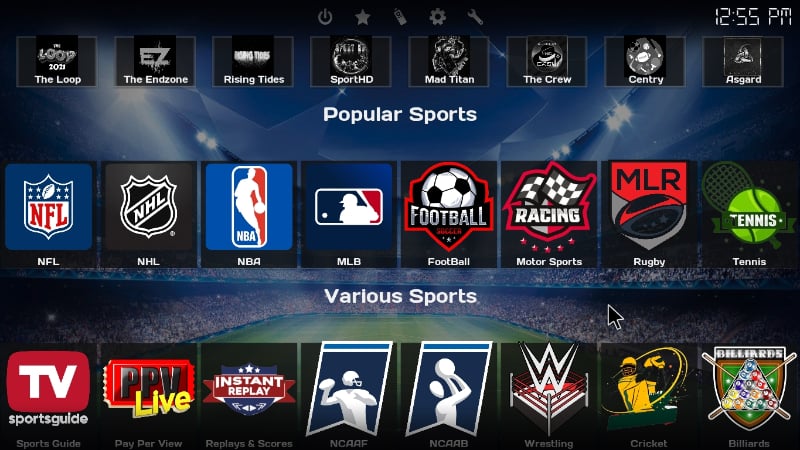
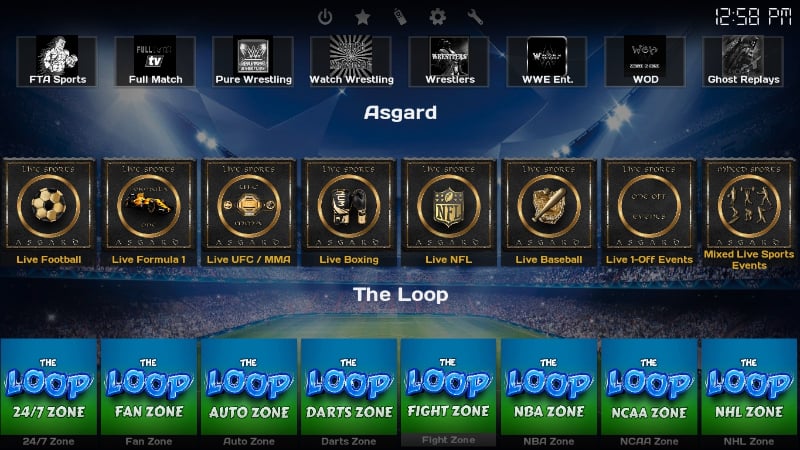
Is Game On Kodi Build Safe?
Before we installed the Game On Kodi build, we first checked whether the build is safe. This is important as third-party sources can always come with malware that can compromise your data and device. For the check, we used VirusTotal.
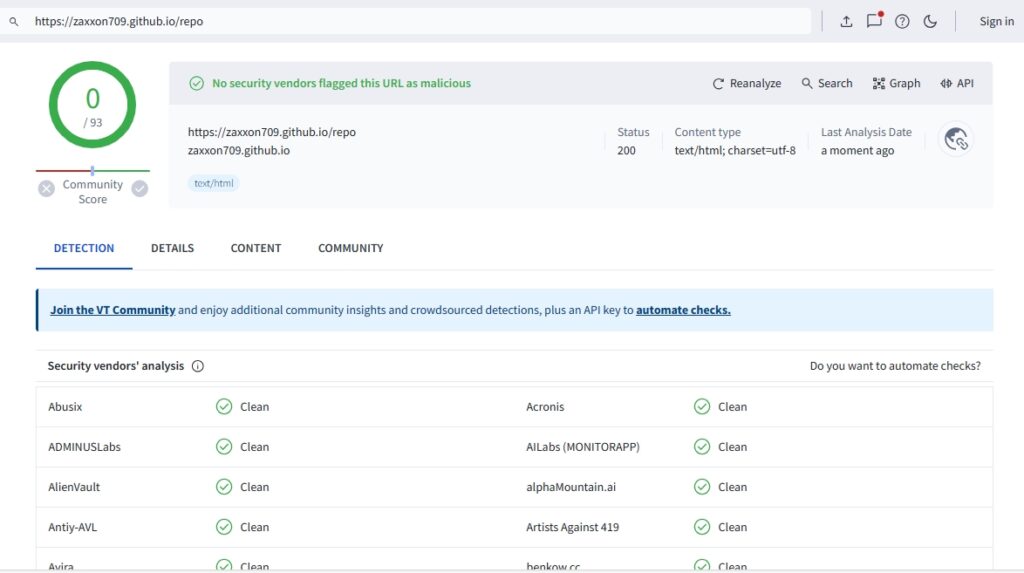
As you can see above, the Game On Kodi build is safe to install.
Is Game On Kodi Build Legal?
Game On Kodi build comes with lots of third-party Kodi addons that make it possible to watch various sports. The problem is that these addons don’t vet the streams to which they provide access. This means that you can easily access illegally hosted content, something that can land you in trouble with the authorities.
To avoid getting a cease-and-desist letter or DMCA notice, you should ensure that you use a VPN. The VPN will keep you safe by changing your IP address to make you anonymous, and it will also make your streaming activities private.
The Best VPN for Kodi
Before you choose a VPN, you need to ensure it provides world-class levels of privacy, security, anonymity, and streaming speeds. For the best streaming service, we recommend using Surfshark.
Here’s why:
- ⚡ Superb Speeds: Guarantees a smooth live streaming experience.
- 🌍 Huge Server Network: You can connect to a nearby server for a fast and stable connection.
- 😲 UNLIMITED Devices: Connect dozens of devices at the same time!
- 🔑Unblock Anything: Safe access to censored apps, websites and torrent sites.
- 😎 Best in Privacy: The VPN doesn’t keep any activity logs, and so your activities are only known to you.
- 🔐 Top-notch Security: This VPN uses AES 256-bit encryption and provides multiple protocols alongside other security features such as a kill switch, DNS & IPv6 protection and WireGuard.
- 💳 30 Days RISK FREE Money-Back Guarantee: In case you do not like the service, you can get every penny back if you cancel within 30 days!
As a BestDroidPlayer reader, you can get 82% off using the link below!
How to Install Game On Kodi Build
The installation process consists of five simple steps.
Step 1: Enable Installation from Third Parties
Since Game On is a third-party Kodi build, we first need to enable installation from “unknown sources.”
- Launch the Kodi app and go to Settings by clicking the cog button.

- Select System on the next page.

- Hover over Addons and enable “Unknown Sources.” Click “Yes” to confirm when you get a warning.

This allows you to install any third-party addons and builds.
Step 2: Add the 709 Build Repo Source
Now, we need to add the host repo source. But before that, we recommend that you turn on Surfshark to prevent ISP blocks and DMCA notices.
- From there, go back to Settings and select File Manager.

- Double-click “Add-Source” and type the URL
https://zaxxon709.github.io/repointo the window that opens. Name it “709” in the text box just below, then click “OK.”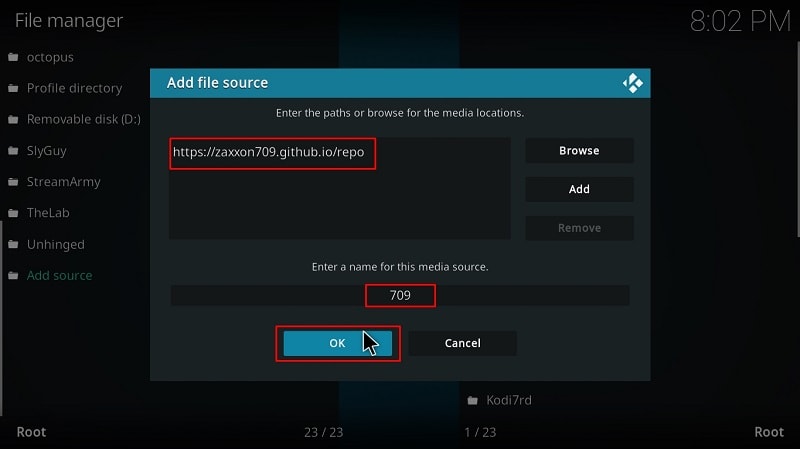
Step 3: Install 709 Repo
We now need to install 709 repository, which hosts the installation wizard.
- Go back to the Kodi main page. From the menu on the left side, click Add-ons.

- Now, click on the open box icon on the top left side.

- Select “Install from Zip File.”

- Now select 709 of whatever name you gave to the source.
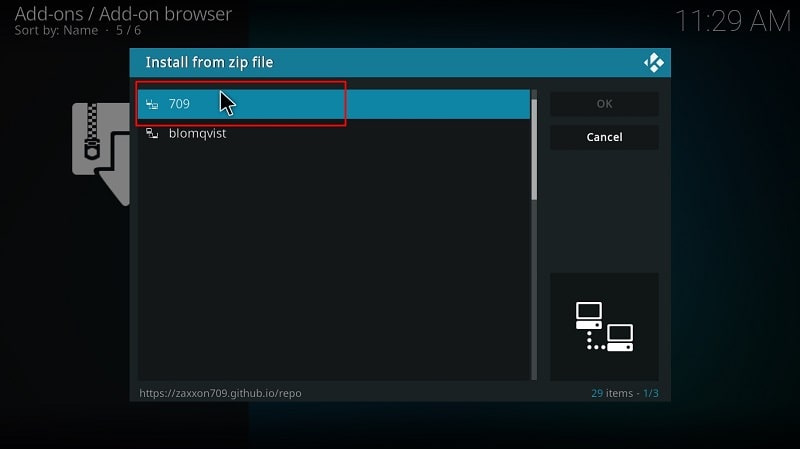
- Select repository.709-x.x.x.zip (x represents the version number.)
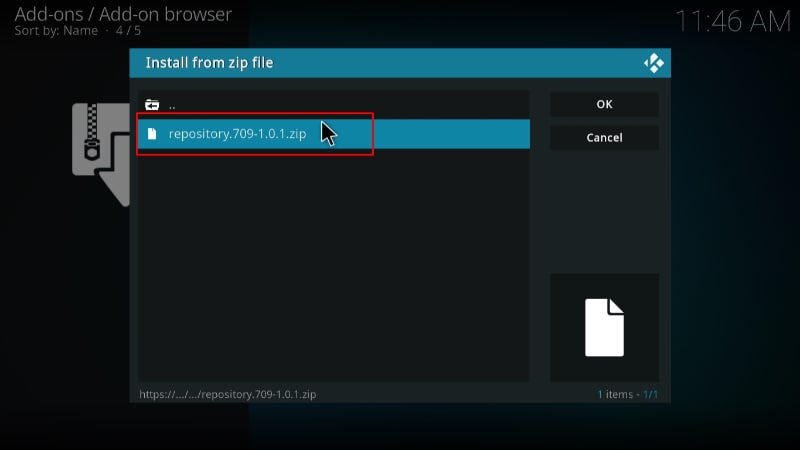
- You will receive a Kodi installed notification when the repo installs successfully.
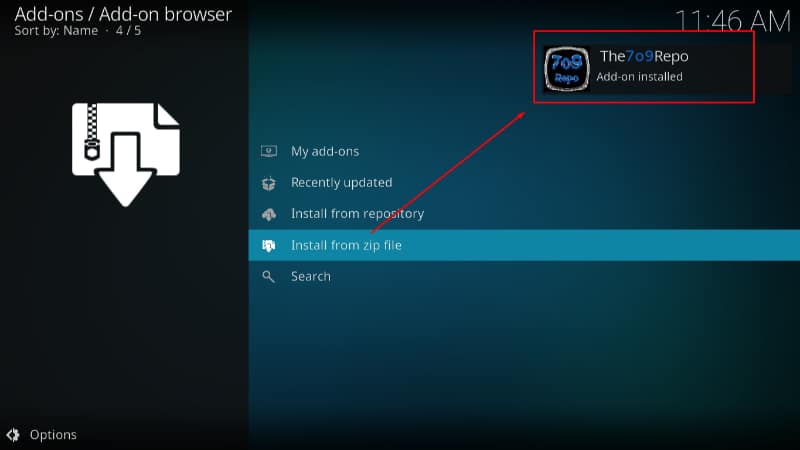
Step 4: Install 709 Wizard
The next step is installing 709 Wizard, which will facilitate the installation of Game On Kodi build.
- While on the same page, click Install from repository.

- Click on The709 Repo.
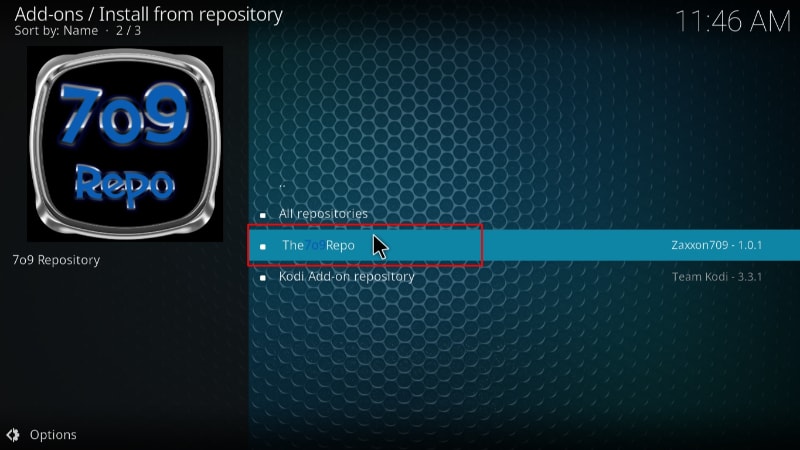
- Select “Program Add-ons.”
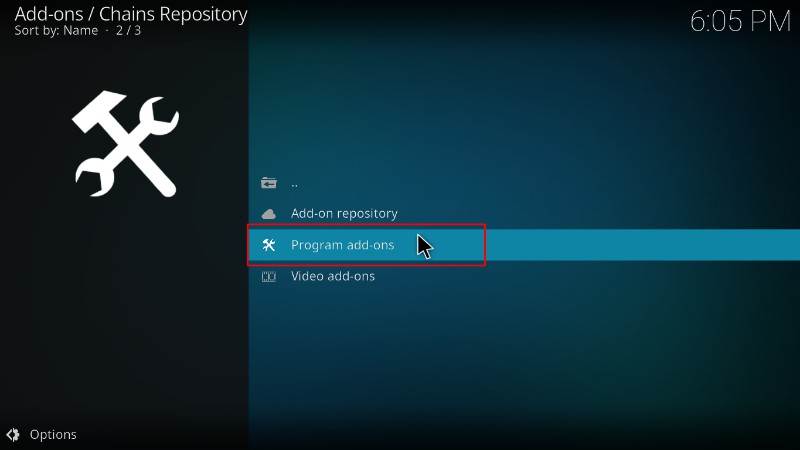
- Click on 709 Wizard.
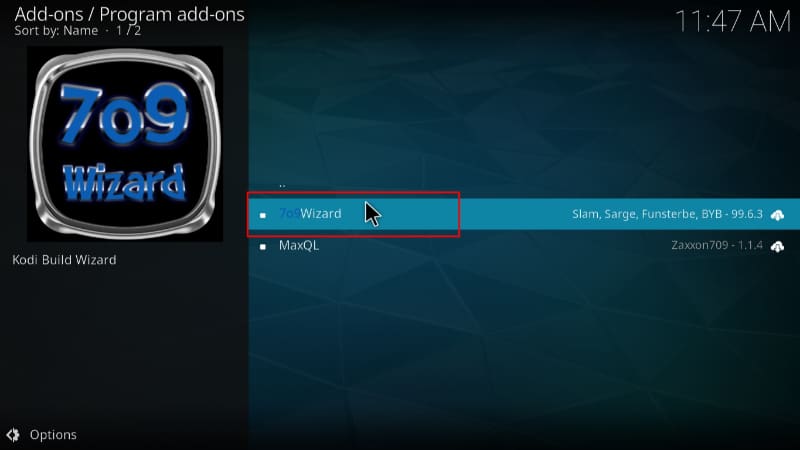
- You will now get an “Install” option. Hit it.
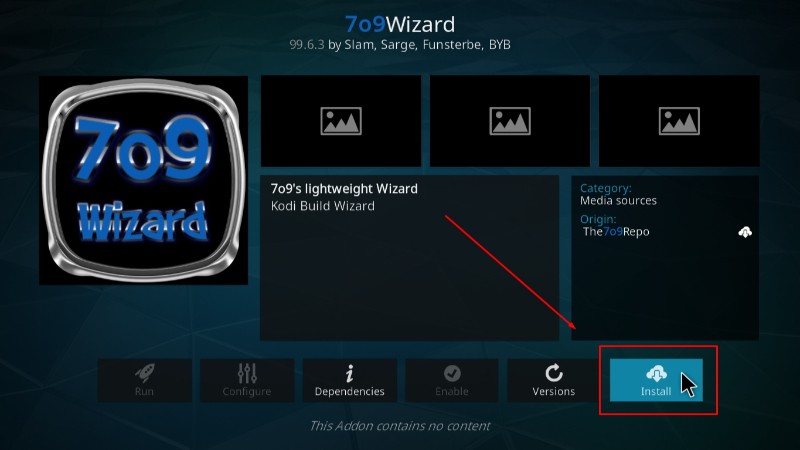
- The wizard will install, and you’ll get a notification.
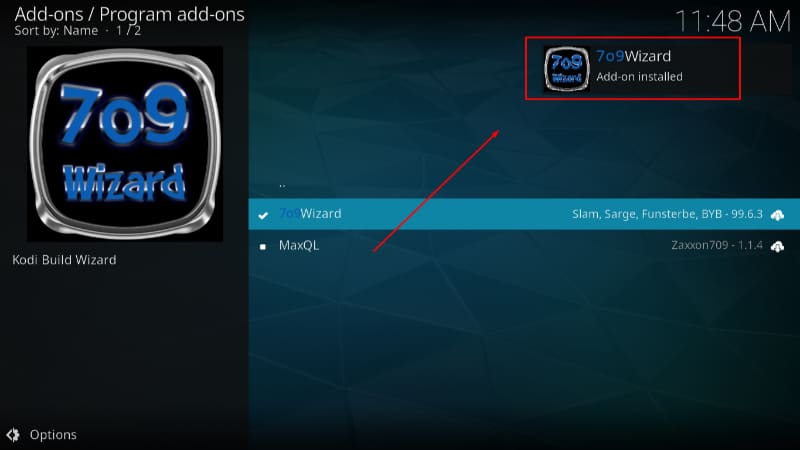
You will get several pop-ups. To make the installation process more straightforward, ignore/close them.
Step 5: Install Game On Kodi Build
We can now install Game On Kodi build.
- Go back to the Kodi home page and click on 709 Wizard.
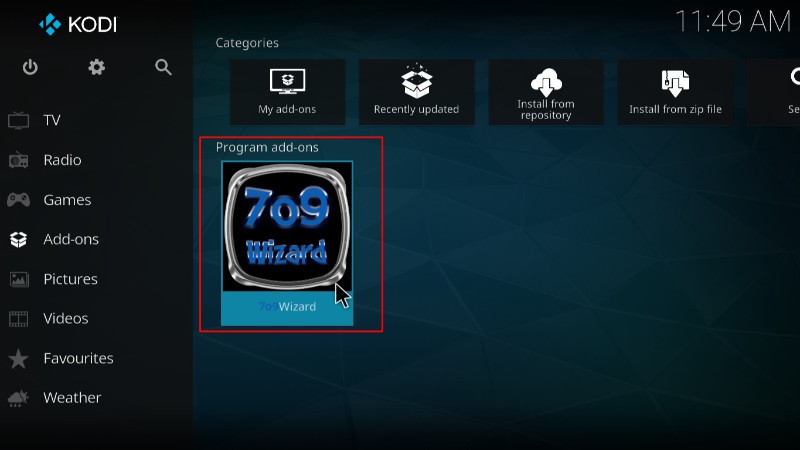
- On the window that opens, select Build Menu.
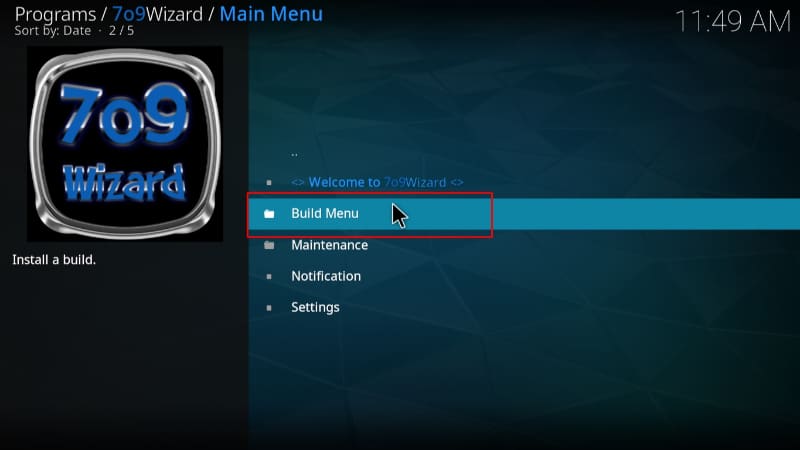
- Scroll down, and you will see Game On Kodi Build. Click on it.
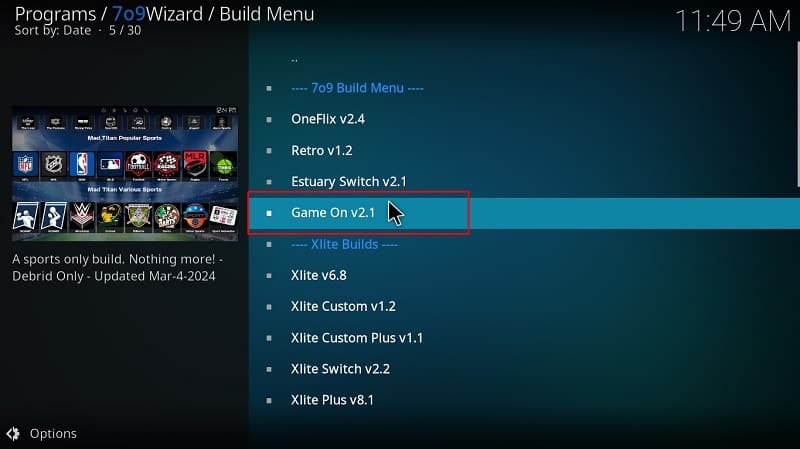
- You will get a pop-up to confirm you want to install the build. Click Continue.
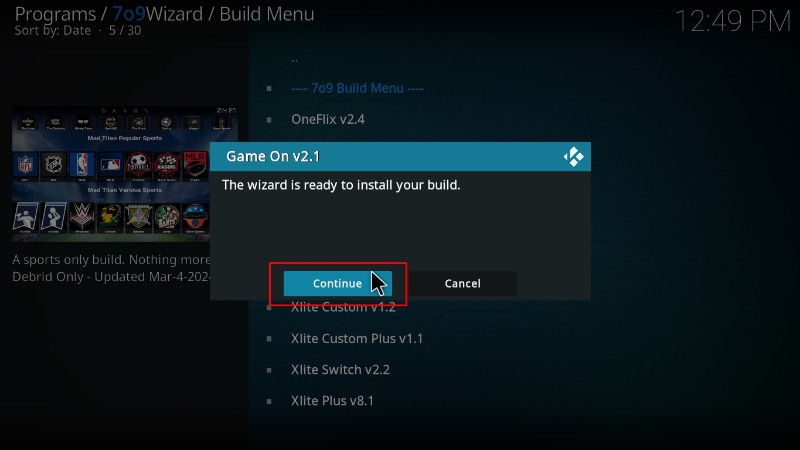
- Game On Kodi build will now start downloading.
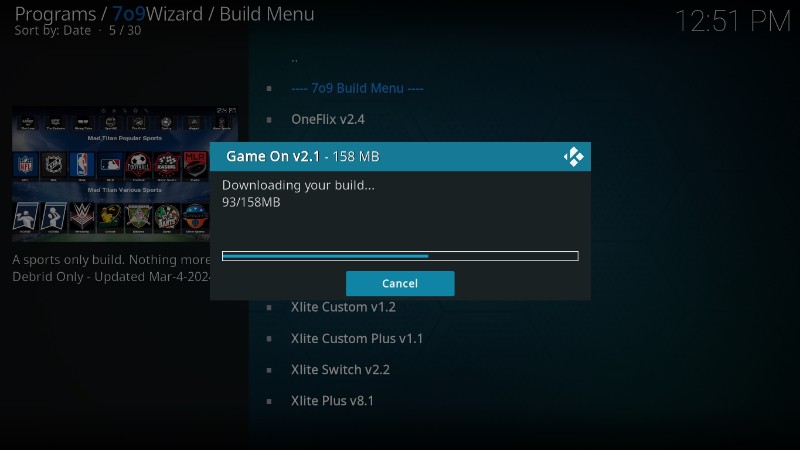
- It will automatically install and then ask you to close Kodi. Click OK.
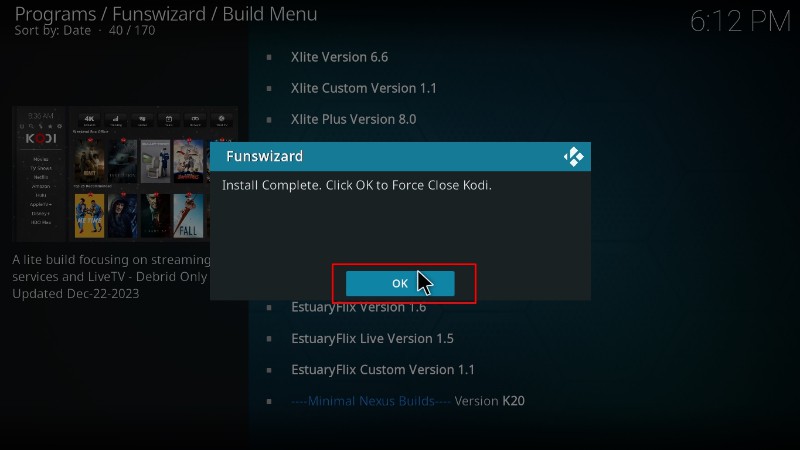
Now, you can restart Kodi and give it a minute to load.
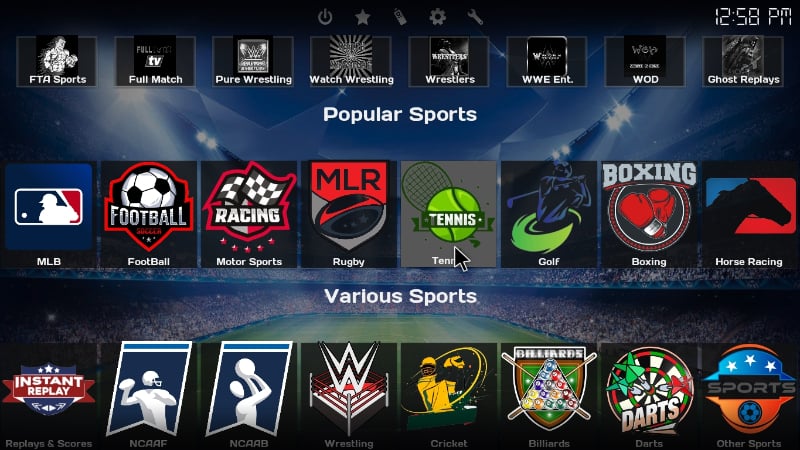
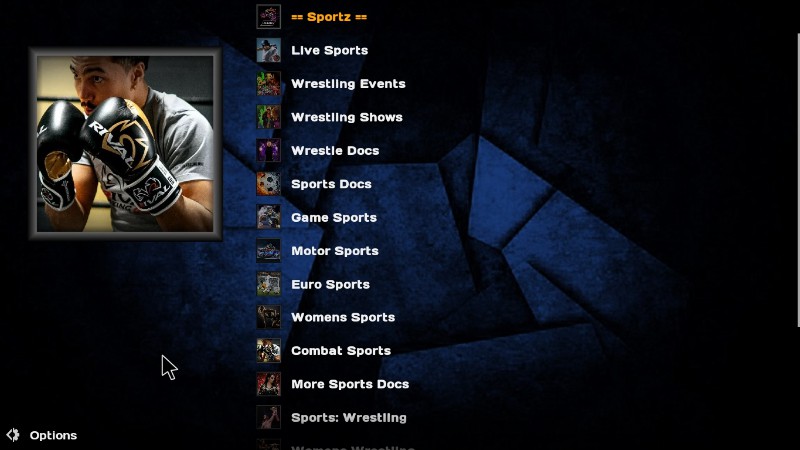
Wrap Up
Game On is one of the best Kodi builds you can install if you are a sports fan. The build makes it quite easy to access all varieties of sports, and it’s quite small in size. However, you will also need to be keen to ensure you don’t fall victim to copyright infringement, so always ensure you use a reliable VPN such as Surfshark.
Enjoy!



Leave a Reply