
This guide shows how to install Ghost Kodi Addon on Kodi 18.9 Leia. Note that the addon is not yet compatible with Kodi 19.
Ghost is an all-in-one Kodi and one of the best at the moment. The addon provides access to Movies, TV Shows, Kids Content, and IPTV within its main menu. The movies section provides 1-click movies, and you can also integrate Real-Debrid to use a Real-Debrid section. The IPTV section is another highlight as it lets you watch live sports and TV from all over the world.
Ghost comes with four other popular Kodi addons: UFC Replays, BNW Movies, Chains/ Sinisters, and The Mad Titan. All these extra addons provide lots of content, with the Chains/ Sinisters addon, in particular, offering eight other addons! This makes Ghost an addon that can easily enhance your streaming experience.
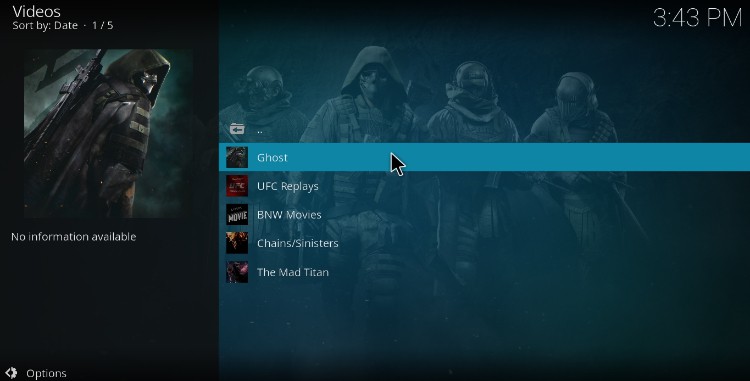
⚠ Caution: Stream safely!
It’s becoming increasingly essential to protect yourself while streaming online. As Kodi addons continue to innovate new ways of bringing content, copyright agencies and governments are increasingly cracking down on piracy. And since most third-party addons throw some pirated titles here and there, you need to put your privacy and security first.
The most reliable way you can do this is through a VPN. A VPN will ensure that your ISP can’t tell what you are doing on the internet, and it will also prevent copyright trolls from tracking you down. However, you will also need to select your VPN well.
The VPN we recommend
The best VPN for streaming at the moment is Surfshark, and it’s the VPN we recommend for Kodi.
Here’s why:
- ⚡ Superb Speeds: Guarantees a smooth live streaming experience.
- 🌍 Huge Server Network: You can connect to a nearby server for a fast and stable connection.
- 😲 UNLIMITED Devices: Connect dozens of devices at the same time!
- 🔑Unblock Anything: Safe access to censored apps, websites and torrent sites.
- 😎 Best in Privacy: The VPN doesn’t keep any activity logs, and so your activities are only known to you.
- 🔐 Top-notch Security: This VPN uses AES 256-bit encryption and provides multiple protocols alongside other security features such as a kill switch, DNS & IPv6 protection and WireGuard.
- 💳 30 Days RISK FREE Money-Back Guarantee: In case you do not like the service, you can get every penny back if you cancel within 30 days!
Also, we are currently offering a 82% discount.
You can take advantage of this exclusive offer using the button below.
How to Install Ghost Kodi Addon
Since Ghost is a third-party Kodi addon, we’ll first need to enable installation from “unknown sources.”
Here’s the procedure for doing so:
- While at the Homepage, open Settings by clicking the cog button.

- On the system page, select System.

- Hover over Addons and enable Unknown Sources.

Kodi can now install addons from third-party sources.
To install Ghost on Kodi, we now need to install its host repository, The Crew Repo.
Adding The Crew Repo Source
Before you add the URL, you need to turn on Surfshark first. Some ISPs frequently block various Kodi repositories to prevent the installation of addons that facilitate illegal streaming.
- First of all, turn on a good VPN like Surfshark. Some ISPs frequently block various Kodi repositories to prevent the installation of addons that facilitate illegal streaming.
- After that, go to the Kodi home screen, and click the Settings button then select File Manager.

- Double-click “Add-Source” and type in the URL https://team-crew.github.io into the window that opens. Type “The Crew” under the textbox below, then click “OK.”
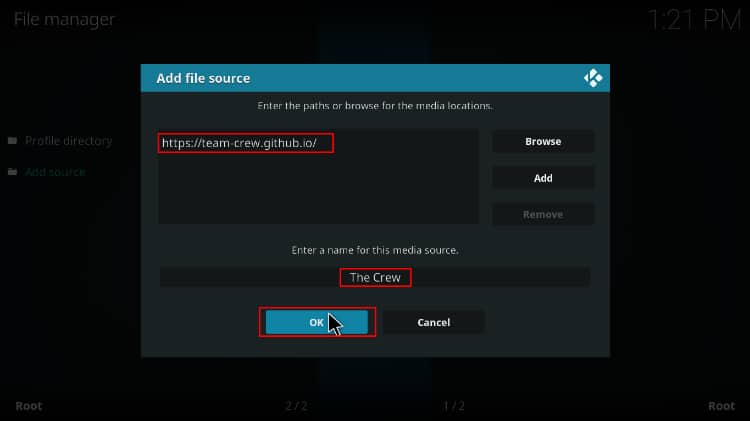
Installing The Crew Repo
- Now, go back to the Kodi home screen. On the left-hand side menu, click “Add-ons.”

- On the top left side of the screen, click the open box icon.

- Select “Install from Zip File.”

- Click Repos and then select “The Crew.”
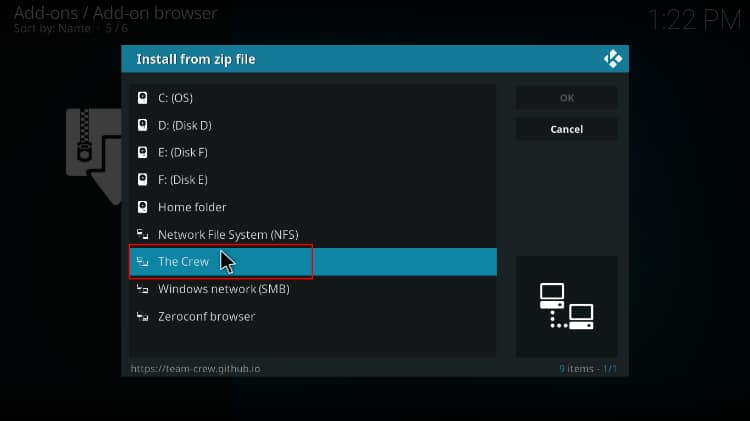
- Select repository.thecrew-x.x.x.zip
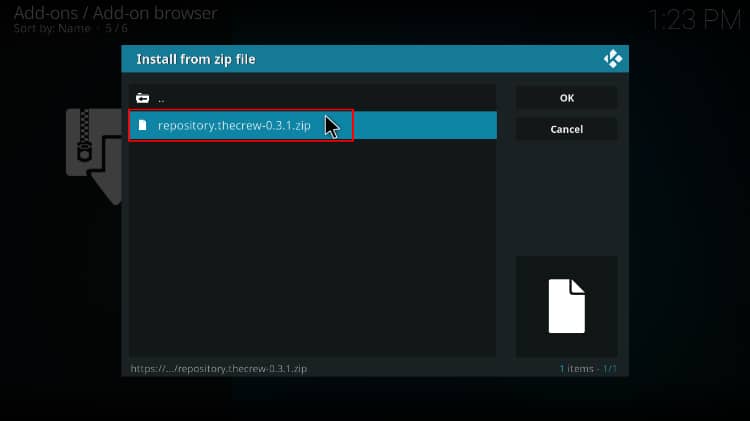
- You will receive a notification when the repo installs successfully.
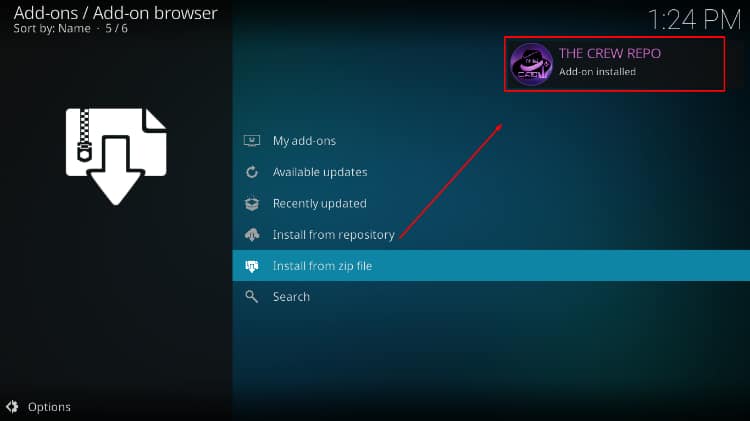
Install Ghost Kodi Addon
- While on the same page, click “Install from repository.”

- Select “The Crew Repository”
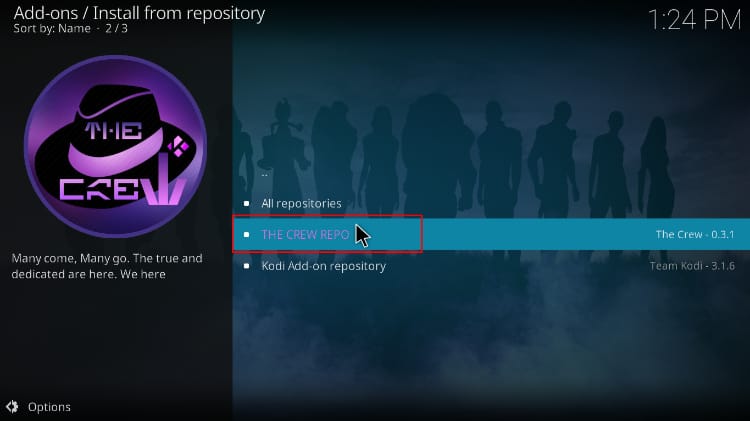
- Select “Video Add-ons” and then click on “Ghost.”
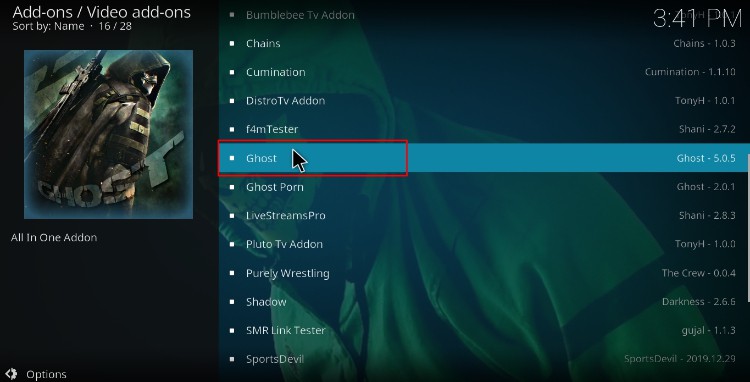
- You will now get an “Install” option. Hit it
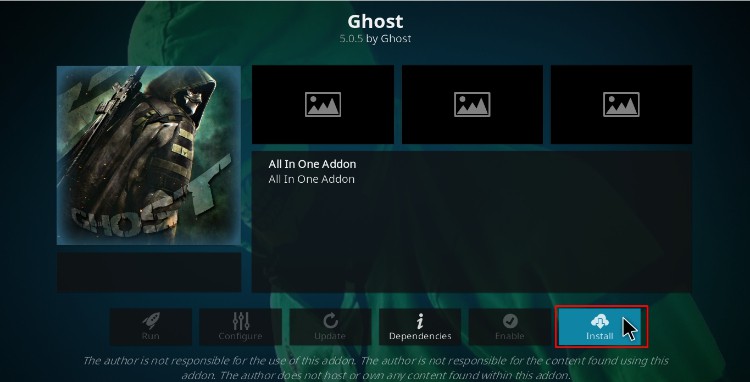
- You’ll get a pop-up of all the dependencies that will be installed along with the addon. Just click OK, and Ghost Kodi Addon will now install. After the process is complete, you’ll get a notification.
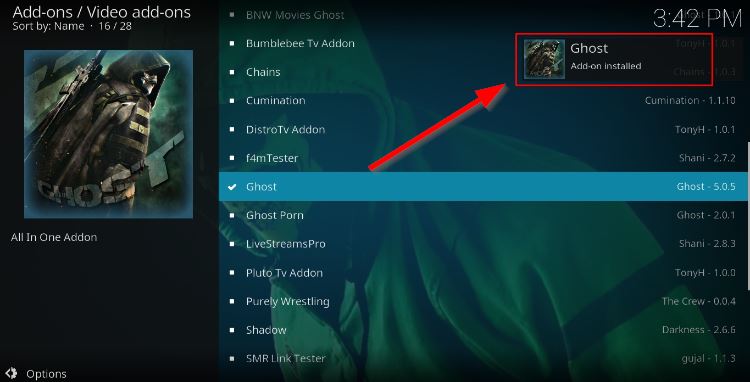
From there, you can enjoy streaming Movies, TV Shows, Sports, Live TV, and so much more on Kodi!
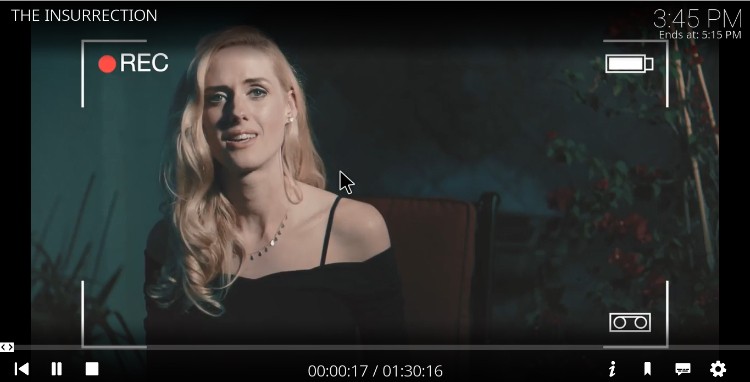
Check out more Kodi addon installation guides.
Wrap up
Ghost is one of the best Kodi addons for watching Movies, TV shows, Sports, and Live TV at the moment. It is an addon that you should definitely check out, and with the above guide above, you can install the addon in just a few minutes.
However, always ensure that your Surfshark is connected to avoid getting in trouble for copyright infringement.
Enjoy!



Leave a Reply