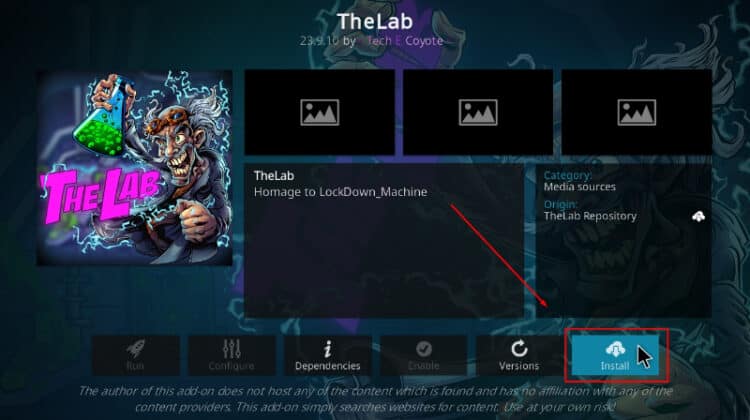
This guide will give you step-by-step instructions on how to install The Lab Kodi Addon. The guide is applicable to all devices that support Kodi. Including Firestick, Android TV Box, Google TV devices, Nvidia Shield, Windows and macOS.
The Lab is a relatively new Kodi addon from The Lab repository. The repo is the new version of the now-defunct The WareHouse repo, and it’s also developed by Tech E Coyote. It also hosts other popular Kodi addons such as Dynasty, Adina, Tap TV, LNTV, Swift TV, and RBTv.
The Lab Kodi addon is an all-in-one addon. It provides access to Movies, TV Shows, Live TV, Documentaries, Cartoons and StandUp Comedy. The addon provides both free and debrid content, with lots of 1-click titles. One of its strengths is that it incorporates other Kodi addons such as NightWing, Tap TV, LNTV, Swift TV, and RBTv.
Is The Lab Kodi Addon Safe?
Third-party Kodi addons are usually created by independent developers and hosted on unofficial sites. This means that some pose a threat of malware, so it’s always good to verify that they are safe. We did that for The Lab Kodi addon using VirusTotal.
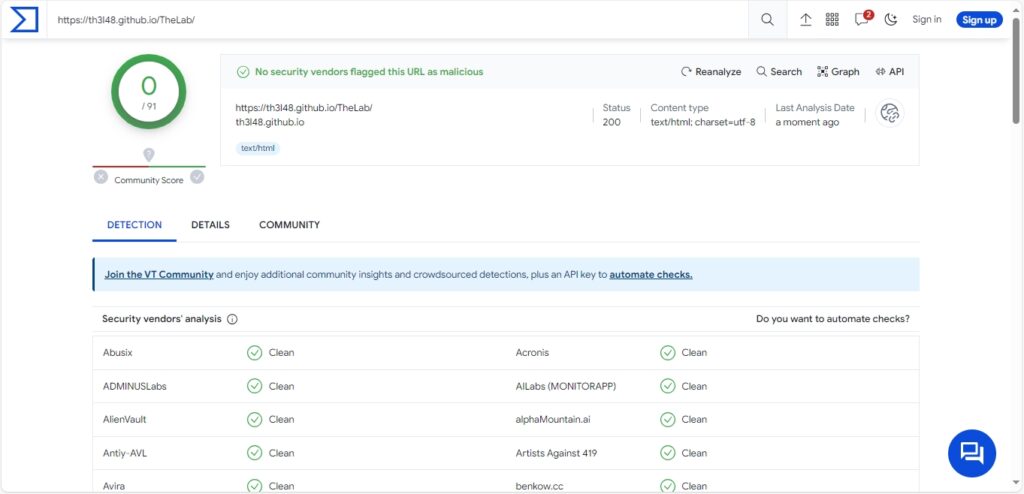
As you can see from above, both the repository and addon are safe and free from malware.
Is The Lab Kodi Addon Legal?
Since The Lab is a third-party addon, you need to be careful before streaming anything. This is because most unofficial Kodi addons provide links to content that can be considered illegal. The addons themselves do not host the content. So they can absolve themselves from the blame, but you will have broken the law if you access pirated content through them.
For this reason, we usually advise all Kodi users to protect themselves when using third-party Kodi addons. The best way to do this is by connecting to a VPN. The VPN will encrypt your traffic to ensure your ISP can’t know what you are accessing. It will also hide your IP address from copyright trolls and untrustworthy sites. However, you also have to ensure that the VPN you choose is reliable and good enough for streaming.
The Best VPN for Streaming
The best VPN for streaming at the moment is Surfshark, and it’s the VPN we recommend. The VPN ticks all crucial boxes, and below is a highlight of its features:
- ⚡ Superb Speeds: Guarantees a smooth live streaming experience.
- 🌍 Huge Server Network: You can connect to a nearby server for a fast and stable connection.
- 😲 UNLIMITED Devices: Connect dozens of devices at the same time!
- 🔑Unblock Anything: Safe access to censored apps, websites and torrent sites.
- 😎 Best in Privacy: The VPN doesn’t keep any activity logs, and so your activities are only known to you.
- 🔐 Top-notch Security: This VPN uses AES 256-bit encryption and provides multiple protocols alongside other security features such as a kill switch, DNS & IPv6 protection and WireGuard.
- 💳 30 Days RISK FREE Money-Back Guarantee: In case you do not like the service, you can get every penny back if you cancel within 30 days!
You can get Surfshark at 82% off using our exclusive discount below!
How to Install The Lab Kodi Addon
To install The Lab Kodi addon, we are going to split the process into four steps.
Step 1: Enable “Unknown Sources”
As it’s a third-party Kodi addon, we’ll first need to enable installation from “unknown sources.”
- Open the Kodi app and go to Settings.

- Select System on the next page.

- Hover over Addons and enable Unknown Sources. Click “Yes” when prompted for confirmation.

Unless you reset it, Kodi can now install third-party Kodi addons and builds.
Step 2: Add The Lab Repo Source
To install The Lab repo, we’ll first need to add its hosting URL. But before that, we advise that you turn on Surfshark to avoid any copyright and ISP blocking issues.
- From there, head back to Settings, then select File Manager.

- Double-click Add-Source and type in the URL
https://th3l48.github.io/TheLab/into the window that opens. This will insert “The Lab” in the textbox below, and you can click “OK.”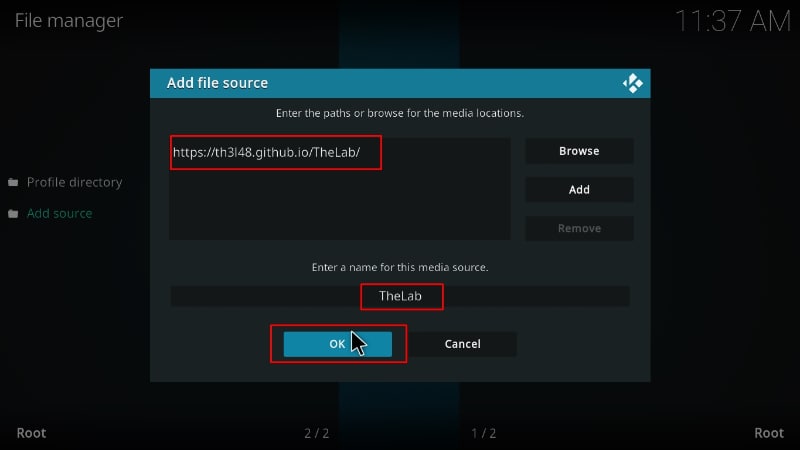
Step 3: Install The Lab Kodi Addon Repo
We can now install The Lab repository.
- Head back to the main page and click on Add-ons from the left-hand side menu.

- Now, click the open box icon on the top left side of the screen.

- Select “Install from Zip File.”

- Select “The Lab.”
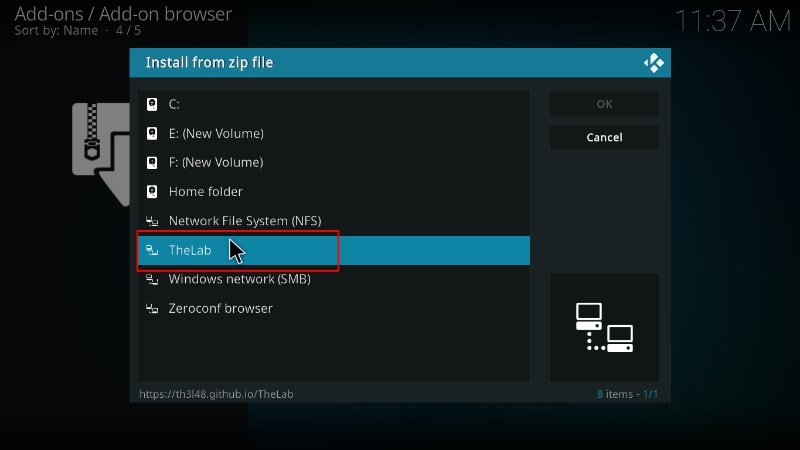
- Click on repository.thelab-x.x.x.zip (where x represents the version number).
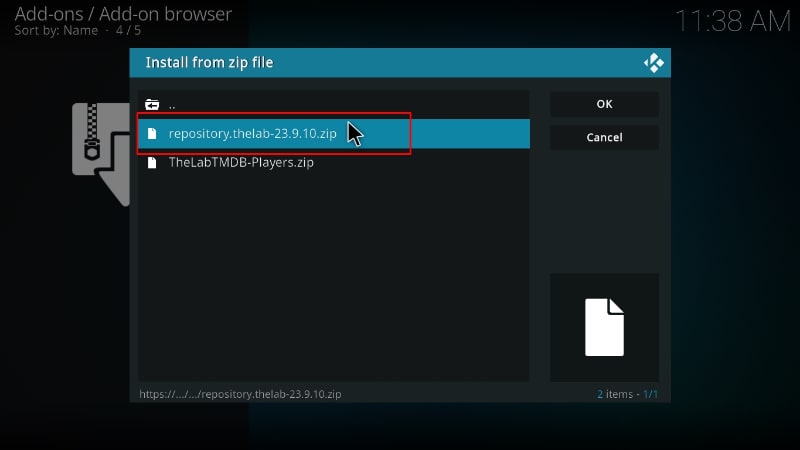
- You will receive a Kodi notification when the repo installs successfully.
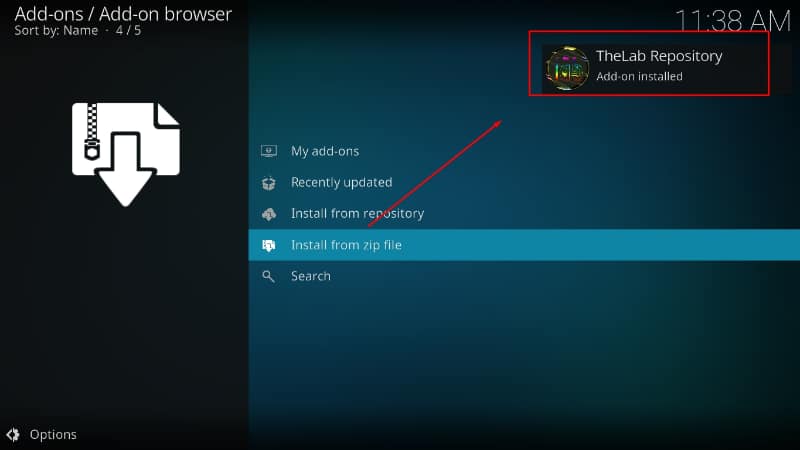
Step 4: Install The Lab Kodi Addon
We can now install The Lab Kodi addon.
- While on the same page, click “Install from repository.”
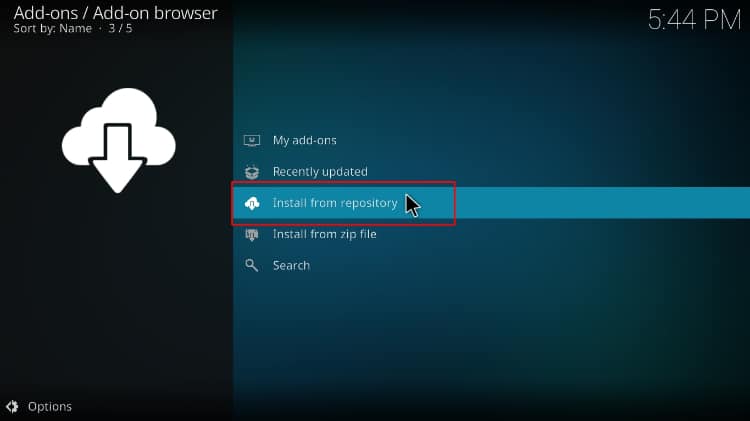
- Select “The Lab Repo”
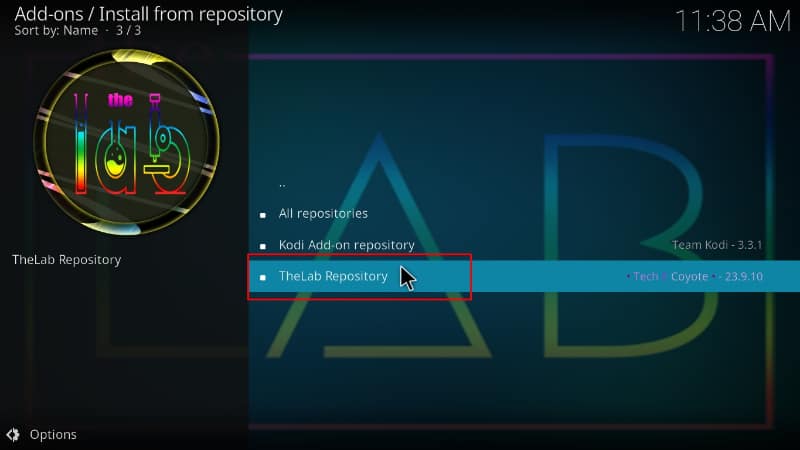
- Select “Video Add-ons” and then click on “The Lab.”
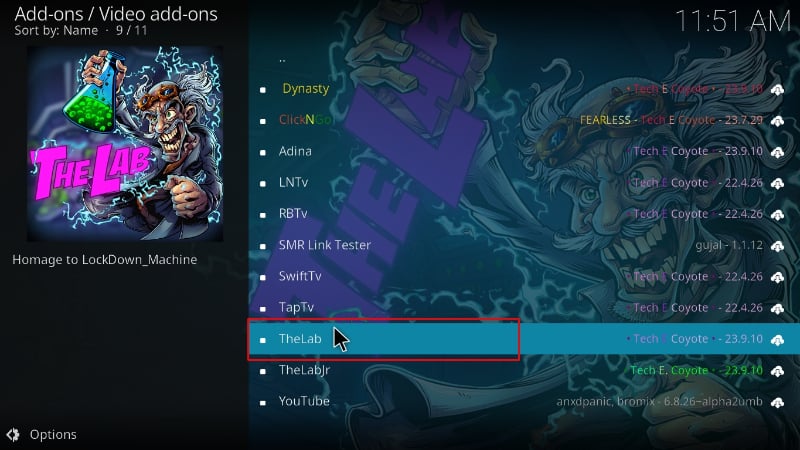
- You will now get an “Install” option. Hit it.
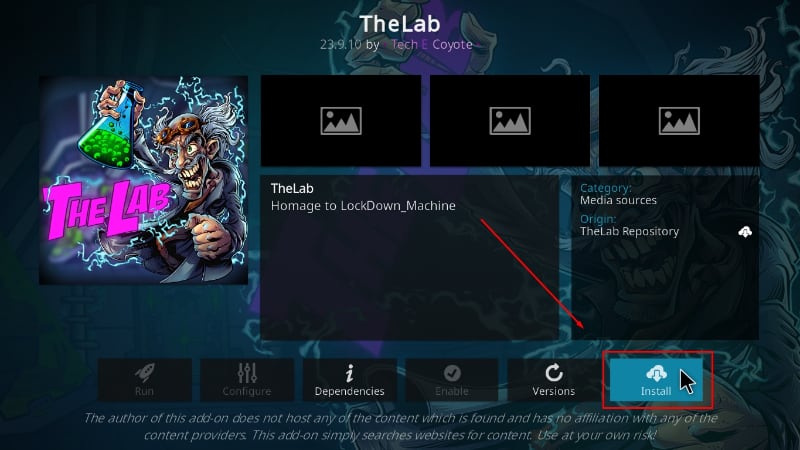
- The addon will let you know the dependencies that will also be installed. Click “OK” to grant permission.
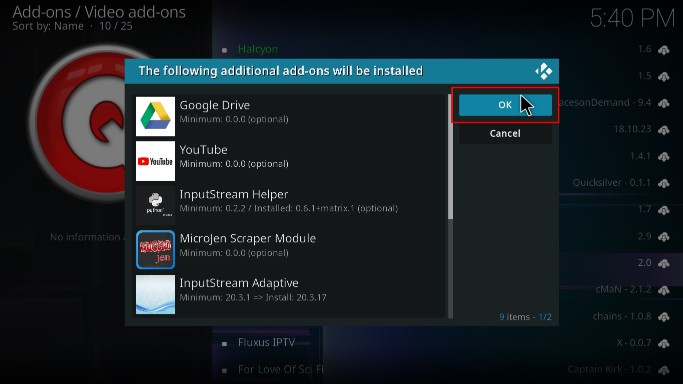
- The addon will then install, and you’ll get a Kodi notification.
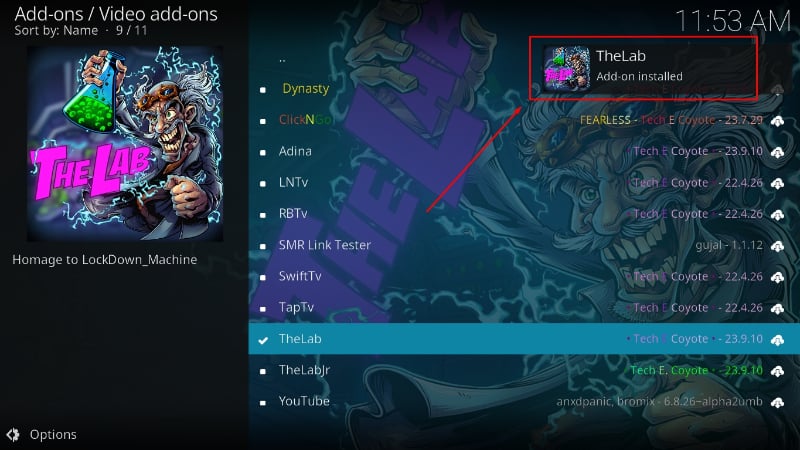
Here’s what the addon’s main page looks like.
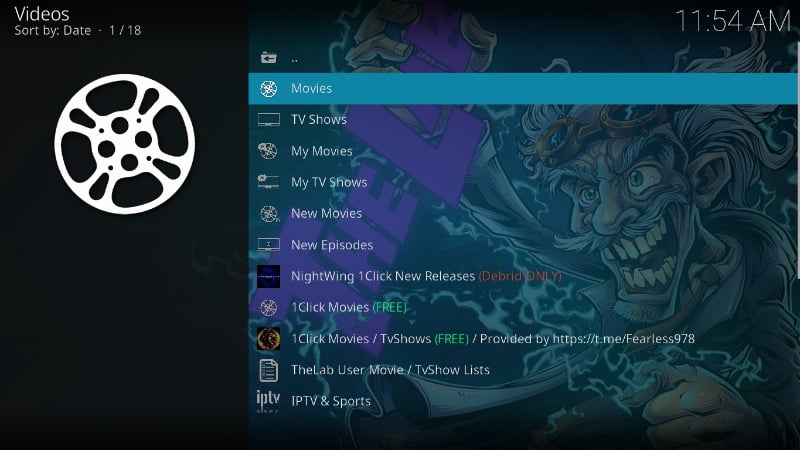
The addon comes with lots of sub-categories to make selection easy.
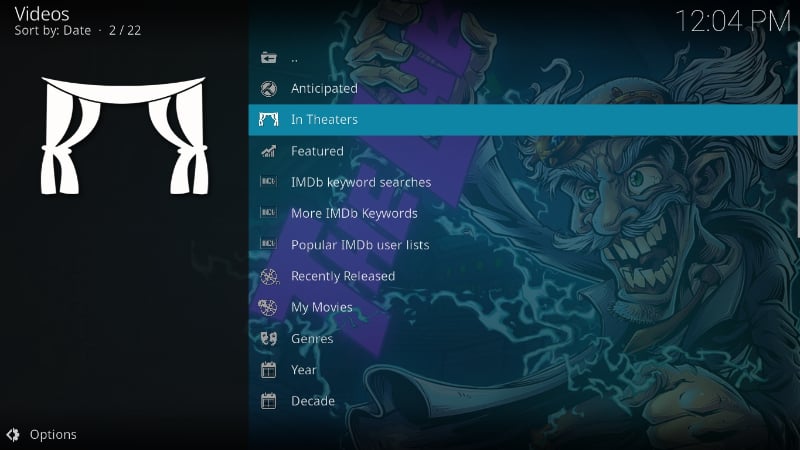
It also offers a collection of other Kodi addons under “IPTV & Sports.”
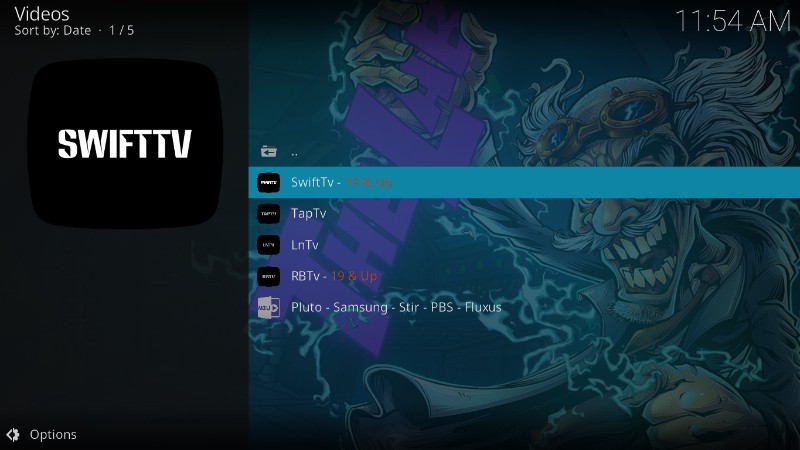
Check out more Kodi addon installation guides.
Wrap Up
The Lab Kodi addon is a fantastic Kodi addon that provides a wide variety of content, including movies, TV shows, live TV, and documentaries. The addon allows you to watch both free and Real-Debrid content, and it’s worth checking out. However, keep in mind that the links you’ll get through the addon are not official, so ensure that you protect yourself using a reliable VPN such as Surfshark.
Enjoy!



Leave a Reply