
Among the streaming applications, Kodi is still the best option. However usually implies the install of a number of addons, each one specialized on some kind of streams. Fortunately, there are addons capable to bring all stream types to you, and Loki plays well the task. So, here’s How to Install Loki Kodi Addon to extend your Kodi library.
The following is a step-by-step tutorial that will give you instructions on how to install Loki Kodi addon. The guide is accompanied by screenshots for every step.
Loki is an all in one Kodi addon, on the line of Deceit, that contains an extensive list of categories from which you can watch your favorite content. Some of the addons categories include Movies, TV Shows, Sports, Latest News and Updates, Live PPV Events, Stand Up Comedy, Christmas, Documentaries, Kids, Music Karaoke, Fitness, WWE, UFC, etc.
The addon works best with Real-Debrid, but it also provides videos with up to 1080p quality without Real-Debrid. There’s also an option of integrating Trakt.tv so that you can keep track of what you are watching.
This is one of the best Kodi addons at the moment, so install and give it a test run.
Important: Stream safely!
Before you install Loki, it’s important to understand that the addon is developed by a third-party. This means that the XBMC Foundation (Kodi developers) are not responsible for any content provided by the addon or any other third-party addon.
To avoid such a mess, always use a reliable VPN when streaming on Kodi.
Our recommendation
The best VPN for streaming at the moment is Surfshark, and it’s the VPN we’d like to recommend for Kodi. Surfshark is super-fast, keeps no logs at all, and it will allow you to use up to 10 devices simultaneously. Apart from that, Surfshark will also let you circumvent geo-restrictions as well as ISP throttling to stream buffer-free.
We have managed to get an exclusive offer for all our readers to subscribe at a 82% discount, and so take advantage and create an account for secure streaming.
How to Install Loki Kodi Addon
After getting yourself a VPN, you can now go ahead and install Loki on Kodi. Since it’s a third-party Kodi addon, we’ll first need to enable installation from “unknown sources.”
Here’s the procedure for doing so:
- While at the Homepage, open Settings by clicking the button
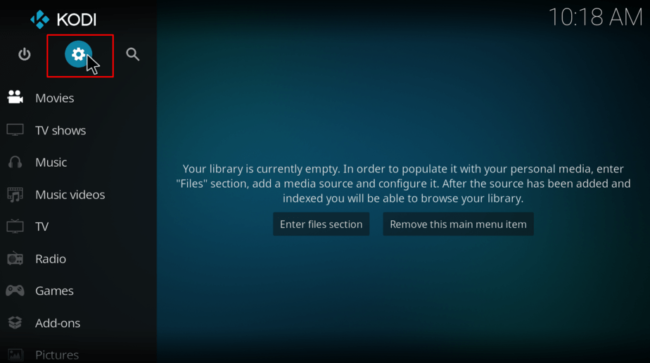
- On the system page, select System settings
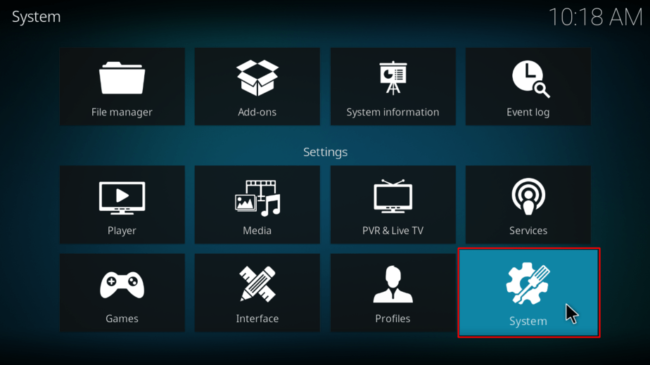
- Hover over Addons and enable Unknown Sources
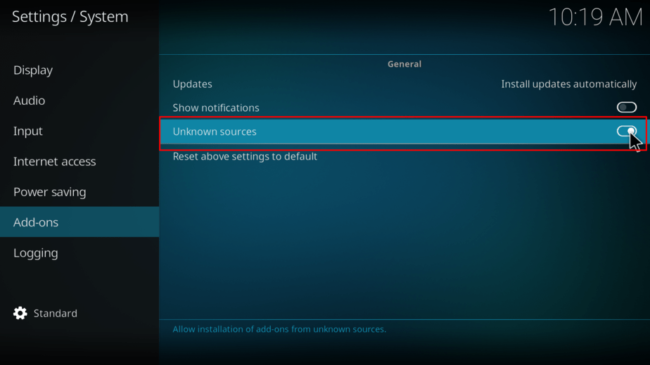
Kodi can now install addons from third-party sources.
To install Loki on Kodi, we now need to install its host repository, Loki repository.
Adding the Loki Repo Source
- Firstly Turn you VPN On, as your ISP may block your access to the repo url.
We recommend you to use Surfshark - Then, go back to the Kodi home screen, and click the Settings button

- Select File Manager
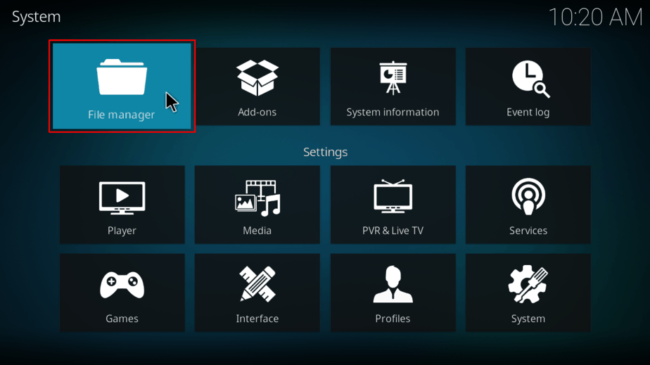
- Now, double-click “Add-Source” and type in the URL: http://kodiuk.tv/repo into the window that opens. Below that, name it as “Loki Repo” You can then click “OK”
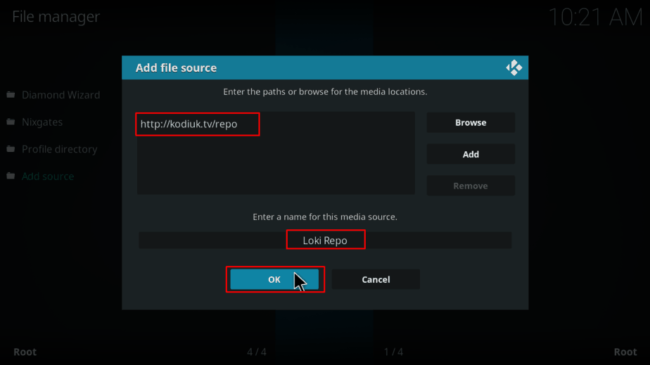
Installing Loki Repo
- Go back to the Kodi home screen. On the left-hand side menu, click “Add-ons”
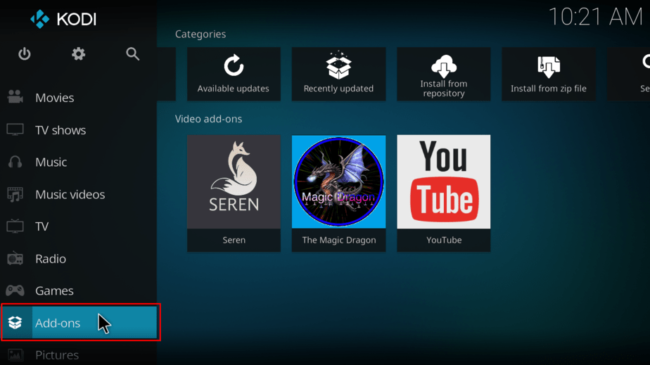
- Open package installer by clicking the open box icon at the top of the menu bar
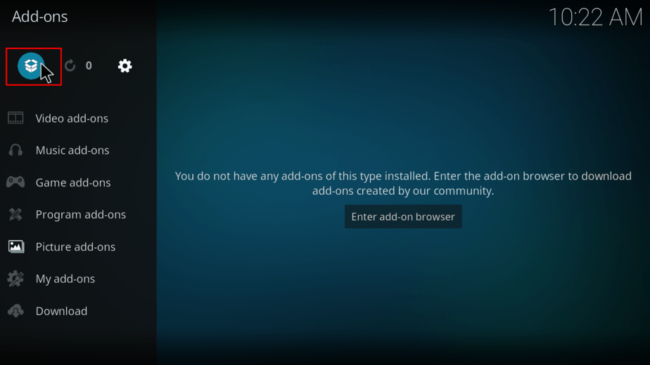
- Select “Install from Zip File”
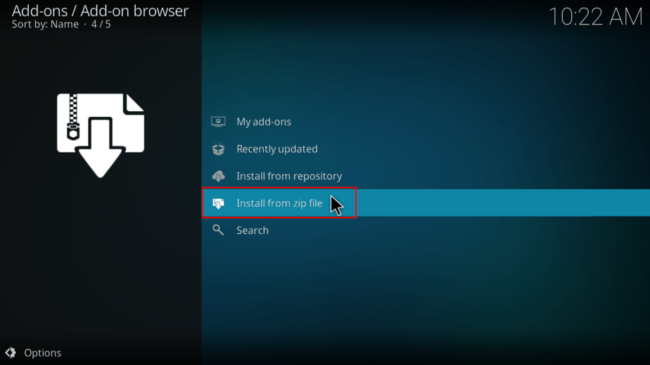
- Select the repo you just added above. It should be displayed as “Loki Repo”
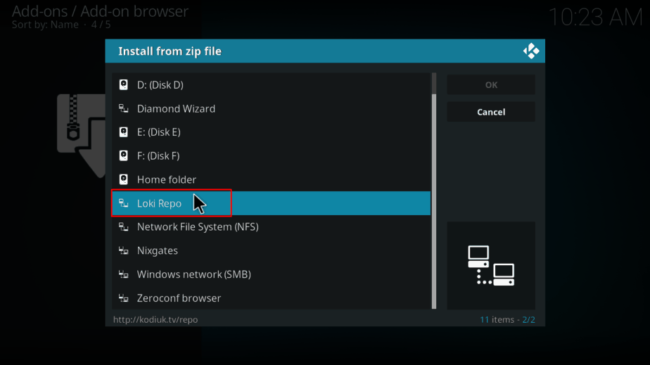
- Select repository.loki-x.x.x.zip
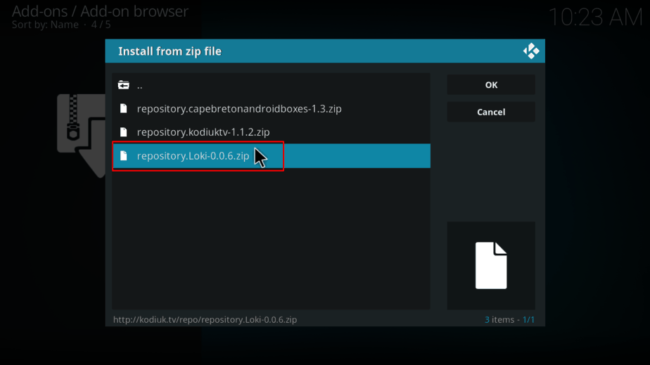
- You will receive a notification when the repo installs successfully
Installing Loki Kodi Addon
- While at the same screen, click “Install from the repository”
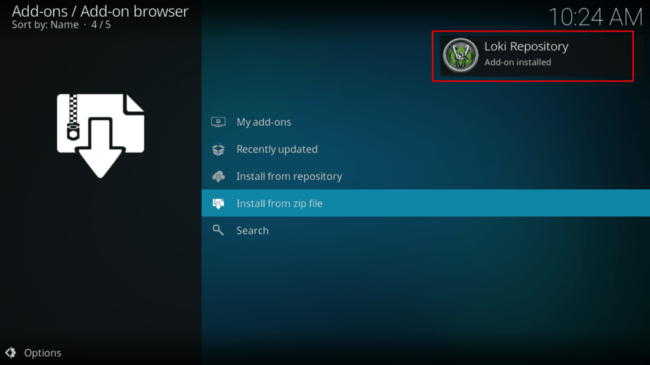
- Select “Loki Repository”
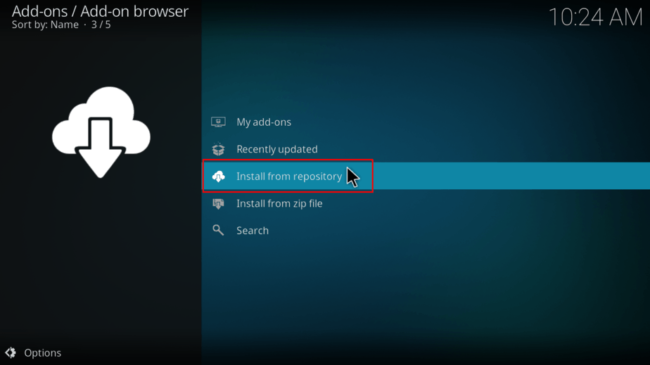
- Select “Video Add-ons” and then click on “Loki add-on”
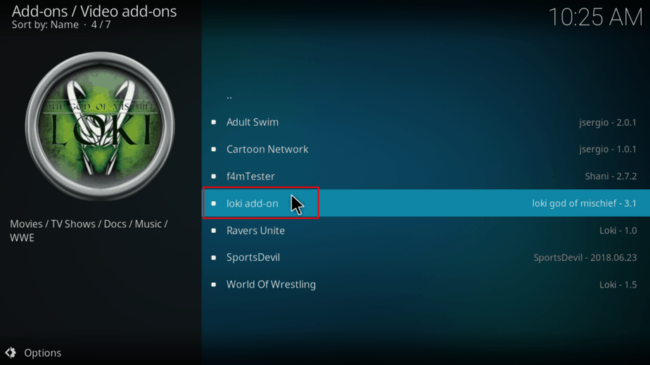
- You will now get an “Install” option. Hit it
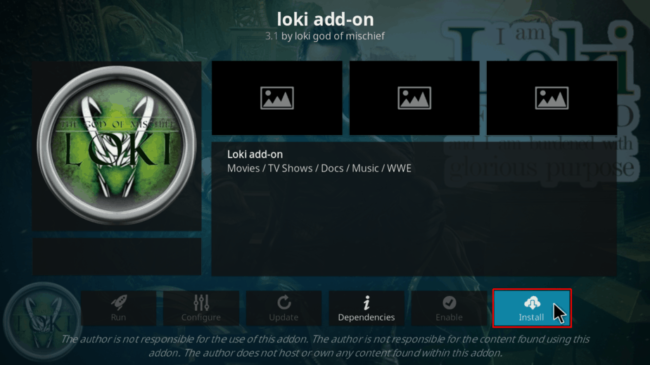
- If you are using Kodi 18 Leia, you’ll get a pop up of all the dependencies that will be installed along with the addon. Just click OK
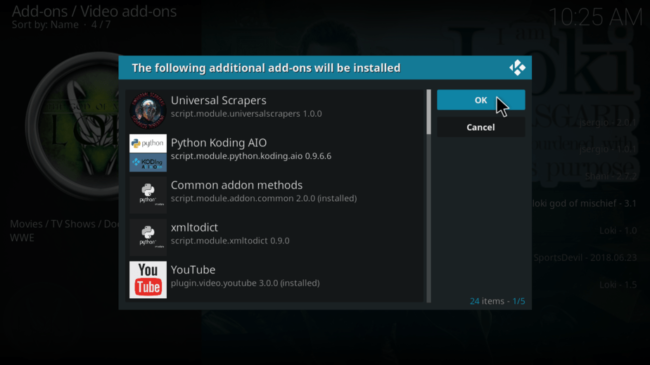
- Loki Kodi Addon will now install and you’ll get a notification.
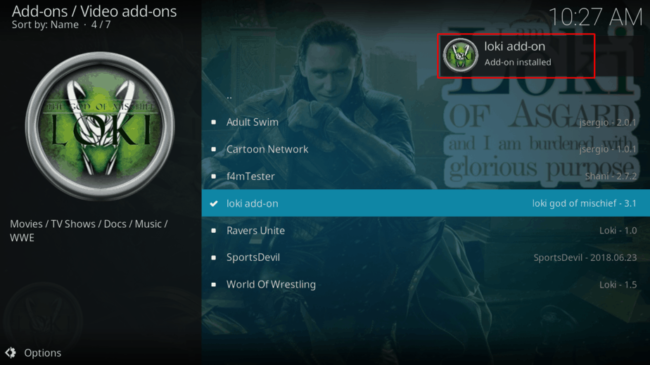
If you’d like to set up Real-Debrid, you can check our Real-Debrid guide. Otherwise, you can now turn on Surfshark and enjoy streaming safely on Kodi!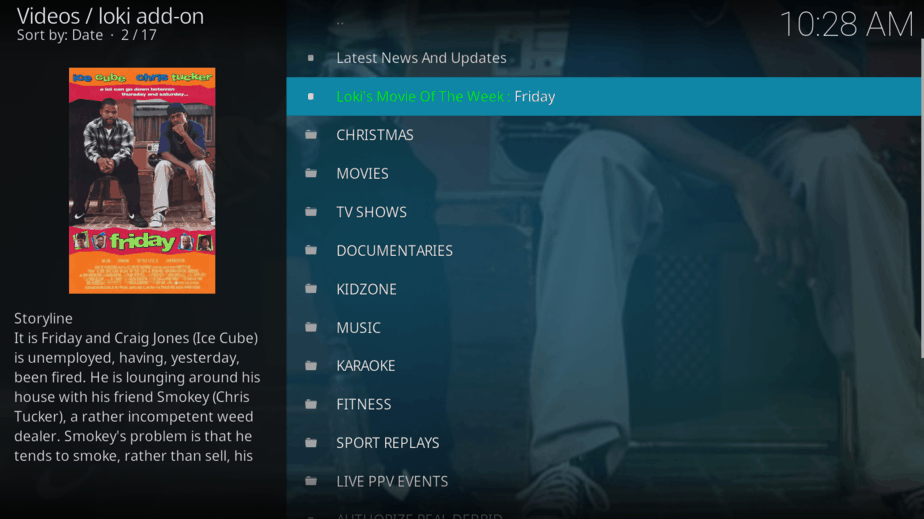
Check out our Kodi section for more addons and installation guides
Wrap up
Generally, Loki is a superb all in one Kodi addon that provides you with lots of content and quality streams. The addon is working without any hitches, and you can install it on Kodi regardless of the device you are using. However…
Give the addon a try and let us know what you think of it in the comment section below!
[kkstarratings]



Leave a Reply