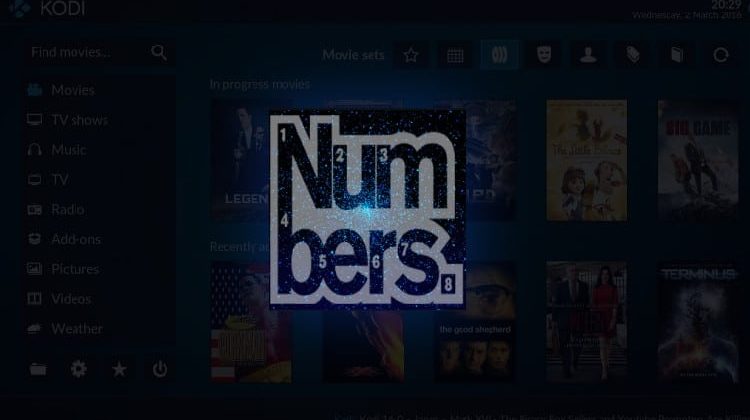
The Numbers Addon is another excellent all in one Kodi Addon promising increase the streams quality. In HD or 4K, this addon supplies an impressive collection of Movies, TV Shows and TV Channels and here’s How to Install Numbers Kodi Addon
The Numbers all in one Kodi addon is one of the best addons that offer multiple video content for Kodi. The Numbers addon is a fork of Covenant that comes with improvements and additional features. The upgrades include a friendly interface, working scrapers, new artworks, working Trakt integration and many more improvements. The Numbers addon offers many streams in which some provide standard quality while others give you HD quality. You can also use Real-Debrid to get HQ links.
The Numbers Kodi addon main menu has the following sections; News, Movies, TV Shows, My Movies, My TV Shows, Networks, Boxsets, Documentaries, Tools and Search. There are also subcategories for easier sorting such as genre, year, people and more. But, before show you How to Install Numbers Kodi Addon, lets talk about…
Stream safely!
Third-party Kodi addons such as the Numbers all in one addon don’t offer their content.
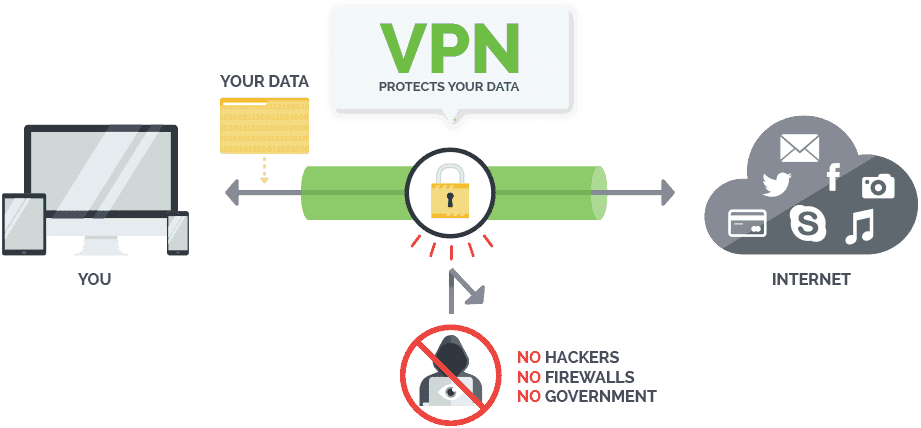
The recommended VPN
A reputable VPN such as Surfshark hides your streaming activities from all prying eyes. It has strong encryptions and lightning speeds that ensure a seamless streaming experience while protecting your online privacy and security. Always use Surfshark whenever you are streaming content on Numbers or any other third-party Kodi addon. We have managed to get an exclusive 82% discount for our readers.
How to Install Numbers all in one Kodi Addon
In this guide, we’ll show how to Install Numbers Kodi Addon. We have divided the installation process into parts and added screenshots to enhance simplicity.
Enable “Unknown Sources”
Kodi restricts the installation of third-party addons if you haven’t enabled the “Unknown Sources” setting. To enable this setting, follow the steps below;
- On the Kodi homepage, click on the Settings Icon button on the top left side.
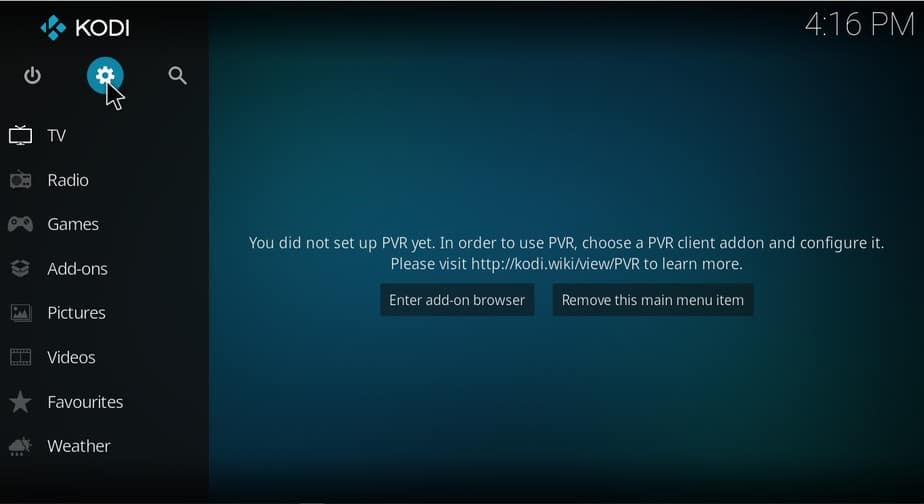
- On the page that opens, click System Settings
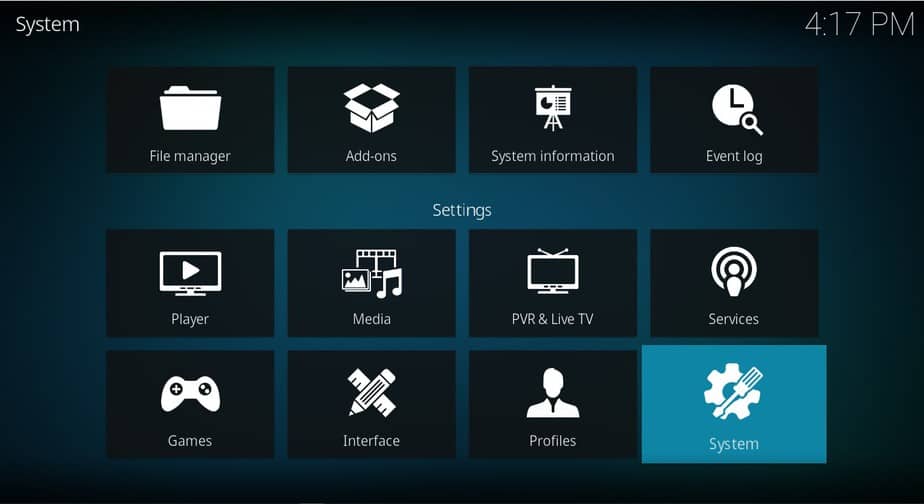
- Go to “Add-ons” and then turn on ‘Unknown Sources.’
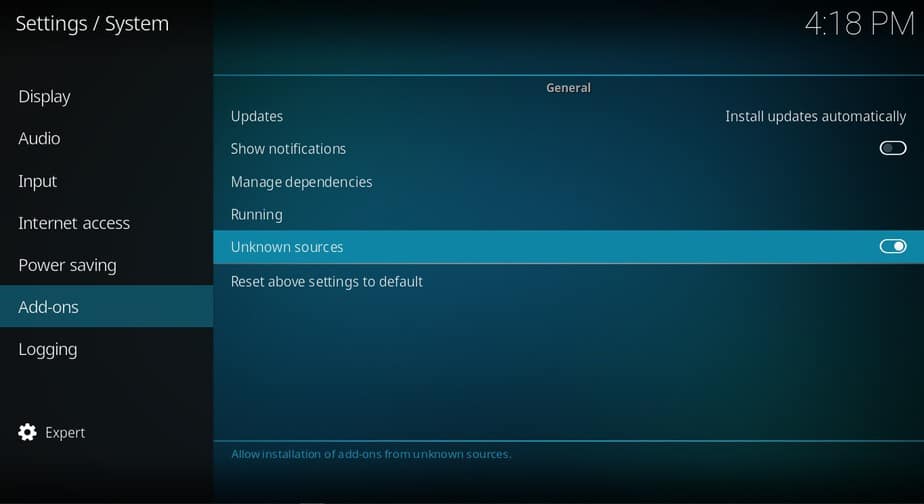
Now you can go ahead and start the Numbers all in one addon installation process.
Adding the Cellar Repo
- Firstly Turn your VPN On; this is required to assure your ISP do not block the repository
We recommend the use of Surfshark - Go back to the Kodi home screen and click the Settings icon
- Select File Manager, and then double-click “Add-Source” and then click “None.”
- Type the following URL http://cellardoortv.com/repo on the window that opens.
- Name it cellardoor and click “OK.”
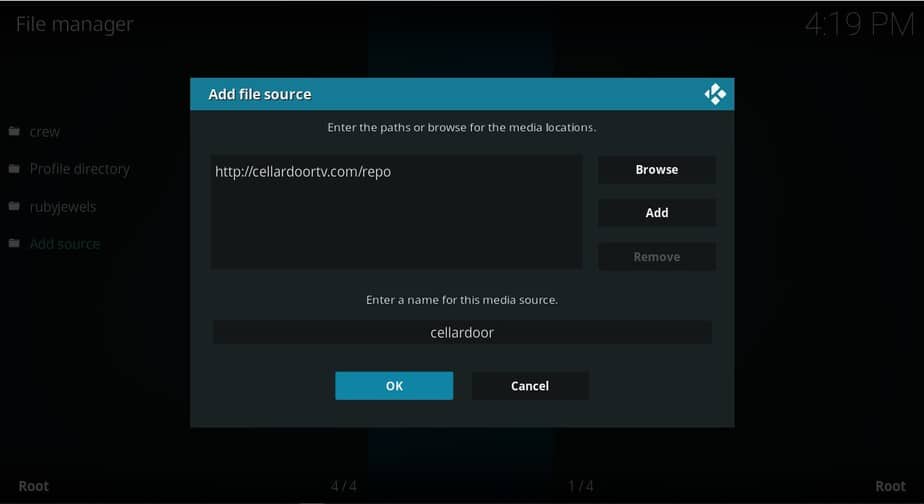
- Go back to the system screen and click “Add-ons”
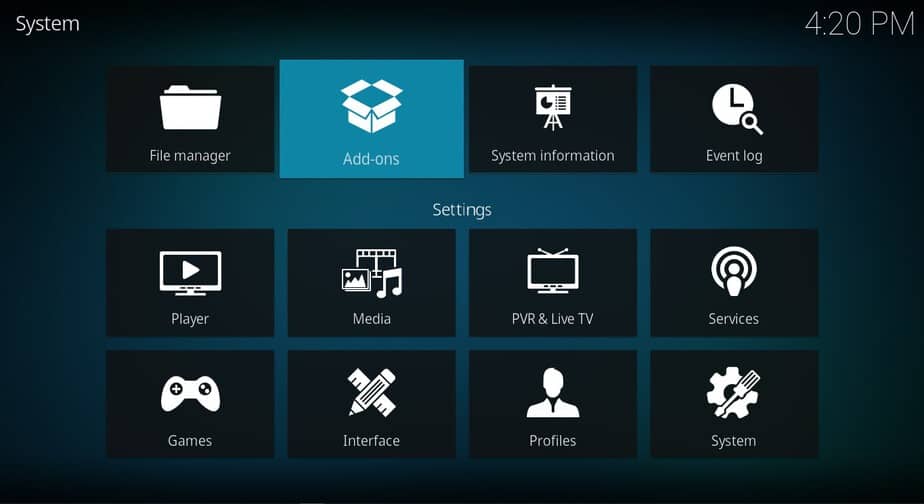
- Choose “Install from zip file”
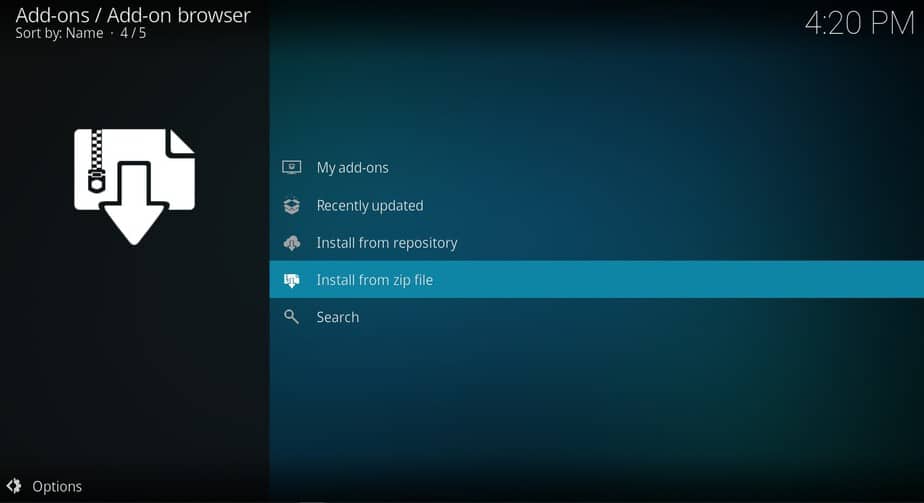
- Select cellardoor or the name you input earlier in the media source name box
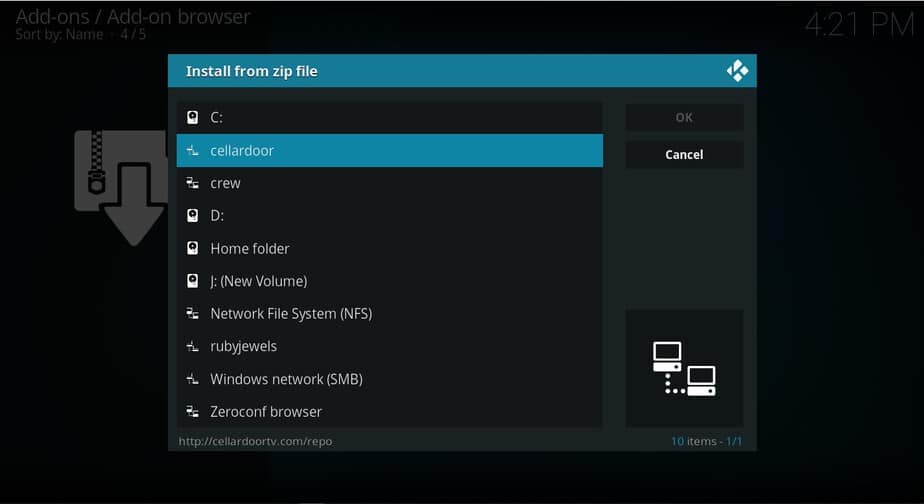
- Click repository.cdrepo-x.x.zip
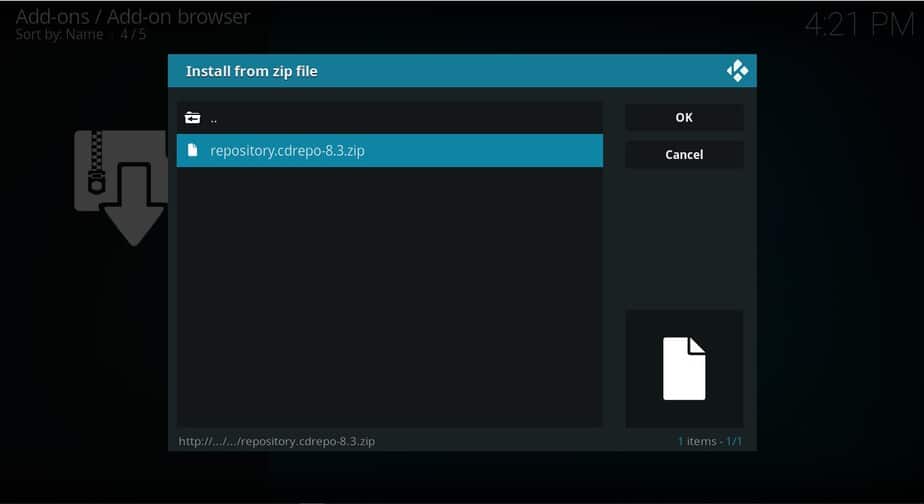
- Wait for The CellarDoorTV addon installed notification to appear
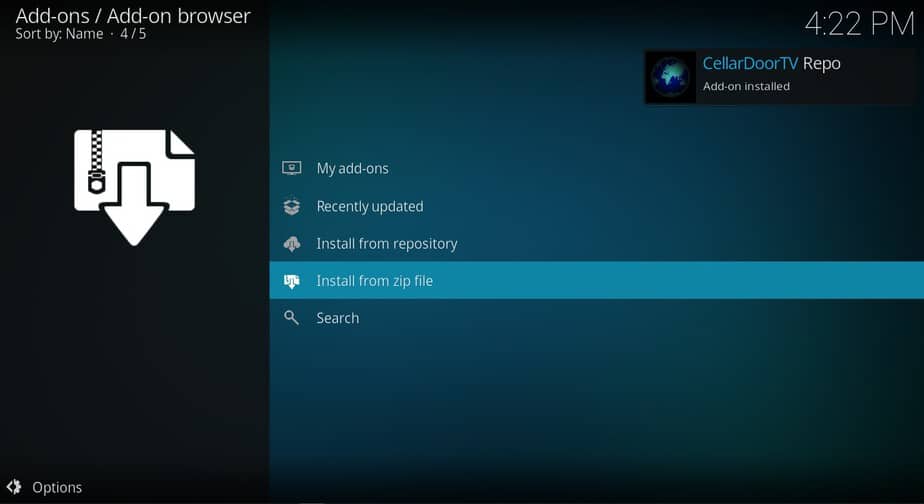
Installing the Numbers all in one Kodi Addon
- While on the same screen, choose “Install from repository.”
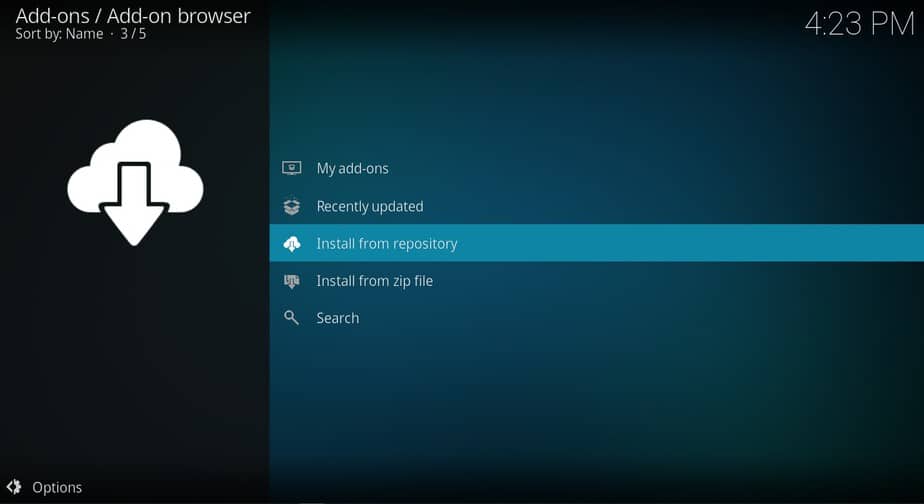
- Choose CellarDoorTV Repo
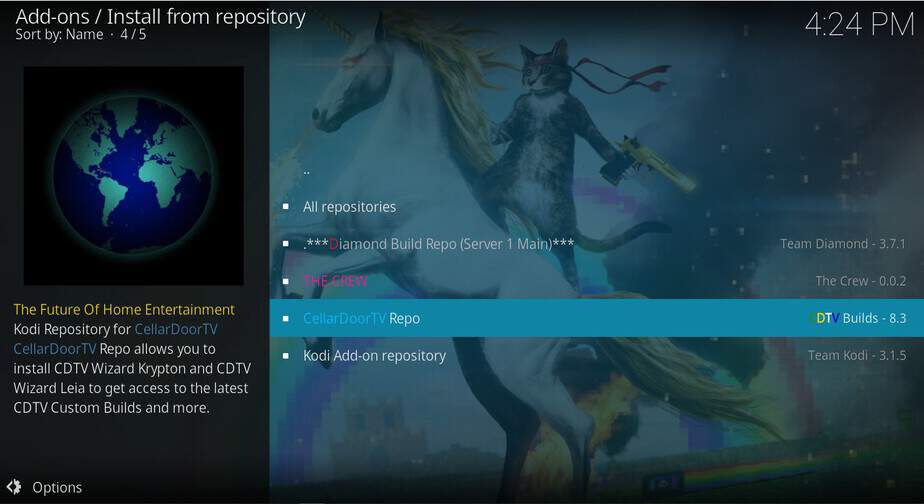
- On the next screen, select “Video Add-ons” and then click on NuMb3r5.
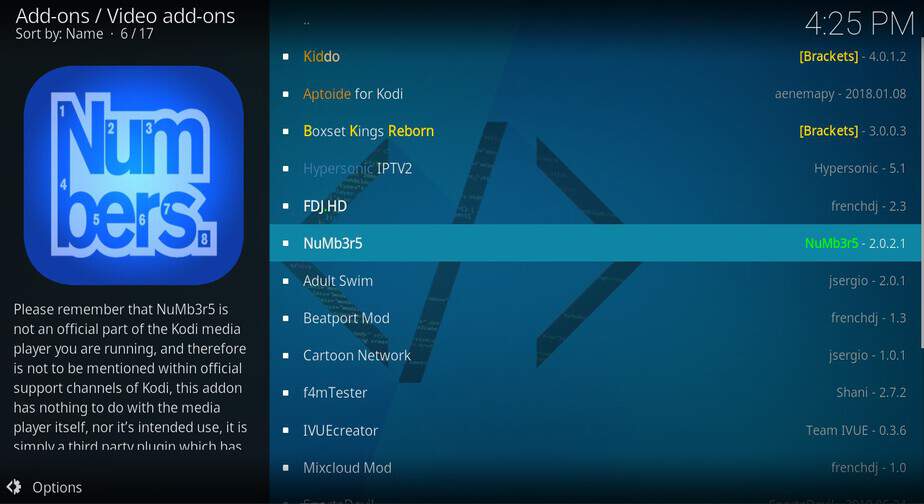
- Hit the “Install” option and click “OK” to any following prompts
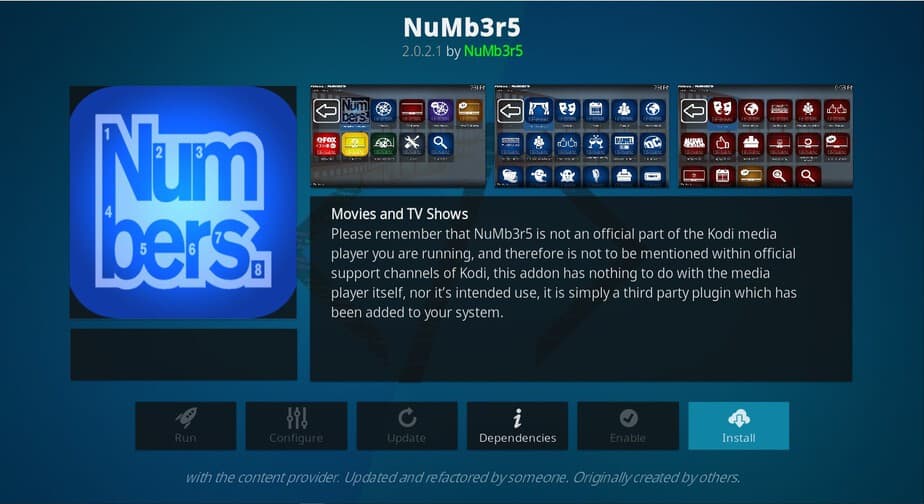
- Wait for the Numbers Add-on installed notification to appear. Additional setup wizards may pop up. You can click yes to continue or no to skip the wizards.
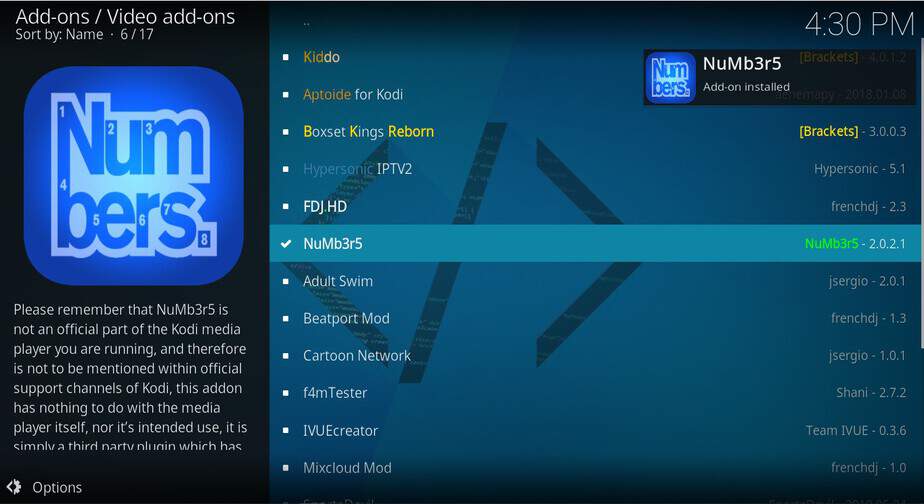
- After the process has completed, The Numbers all in one Kodi addon is now ready to use, and you can find it on the home screen under the Addons menu.
Wrap up
The Numbers all in one Kodi addon offers lots of content with quality streams. The addon is updated regularly and streams without any hitches.
Hope you liked this guide on How to Install Numbers an High Quality All in One Addon, that promises a positive impact on streaming in Kodi. Please rate this post, share it with your friends, and let us your experience on the comments section.
[kkstarratings]



Leave a Reply