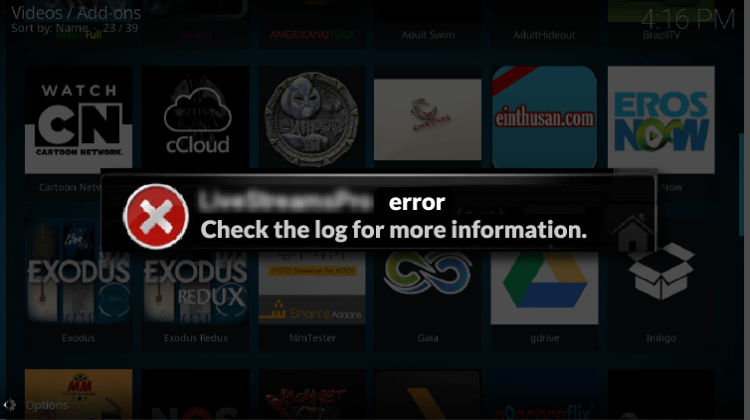
If you are an user of the streaming application Kodi, the most certain is to already have been stuck with the infame “Check the log for more information” message. This is disturbing mostly because the only clue the message gives is to check your log. To help make some light on the causes and help you to solve the problem, here is a guide on How to fix Kodi error…
Are you tired of getting the Kodi error “ Check the log for more information ”? I know this can drive someone mad.

In fact, this Kodi error telling you to “Check the log for more information”, can be frightening or at least be very annoying and can drive you to think if Kodi is really worthing.
Be Careful! ⚠
There have been significant crackdowns over the last few months on illegal streaming. This is due to the ISPs blocking users access to streaming sites, causing Kodi errors and streams not opening or constantly pausing.
Luckily, if you use a good VPN, your traffic will be anonymous and encrypted so your ISP won’t be able to see what you are doing online.
My VPN of trust is Surfshark. It offers the fastest connections and also a strict no logs policy, meaning your traffic history will not be stored and cannot be used against you.
Furthermore, Surfshark offers:- ⚡ Superb Speeds: Guarantees a smooth live streaming experience.
- 🌍 Huge Server Network: You can connect to a nearby server for a fast and stable connection.
- 😲 UNLIMITED Devices: Connect dozens of devices at the same time!
- 🔑Unblock Anything: Safe access to censored apps, websites and torrent sites.
- 😎 Best in Privacy: The VPN doesn’t keep any activity logs, and so your activities are only known to you.
- 🔐 Top-notch Security: This VPN uses AES 256-bit encryption and provides multiple protocols alongside other security features such as a kill switch, DNS & IPv6 protection and WireGuard.
- 💳 30 Days RISK FREE Money-Back Guarantee: In case you do not like the service, you can get every penny back if you cancel within 30 days!
How to fix Kodi error: Check the log for more information
This kind of error usually results from various factors; it usually means that some Addons are no longer active or can not be reached at the moment, but also can be caused by deficient Kodi configuration. So, ordered from more to less probable, here are some fixes you can try:
Fix #1: Clear Cache and Purge Packages
Purge packages or your Kodi cache are most likely the cause for the Kodi error that you keep on seeing. Various addons usually override the default setting and save buffered data on your drive in order to counter buffering issues. When this cache accumulates, it can cause various issues, with one of them being the “check the log for more information” error.
Unfortunately, Kodi doesn’t offer the option to clean your cache and delete purge packages. To do so, you will have to rely on a third-party cleaning wizard.
Kodi users had become accustomed to the Merlin Auto Cleaner program, but it was shut down towards the end of the last year. Ares Project, which could also perform similar maintenance tasks, also faced the ax. However, the latter has been able to make a comeback, and it’s no longer hosted in the Ares project repositories as we’ve been used.
How to clear Cache and Purge Packages using Ares Project
Ares Project is now found under the https://androidaba..com/addons. Below is a step by step guide on how you can use it to fix Kodi error “check log for more information” error.
- While at the Kodi home screen, click on Settings. This is the button that looks like a cog on the top left side of the screen
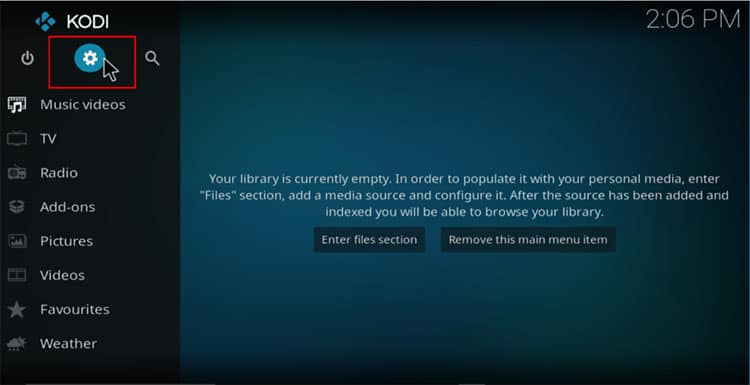
- Select “File Manager”
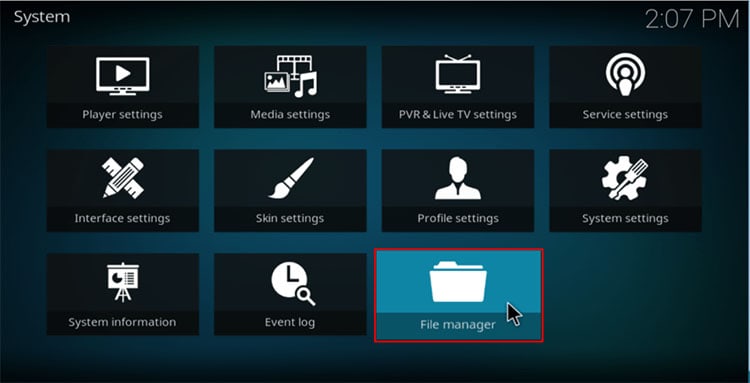
- Scroll down and click “Add source”
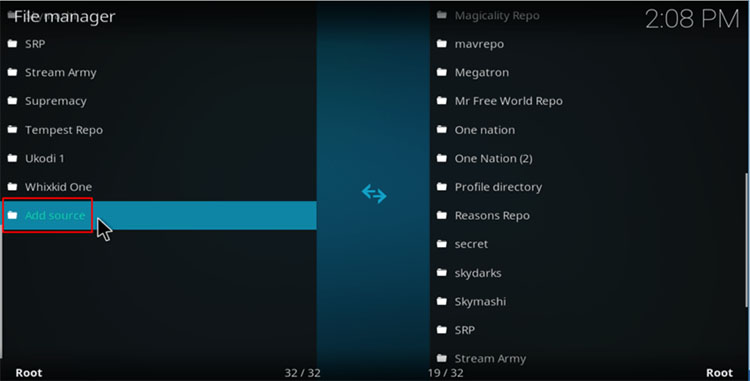
- Now, type or paste the source URL “http://androidaba.com/addons“. Below that, enter the name “Ares Wizard” and then click OK.
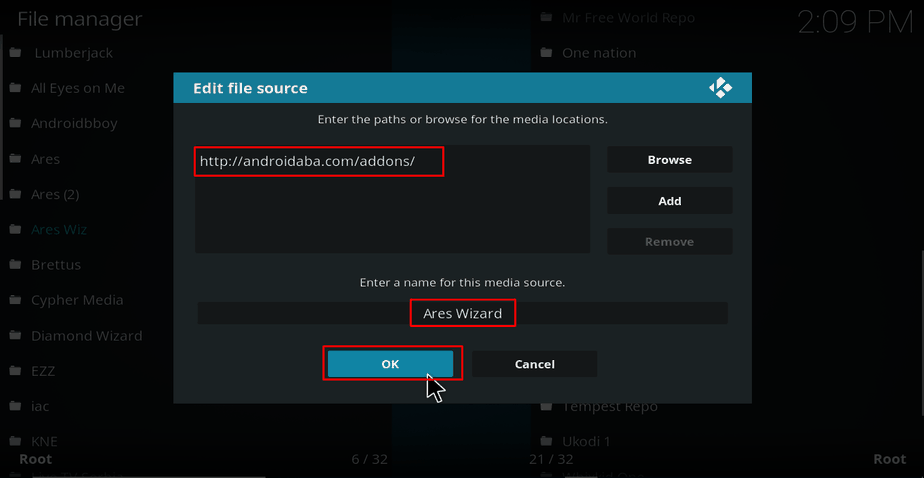
- Now, go back to the Kodi home screen and select “Add-ons”
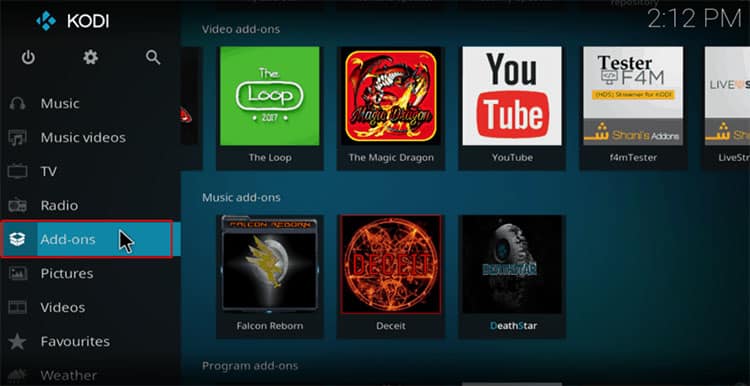
- On the addons page, click the open box icon on the top left-hand side.
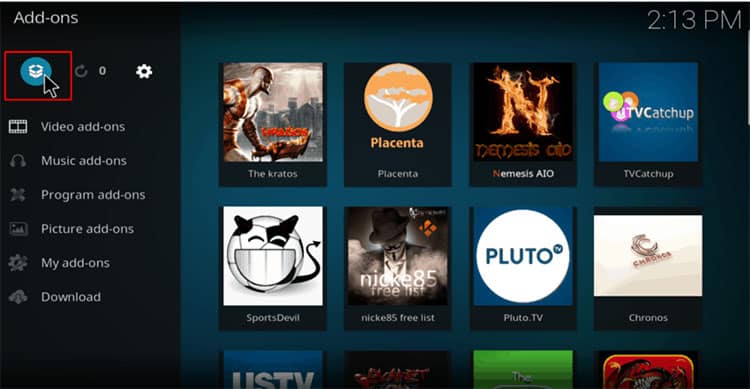
- Select “Install from Zip File”
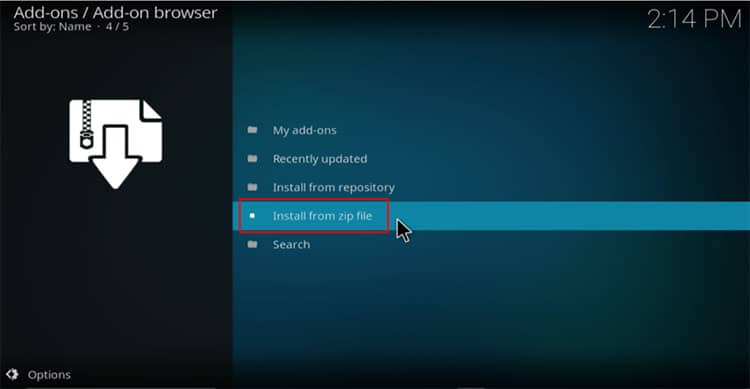
- Look for the source you just added, “Ares Wizard”
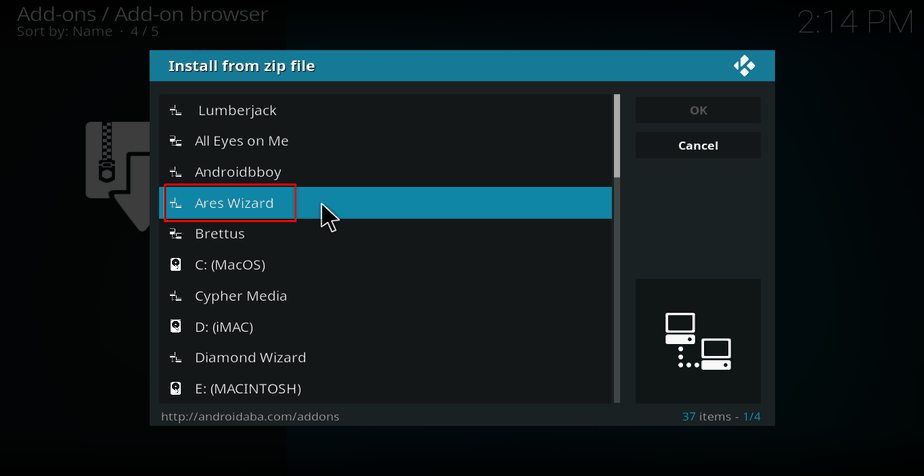
- Once the next page is opened, select “Script” and then choose “script.areswizard-0.0.69.zip”
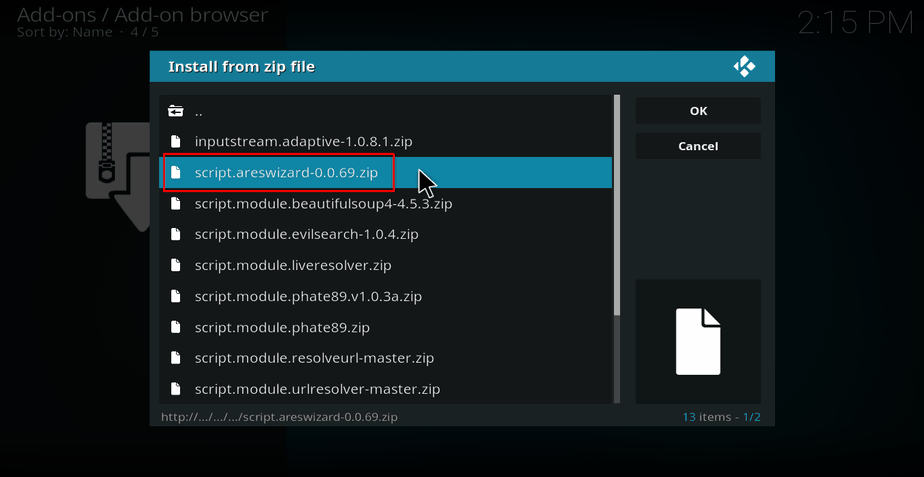
- Click on it and wait for some time. You may or may not get a notification, but it should install anyway. To confirm, head to Addons> Program addons. You should see it there. Click on it.
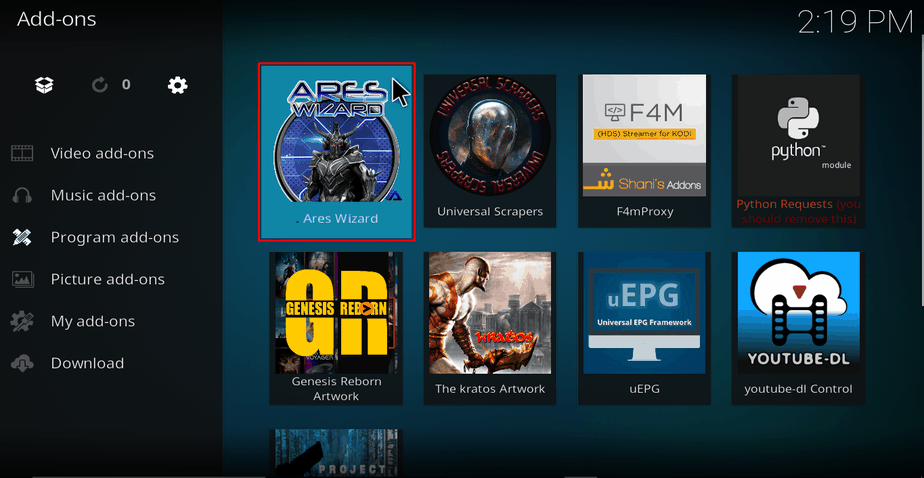
- Once it has opened, head over to the maintenance section
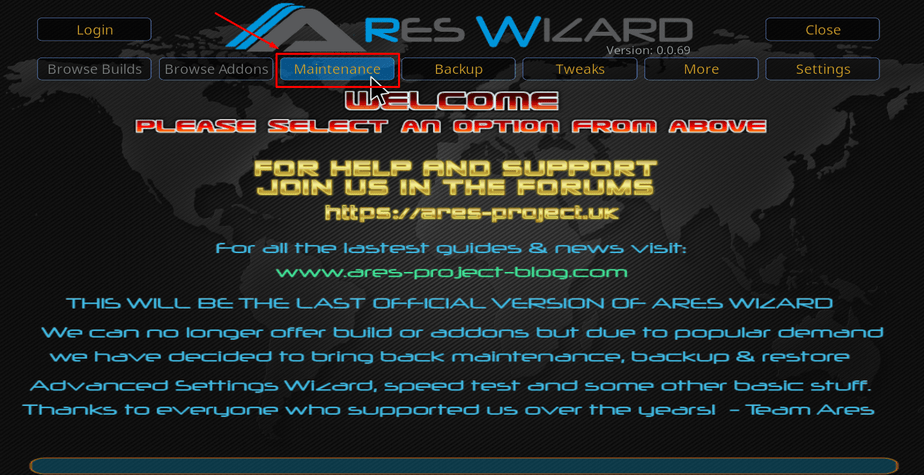
- You should now be able to delete packages, cache, and even thumbnails.
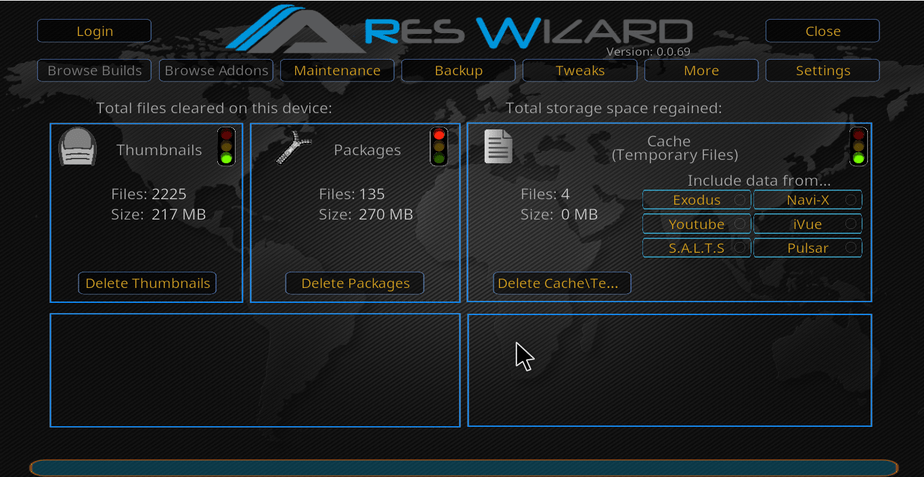
However, be careful while using Ares Wizard. Some actions can corrupt your Kodi system, and you can end up having to do a fresh install. Only use Ares Wizard to do things that you are sure about.
In case your Kodi installation is giving you a lot of trouble, you can also use the Fresh Start feature under “More” and it will restore your Kodi installation to its ‘fresh’ state.
Fix #2: You need a VPN
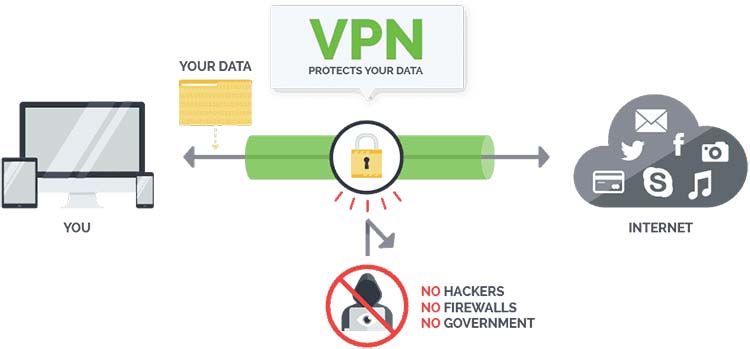
A Good VPN like Surfshark is your best solution: A VPN is a legal software that makes you anonymous while using the internet. That’s an awesome security tool to have in your laptop because virus and spyware needs your IP to infect you and the VPN hides your IP and masks to a totally different IP address. You can also search privately, there are no logs of your activity.
Why is this legal? Because you have the right to privacy.
How does this solve the Kodi errors?
Well, if you install the VPN software in your device (supports laptops, android tv boxes, smartphones, etc), you can easily choose the country where you want to mask your IP. So if you are from the EU and want to watch US content, you just choose to mask your IP to USA – Very easy.
But sometimes it is not just about geolocation, sometimes your ISP (internet service provider) blocks some content because of the copyright. So when you connect to the VPN, to any country (you can connect even to your country), you will be anonymous, so your ISP won’t be able to track what you accessing, so the content won’t be locked anymore. Total freedom!
Which VPN should I subscribe to? Which is the best for Kodi?
Well, we tested many VPNs and Surfshark is the special one! It’s also the most recommended by Kodi users. The price is very good and is faster than the competitors.
Btw, I don’t recommend free VPN’s as you get very slow connections and you won’t be able to stream properly. With Surfshark you have a money-back guarantee period, so if you’re not happy just simply ask the money back. Also to help you start caring for your security and privacy and unblock all available streams without restrictions, we managed to get a SPECIAL DISCOUNT to all our visitors.
30-Days Money-Back Guarantee
Though when subscribing you’ll get access to an app collection covering all device types you may want to use, a visit to our guide on how to setup a VPN for your Kodi Box may be helpful.
Fix #3: Check your Kodi installation
Finally, if you are reading about the 3rd fix on How to fix Kodi error “Check the log for more information”, maybe the previous solutions haven’t worked for you. This means you need to check your Kodi installation and look at what you missed out. To help you with this task we’ve prepared a complete Kodi Install Guide, that you may want to visit.
If you liked this guide on How to fix Kodi error “Check the log for more information”, please share it with all your friends; they will be very grateful.
Have a great day!



Tina says
Hi, wondering if anyone has an issue with kd player where the search function won’t work on every app? You type in what to search, it brings up a folder with the name but no image now (before it used to have images), when you click the folder nothing happens.
BestdroidplayerPT says
You are most welcome!
MobdroPlus says
thank for post
bread55 says
Thanks for this great guide for fixing the error, also letting us know about the security and illegal streaming issues during usage of kodi addons! This is why using a good VPN is always beneficial.
BestdroidplayerPT says
Hello Moe the post has been updated, please check it out again!
bestdroidplayer says
You’re maybe trying to use an addon that has been discontinued.
reen says
hi i just buy the box tv mxq pro 4k. my problem cannot solve is how to restart after auto clean? do i need unpluge or switch off the router? plz,help me out. tq.
Moe P says
Unable to add the source file. I get the “unable to connect” would you like to add it anyway.
All of a sudden, mid day, I’ve been unable to stream anything. Neptune rising gives me the error, check log msg. I not savey enough to know what the log means.
visit website says
Excellent post. I was checking continuously this blog and I am impressed!
Extremely useful info particularly the ultimate phase :) I care for such information much.
I used to be looking for this certain information for a very
lengthy time. Thank you and best of luck.
bestdroidplayer says
Hmmm… Try to use the browser in your box to access a website. If it’s says no connection it may be a problem with your box. You can also try to connect by ethernet cable and disable the wifi.
Karen says
Hi , Ive just got a kodi 7.1 and have put in my wifi to connect , it says its connected but when I try to get into showtime or other apps it keeps telling my I’m not connected . yet when I go into settings it again says I’m connected . its very frustrating and I’m stuck to know what to do, any advise would be appreciated
Denice says
When I go to maintenance tool it opens up there is cache and packages. I clear yes to cache but the is no purge it is the same as cache so do I do the same for packages, just say yes as it does not say purge.
Toby Bauter says
Kodi 16 on TV works fine..kodi 17 on android fails for turks playlist
“plugin.video.ukturk” dependent on version 2.1.0 of the xbmc.python api
19:54:24.580 T:18446744071864580384 ERROR: EXCEPTION Thrown (PythonToCppException) : –>Python callback/script returned the following error<–
– NOTE: IGNORING THIS CAN LEAD TO MEMORY LEAKS!
Error Type:
Error Contents: No module named urlresolver
Traceback (most recent call last):
File “/storage/emulated/0/Android/data/org.xbmc.kodi/files/.kodi/addons/plugin.video.ukturk/default.py”, line 2, in
import xbmc , xbmcaddon , xbmcgui , xbmcplugin , urllib , urllib2 , os , re , sys , datetime , urlresolver , random , liveresolver , base64 , pyxbmct , glob , net
ImportError: No module named urlresolver
–>End of Python script error report<–
AndyMcE says
I took Kodi 17 off because it just wouldn’t start with window 7. I am running 16 but I can’t get it to play any videos even though it used to play fine before I installed 17! I have tried it with and without my VPN. Weirdly it runs fine using 17 on my firetv box, with or without the VPN being on!
Moe says
I think my error is coming from me using 2 IPTV services. One that came with the build i’m using an the other from the primum IPTV compnay I’m using. I just don’t know which ones to disable.
Pamela says
you can download the fresh start addon and this will clear all addons and builds you have created
admin says
Hi. In SYSTEM > System Info
Seemab says
Hi Kristen – how did you install 16? I can only find 17 and I keep getting parsons error!!? Thanks!
Phil says
How to Uninstall everything and start over
Dave says
I’m new so I do I check if I downloaded 17 or 16
Adrian says
Thanks for the recommendation. IPVanish works very well with kodi :D
Kristel says
I jusy uninstalled 17 went back and installed 16 again and no more errors or issues.
Yiannis says
It worked like a charm!! Thank you!!
Andy says
Woohoop!! Thank u so much! I did it w option 1 :)
Jonathan says
Thanks alot. Great read very informative.
geo says
Thaks a lot. It worked !
Deloris says
thank you it was most helpful.