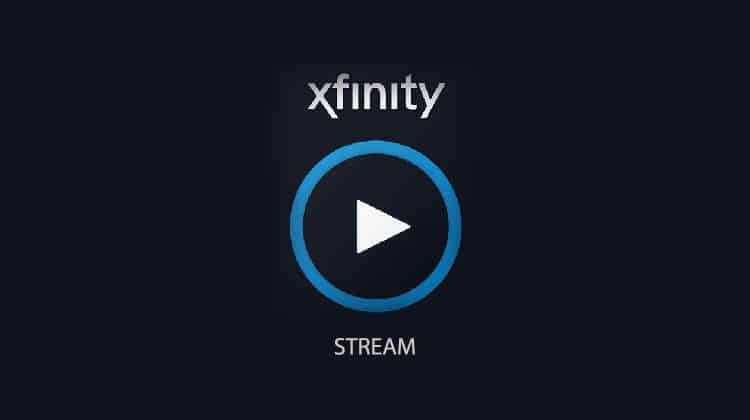
If you are an Xfinity customer, you’ll be glad to know that Xfinity is now available on Firestick. This is thanks to the service’s new Firestick app, Xfinity Stream. The app lets you enjoy content on your TV without relying on the set-top box, and it was initially only available for mobile platforms.
The Firestick app is still in Beta, but that’s only because it lacks a few features that are available on the web portal and mobile apps. Otherwise, it works great and lets you enjoy movies, TV shows, and live TV without paying anything extra.
This guide will show you how to install Xfinity Stream on Firestick from the official store. We’ll also provide an alternative installation method if you can’t find the app on the store due to geo-restrictions.
What is Xfinity Stream?
Xfinity Stream is a streaming app available to Xfinity subscribers who either have the TV service or the internet service. The app lets users stream live TV plus thousands of shows and movies with Xfinity on Demand. On top of the readily-available content, users can also rent and purchase movies and TV shows and then watch them on the app.
It’s important to note that you can only use the app if you are a subscriber to Xfinity, and it’s only available in the US. If you want to create an account, you can take advantage of these Xfinity offers.
Features of Xfinity Stream on Fire TV
Xfinity Stream offers lots of features:
- Access to your full channel lineup and On-Demand library.
- Access to 200+ of your favorite networks, live sports, and news on the go.
- The ability to schedule DVR recordings from any device and download your library for offline viewing.
- Access to your premium subscriptions to Showtime, EPIX, and STARZ.
- Access to Xfinity Stream on Partner Devices such as Fire TV, Roku, Samsung, and LG.
With the features and functionalities above, you never have to miss any of your favorite content.
Importance of Using VPN for Xfinity Stream
A VPN works by encrypting user traffic and then securely tunneling it to a server of their choice, spoofing the user’s IP address and giving them a new one. These functionalities of a VPN make up some of the best Firestick tips when it comes to streaming, especially on Xfinity.
👉 Xfinity Stream is geo-restricted, and it’s only available in the US. If you are currently not in the region, you need to connect to a VPN server in the US and spoof your location. When Xfinity checks your IP address to determine your location, you will get access like any other user.
On top of that, a VPN generally enhances your online privacy such that your ISP and government can’t tell what you are doing online. Further, you can’t be tracked around the web as your IP address is virtual, and hundreds of other users share it.
✋ However, to get the best out of Xfinity Stream, you’ll need a fast, secure VPN, and above all, not blocked by the streaming service.
The Best VPN for Xfinity Stream
The VPN that best fits that criteria is Surfshark. Below are some of its highlights.
- ⚡ Superb Speeds: Guarantees a smooth live streaming experience.
- 🌍 Huge Server Network: You can connect to a nearby server for a fast and stable connection.
- 😲 UNLIMITED Devices: Connect dozens of devices at the same time!
- 🔑Unblock Anything: Safe access to censored apps, websites and torrent sites.
- 😎 Best in Privacy: The VPN doesn’t keep any activity logs, and so your activities are only known to you.
- 🔐 Top-notch Security: This VPN uses AES 256-bit encryption and provides multiple protocols alongside other security features such as a kill switch, DNS & IPv6 protection and WireGuard.
- 💳 30 Days RISK FREE Money-Back Guarantee: In case you do not like the service, you can get every penny back if you cancel within 30 days!
How to Install Xfinity Stream on Firestick?
You can install Xfinity Stream on Firestick using two methods:
- Through Amazon Appstore
- Using the Downloader app
Install Xfinity Stream through the Amazon Appstore
Xfinity Stream is available on the Amazon Firestick, so installing it should only take a few minutes.
- On the home screen, go to Find, then click Search.
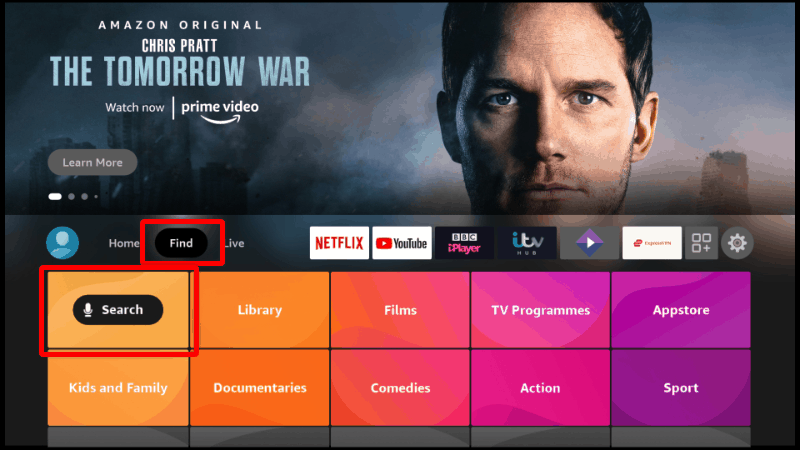
- The search window will pop up. Now either type Xfinity stream or use the voice command to search for it.
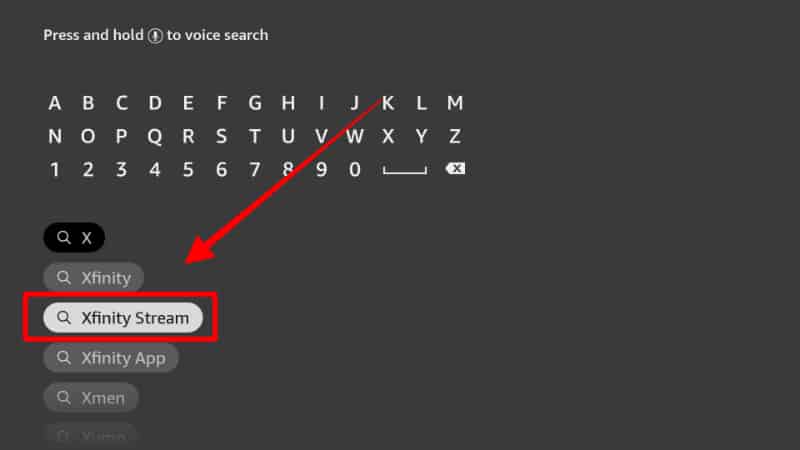
- After the results are displayed, select the Xfinity Stream app and click on it.
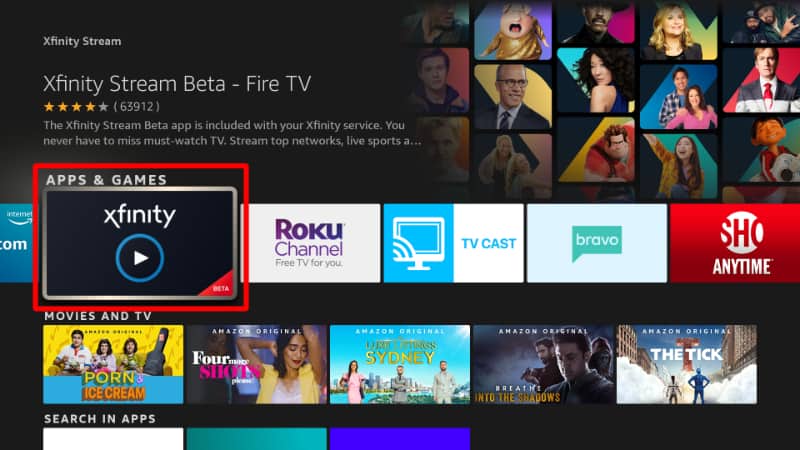
- Right next to the app will be the option of “Get.” Click on it.
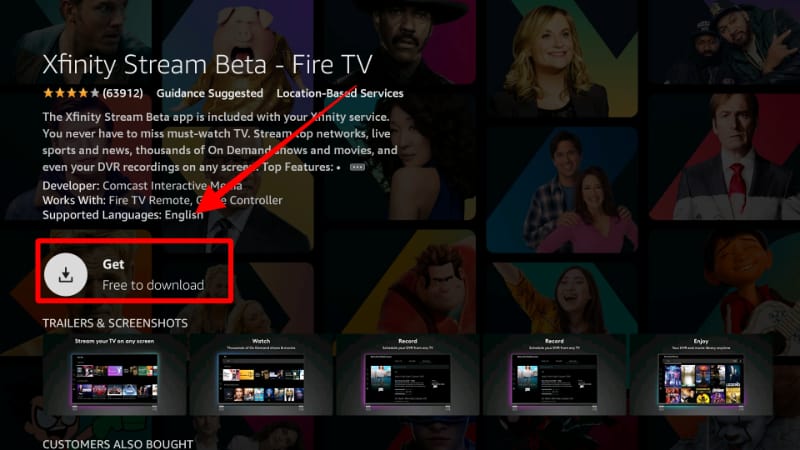
The app will now start to download itself. Once the download is complete, Firestick will install the app automatically. - To open the Xfinity stream, just click on the Open button.
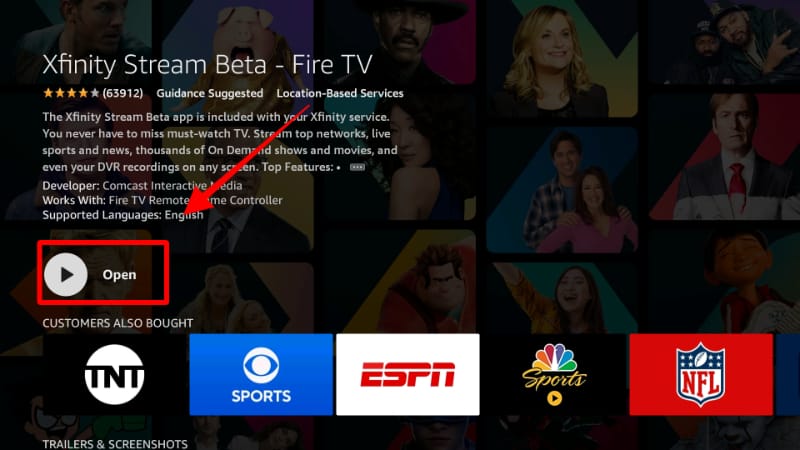
- Now, click Sign In.
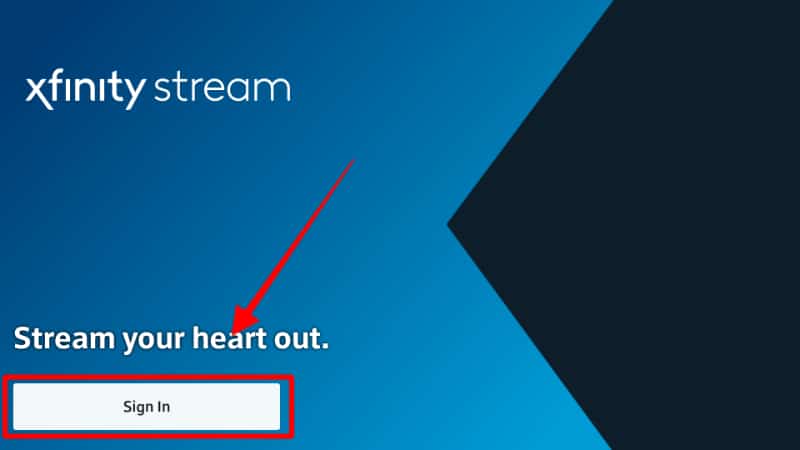
- Xfinity Stream will now display a code.
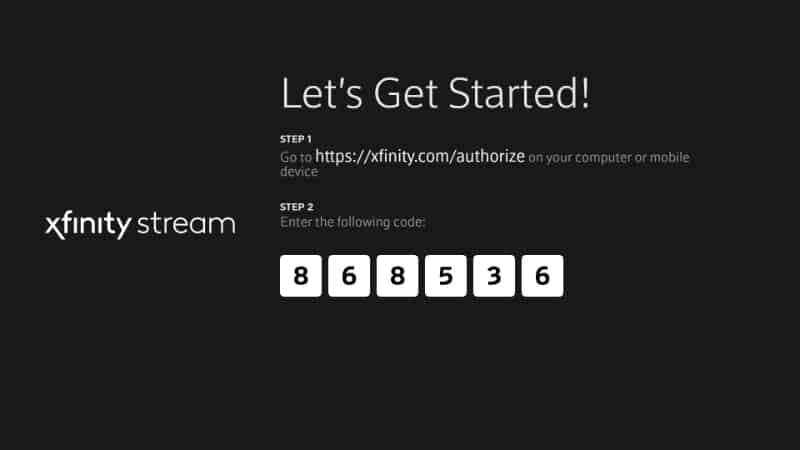
- Go to xfinity.com/authorize using your browser and enter the code provided.
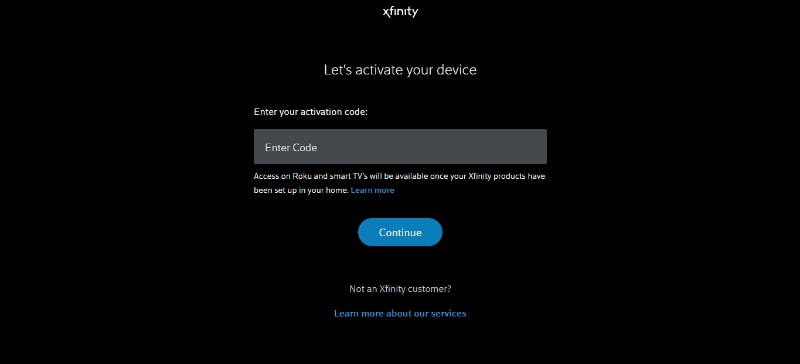
You can now “stream your heart out!”
Using the Downloader App as an Alternative Method to Install Xfinity Stream on Firestick
If you can’t find Xfinity Stream in the store, you can use the alternative method below to install it.
Step 1: Install Downloader
Downloader is an app that will facilitate the download and installation of Xfinity Stream. The Downloader app is available on the Amazon Store.
- On the main page, hover over Find, then click Search.
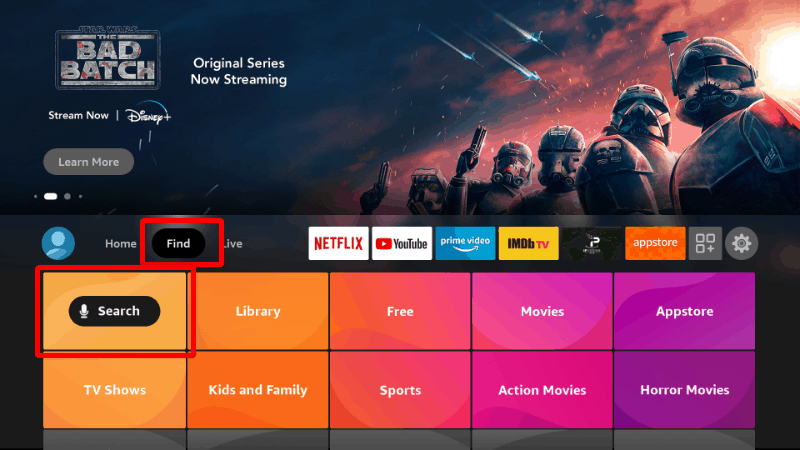
- When the search window opens, type Downloader and click the suggestion to search.
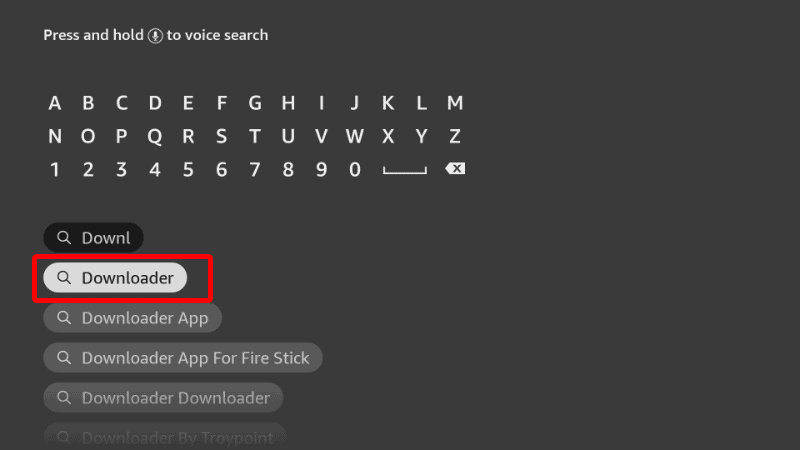
- The app should be displayed as the first option. Select it.
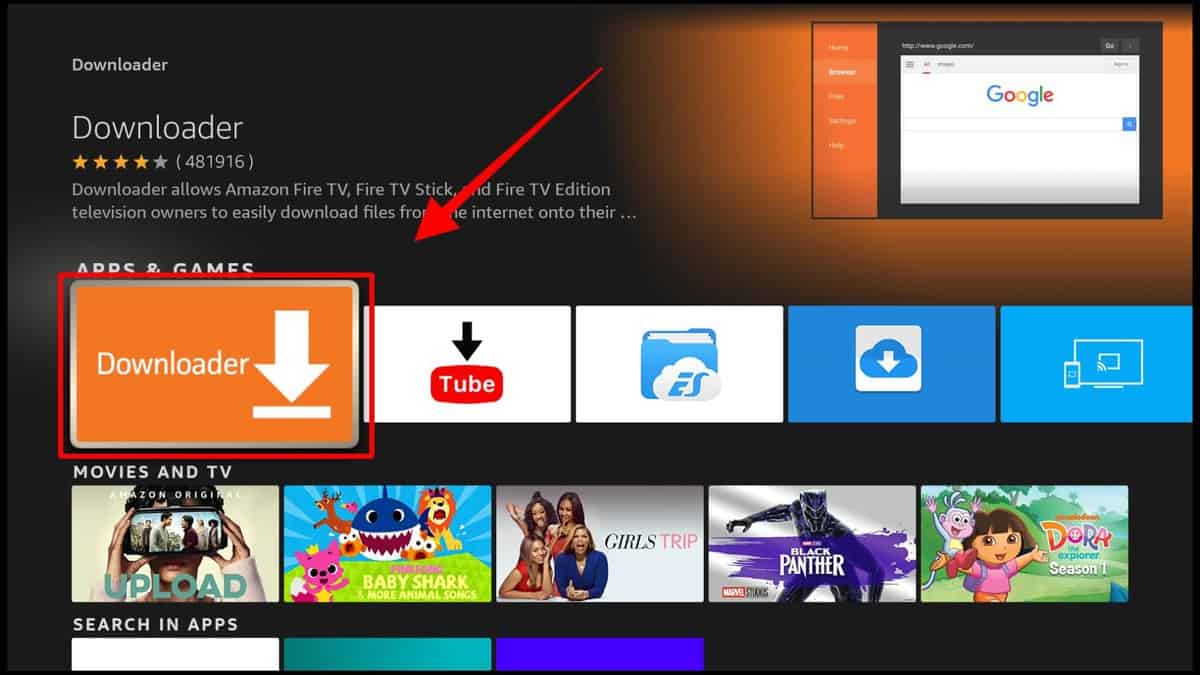
- Now, click Download.
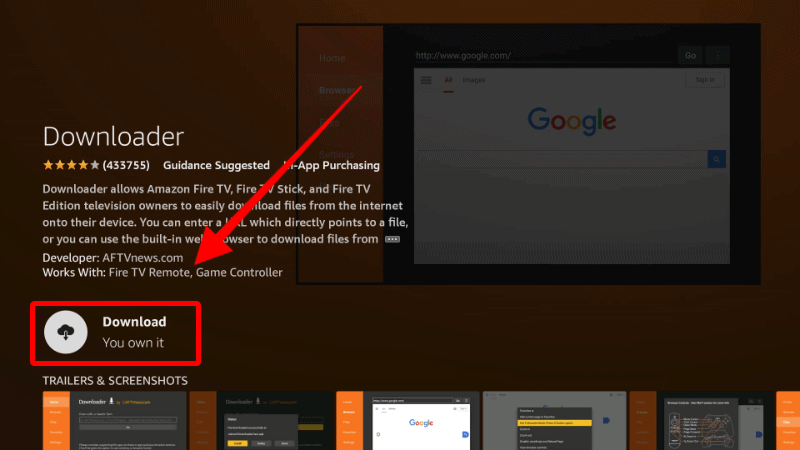
- After the download and installation, you’ll now get the Open option. There is no need to open it yet; just go back to the home screen.
Step 2: Enable Installation from Unknown Sources
After installing Downloader, you’ll need to allow your device to install third-party applications downloaded through the app.
- While at the Firestick main screen, go to Settings and select My Fire TV.

- Open Developer options.

- Turn on Apps from Unknown Sources.

If you use Firestick Gen, Firestick Lite, or Android TV, the option will be Unknown Apps. Once you select it, you will see Downloader, and you can then click it to turn on the option.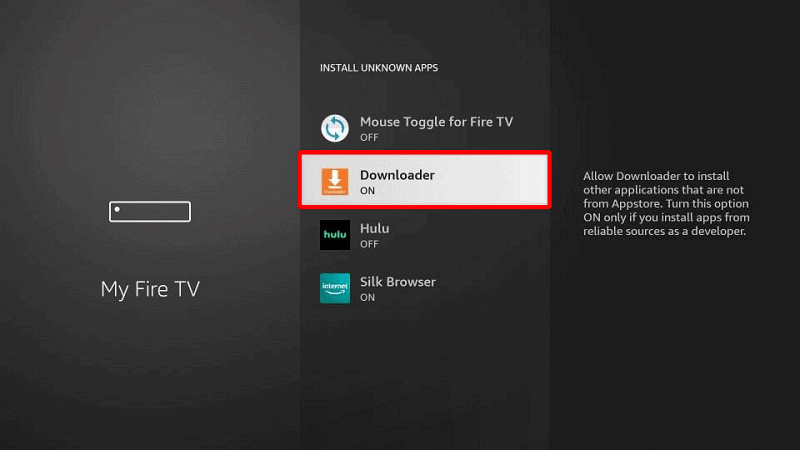
- You can now use the Downloader app to install other apps. However, you should also consider disabling data sharing to enhance your privacy if you have not done so (in addition to using a VPN).
Go back to the home screen and click Settings > Preferences > Privacy Settings. Now, turn off “Device Usage Data” and, most importantly, “Collect App Usage Data.”
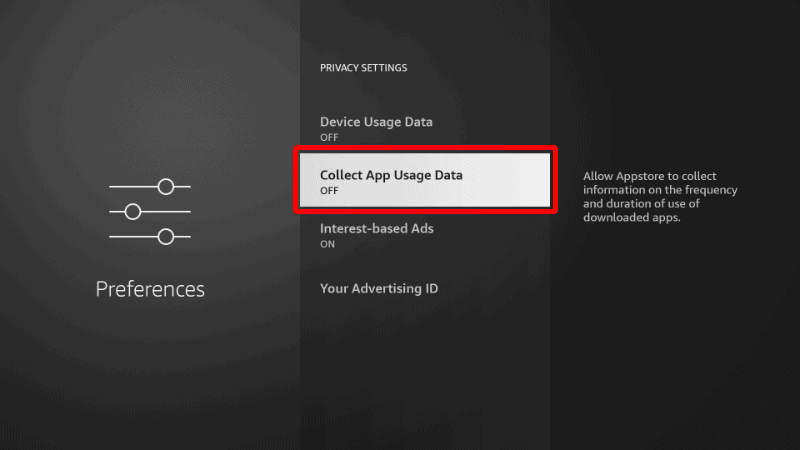
That will prevent Amazon from collecting data on the apps you use.
Step 3: Install Xfinity Stream
We’ll use the app we’ve just installed to install Xfinity Stream on Firestick.
- Open Downloader and go to the URL section. Type the URL
https://bit.ly/2VZgVGHand click Go.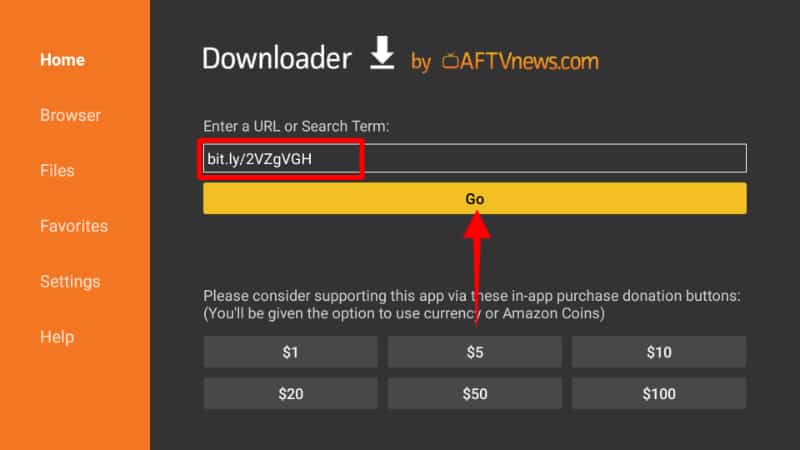
- The app should now start downloading, and you’ll be prompted to install it. Click Install.
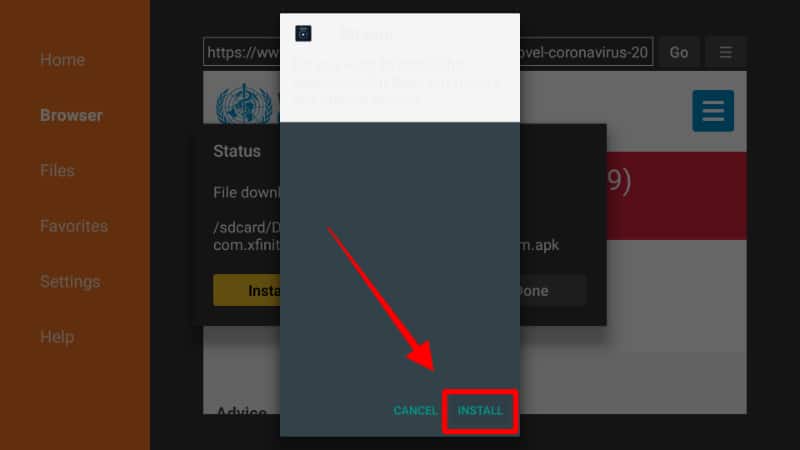
- After the installation is complete, click Done.
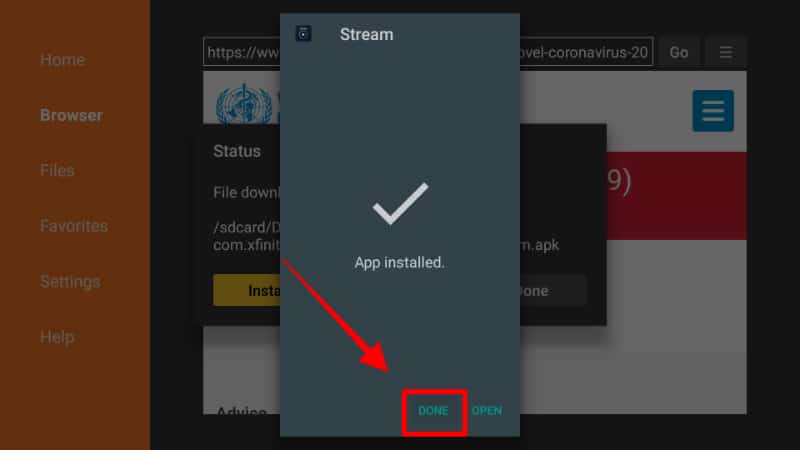
- You’ll get an option to delete the apk and save space. Click Delete.
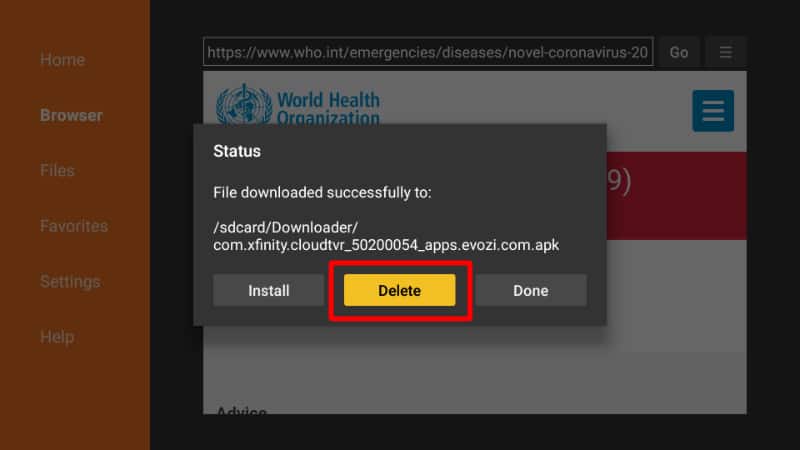
- Click Delete again to confirm.
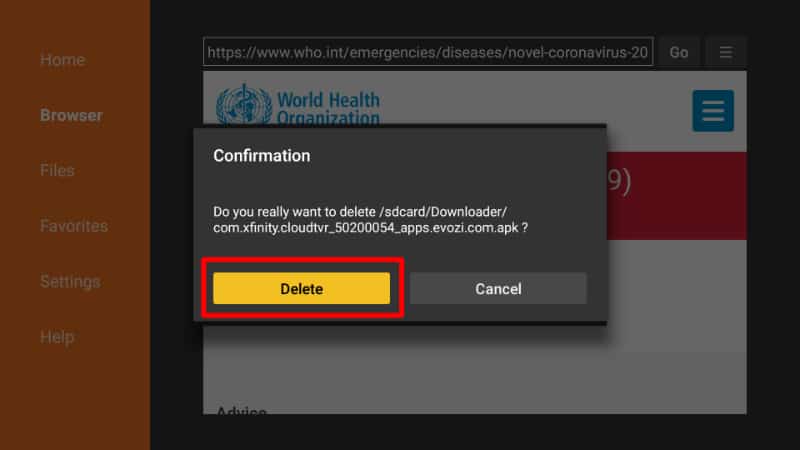
- After that, go to your apps section to find the new app.
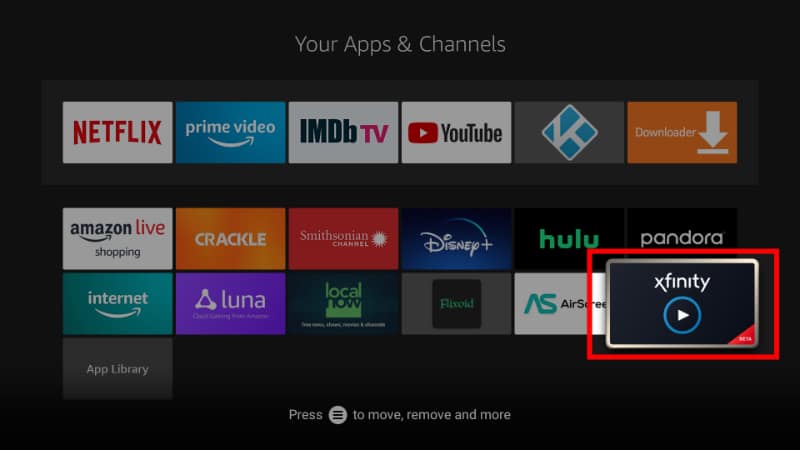
Frequently Asked Questions
Can I stream Xfinity on Firestick?
Yes, you can stream Xfinity on Firestick. To do so, download the Xfinity Stream app from the Firestick store and log in using your credentials. You can check out more on this on the Xfinity FAQs.
What devices are compatible with Xfinity streaming?
Xfinity Stream is available for Android and iOS smartphones, Fire TV devices, LG TVs, Samsung TVs, and Roku.
How can I get Xfinity Stream on my TV?
Yes, you can install the Xfinity Stream app on LG TVs, Samsung TVs, and Roku devices to enjoy Xfinity Instant TV. You can also use Firestick to stream on your TV as the app is available for Fire TV devices.



Leave a Reply