
Can’t find Disney Plus in the store? The app is geo-restricted, but this guide will show you how to install Disney Plus on Firestick and Android TV using two methods.
Disney Plus launched in 2019 with lots of fanfare; after all, it’s from Disney. Two years later, the streaming service has managed to get some of its content back from other streaming services such as Netflix, and their list of originals has significantly expanded from the days of The Mandalorian Season 1. The streaming platform now boasts lots of content that can compete against the tough competition, and if you haven’t installed the app on Firestick, you should.
Or maybe you have tried searching for it on the Amazon Store and couldn’t find it? Well, that’s because Disney+ is only available in select countries.
In this guide, we’ll show you two ways to install Disney Plus on Firestick and Android TV:
- Install Disney Plus from the official store within minutes.
- install Disney+ on Firestick using the Disney+ apk.
First: You Will Need a Compatible VPN!
The fact that Disney Plus is available in only a few countries means that you will need to connect to a region where the app is available to get it. You can do this using a VPN to hide your actual location and give you a virtual one.
However, most VPNs are blocked by Disney+. This means that you will need a VPN that bypasses the restrictions put in place, and it should also be able to stream seamlessly (good speeds).
Best VPN for Disney Plus
The best VPN for Disney Plus at the moment is Surfshark VPN. The VPN seamlessly works with Disney+, and it also unblocks 18+ other streaming services, including Netflix, Hulu, HBO Now, BBC iPlayer, and Hotstar, among others.
The VPN comes with 3200+ servers in 60+ countries, including 200+ optimized for streaming in the US. It provides a Firestick app on the Amazon Store, and you can also install it on pretty much every other service. An interesting offer is that you get unlimited simultaneous connections, and you will also be protected with a 30-day money-back guarantee.
To help our visitors to acquire a premium VPN we dealt with Surfshark a special discount.
How to Install Disney Plus from The Amazon Store (All Countries)
If you are not in a country where Disney Plus is available, you will need to do a few configurations to get Disney Plus in the store.
Step 1: Change Your Amazon Store Country
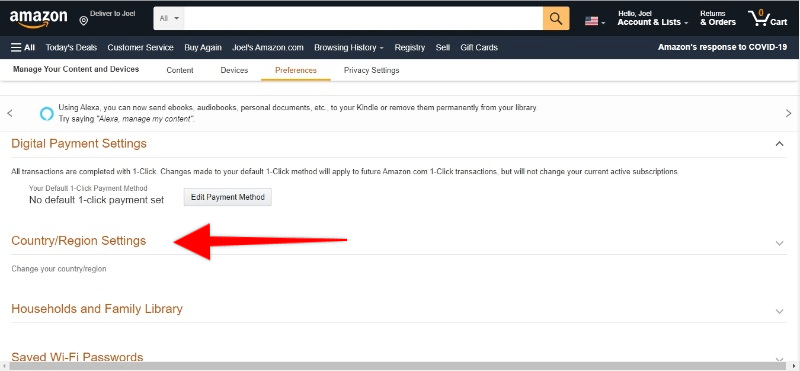
Changing your Firestick location determines the apps that you can install on Firestick. Most Firestick apps, especially streaming apps, are only made available in their specific countries. For example, BBC iPlayer and ITV are only available in the UK. Likewise, Disney+ is only available in the countries where the service has launched, and it is yet to expand to most parts of the world.
This means if you want to install Disney Plus from the Amazon Store, you will need to change your store country first. This is quite easy to do, and it should only take you a few minutes. We have a complete guide on how to change your Firestick region, and you can use it to switch to the US and get Disney Plus.
How to Change Your Firestick Location To Unlock New Apps
Step 2: Install Disney Plus on Firestick
Now, you should install Disney Plus if it wasn’t available in your initial location.
- From your home screen, go to Find the select Search.
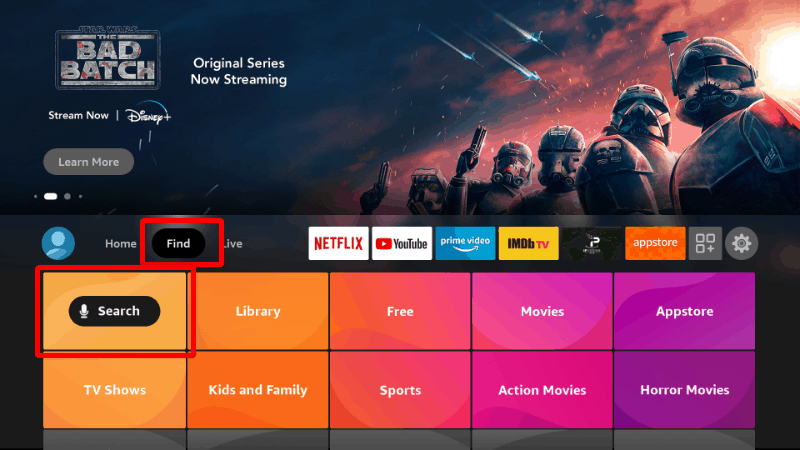
- On the search windows, type Disney Plus. You will receive a suggestion. Click it to search.
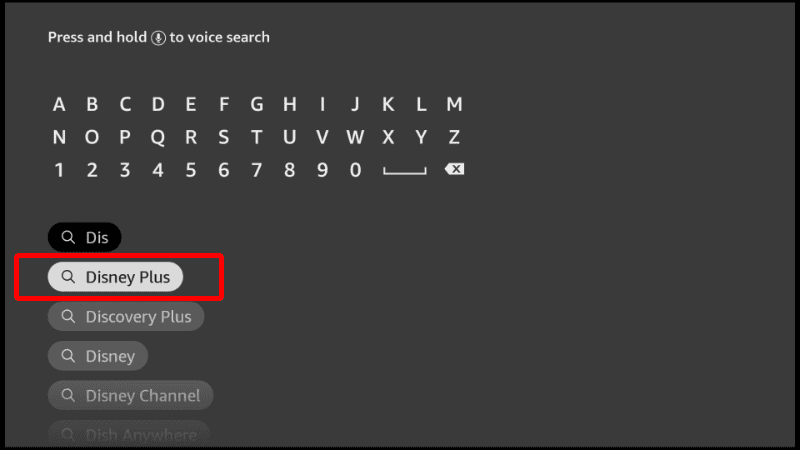
- The app should be displayed as the first option. Select it.
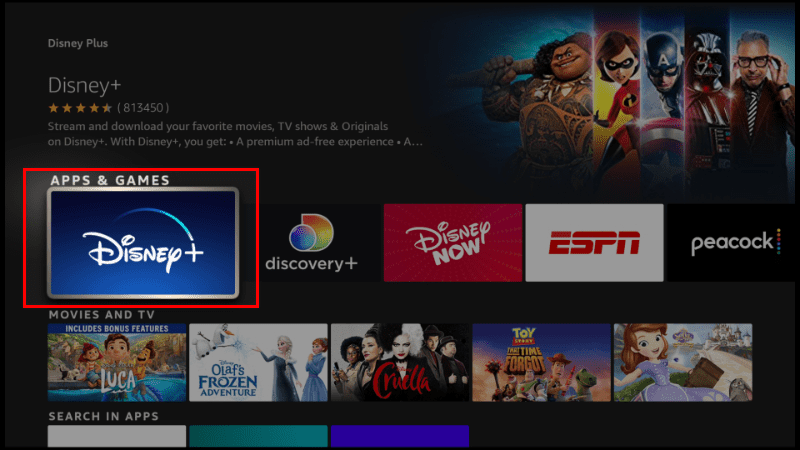
- Now, click Download.
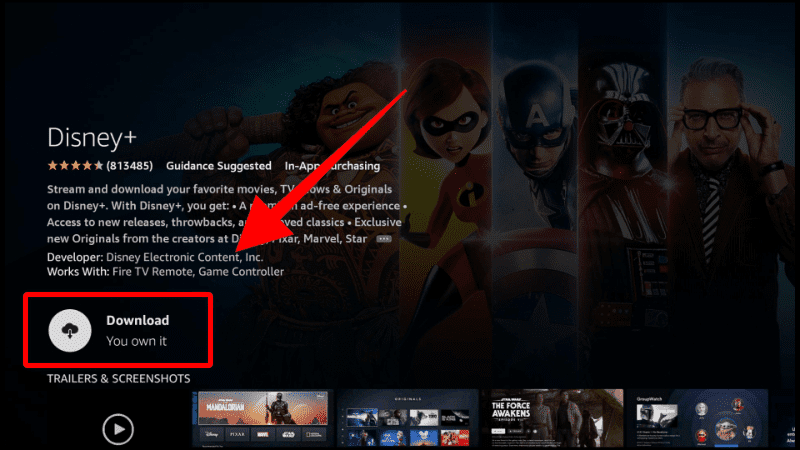
- After the download and installation, you’ll now get the Open option. You can just go to the homepage.
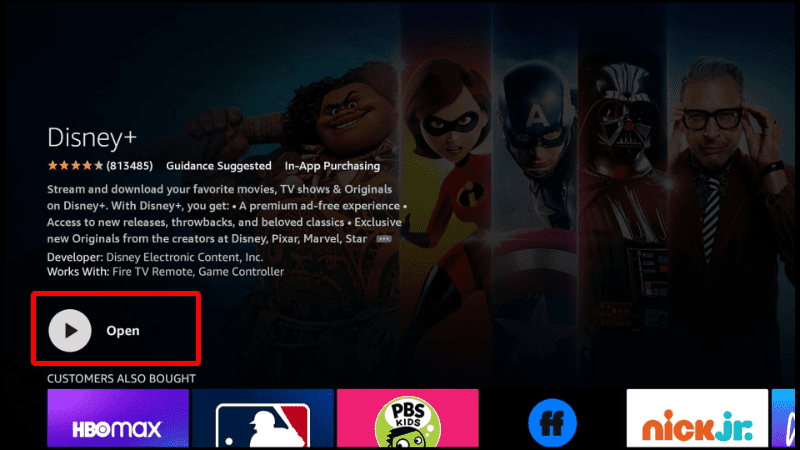
- Now, confirm that your VPN is connected to the US and open Disney Plus. Enjoy!
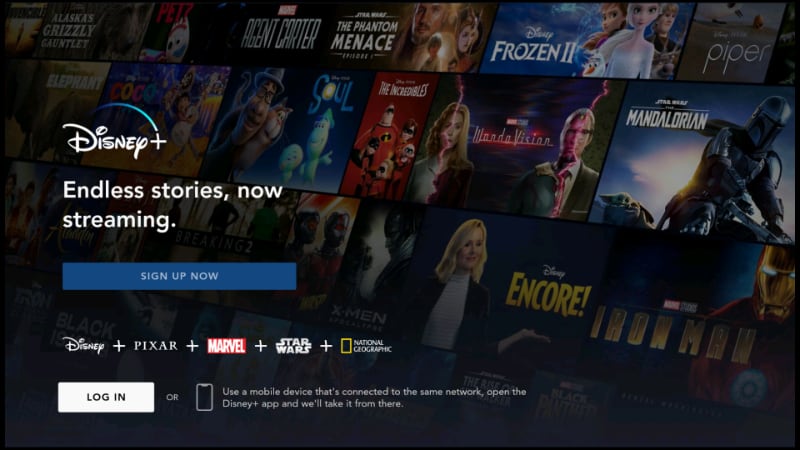
How to Install Disney Plus on Firestick & Android TV Using APK
In the second installation method, we’ll use the Disney+ apk file to install it on both Firestick and Android TV. To proceed, we’ll need to install Downloader, an app available on both the Amazon Store and Google Play Store.
Step 1: Install Downloader
Install it just like any other app. Since “Downloader” is available on Google Play Store, you need to open the app on your device and search it. On Firestick, you can do that using the search option.
- From your home screen, go to Find the select Search.
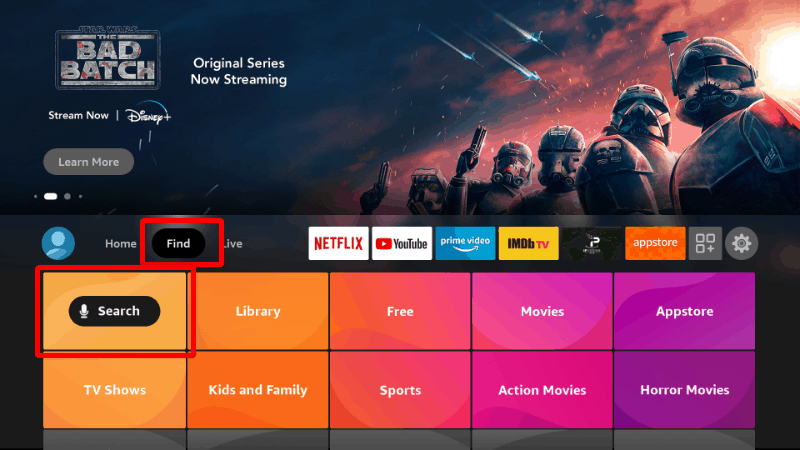
- On the search windows, type Downloader. You will receive a suggestion. Click it to search.
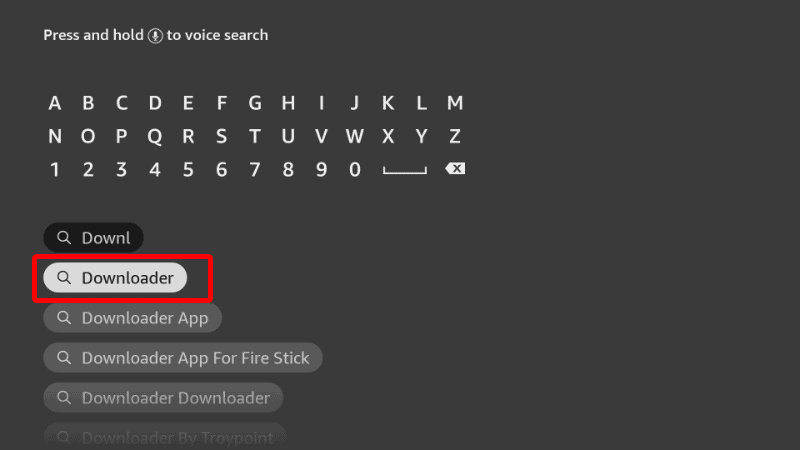
- The app should be displayed as the first option. Select it and click Download.
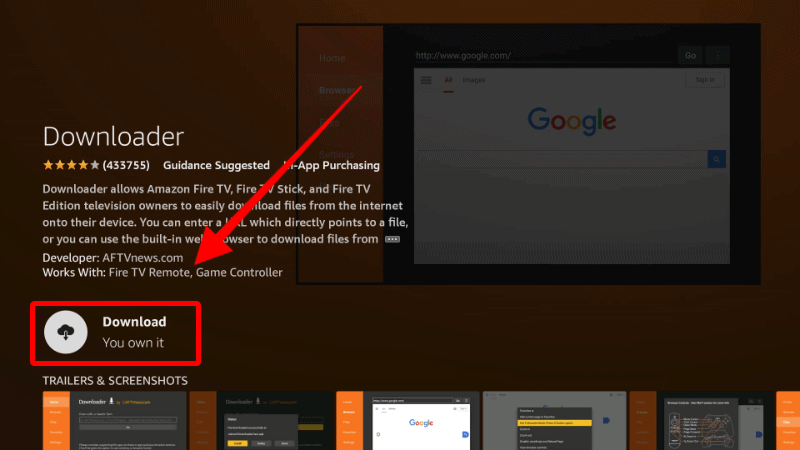
- After the download and installation, you’ll now get the Open option. There is no need to open it yet; go back to the home screen.
Step 2: Enable Installation from Unknown Sources
After installing Downloader, you’ll now need to allow your device to install third-party applications downloaded through the app.
- While at the device home screen, go to Settings.Select My Fire TV. The option is Security & restrictions on Android devices, although this may vary with the manufacturer.

- Open Developer options. (Skip this for Android TV)

- Turn on Apps from Unknown Sources.

If you use Firestick Gen, Firestick Lite, or Android TV, the option will be Unknown Apps. Once you select it, you will see Downloader, and you can then click it to turn on the option.
Step 4: Install Disney Plus on Firestick or Android TV
To install Disney Plus on Firestick or Android TV, we’ll use the app we’ve just installed.
- Open Downloader and go to the URL section. Type the code 10498 and click Go.
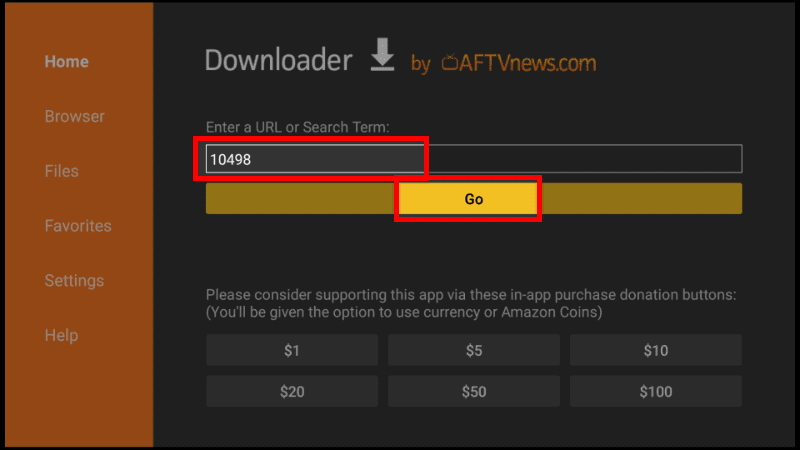
- Disney Plus apk should now start downloading, and you’ll be prompted to install it. Click Install.
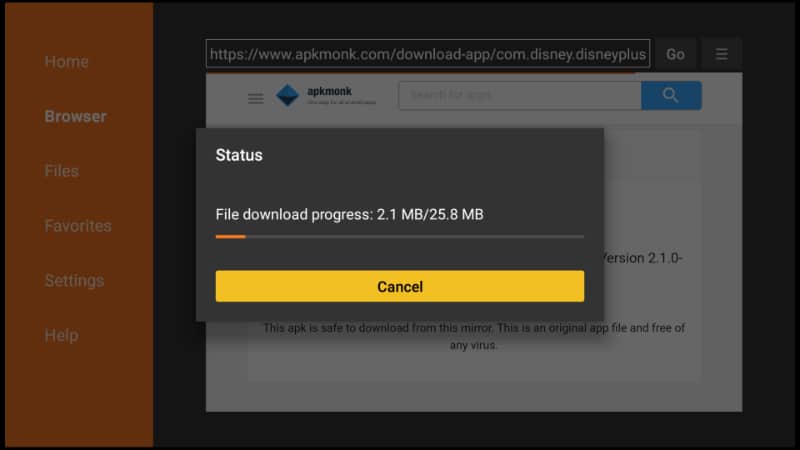
- After the installation is complete, click Done.
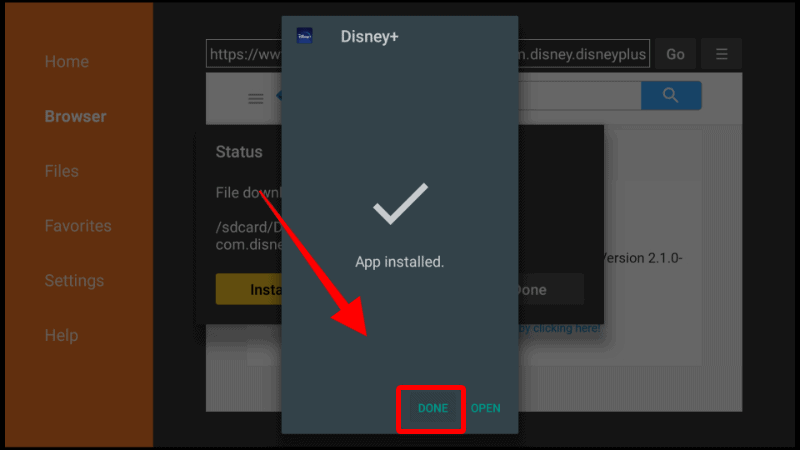
From there, you’ll get an option to delete the apk and save space. After that, go to your apps section, and you will find the new app.
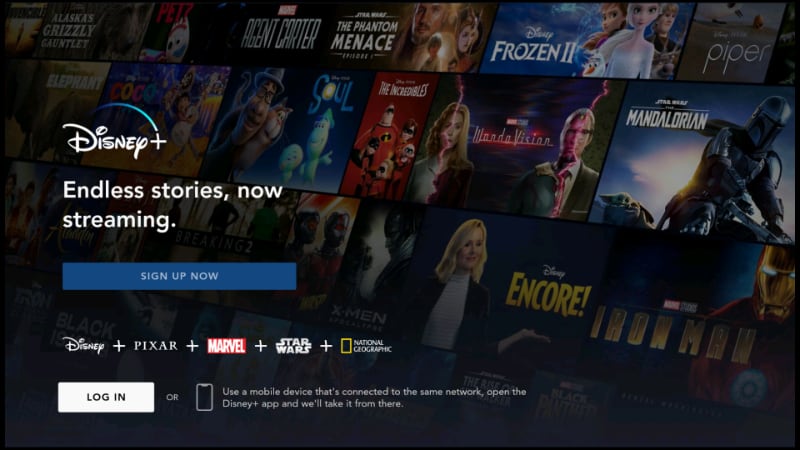
You have now installed Disney Plus on Firestick. To proceed, connect your VPN to a country where the service is available, preferably the US. You can then login and enjoy streaming your favorite titles!
🤔 If your Disney Plus app is not working on your Firestick, visit our troubleshooting guide to fix it.
Wrap Up
Disney Plus is a must-have app if you own a Firestick device, and the guide above shows you two methods you can install the app. The second method should work on both Firestick and Android TV devices. However…
You will need a VPN that Disney+ does not block to log in and stream. Surfshark VPN should help you do that, and you can try out the VPN risk-free.
Enjoy!



Leave a Reply