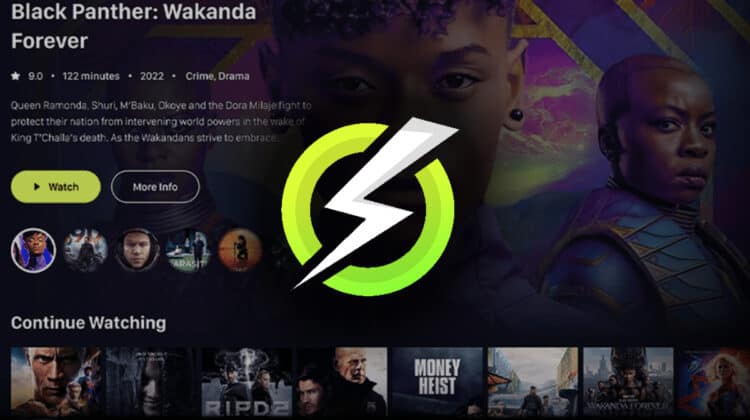
This is a step-by-step guide, and it will show you how to install OnStream Apk on Firestick and Android TV Box/Stick.
OnStream is a new streaming app that allows users to watch thousands of movies and TV shows absolutely free. Unlike most free streaming apps, OnStream comes with a superb, custom interface that gives it a premium look.
On the homepage, you’ll find a selection of trending movies, but you can also switch to “Popular.” These two are also the first categories when you scroll down, with the other options being the Latest Movies and the Latest TV Series. You can also easily switch movies and TV. All these options make it easy to get what you are looking for.
Here’s a breakdown of what the OnStream app offers:
- Free streaming for thousands of movies and TV shows.
- HD movies, with the option to select the streaming quality.
- 1-click HD streams.
- Multiple server options, including Torrent servers.
- Multi-language subtitles.
- Downloading favorite movies.
- Custom favorite list.
OnStream apk comes with smartphone and TV variants, making streaming on Firestick and Android TV smooth. In this guide, we’ll show you how to install the OnStream apk on Firestick and Android TV.
⚠ Free Streaming Precautions
OnStream apk is an unofficial app, and it’s not available to install, on Firestick or Fire TV, in stores such as Amazon App Store, Google Play Store, or Apple Play Store. This is because the app provides access to content that is legally questionable.
OnStream doesn’t host the content it provides but rather sources its content from the web. And on top of that, it doesn’t vet the links it provides. As such, it’s your responsibility as the consumer to ensure you don’t access illegally hosted content. Such can easily lead to DMCA notices or an ISP cease-and-desist letter.
👉 If you wish to stream for free using the OnStream apk or any other free app, we highly advise using a VPN.
A VPN will encrypt your traffic and change your IP address, ensuring nobody can know what you are accessing and no copyright troll can trace you. However, the VPN you choose will also determine the levels of privacy and security you get, as well as the overall streaming experience.
⭐ The Best VPN for Streaming
The best VPN for streaming at the moment is Surfshark, and it’s the VPN we recommend. The VPN offers super-fast servers, and its privacy and security are top of the class. Here are a few of its highlights:
- ⚡ Superb Speeds: Guarantees a smooth live streaming experience.
- 🌍 Huge Server Network: You can connect to a nearby server for a fast and stable connection.
- 😲 UNLIMITED Devices: Connect dozens of devices at the same time!
- 🔑Unblock Anything: Safe access to censored apps, websites and torrent sites.
- 😎 Best in Privacy: The VPN doesn’t keep any activity logs, and so your activities are only known to you.
- 🔐 Top-notch Security: This VPN uses AES 256-bit encryption and provides multiple protocols alongside other security features such as a kill switch, DNS & IPv6 protection and WireGuard.
- 💳 30 Days RISK FREE Money-Back Guarantee: In case you do not like the service, you can get every penny back if you cancel within 30 days!
💡 However, a VPN is not only for avoiding copyright violations. There many other uses for a VPN; find here 15 awesome things you can do with a VPN!
How to Install OnStream apk on Firestick & Android TV
Being an unofficial app, OnStream cannot install from either the Amazon Store or the Play Store. The only way to install the app is by sideloading it, and we’ll do that using an app known as “Downloader.” The Downloader app is available on the Amazon Store. However, it has been taken down from the Play Store following a ridiculous copyright filing by an Israeli company. To install it, you can use your browser and go to https://www.aftvnews.com/downloader.apk. After that, you can skip to Step 3.
On Firestick or any other Fire TV device, you can follow the process below.
Step 1: Install Downloader App
While on the Firestick main page:
- Hover over Find, then click Search.
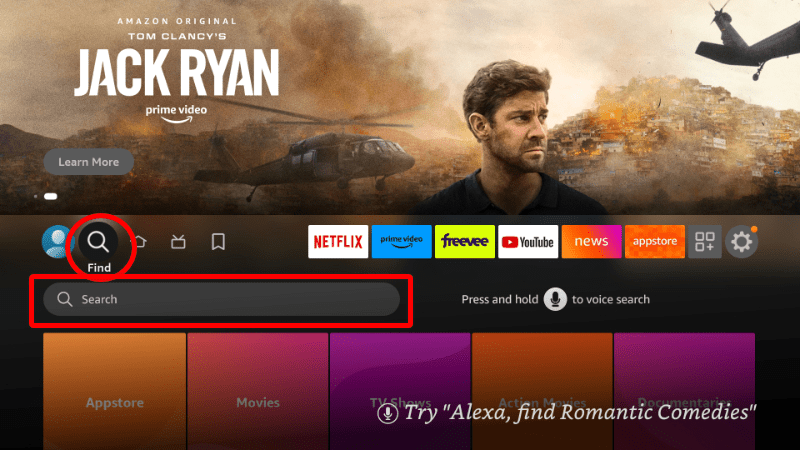
- Type Downloader and click on the suggestion to search.
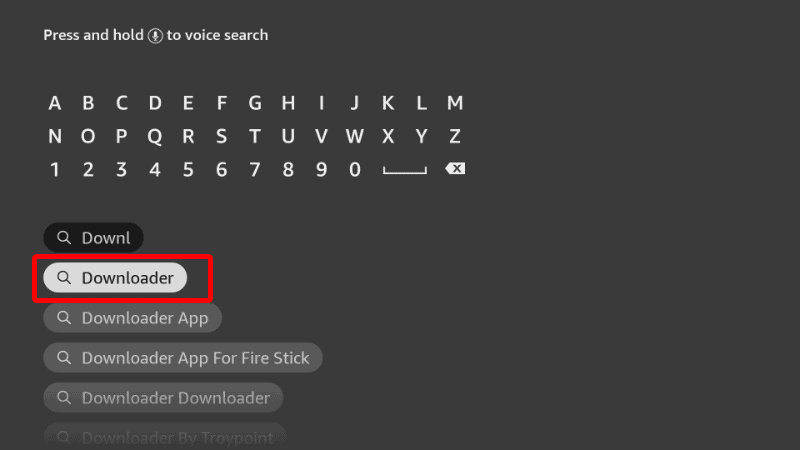
- You should now see the app.
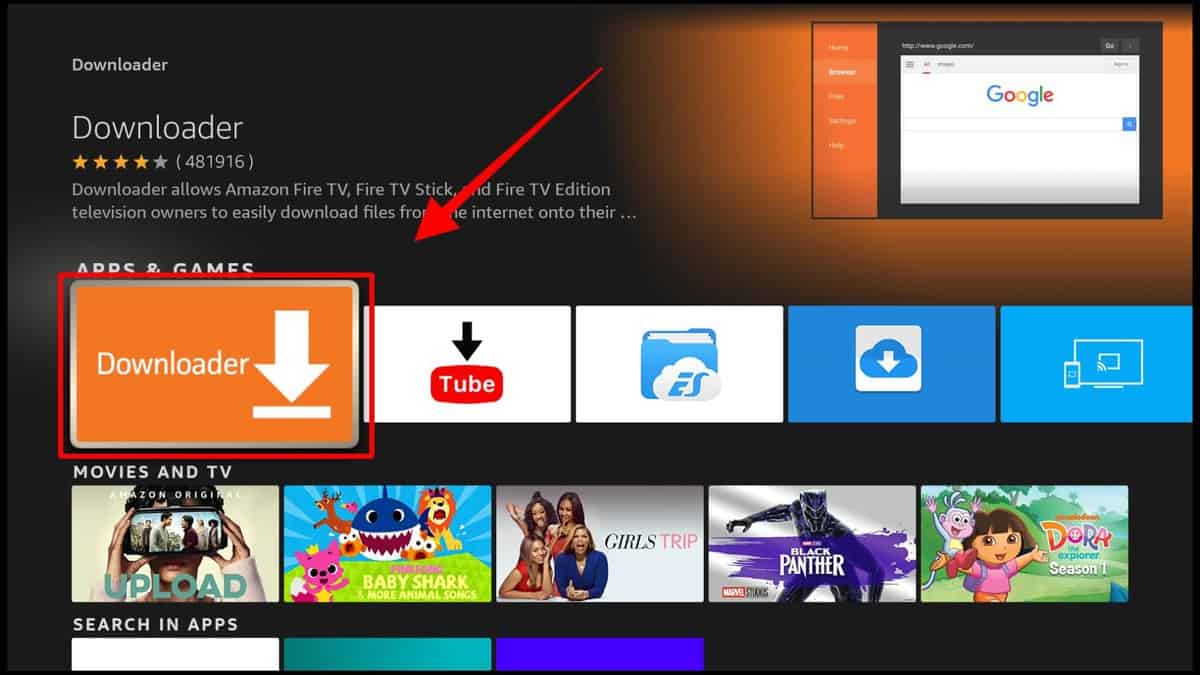
- Select it and click Download.
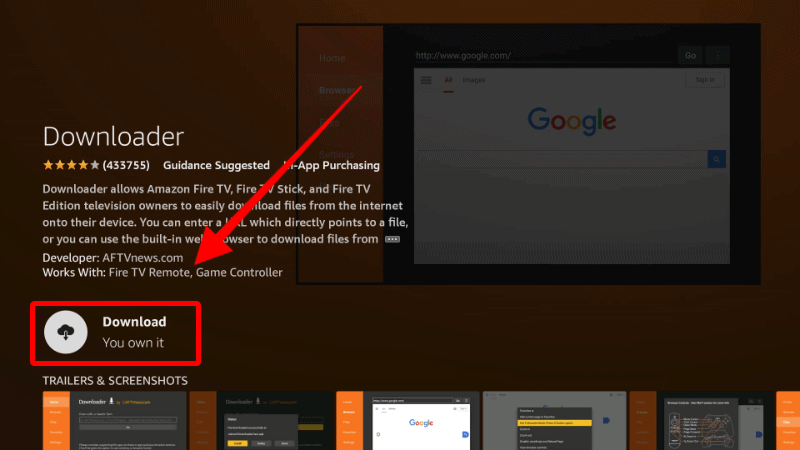
- After the installation, go back to the home page.
Step 2: Enable Installation from Unknown Sources
After installing Downloader, you’ll need to allow your device to install third-party applications downloaded through the app.
- Go to Settings and select My Fire TV.

- Open Developer options.

- Turn on Apps from Unknown Sources.

If you use Firestick Gen, Firestick Lite, or Android TV, the option will be Unknown Apps. Once you select it, you will see Downloader, and you can then click it to turn on the option.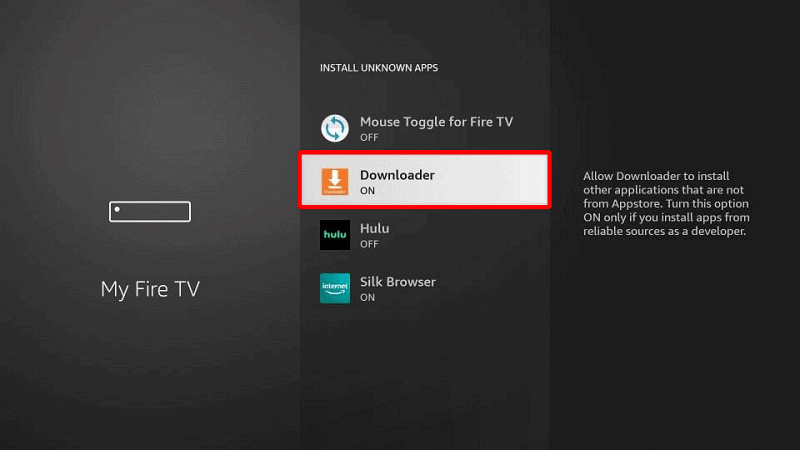
You can now use Downloader to install apps. However, you should also consider disabling data sharing to enhance your privacy if you have not done so (in addition to using a VPN).
Go back to the home screen, then click Settings > Preferences > Privacy Settings. Now, turn off “Device Usage Data” and, most importantly, “Collect App Usage Data.”
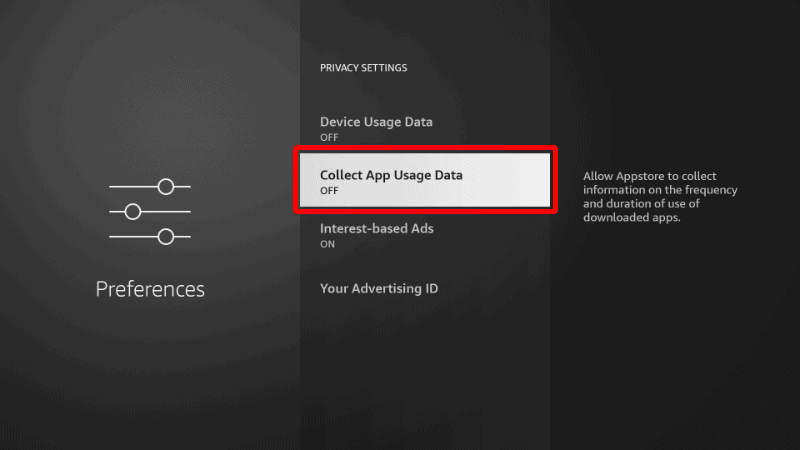
This will ensure Amazon doesn’t collect data on the apps you use.
Step 3: Install OnStream Apk on Firestick & Android TV
To install the OnStream app on Firestick, we’ll use the app we’ve just installed. The process is the same for both Android TV and Firestick.
- Open Downloader and go to the URL section. Type the URL
onstream.toand click Go.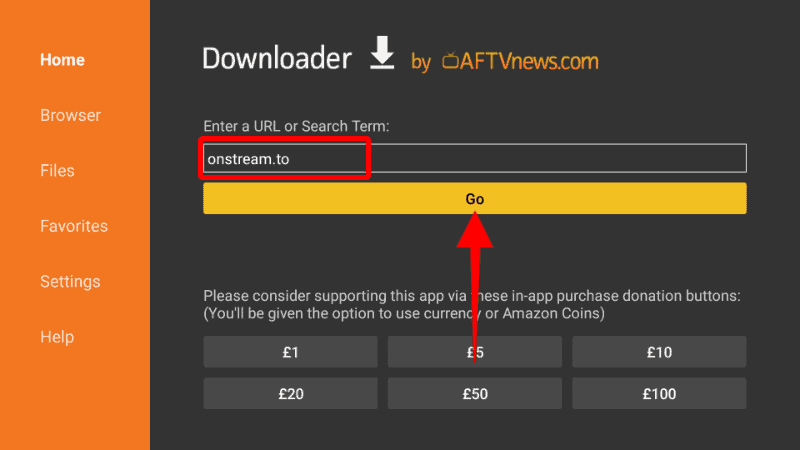
- On the website, scroll down and click on Android TV.
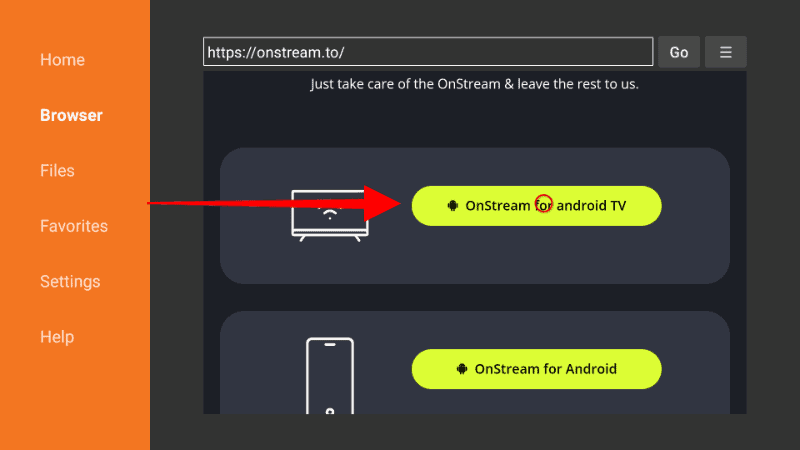
- The apk file should now start downloading.
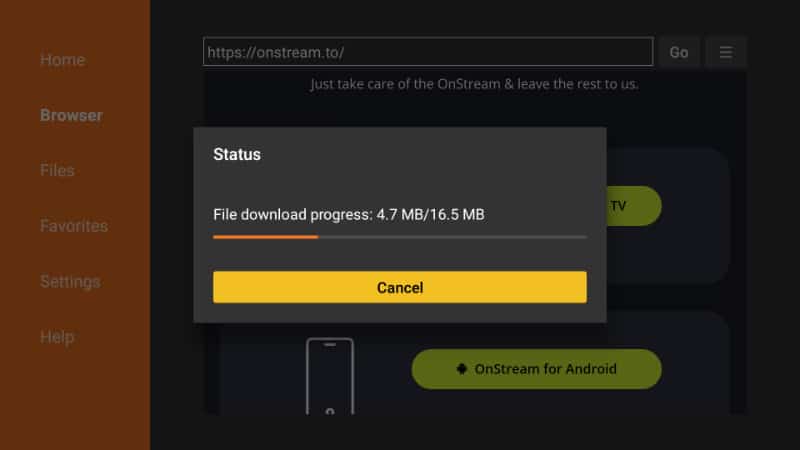
- You’ll then be prompted to install it. Click Install.
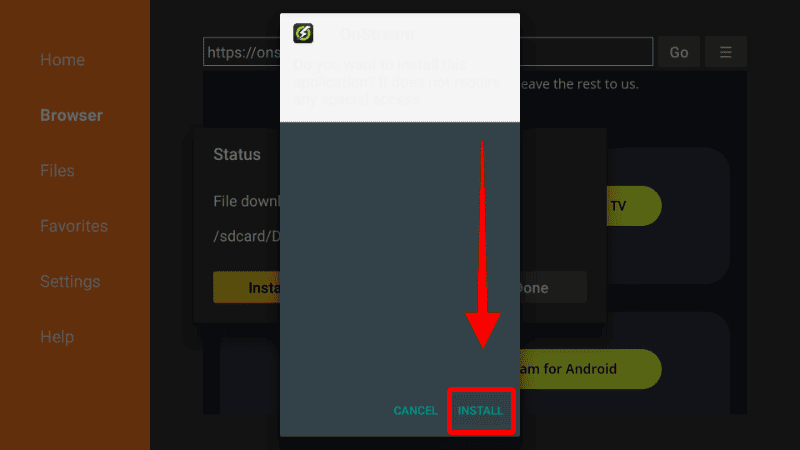
- After the installation is complete, click Done.
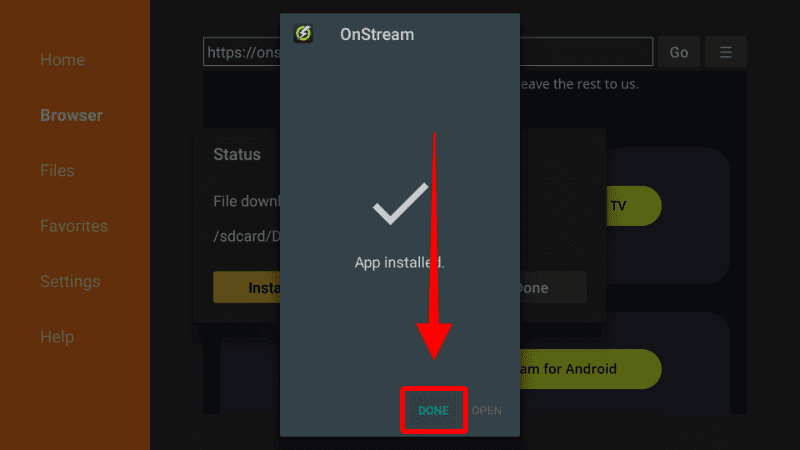
- From there, you’ll get an option to delete the downloaded apk file and save space. Click Delete.
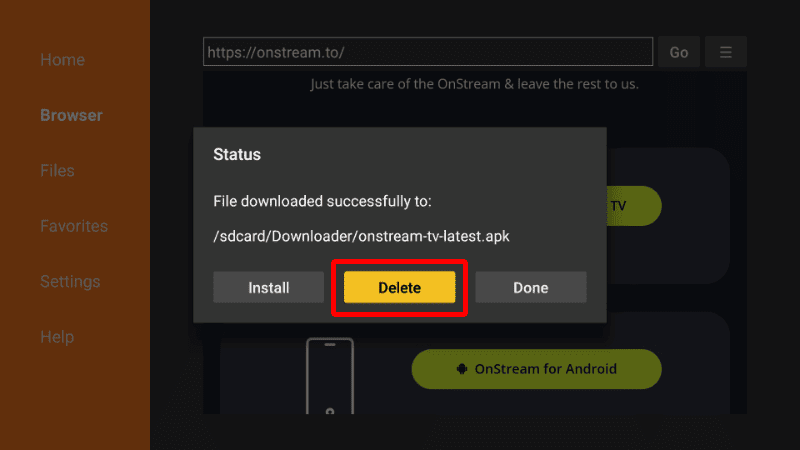
- Click Delete once more to confirm.
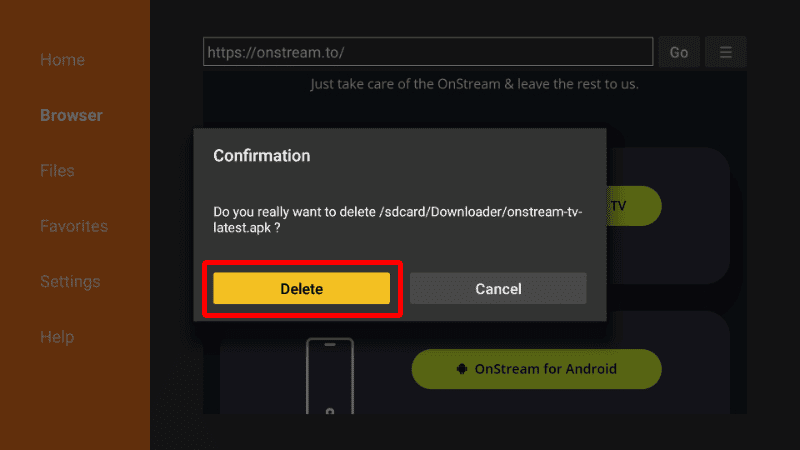
After ending the install process of the OnStream apk, go to your apps section, and you will find the new app.
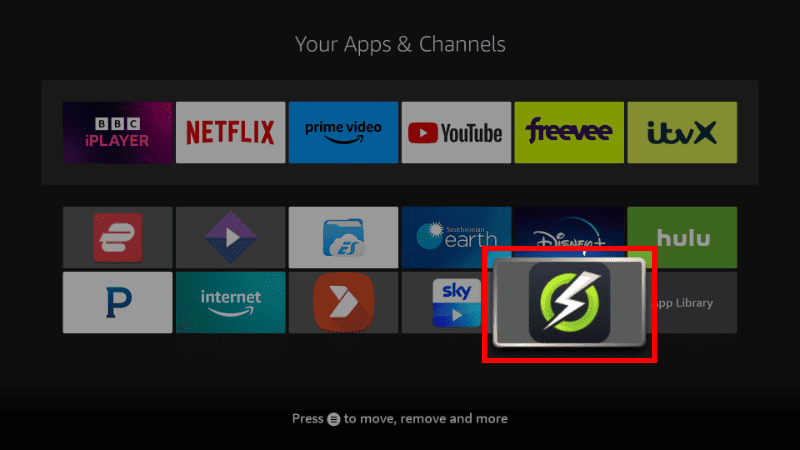
Now, you can go ahead and explore the app. On the home page, you can switch between Home, Movies, TV Series, and Watch List.
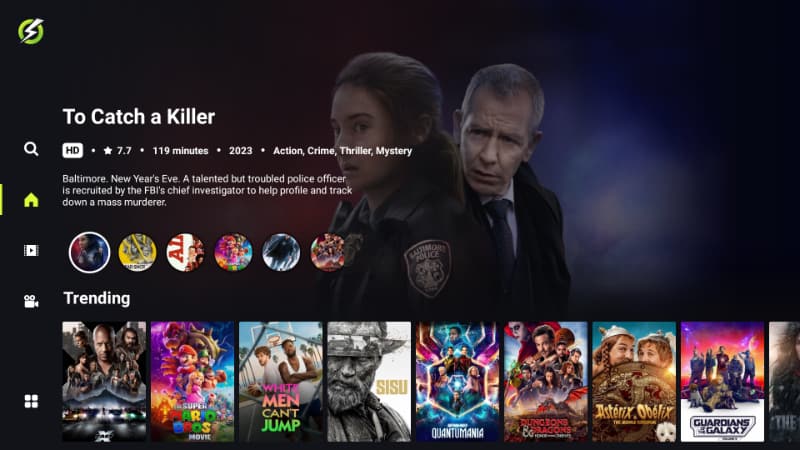
You can easily switch to a different category using the side menu.
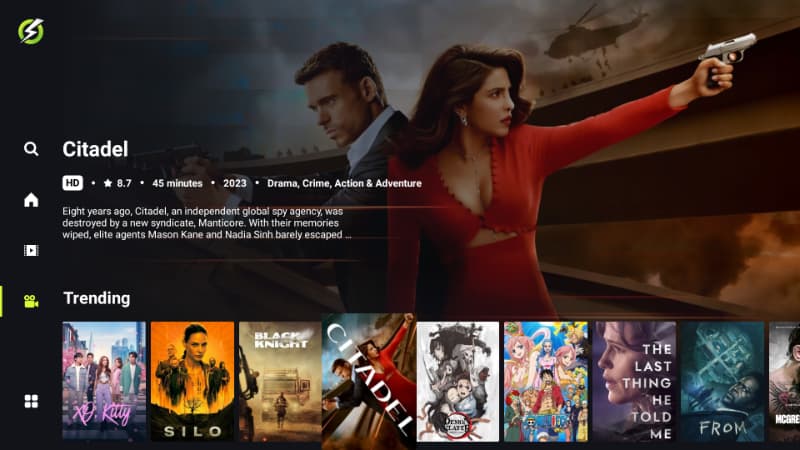
Once you click on a title, you’ll get options such as Watch, Download, List, Trailer, and Share. There’s also a full synopsis and details such as Casts, Related, and Genre.
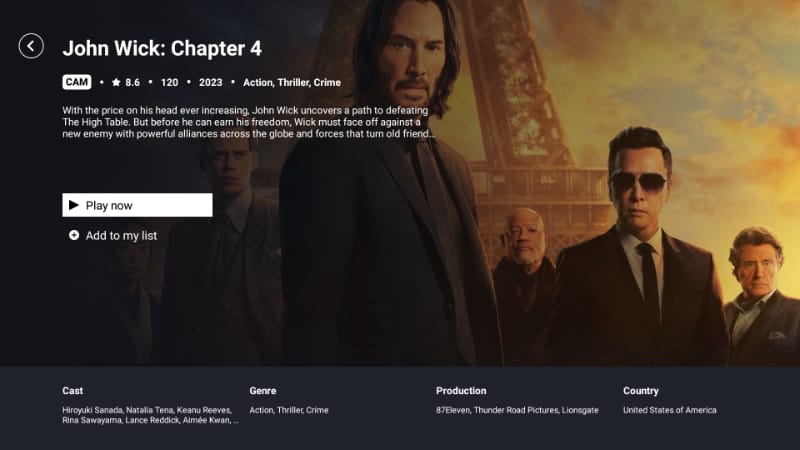
When you click the watch button, the title will start streaming immediately.
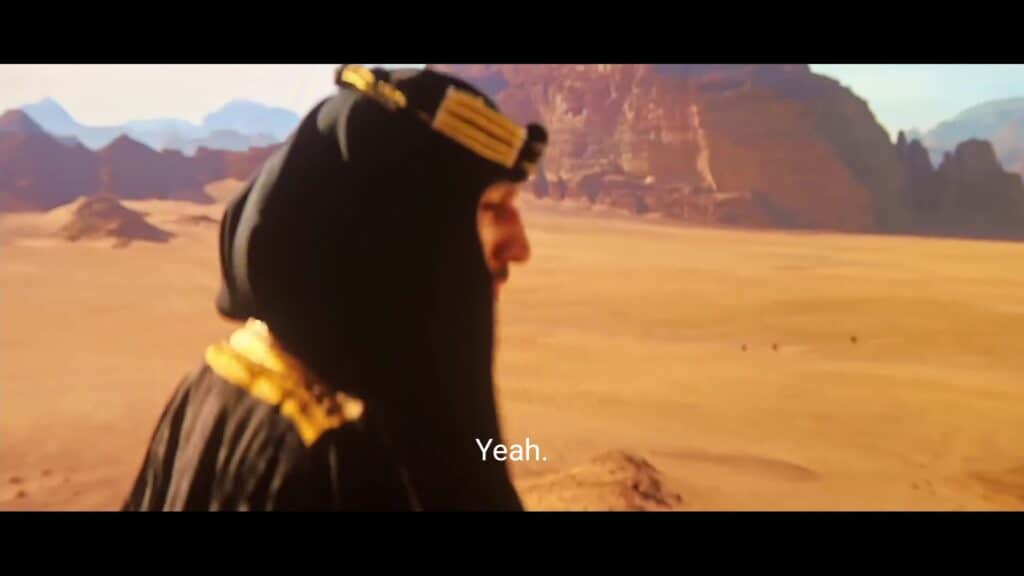
On the player, you can enable subtitles and even select your preferred streaming quality.
OnStream Apk FAQ
Is OnStream Apk Legal?
We cannot establish the legality of the OnStream apk. The app doesn’t host the content it provides; it simply aggregates publicly available links and chooses the best one. As such, it’s important to protect yourself using a reliable VPN.
Is OnStream apk safe?
The OnStream apk file doesn’t contain any malware based on our tests, so it’s safe to install.
What is OnStream apk?
OnStream apk is a free streaming app that lets you watch free movies and TV shows in HD, and you can install it on Firestick, Android TV boxes, and any other Android-based device.
Check out more Firestick Guides
Wrap Up
OnStream is one of the best free streaming apks you’ll come across to install on Firestick, and it is as good as any. The app lets you watch HD movies and TV shows with a single click, and you’ll enjoy daily updates with the latest releases. If you want to check it out, the guide above should help you install it on Firestick and Android devices. However…
keep in mind that this is an unofficial streaming app, and it can provide access to illegally hosted content. To stay safe, always ensure that you are connected to Surfshark.
Enjoy!



Leave a Reply