
This guide shows how to install Diamond Shadow Kodi Addon on Kodi 19 Matrix. The addon is also backward compatible with Kodi 18.9 Leia, and the procedure is the same.
Diamond Shadow is a new Kodi addon that offers diverse content ranging from movies and TV shows to live TV and concerns. In other words, this is an all-in-one Kodi addon.
The addon is accompanied by a simple interface that makes it easier for you to browse through. Content is grouped into several categories to make title selection easy, and these include Movies, TV shows, IPTV, 10.000 Free Movies (Loonatics), Kids, Sports, TV shows, and Full Concerts. This is topped up with an awesome section titled A Few Free Debrid Movies Weekly. This section provides Real-Debrid movies even without an account!
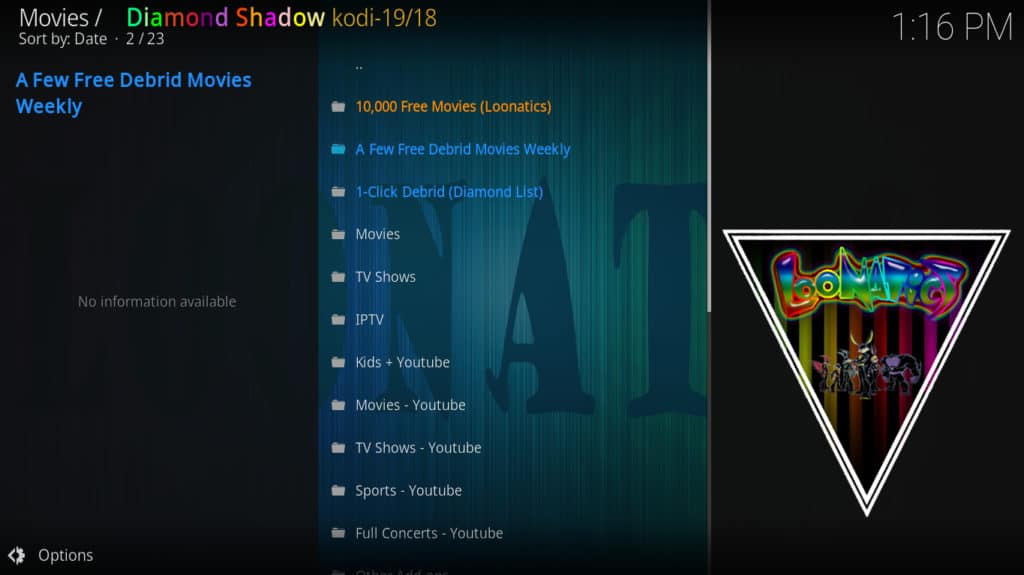
In addition to the great content offered by Diamond Shadow, the addon also has some fantastic features. It has a category titled Other Addons, which contains 15+ other Kodi addons. If you can’t get what you are looking for, you can use the search button to access titles easily.
To get an awesome experience with this Kodi addon, we recommend linking a Real Debrid premium account. This will let you enjoy buffer-free streams in up to 4K.
Stay Anonymous!
ISP monitoring is on the rise, and the government always knows the websites and streams you access, the files you download, and so much more. Further, the servers you access through Kodi can see your IP address, and most of them are not hosted by reliable people. These two pose lots of privacy and security issues that you should always address before using third-party Kodi addons.
Using a VPN prevents your ISP from knowing what you are doing on the internet, and this also means that you won’t receive a DMCA notice or cease and desist letter for copyright infringement. The VPN also changes your IP address, meaning nobody will know who you are when you are streaming.
👉 That said, you also need to choose your VPN well.
The VPN I recommend
Surfshark is the best VPN for Kodi, and it’s the one we recommend for all cord-cutters. Here’s why:
- ⚡ Superb Speeds: Guarantees a smooth live streaming experience.
- 🌍 Huge Server Network: You can connect to a nearby server for a fast and stable connection.
- 😲 UNLIMITED Devices: Connect dozens of devices at the same time!
- 🔑Unblock Anything: Safe access to censored apps, websites and torrent sites.
- 😎 Best in Privacy: The VPN doesn’t keep any activity logs, and so your activities are only known to you.
- 🔐 Top-notch Security: This VPN uses AES 256-bit encryption and provides multiple protocols alongside other security features such as a kill switch, DNS & IPv6 protection and WireGuard.
- 💳 30 Days RISK FREE Money-Back Guarantee: In case you do not like the service, you can get every penny back if you cancel within 30 days!
How to Install Diamond Shadow Kodi Addon
Diamond Shadow is a third-party Kodi addon, so it’s not available within the official Kodi repository. This means that we’ll first need to enable installation from “unknown sources.”
Here’s the procedure for doing so:
Enabling Unknown sources on Kodi
- While at the Homepage, open Settings by clicking the cog button.

- On the system page, select System.

- Hover over Addons and enable Unknown Sources.

Kodi can now install addons from third-party sources.
To install Diamond Shadow on Kodi, we now need to install its host repository.
Adding the Repo Source
- Before you add the URL, you need to turn on a reliable VPN first. Some ISPs frequently block various Kodi repositories.
I recommend you to use a good VPN, like Surfshark. - After that, go back to the Kodi home screen, click the Settings button, and select File Manager.

- Double-click “Add-Source” and type in the URL
http://diamondbuild.xyzinto the window that opens. Type “diamond” or any other name in the textbox below, then click “OK.”
Installing Diamond Wizard Repo
As of now, we have the Repo’s ZIP file, which has the repository, so we can proceed and install it on Kodi:
- Go back to the Kodi home screen. On the left-hand side menu, click “Add-ons.”

- On the top left side of the screen, click the open box icon.

- Select “Install from Zip File.”

- Click on “diamond” or the name you gave it.
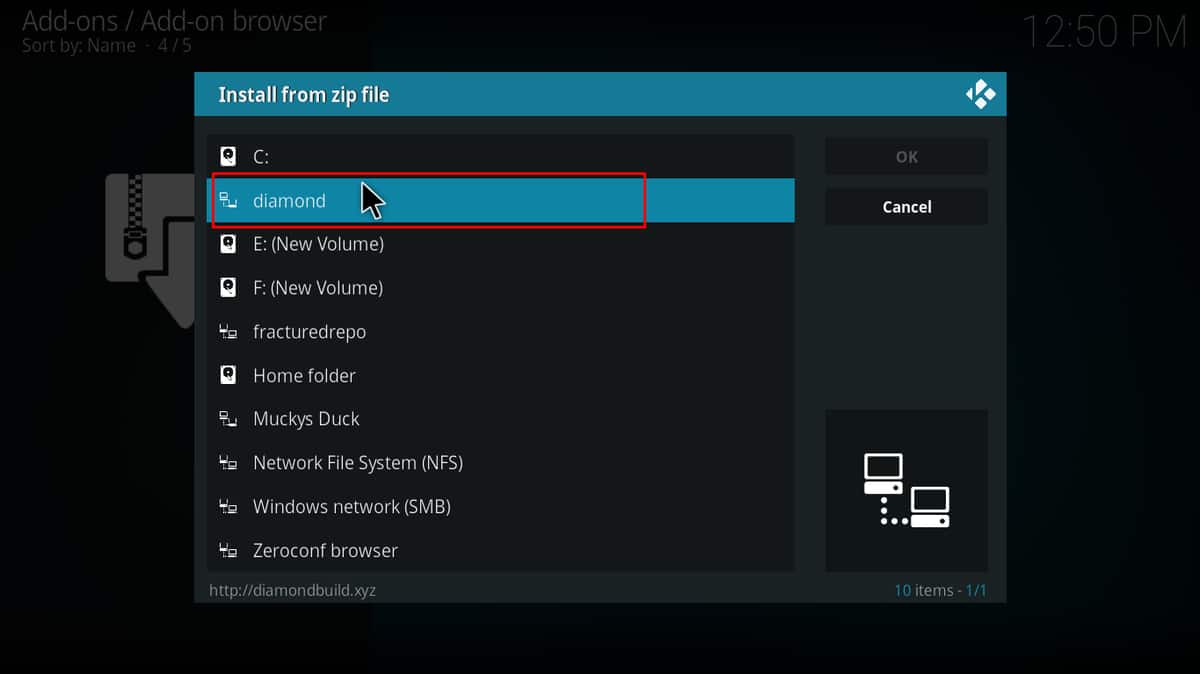
- Select repository.diamond-kodi19-repo-10.62.zip. If you are using Kodi 18, select repository.diamond-kodi18-repo-10.63.zip.
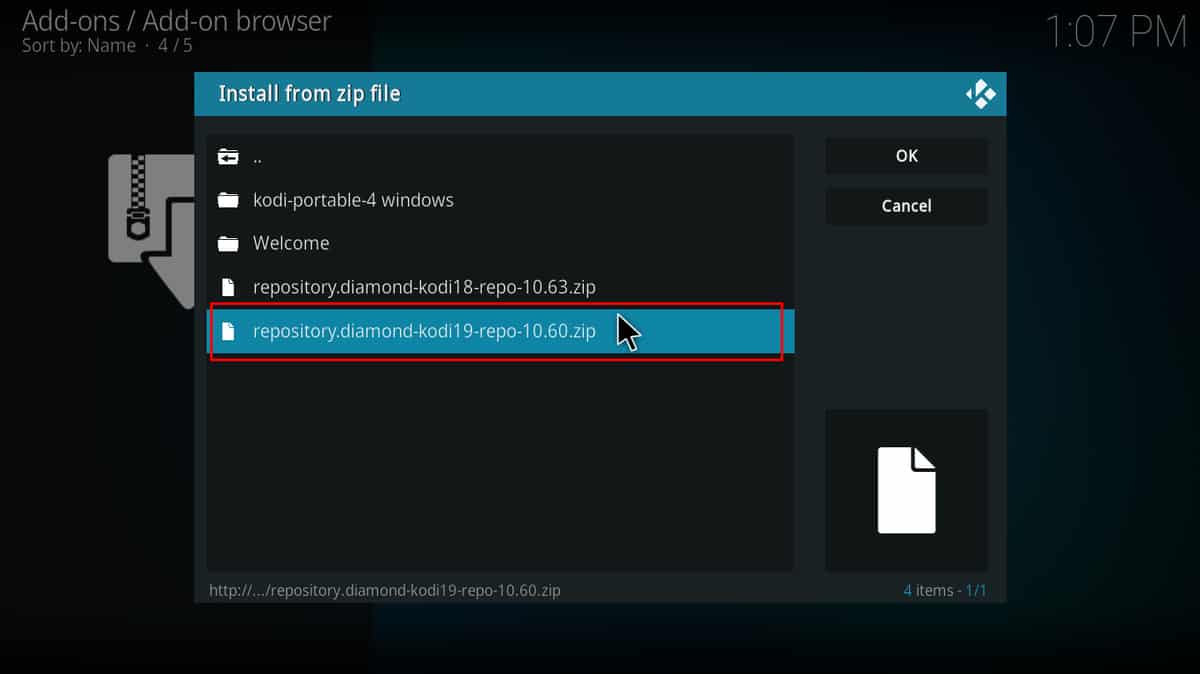
- You will receive a notification when the repo installs successfully.
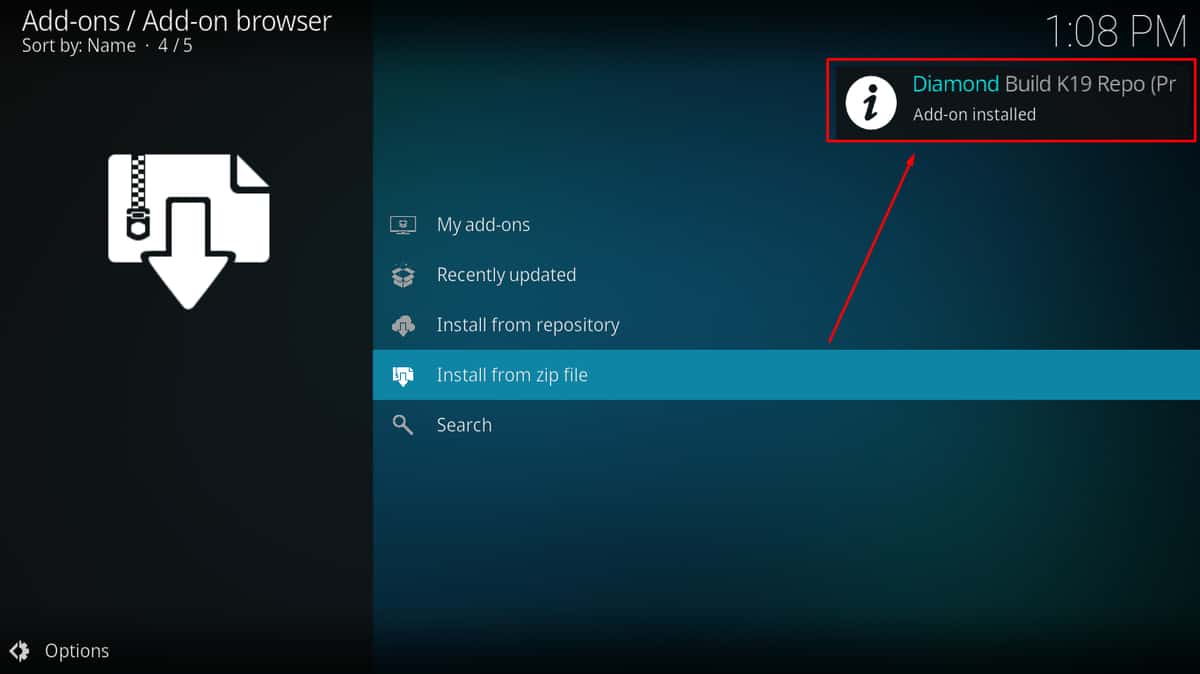
Install Diamond Shadow Kodi Addon
From there, we can now install Diamond Shadow Addon on Kodi.
- While on the same page, click “Install from repository.”

- Select “Diamond Build K19 Repo (Primary Server USA)*
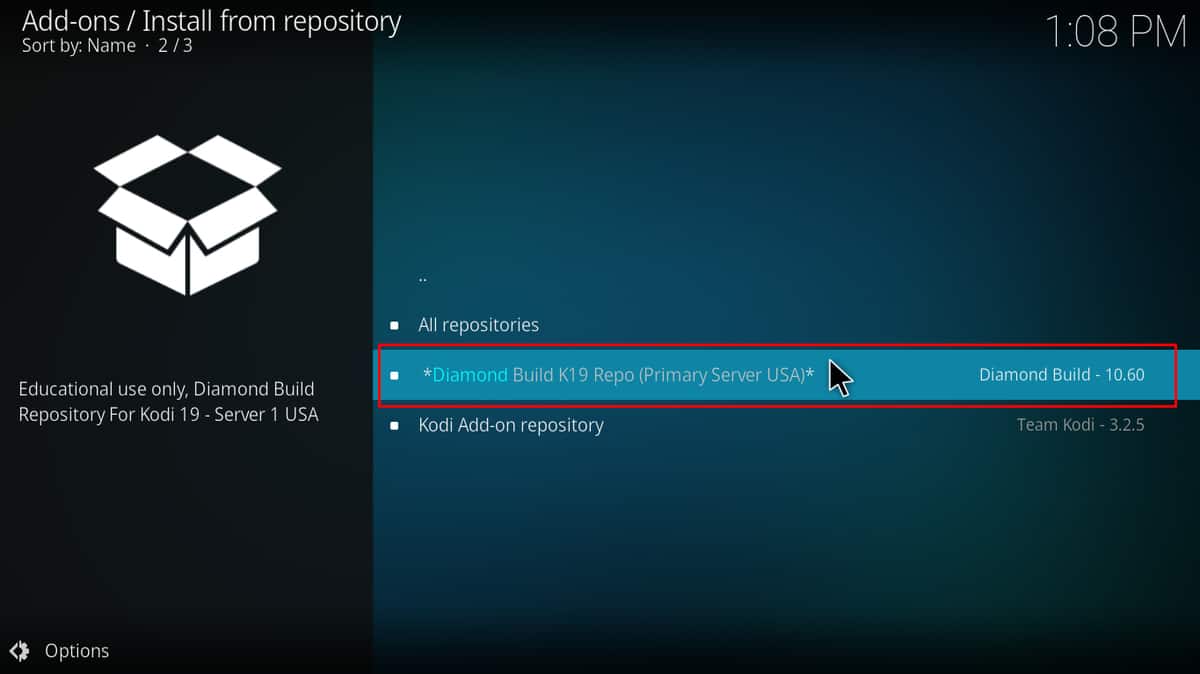
- Select “Video Add-ons” and then click on “Diamond Shadow.”
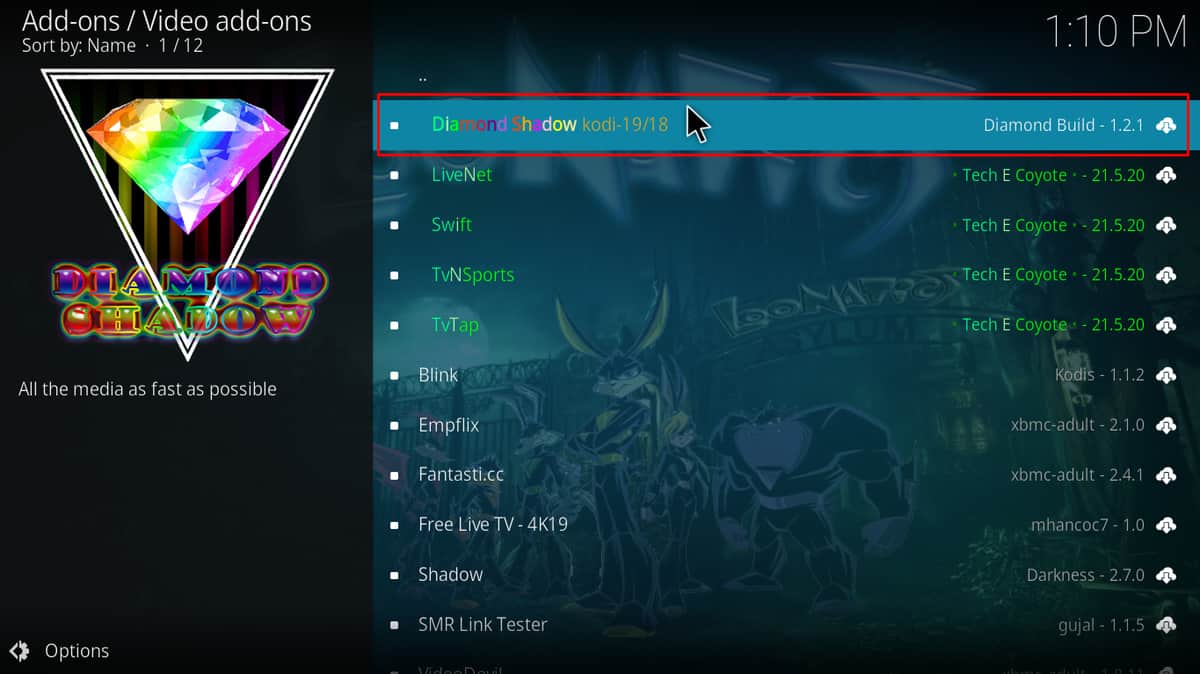
- You will now get an “Install” option. Hit it.
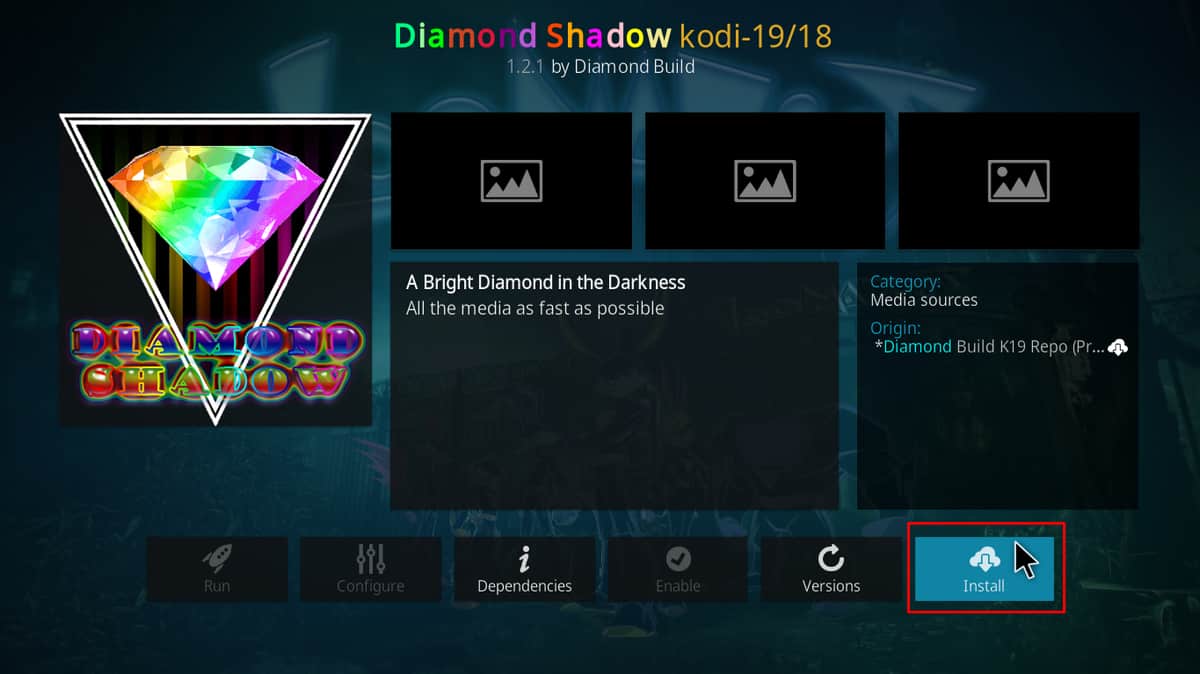
- You’ll get a pop-up of all the dependencies that will be installed along with the addon. Just click OK, and Diamond Shadow Kodi Addon will install. After the process is complete, you’ll get a notification.
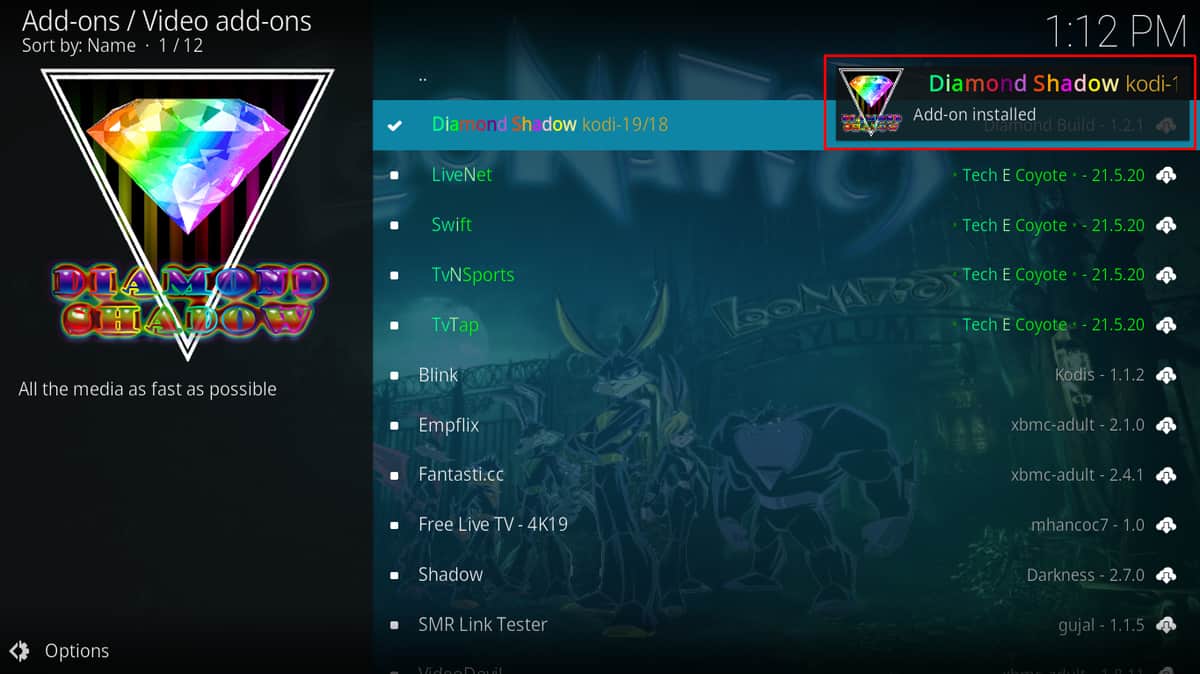
From there, you can explore Diamond Shadow to see what it has to offer. If you wish to enhance your streaming experience, you can check out below how to integrate Real-Debrid.
How to Integrate Real Debrid
Here’s the procedure for integrating the premium service:
- Before we get started, you need to have a Real-Debrid account. You can create one here.
- Now click “Options” at the bottom left side of your screen.
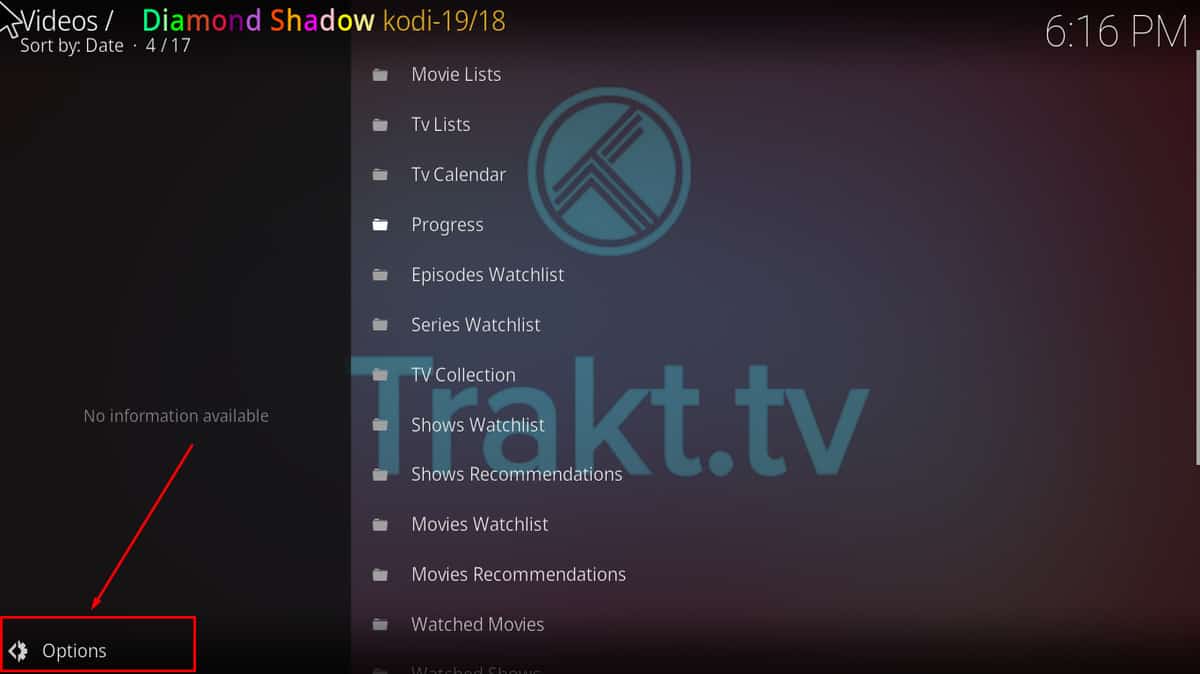
- Open Addon Settings.
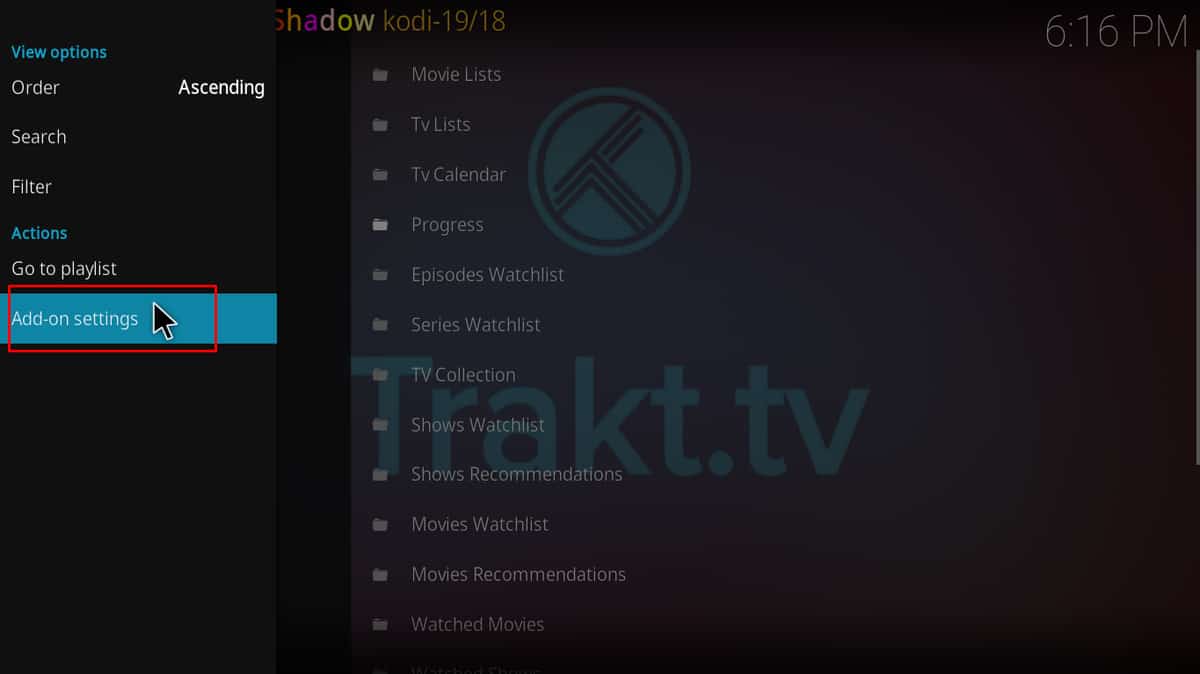
- Under Debrid, click Re-auth Real-Debrid.
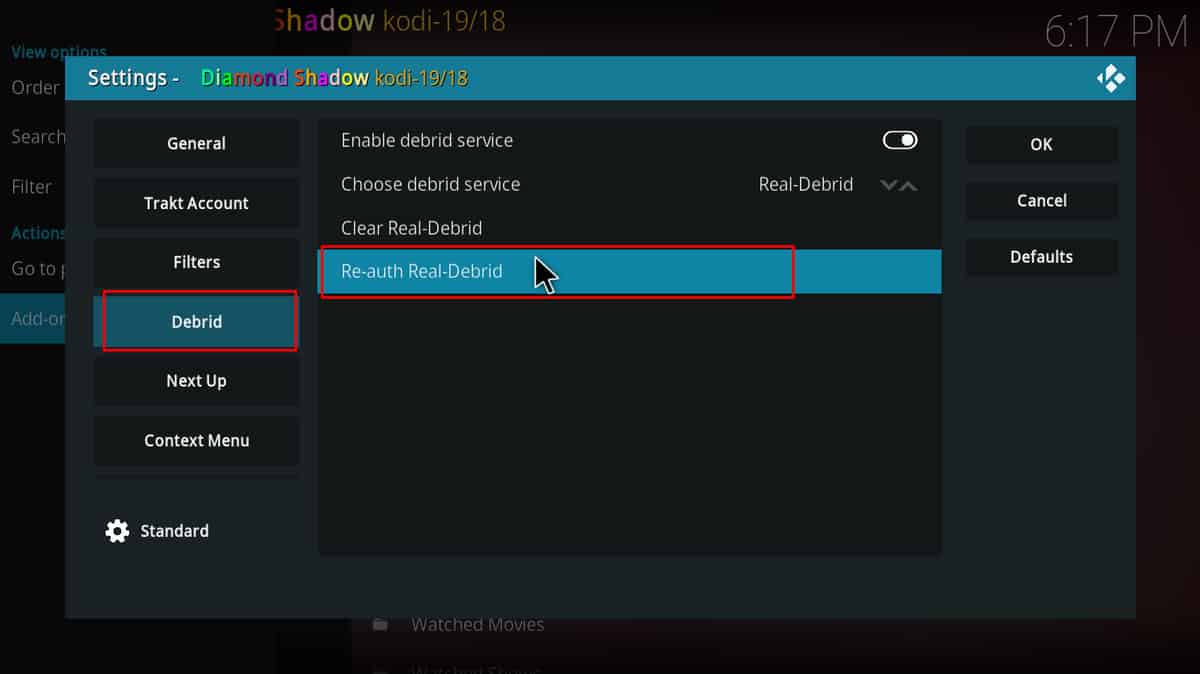
- You will now get a code that you can use to connect your Real-Debrid account.
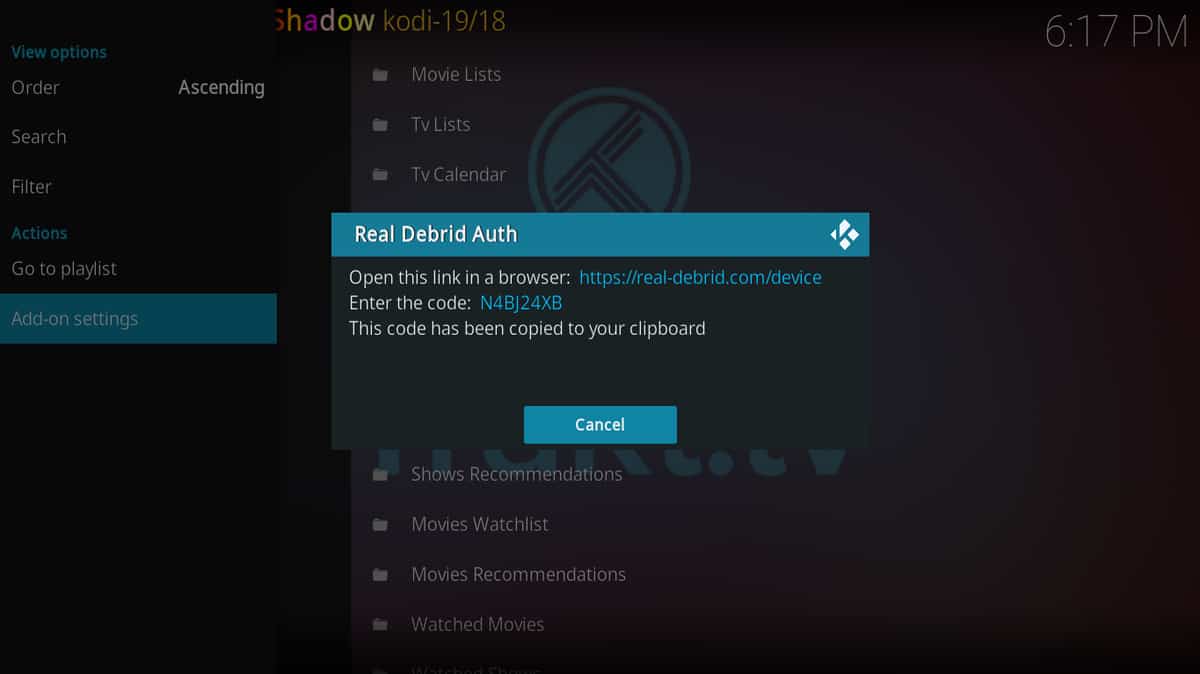
- Head over to
https://real-debrid.com/deviceusing your browser and enter the code provided by Kodi.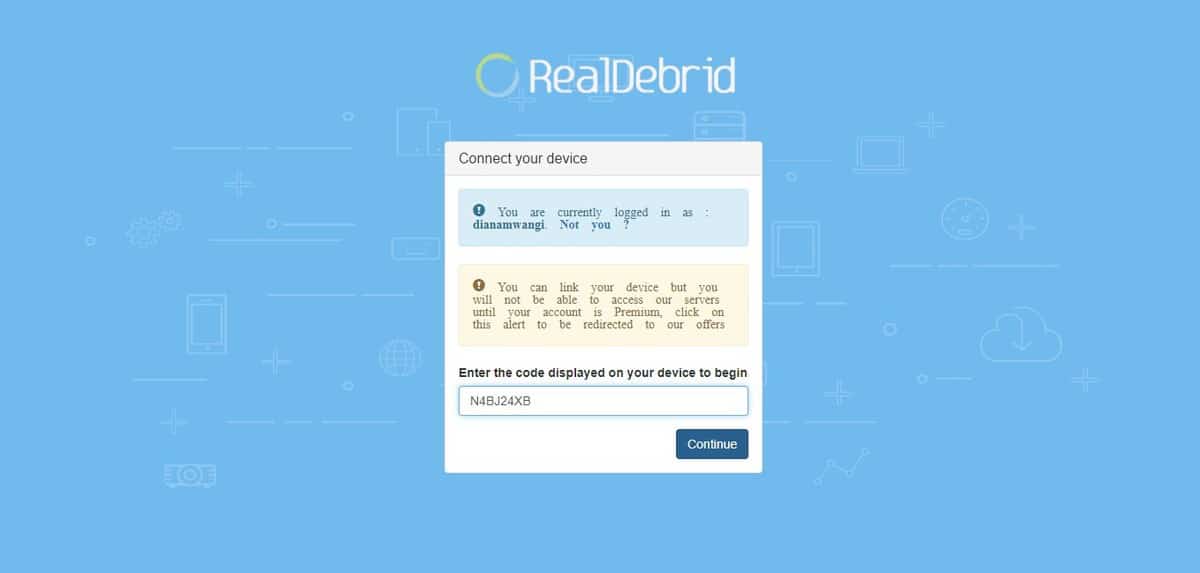
- Your account will now be activated. That’s all!
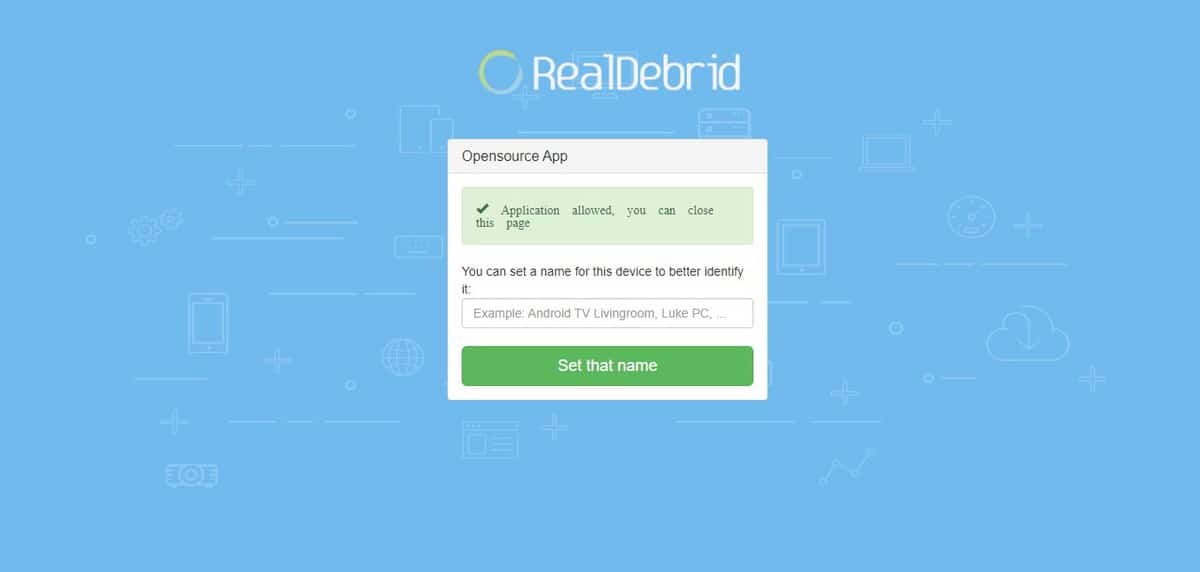
Stream in HD without buffering! You can now go back to the Diamond Shadow Kodi addon home page and select any title of choice.

Check out more Kodi addon installation guides.
Wrap up
Diamond Shadow Kodi addon is a good pick regardless of what you are looking for. The addon offers lots of content, and it’s one worth checking out. The guide above should help you install it with ease. However…
✋ Before you use it, ensure that your Surfshark app is turned on. This will ensure that you circumvent any blogs and avoid any potential legal issues.
Enjoy!



Leave a Reply