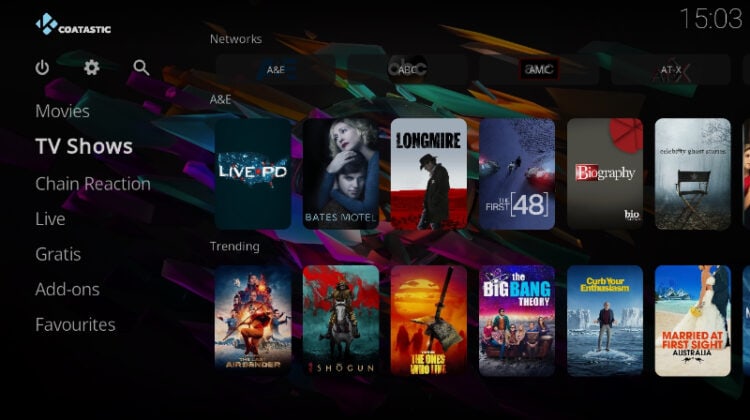
This guide will take you through the step-by-step process of how to install COAtastic Kodi build. The guide applies to all devices that support Kodi, including Firestick, Android TV, Android, Windows, and macOS.
If you are looking for a lightweight Kodi build for your streaming device, COAtastic might be it. The Kodi build provides access to a wide variety of content that includes movies, TV shows, and live TV, and only comes at a size of around 60 Mb.
To provide the content, COAtastic build comes pre-installed with several Kodi addons: The Coalition, Chain Reaction, Gratis, DaddyLive and YouTube. All these work very well, and they come with lots of content to access whatever you need.
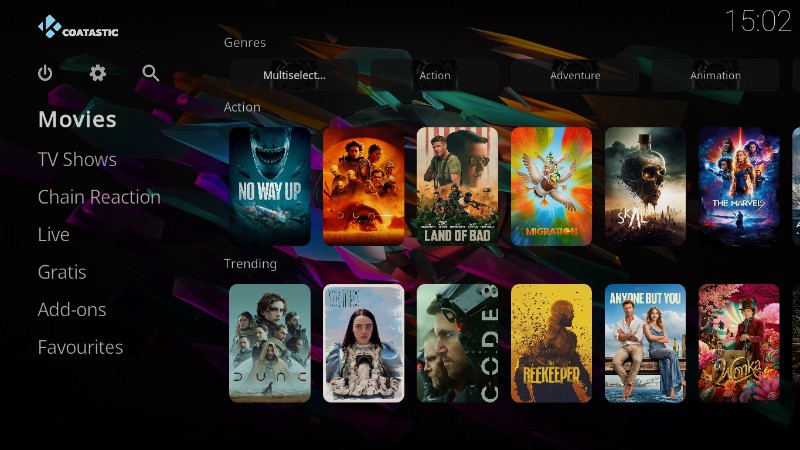
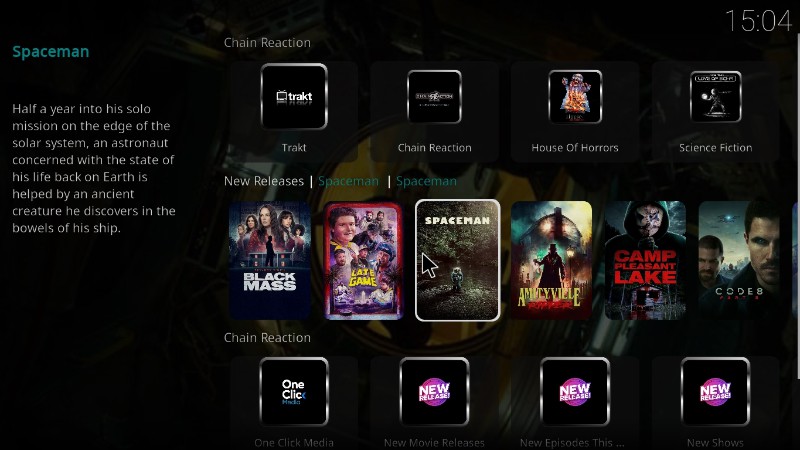
COAtastic is part of the Funs Wizard, which also offers lots of other popular Kodi builds such as XontriX, Sports Plus, Cosmic One, HomeFlix, and Steam.
⚠️ Kodi Build Precautions
Before we look at how to install Coatastic Kodi build, it’s important to note that you will need to take some precautions. This is because the build comes pre-installed with third-party addons that offer unvetted content.
When using such addons, it’s easy to access illegally hosted content, which can land you in trouble with your ISP and government.
👉 Before you stream any content on Kodi, it’s advisable that you install and set up a reliable streaming VPN. The VPN will protect you by encrypting your activities and making your connection anonymous.
However, you’ll also need to choose the VPN well.
⭐ The Best VPN for Kodi
Surfshark is the best VPN for Kodi at the moment. The VPN offers excellent streaming speeds while also providing superb privacy and security to protect users. Below are some of its highlights:
- ⚡ Superb Speeds: Guarantees a smooth live streaming experience.
- 🌍 Huge Server Network: You can connect to a nearby server for a fast and stable connection.
- 😲 UNLIMITED Devices: Connect dozens of devices at the same time!
- 🔑Unblock Anything: Safe access to censored apps, websites and torrent sites.
- 😎 Best in Privacy: The VPN doesn’t keep any activity logs, and so your activities are only known to you.
- 🔐 Top-notch Security: This VPN uses AES 256-bit encryption and provides multiple protocols alongside other security features such as a kill switch, DNS & IPv6 protection and WireGuard.
- 💳 30 Days RISK FREE Money-Back Guarantee: In case you do not like the service, you can get every penny back if you cancel within 30 days!
How to Install COAtastic Kodi Build
To make the installation process much simpler, we’ll split it into five sections.
Step 1: Enable Installation from Third Parties
As it’s not part of the official Kodi repository, we’ll first need to enable installation from “unknown sources.”
- Open Kodi and go to Settings by clicking the cog button.

- Select System on the next page.

- Hover over Addons and enable “Unknown Sources.” Click “Yes” to confirm when you get a warning.

Kodi can now install addons and builds from third-party sources.
Step 2: Add the Build’s Repo Source
The next part is adding the URL that hosts the repository. But …
✋ At this point, we recommend that you turn on Surfshark to prevent ISP blocks and stay safe.
- After that, go back to Settings and select File Manager.

- Double-click “Add-Source” and type the URL
https://funstersplace.net/funs/into the window that opens. This will insert “funs” in the textbox below. Click “OK” to continue.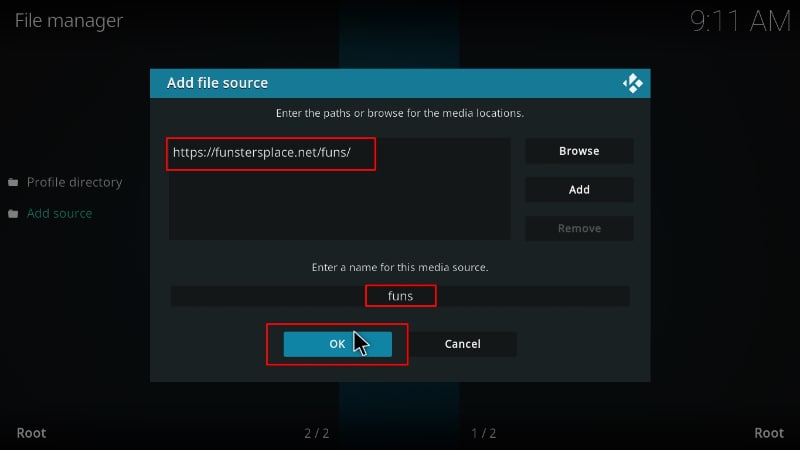
Step 3: Install Funstersplace Repo
It’s now time to install Funstersplace repository, the repo that hosts the build.
- Go back to the Kodi main page. From the menu on the left side, click Add-ons.

- Now, click on the open box icon on the top left side.

- Select “Install from Zip File.”

- Now select the source you added earlier.
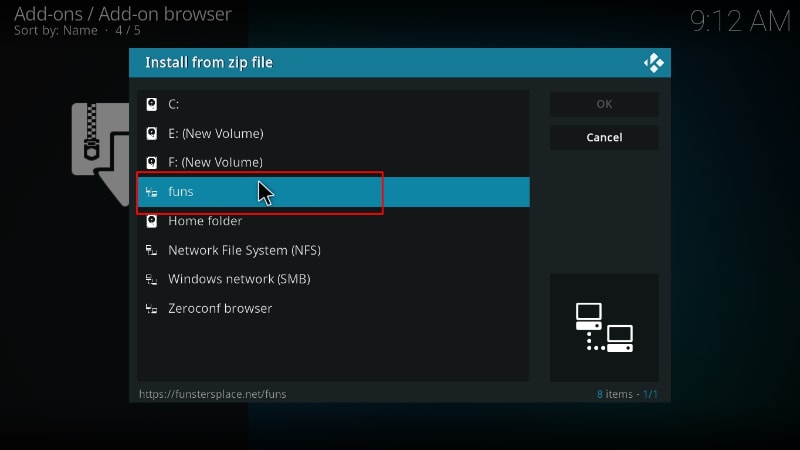
- Select repository.funstersplace-x.x.zip (x represents the version number.)
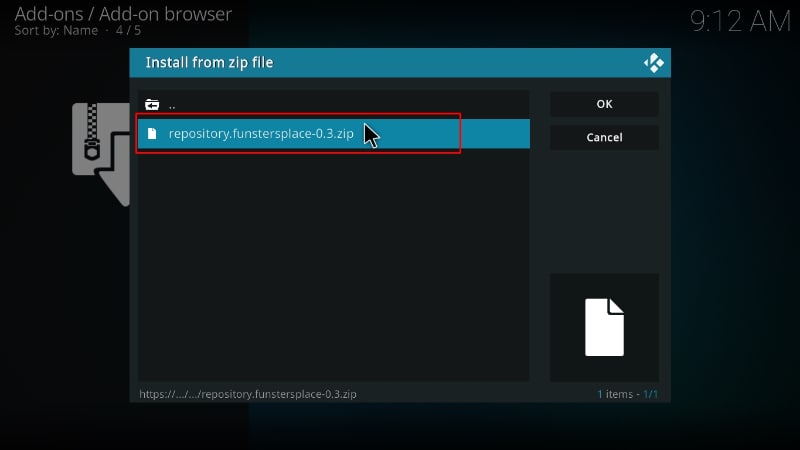
- You will receive a Kodi installed notification when the repo installs successfully.
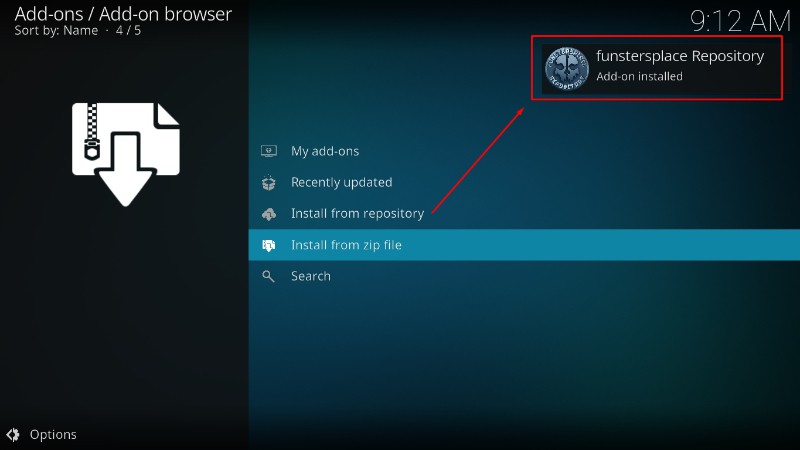
Step 4: Install the Build’s Wizard (Funswizard)
Now, we need to install Funswizard, which will help up install COAtastic Kodi build.
- While on the same page, click Install from repository.

- Click on Funstersplace Repository.
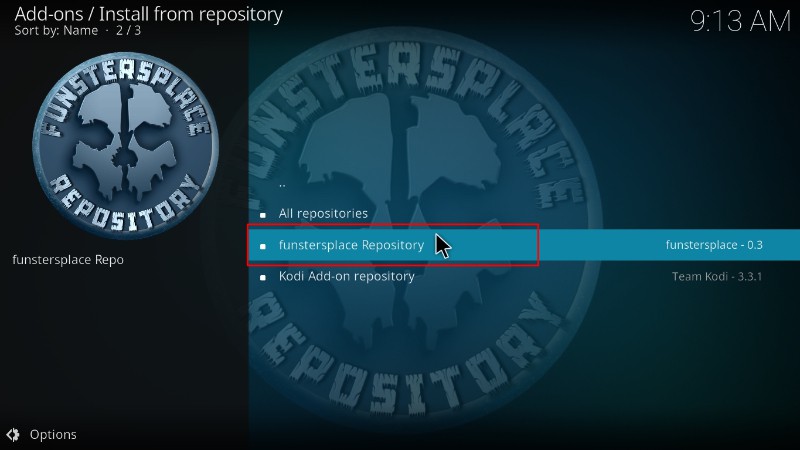
- Select “Program Add-ons.”
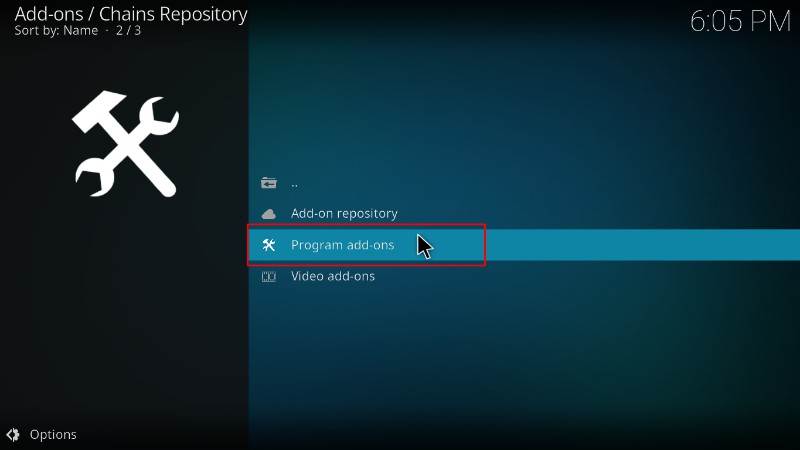
- Click on Funswizard.
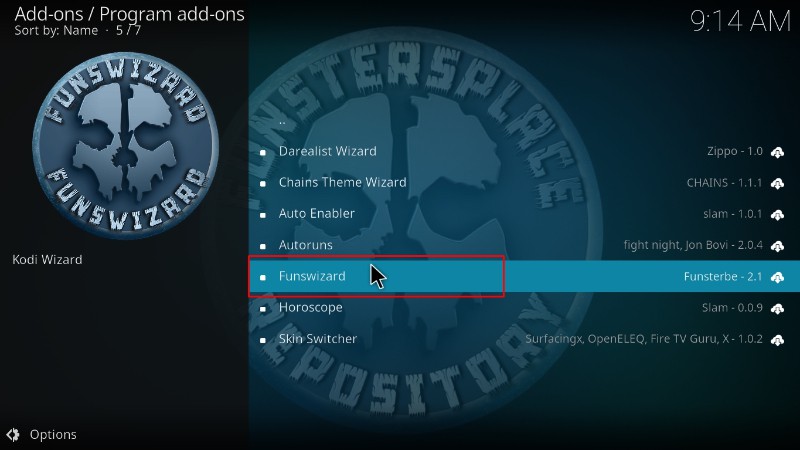
- You will now get an “Install” option. Hit it.
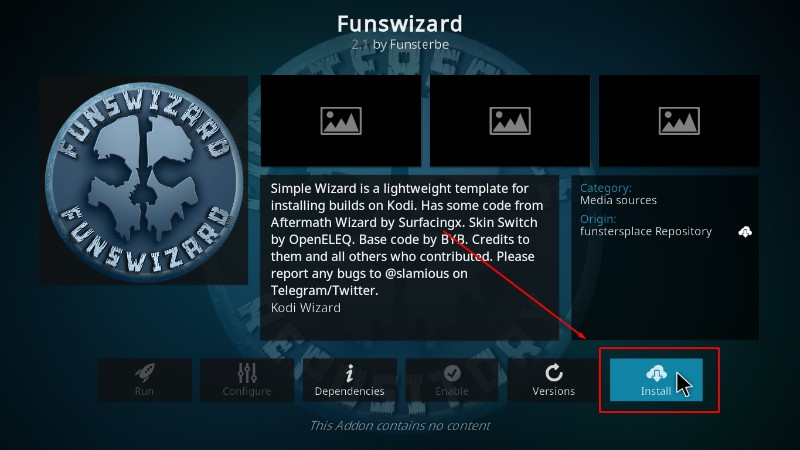
- The wizard will install, and you’ll get a notification.
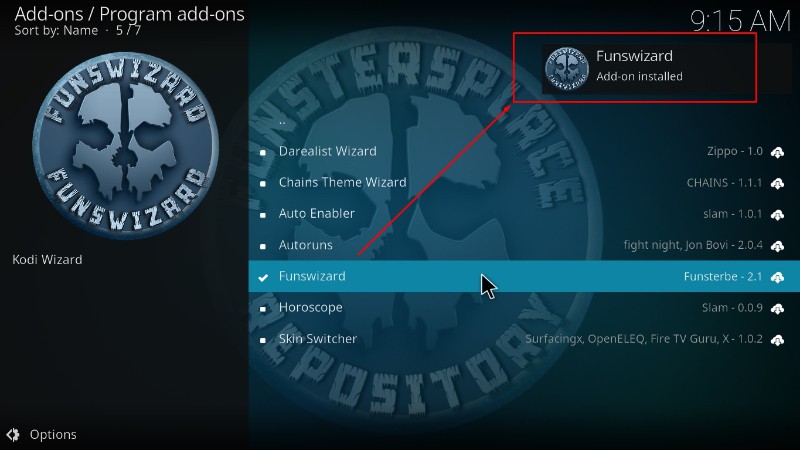
You will get several pop-ups. To make the installation process more straightforward, ignore/close them.
Step 5: Install COAtastic Kodi Build
We can now install COAtastic Kodi build.
- Go back to the Kodi home page and click on Funs Wizard.
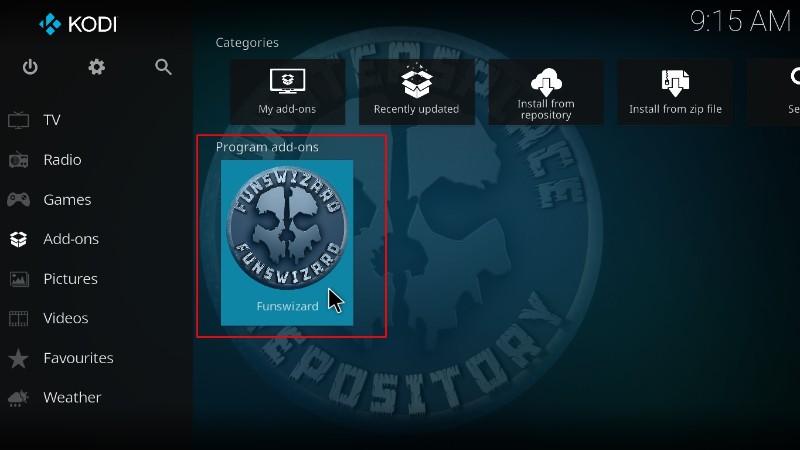
- On the window that opens, select Build Menu.
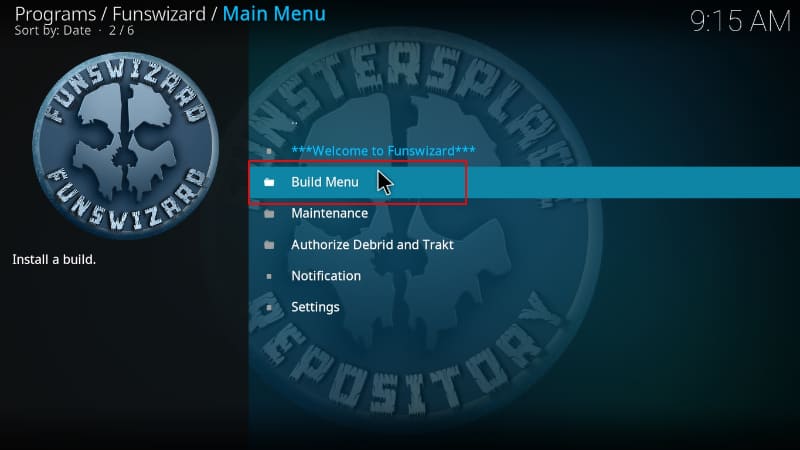
- Scroll down, and you will see COAtastic Kodi Build. Click on it.
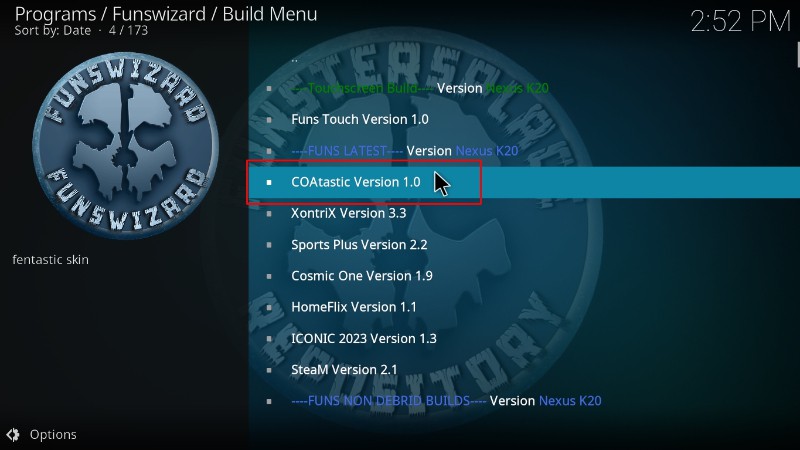
- You will get a pop-up to confirm you want to install the build. Click Continue.
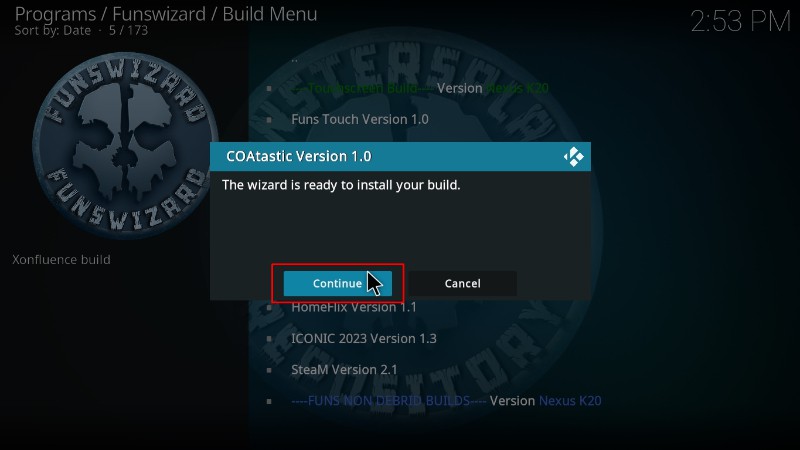
- COAtastic Kodi build will now start downloading.
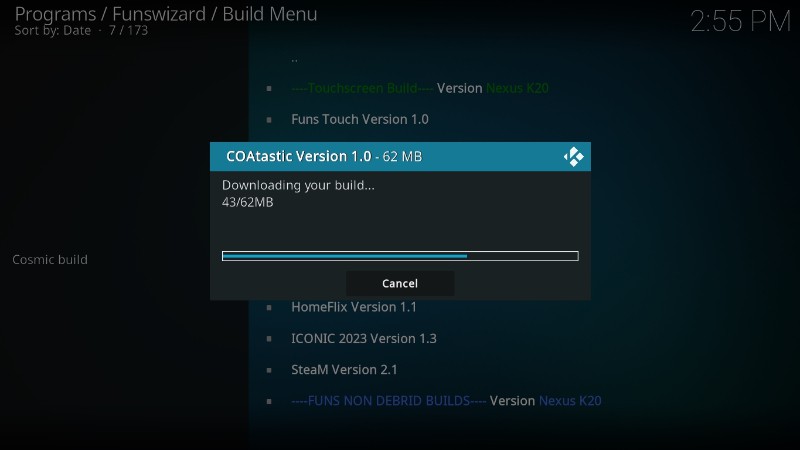
- After the installation, you will now get an option to force close Kodi. Click OK.
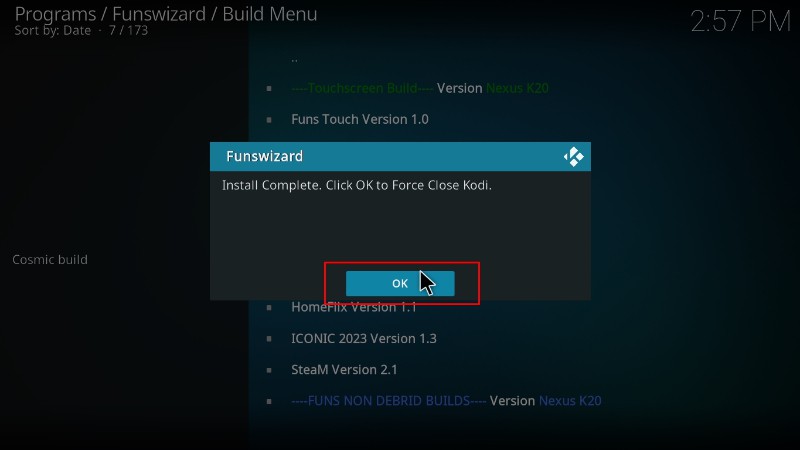
Now, you can restart Kodi. Give the new build about a minute to load content, and then you can check it out.
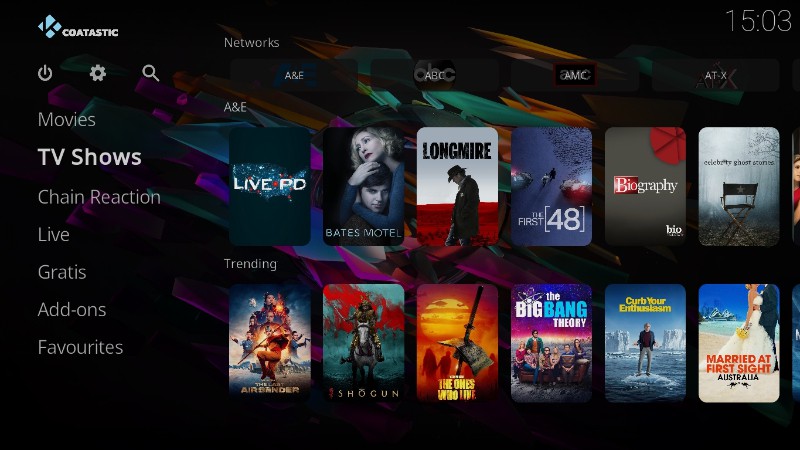
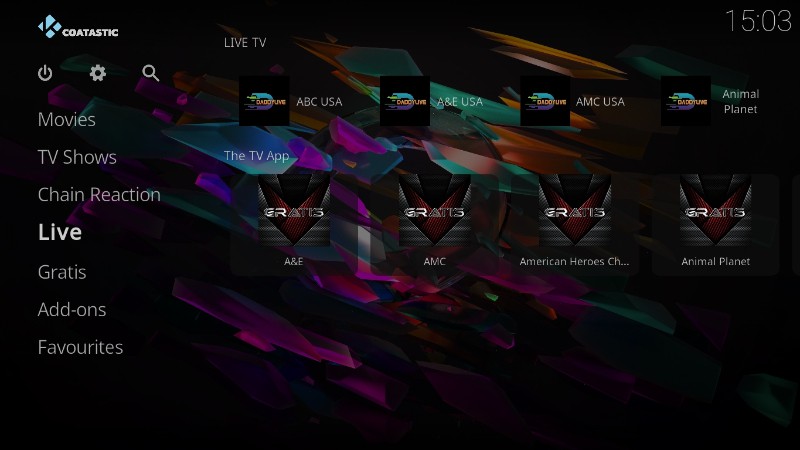
Wrap Up
COAstic is a fantastic build for streaming devices such as Firestick and Android TV as it comes with a small size, which means that it won’t take up much of your space. It also provides a better interface and much more content, making it a fantastic addition to Kodi. However, keep in mind that the build comes with third-party Kodi addons, so ensure you use a reliable VPN such as Surfshark to stay safe.
Enjoy!



Leave a Reply