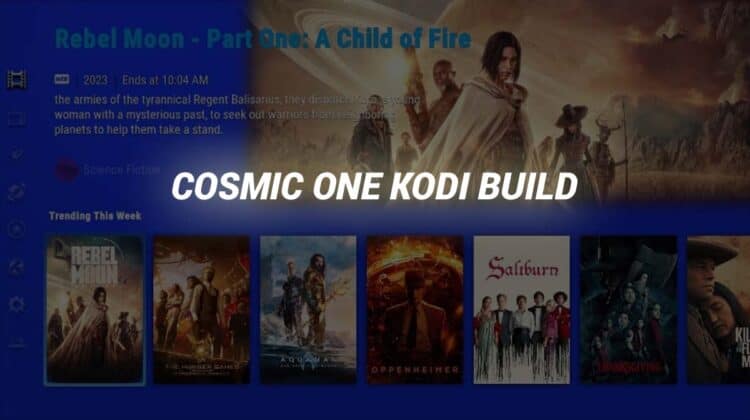
This guide will take you through the step-by-step process of how to install Cosmic One Kodi build. The guide applies to all devices that support Kodi, including Firestick, Android TV, Android, Windows, and macOS.
Cosmic One is one of the most popular Kodi builds, and it’s hosted by funstersplace repository. The build also hosts other popular builds such as COAstic, Xontrix, Sports Plus, Cosmic One, HomeFlix, and SteaM. Cosmic One allows users to access a wide variety of movies, TV shows, sports, and Live TV. The build’s interface is optimized for streaming devices, so the build works best on devices such as Firestick & Android TV. It also comes with a small size to ensure it doesn’t take up much of your space.
Some of the addons that come pre-installed are Unleashed, Gratis, Chain Reaction, Daddy Live, The Loop, SportHD, Asgard, The Crew, Magic Dragon, Ghost, Fido, Mad Titan Sports, and Torque Lite.
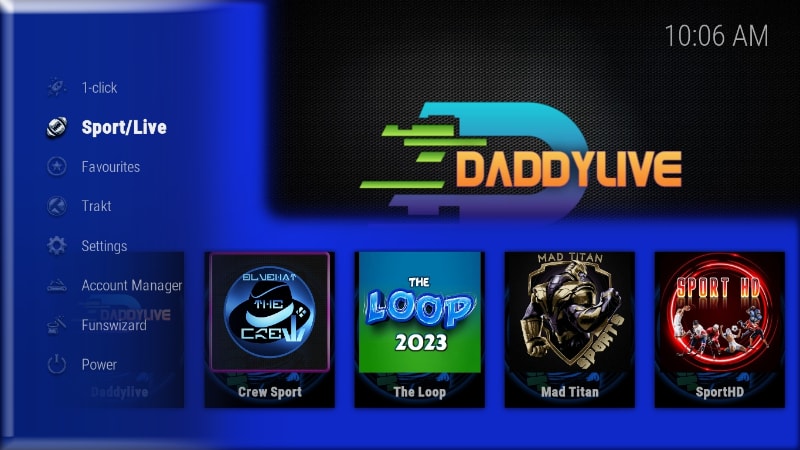
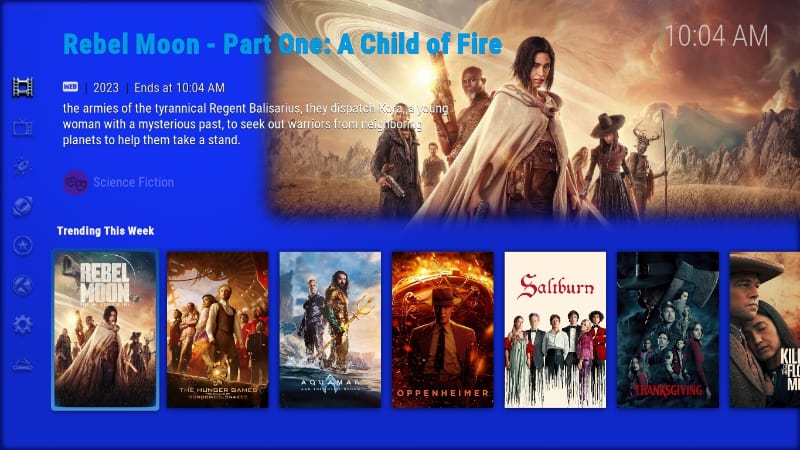
Is Cosmic One Kodi Build Legal?
⚠️ There’s always a concern when it comes to using free streaming Kodi builds. This is because these builds usually come pre-installed with third-party addons that may provide legally questionable content. Although the addons do not host the content, you can still get in trouble with the authorities if you access pirated content.
This means that you need to protect yourself when using any third-party Kodi build or addon.
👉 The best way to do this is by connecting to a secure and reliable streaming VPN, as it will encrypt all your activities and spoof your IP address to make you anonymous. This way, copyright trolls won’t track you, and your ISP and government won’t know what you accessed.
✋ However, you’ll also need to ensure that the VPN you choose provides sufficient security while also offering good streaming speeds.
⭐ Best VPN for Streaming
The best VPN for streaming at the moment is Surfshark, and it’s the one we recommend for Kodi.
Here’s why:
- ⚡ Superb Speeds: Guarantees a smooth live streaming experience.
- 🌍 Huge Server Network: You can connect to a nearby server for a fast and stable connection.
- 😲 UNLIMITED Devices: Connect dozens of devices at the same time!
- 🔑Unblock Anything: Safe access to censored apps, websites and torrent sites.
- 😎 Best in Privacy: The VPN doesn’t keep any activity logs, and so your activities are only known to you.
- 🔐 Top-notch Security: This VPN uses AES 256-bit encryption and provides multiple protocols alongside other security features such as a kill switch, DNS & IPv6 protection and WireGuard.
- 💳 30 Days RISK FREE Money-Back Guarantee: In case you do not like the service, you can get every penny back if you cancel within 30 days!
How to Install Cosmic One Kodi Build
To make the installation process easy, we’ve split the installation process into five steps.
Step 1: Enable Installation from Third Parties
Since Cosmic One Kodi build is not a part of the official Kodi repository, we need to enable installation from “unknown sources.”
- After launching the Kodi app, go to Settings.

- Select System on the next page.

- Hover over Addons and enable “Unknown Sources.” When you get a warning, click “Yes” to confirm.

Kodi can now install addons and builds from third-party sources.
Step 2: Add Funstersplace Repo Source
The next part is adding the URL that hosts the repository. But at this point, we recommend that you turn on Surfshark to say safe.
- From there, go back to Settings and select File Manager.

- Double-click “Add-Source” and type the URL
https://funstersplace.net/funs/into the window that opens. This will insert “funs” in the textbox below. Click “OK” to continue.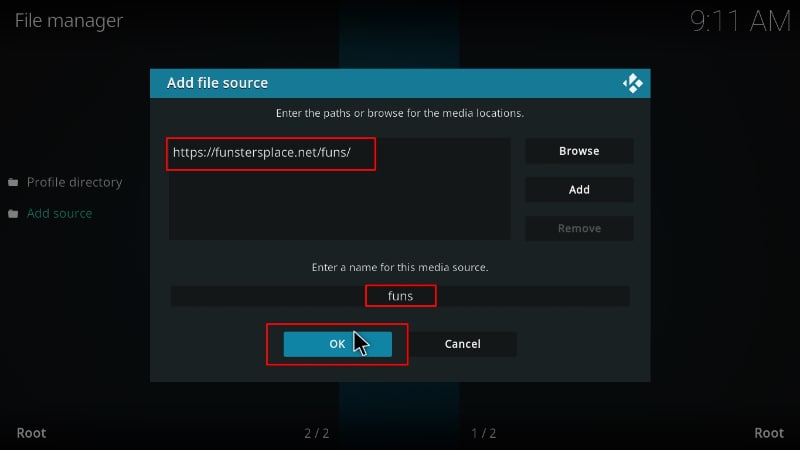
Step 3: Install Funstersplace Repo
We can now go ahead and install Funstersplace repository.
- Go back to the Kodi home screen and click Add-ons from the menu options.

- On the top left side of the screen, click the open box icon.

- Select “Install from Zip File.”

- Now select the source you added earlier.
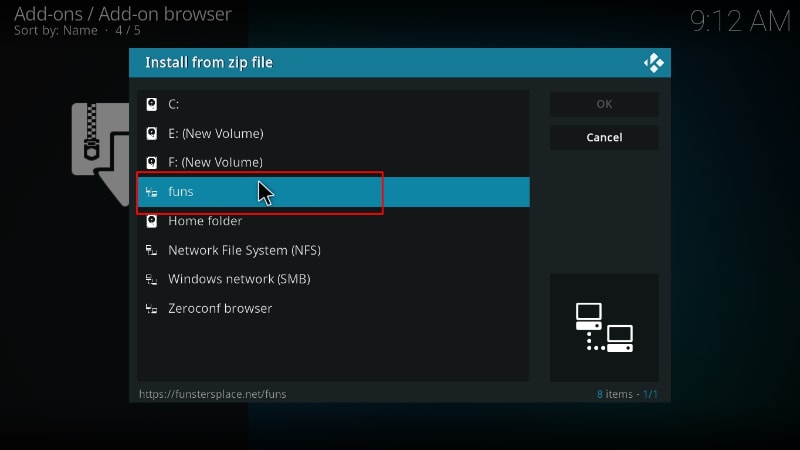
- Select repository.funstersplace-x.x.zip (x represents the version number.)
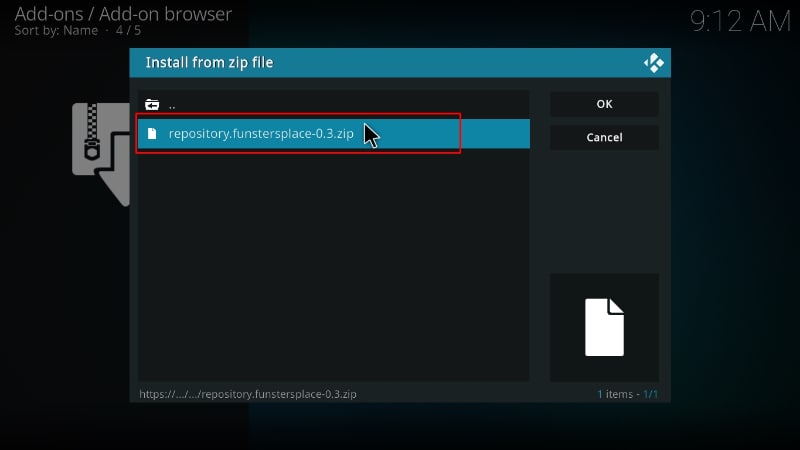
- You will receive a Kodi installed notification when the repo installs successfully.
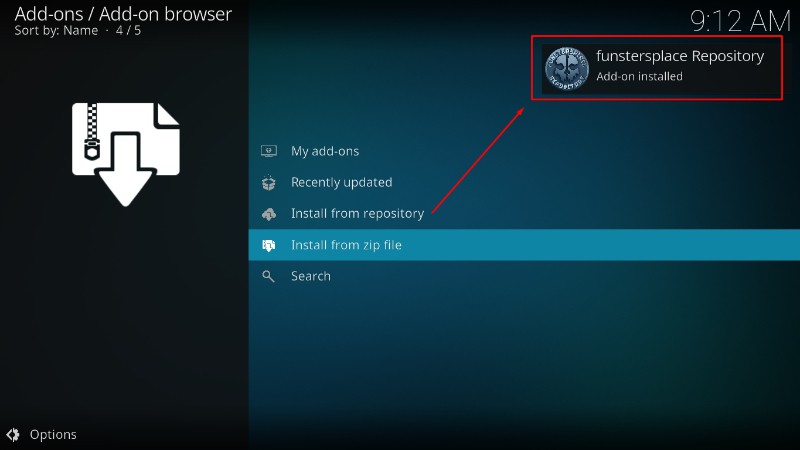
Step 4: Install Funstersplace Kodi Build Wizard (Funs Wizard)
Now, we need to install Funs Wizard. It is this wizard that we’ll use to install Cosmic One Kodi build.
- While on the same page, click Install from repository.

- Click on Funstersplace Repository.
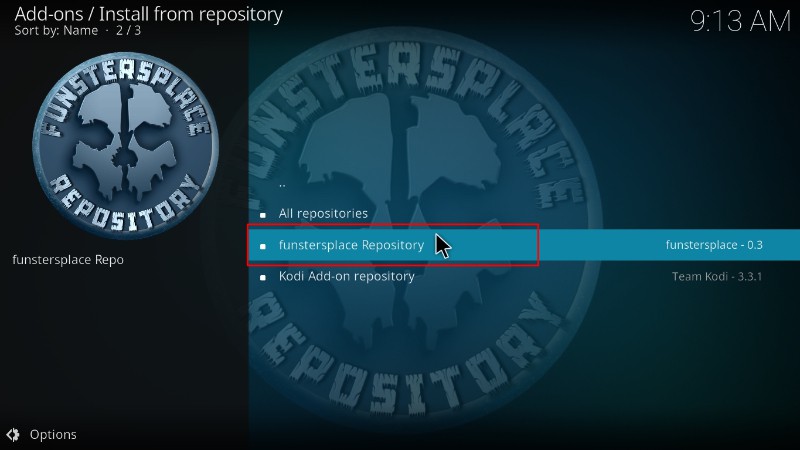
- Select “Program Add-ons.”
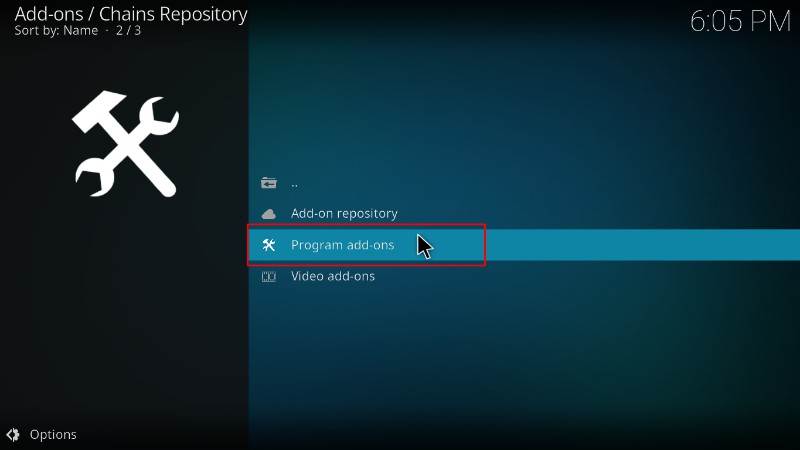
- Click on Funs Wizard.
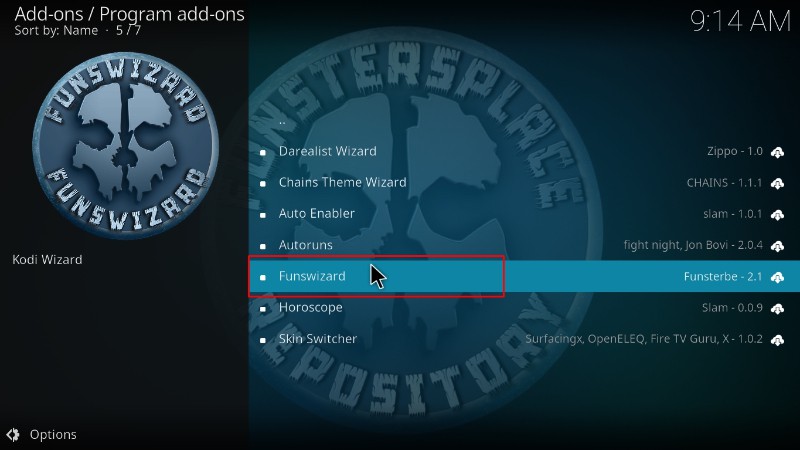
- You will now get an “Install” option. Hit it.
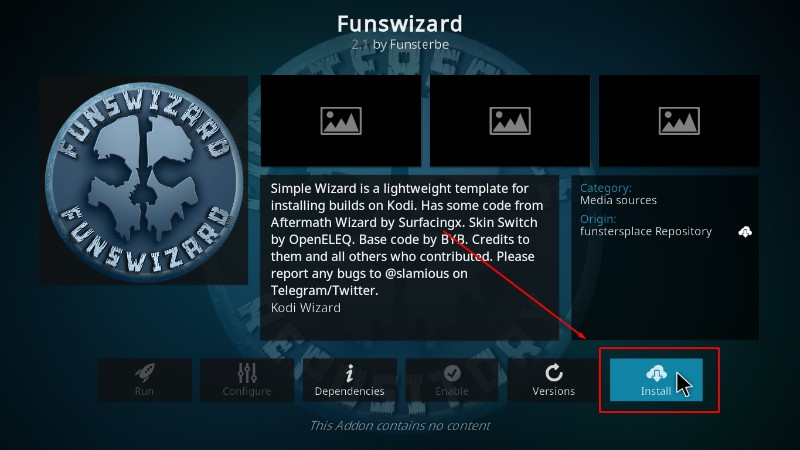
- The wizard will install, and you’ll get a notification.
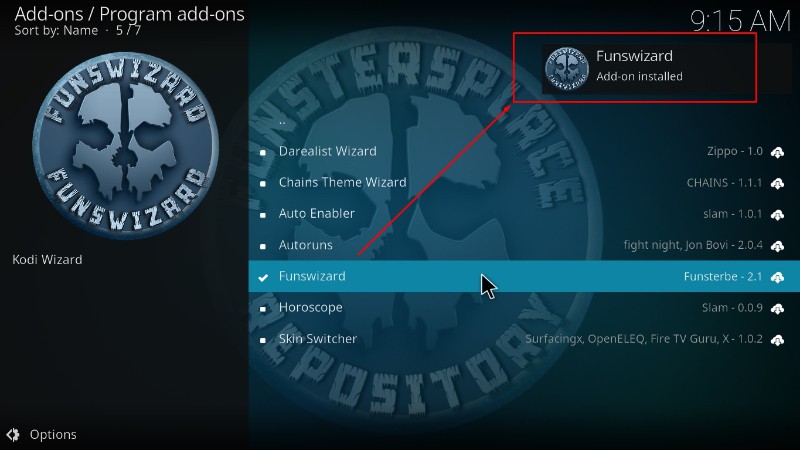
You will get several pop-ups. To make the installation process more straightforward, ignore/close them.
Step 5: Install Cosmic One Kodi Build
We can now install Cosmic One Kodi build.
- Go back to the Kodi home page and click on Funs Wizard.
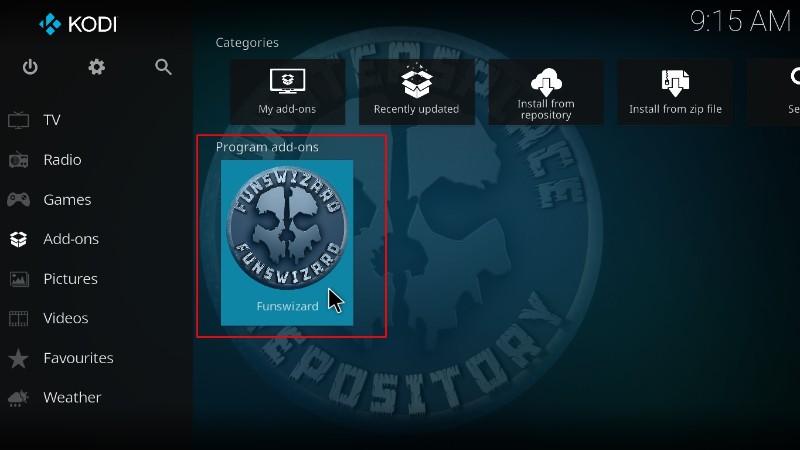
- On the window that opens, select Build Menu.
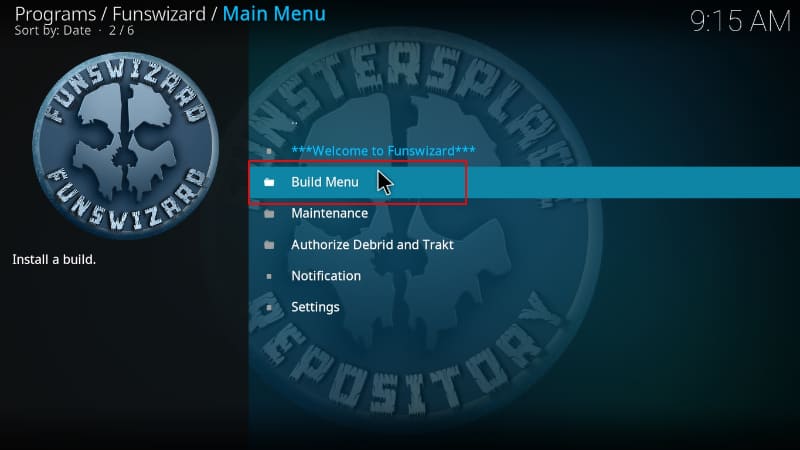
- Scroll down, and you will see Cosmic One Kodi Build. Click on it.

- You will get a pop-up that will basically ask you to confirm whether you want to go ahead with the installation. Click Continue.
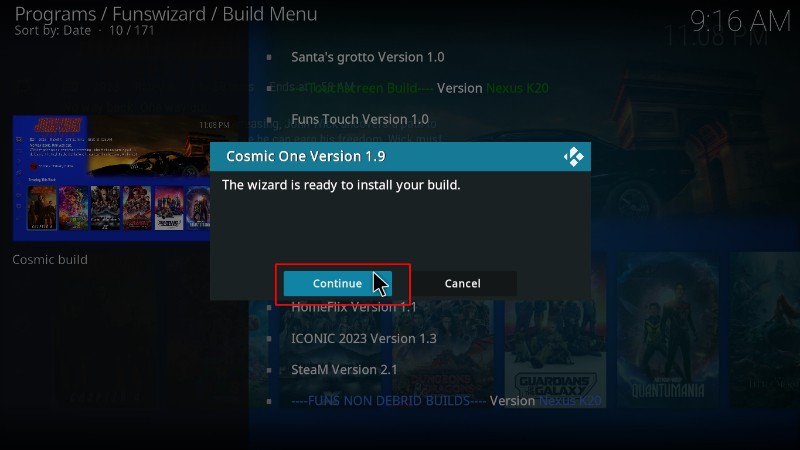
- The build will now start downloading.
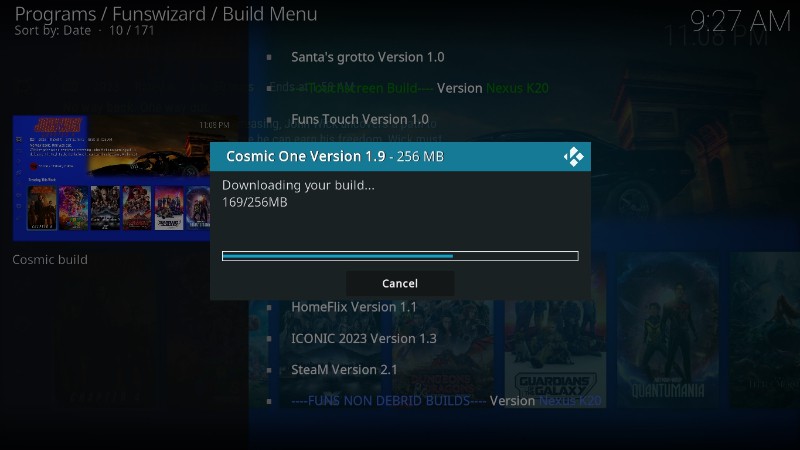
- After the Cosmic One build install process ends, you will now get an option to force close Kodi. Click OK.
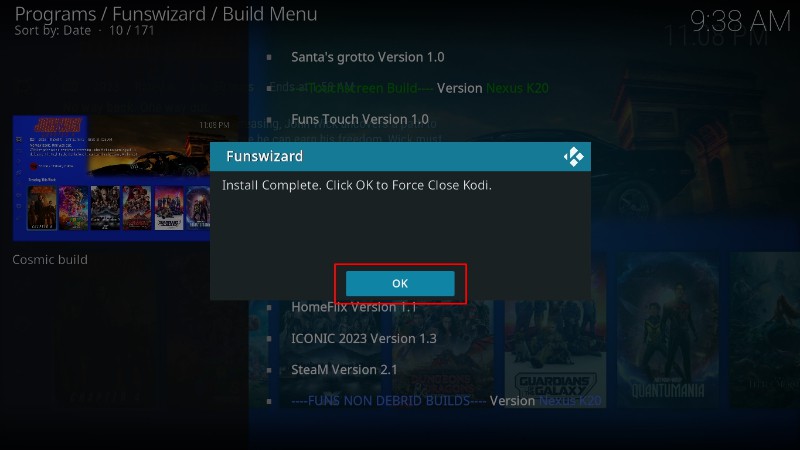
Now, you can restart Kodi. Give the new build about a minute to populate, and then you can go ahead and explore it.
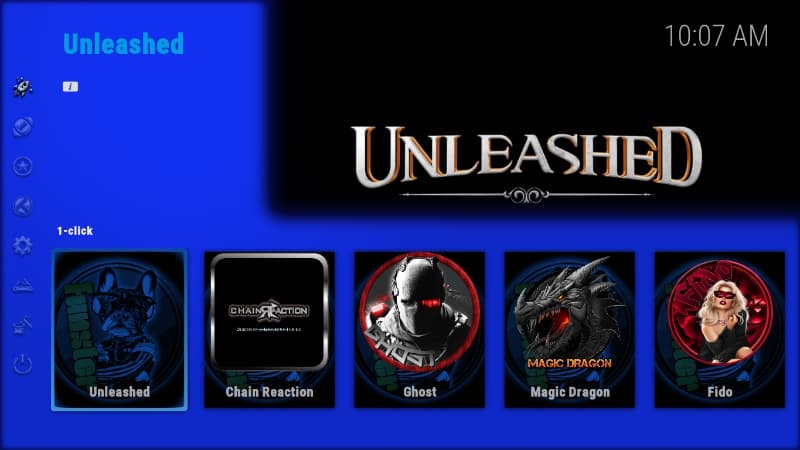
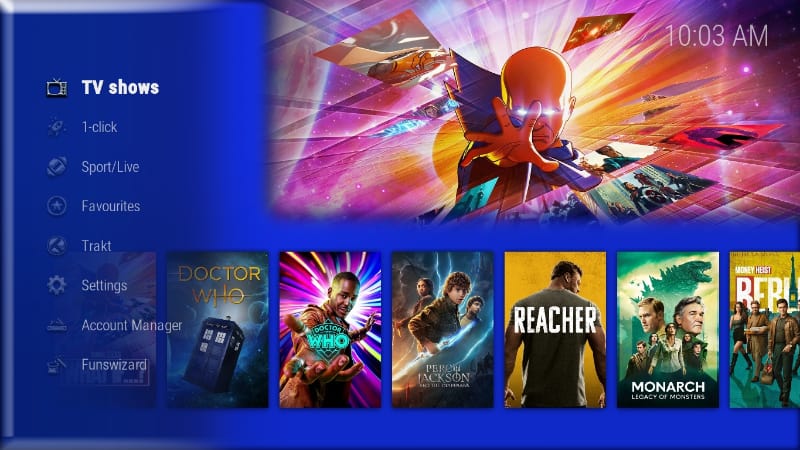
Wrap Up
Cosmic One Kodi build has been around for several years, but it’s still one of the most popular builds thanks to its fantastic interface and wide array of content to install. The Kodi build has many addons, so you will enjoy any content you’d like. However,
Note that the third-party Kodi addons provided by the build can often lead to copyright infringement, so always protect yourself using a reliable streaming VPN such as Surfshark.
Enjoy!



Leave a Reply