
If you like watch the latest Movies and TV Shows this Kodi Addon largely worth your attention, and this is a tutorial on How to Install Movie Theater Butter Kodi Addon…
Movie Theater Butter is one of the best Working Kodi addons 2024. It’s a movie and TV Shows Kodi Addon that will let you watch any of your favourite titles, including the latest releases. The addon is very well organized into great categories and sub-categories like Oscar Winners, In Theaters, Money-making movies, etc. If you’d like to Install Movie Theater Butter Kodi Addon, this is a guide for you.
Requirement: A Streaming VPN
While Kodi is completely legal, there has been an ongoing crackdown against third-party Kodi addons like Movie Theater Butter. This is because such addons may access to pirated content which is against the law. Consumption of such content can easily see you receive a DMCA notice from your ISP or even face more serious charges.
At Bestdroidplayer, we do not promote consumption of such content, and so we always advise you to use a VPN for streaming on Kodi.
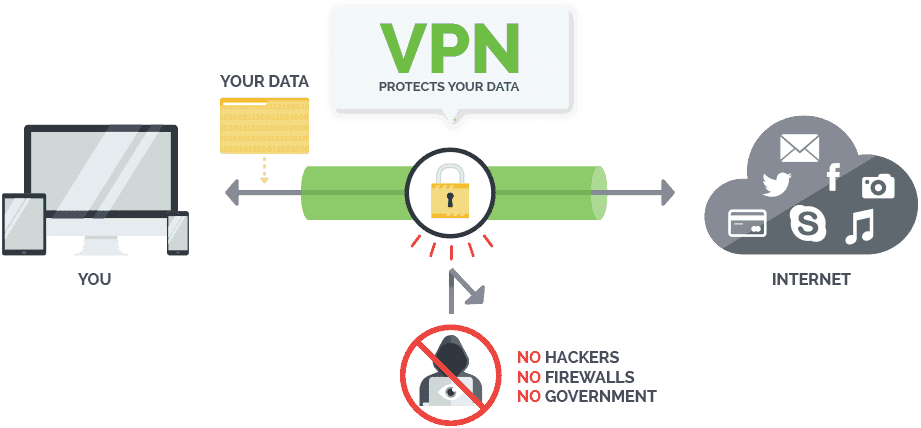
We say Surfshark because it doesn’t compromise on privacy or security thanks to its solid encryption and zero logs. The VPN is also the fastest for streaming, and so you can watch content in HD without annoying buffering.
Save 82% of Surfshark now!
How to Install Movie Theater Butter Kodi Addon
Movie Theater Butter Kodi addon is a third-party Kodi addon, and so you need to allow your Kodi to run “apps from unknown sources.” You can do this by going to Addons> Settings> Enable Unknown Sources
From there we can now install the Diamond Wizard Repo and the Movie Theater Butter addon. To make it simpler for you, we have divided the process into sub-parts and added screenshots.
Adding Diamond Wizard Repo Source
- Firstly turn your VPN On. know why!
- Then, at the Kodi home screen, click the Settings button on the top left side to open the System
- Now, select File Manager, and then double-click “Add-Source.”
- Type the URL http://repo.rubyjewelwizard.com into the window that opens.
- Below that, name it as “Diamond Wizard” You can then click “OK”.
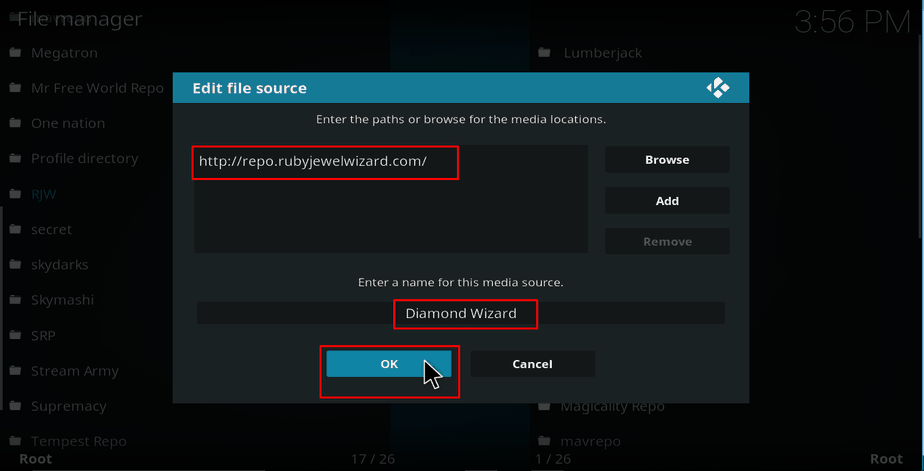
Installing the Diamond Wizard Repository
- At the Kodi Home screen, click “Add-ons” from the left side menu.
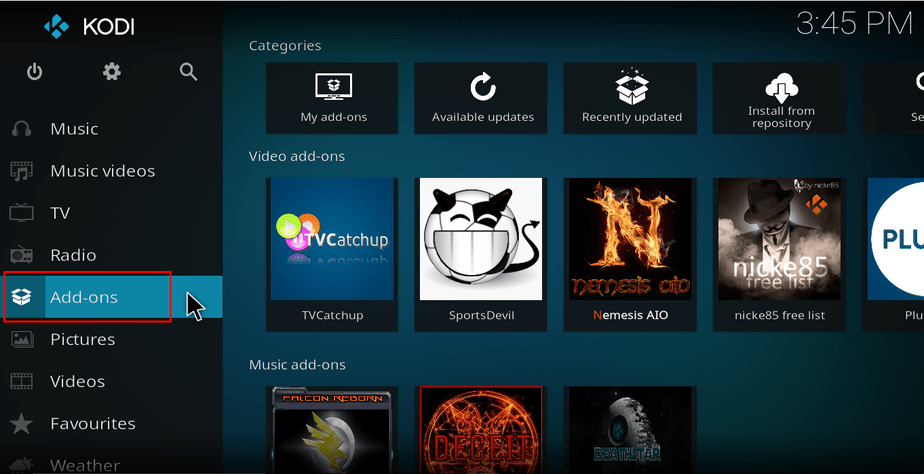
- Open the package installer by clicking the open box icon at the top of the menu bar.
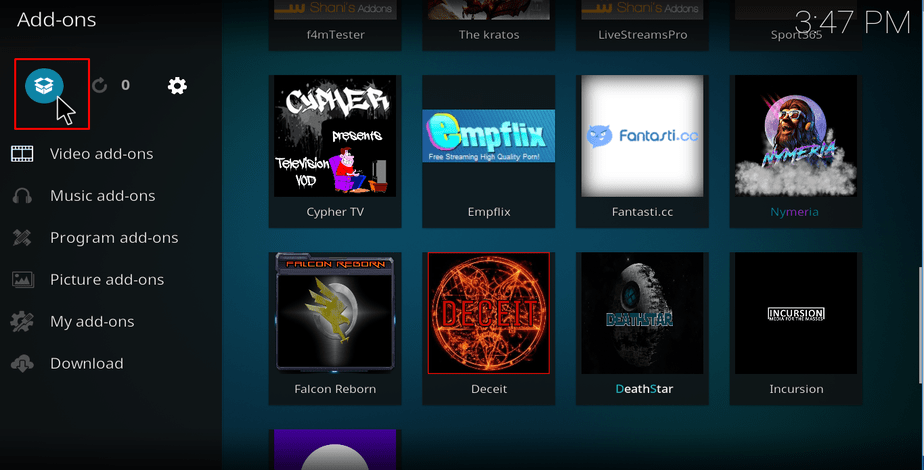
- Select “Install from Zip File”
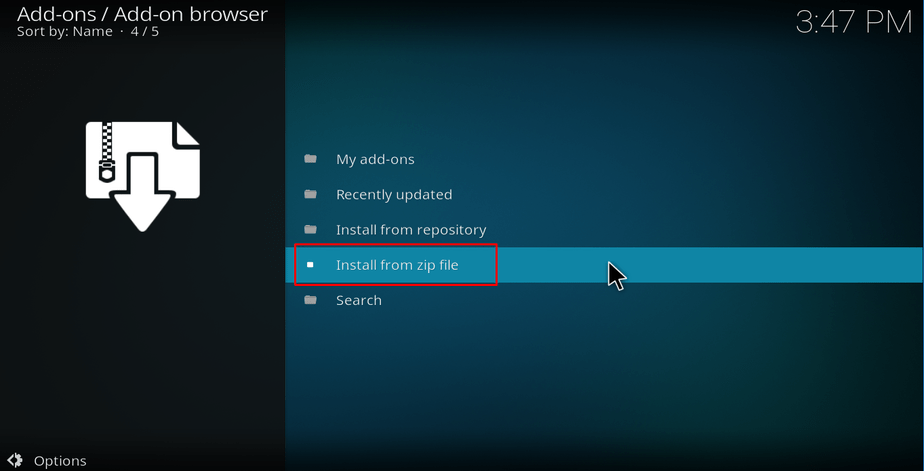
- Select the repo you just added above. It will be displayed as “Diamond Wizard”
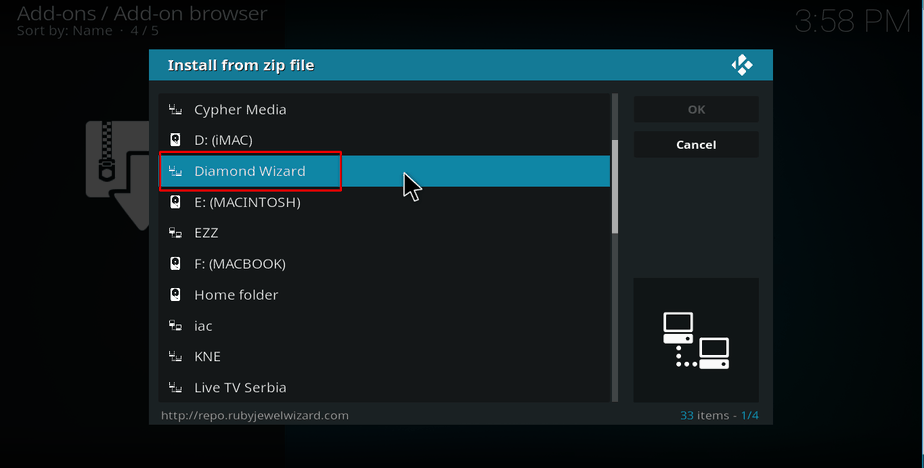
- Select “INSTALL_DIAMOND_REPO” and then repository.Diamond-Wizard-Repo.x.x.x.zip
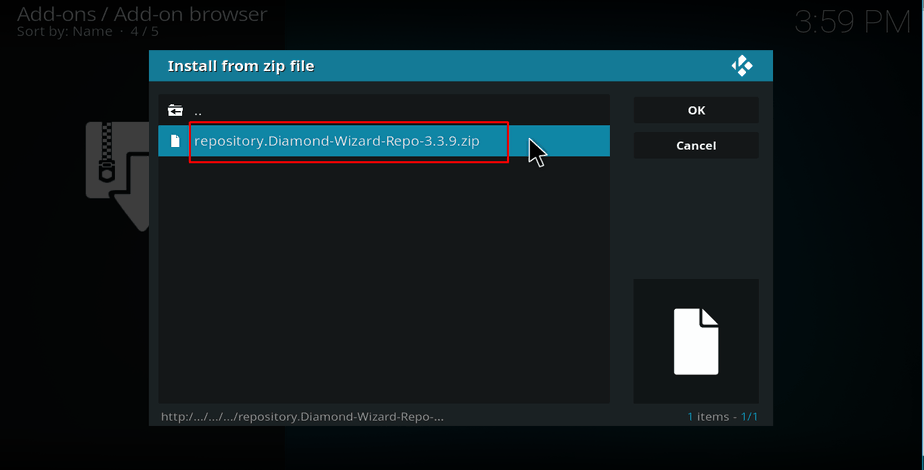
- Diamond Wizard Repo should now install. Wait for the installation to complete. You will then receive a notification.
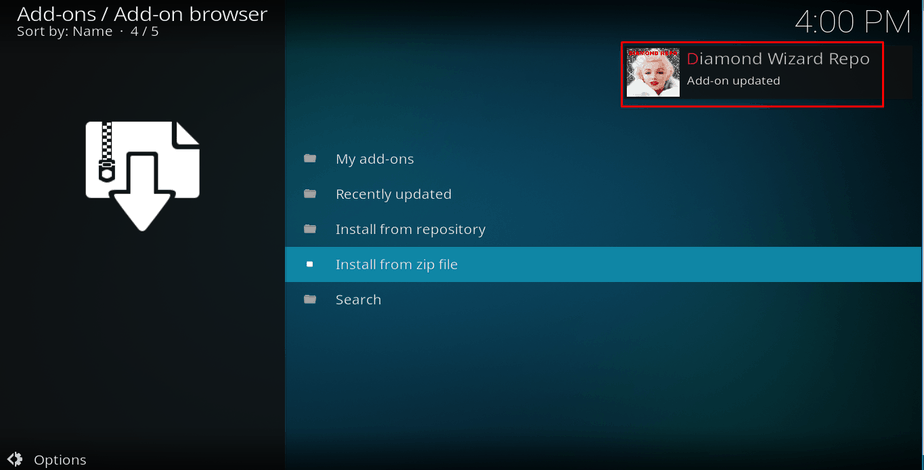
Installing Movie Theater Butter Kodi Addon
- Now, on the same screen, click “Install from the repository ”
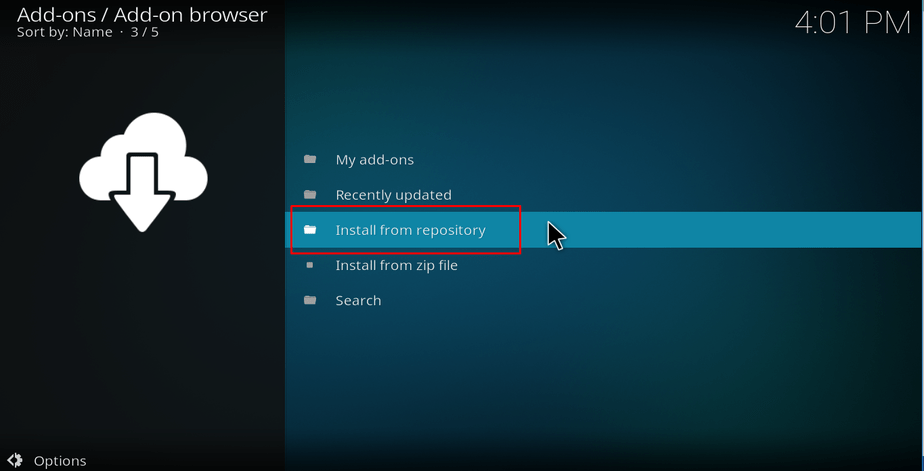
- Select “Diamond Wizard Repo”
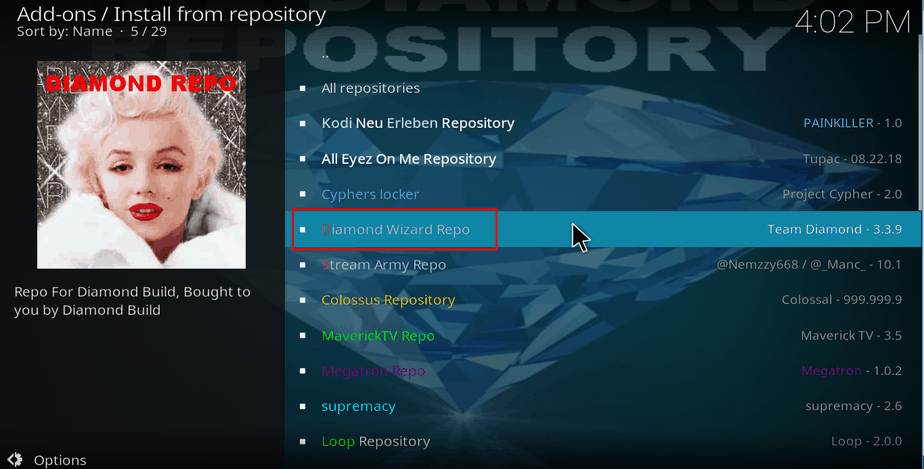
- Select “Video Add-ons” and then scroll down to Movie Theater Butter-Autoplay and click it.
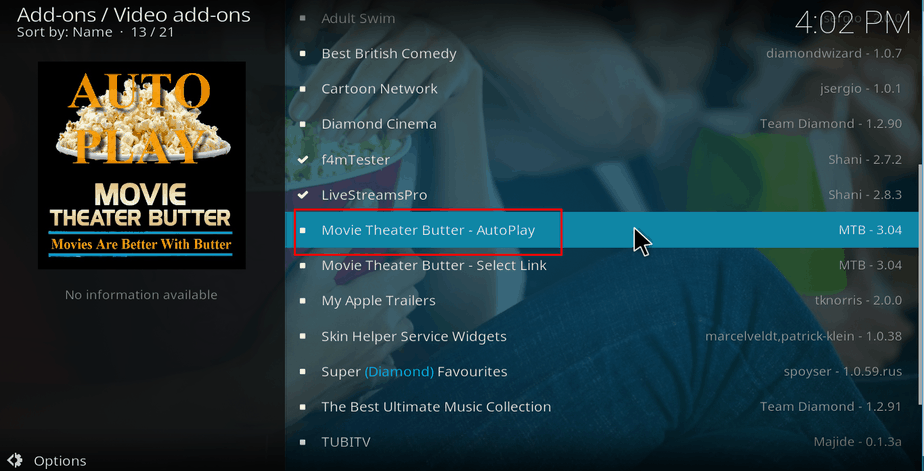
- You will now get an “Install” option. Hit it.
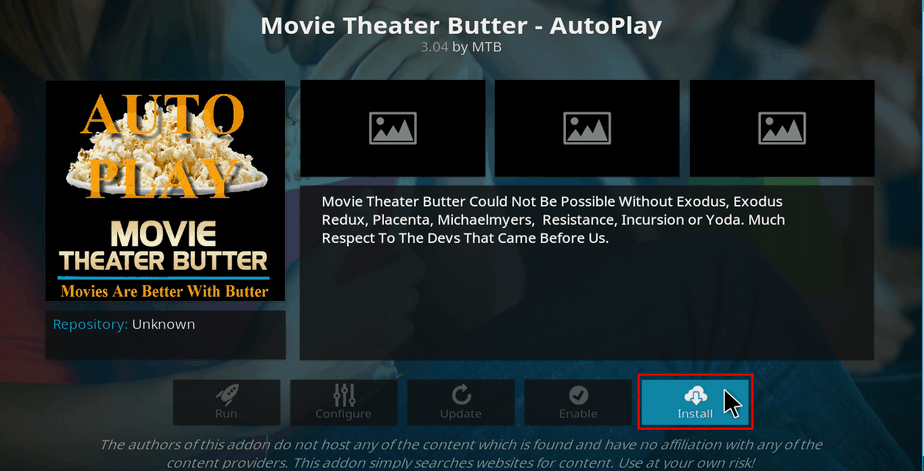
- The Movie Theater Butter Kodi Addon will now install. You will get a notification when it’s ready to use.
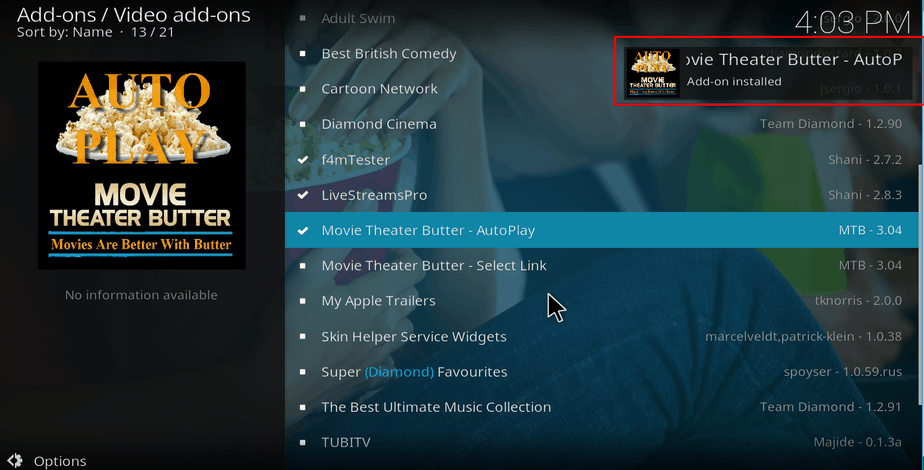
You can now go to your home screen and select Movie Theater Butter from your list of Kodi addons; explore the wide variety of content available. Just remember to turn on your Surfshark before you can stream anything on this or any other third-party Kodi addon.
If this guide on Install Movie Theater Butter Kodi Addon, helped you complementing your media library, please share with your friends; they’ll thank you for sure.
Have a great day!



Leave a Reply