
This guide will give you step-by-step instructions on how to install Samsung TV Kodi Addon. The guide is applicable to all devices that support Kodi, including Firestick, Android TV Box, Google TV devices, Nvidia Shield, Windows, and macOS.
Samsung TV is a live TV Kodi addon that provides users with access 1400+ channels, all free 😃. Out of these, 250+ are live TV channels, while the rest provide you with movies, TV shows, comedy, and documentaries. The channels on offer are sourced from several countries: Austria, Canada, France, Germany, India, Italy, South Korea, Spain, Switzerland, and the United Kingdom.
They are also available in several categories, some of them being News, Music, Entertainment, Comedy, Finance, Gaming, and Sports. After installing the addon, you’ll get to enjoy channels such as Bloomberg TV, CNN, CBS News, USA Today, VICE, Kitchen Nightmares, fubo Sports Network, and many more.
Is Samsung TV Kodi Addon Safe?
Samsung TV is hosted by SlyGuy repository, which also hosts other reputable and official addons such as Sky Go, Optus Sport, Foxtel, ESPN, 7Now, and 9Plus. The repo, as well as the addon, are completely safe and have no malware. You can enjoy free live TV without worrying about your devices.
Is Samsung TV Kodi Addon Legal?
Samsung TV is an official streaming service meant for Samsung Smart TV devices and smartphones. This means that it is legal. However, the Kodi version is hosted by a third-party repository and contains way more channels than Samsung TV Plus advertise.
But even besides Samsung TV Plus, lots of the other popular Kodi addons may provide you with links that are pirated. This puts you at risk, and you can easily end up with a copyright infringement notice from your ISP or even a legal issues from copyright trolls.
👉 To avoid running into issues with law enforcers and copyright owners, we always advise streaming fans to use a reliable VPN. This is important when streaming via third-party Kodi addons as it will hide your activities from your ISP and make your online activities anonymous.
✋ However, you have to choose your VPN well to enjoy maximum privacy and a smooth streaming experience.
⭐ The Best VPN for Kodi
The best VPN for streaming on Kodi at the moment is Surfshark. Here’s why:
- ⚡ Superb Speeds: Guarantees a smooth live streaming experience.
- 🌍 Huge Server Network: You can connect to a nearby server for a fast and stable connection.
- 😲 UNLIMITED Devices: Connect dozens of devices at the same time!
- 🔑Unblock Anything: Safe access to censored apps, websites and torrent sites.
- 😎 Best in Privacy: The VPN doesn’t keep any activity logs, and so your activities are only known to you.
- 🔐 Top-notch Security: This VPN uses AES 256-bit encryption and provides multiple protocols alongside other security features such as a kill switch, DNS & IPv6 protection and WireGuard.
- 💳 30 Days RISK FREE Money-Back Guarantee: In case you do not like the service, you can get every penny back if you cancel within 30 days!
How to Install Samsung TV Kodi Addon
The process of installing Samsung TV Plus Kodi addon is quite easy, but we’ll break it into four parts to make it more straightforward.
Step 1: Enable “Unknown Sources”
Since the addon is hosted outside the official Kodi repository, we’ll first need to enable installation from “unknown sources.”
- Open the Kodi app and go to Settings.

- Select System on the next page.

- Hover over Addons and enable Unknown Sources. Click “Yes” when prompted for confirmation.

Unless you reset Kodi, you won’t need to repeat this step for other Kodi addons.
Step 2: Add Sly Guy Repo Source
Now, we need to add the source for the host repo before we can install it.
✋ This is the time to turn a reliable VPN on. This is important as many ISPs block the access to unnoficial sources.
We recommend Surfshark as it’s the most reliable and effective one!
- After that, head back to Settings, then select File Manager.

- Double-click Add-Source and type in the URL
https://slyguy.uk/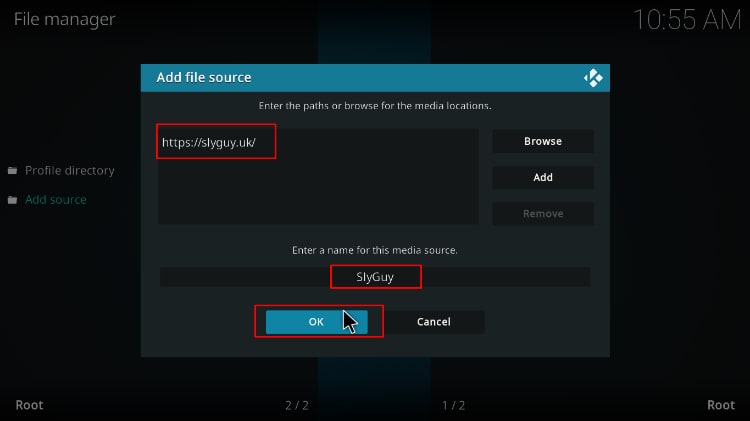
Step 3: Install Samsung TV Kodi Addon Repo (Sly Guy)
We can now install Sly Guy repository.
- On the Kodi main page, go to the left-hand side menu and click on Add-ons.

- Now, click the open box icon on the top left side of the screen.

- Select “Install from Zip File.”

- Select “SlyGuy.”
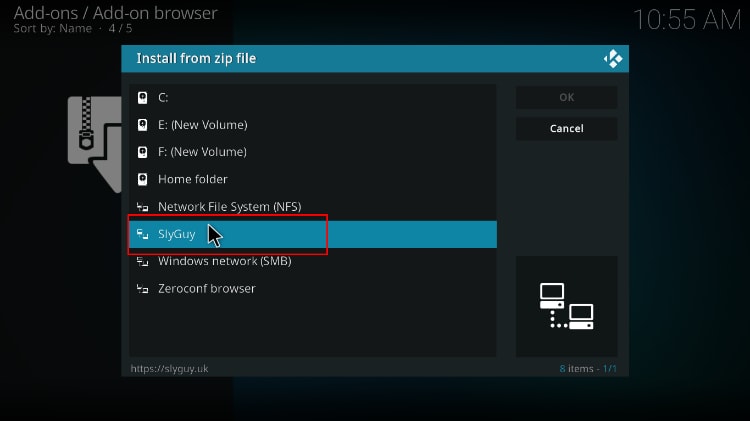
- Click on repository.slyguy.zip.
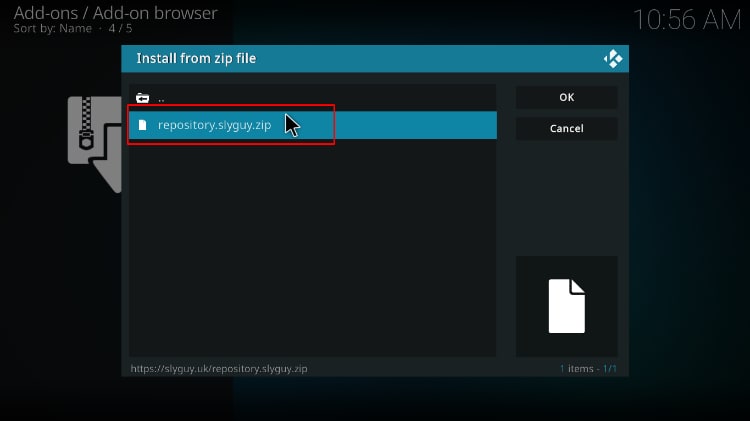
- You will receive a Kodi notification when the repo installs successfully.
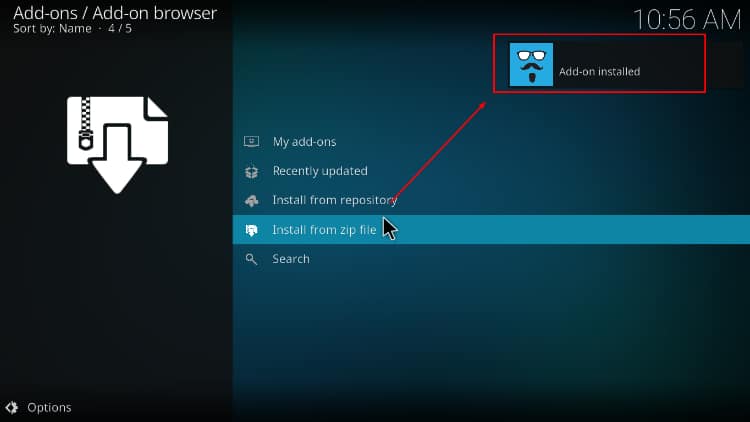
Step 4: Install Samsung TV Kodi Addon
We can now install Samsung TV Kodi addon.
- While on the same page, click “Install from repository.”
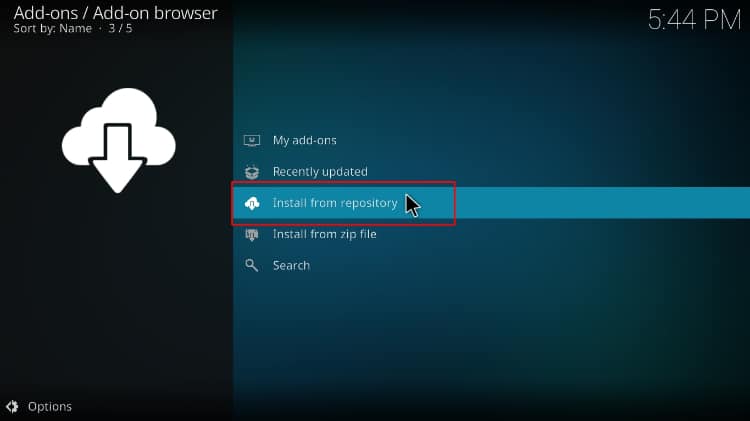
- Select “SlyGuy Repository”
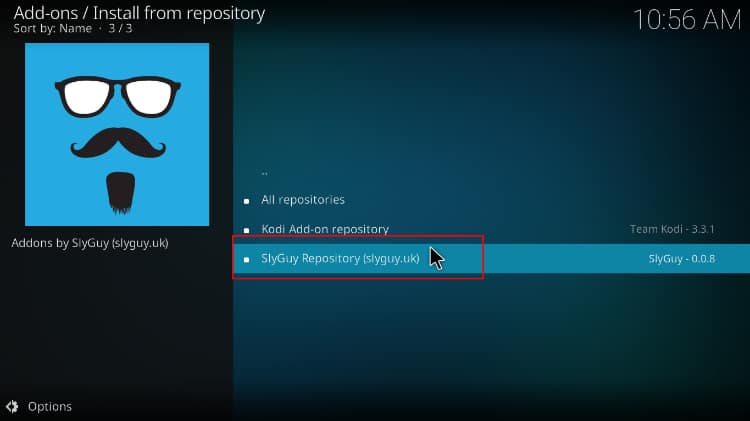
- Select “Video Add-ons” and then click on “Samsung TV.”
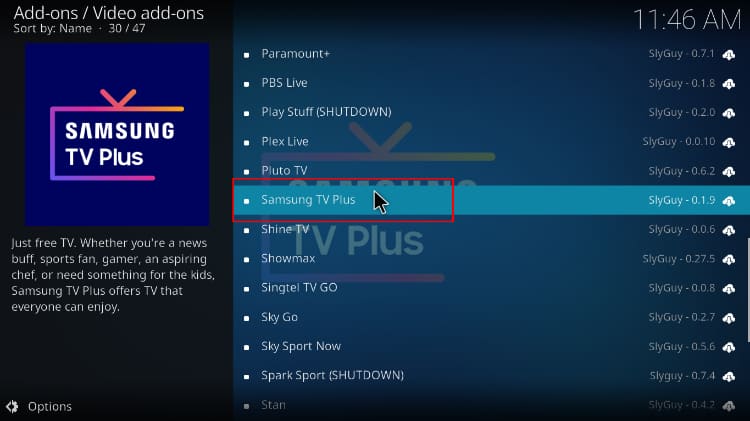
- You will now get an “Install” option. Hit it.
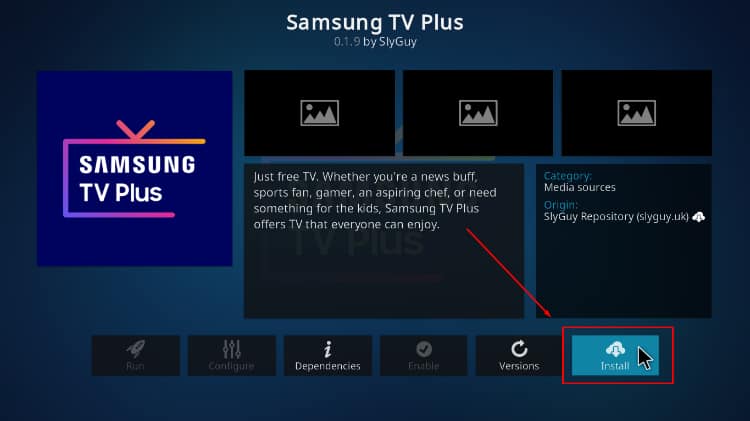
- You will now get a list of the dependencies that will also be installed. Click OK to continue.
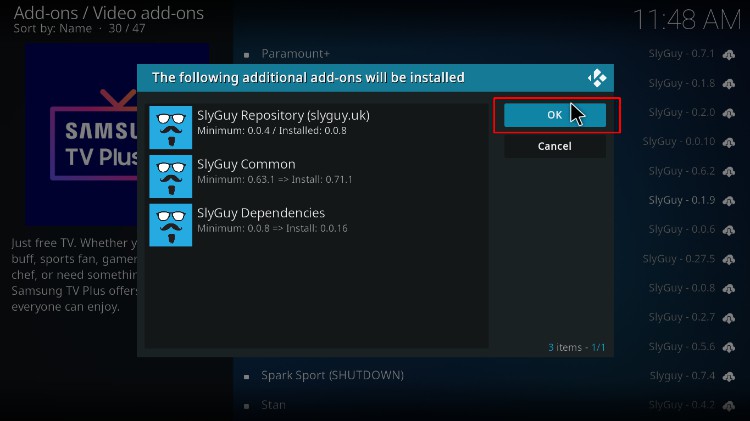
- The addon will then install, and you’ll get a Kodi notification.
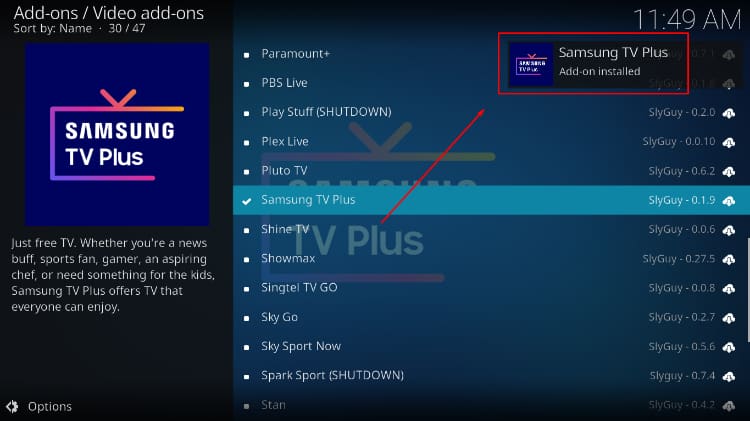
You’ve now installed Samsung TV Kodi addon. On the main page, you’ll find several options: Live TV, My Channels, Search, Settings.
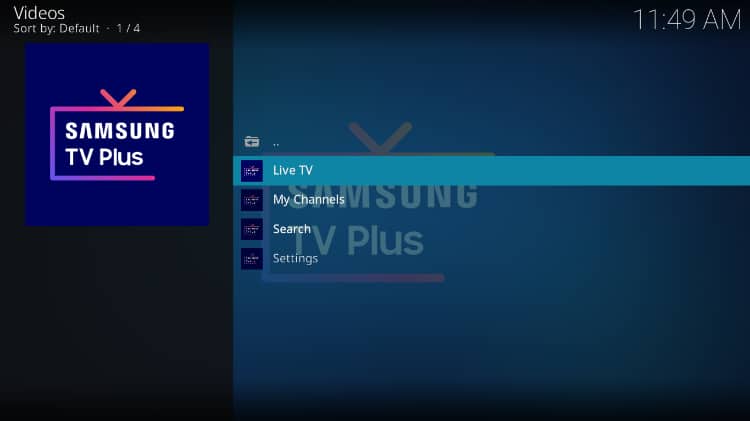
Under “Live TV,” you’ll find lots of channels.
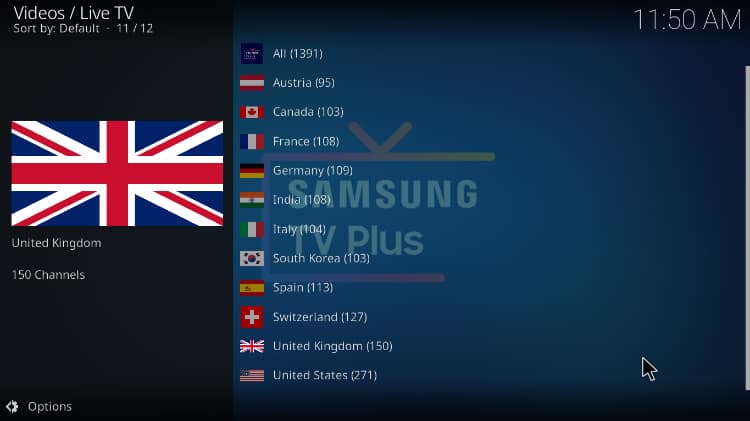
When you click on a specific channel, it should start streaming right away.
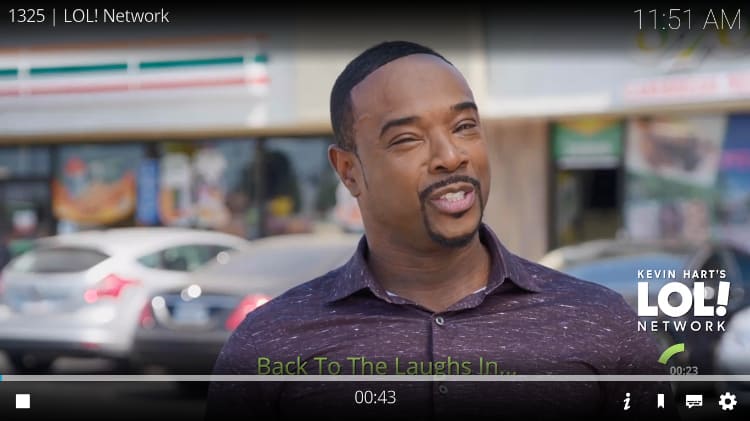
Check out more Kodi addon installation guides.
Wrap Up
Samsung TV is a superb Kodi addon that provides 1000+ channels to enjoy some of the biggest networks and TV content for free. The streams are in HD and very reliable, which makes Samsung TV one of the best Kodi addons. If you’d like to check it out, you can use the guide above. However,
🤔 Keep in mind that this is a third-party Kodi addon, so always connect to a reliable VPN like Surfshark when streaming.
Enjoy!



Leave a Reply