
Having trouble with watching live sports action on Kodi? Here’s the solution, install sport 365 live Kodi addon and enjoy the live sports experience online. The installation guide of sport365 live addon is briefly described down below.
Sport 365 Live is a Kodi addon developed by Chery TV. It has come out to be a great solution for watching live sports action as well as on-demand content. Sport365 is one of the stands out sports addons in that it doesn’t pull its streams for SportsDevil, Plexus or Live Resolver as most Kodi sports addons do.
Rather, Sport365 has a custom built code that scraps for streams from the website under the same name, sport365.live. This means that the Kodi addon wholly relies on the website, and the Kodi addon creator doesn’t have any control or ownership of any of the streams.
Sport365 Live Kodi addon presents its content in a simple manner with no folders or playlists. All active streams are displayed in a list, and all you have to do is choose. A single game normally has multiple links, sometimes even up to 15.
Use a VPN with Sport 365 Live Kodi Addon
It’s always very important to be aware of the content you stream so that you don’t end up in breach of copyright laws. Such action may attract serious consequences depending on where you live, starting with getting a DMCA notice in your mailbox.
The need to exercise caution is because some of the streams used by Sport365 are not legal. When you stream content illegally, your ISP will easily, and that’s why you should always use a good VPN with Kodi.
Surfshark is arguably the best VPN out there in the market today. The VPN uses military-grade security, has servers all over the world, and provides users with super-fast speeds. It is also the best VPN at unblocking restrictions placed on various addons by ISPs. Before you start using Sport365 Kodi addon, make sure that your VPN is up and running. Here’s an exclusive 82% discount on Surfshark.
How to Install Sport 365 Live Kodi Addon
Unlike what most people think, installing a Kodi addon isn’t that hard, and the procedure gets even simpler with other addon installations. Here’s a breakdown of the procedure to follow to get Sport 365 Live Kodi addon up and running.
Enable “Unknown Sources”
Kodi is usually set to resist the installation of third-party add-ons, and so the first step should be enabling it if you haven’t yet. To do so:
- Click on the Settings Icon on the top left corner.
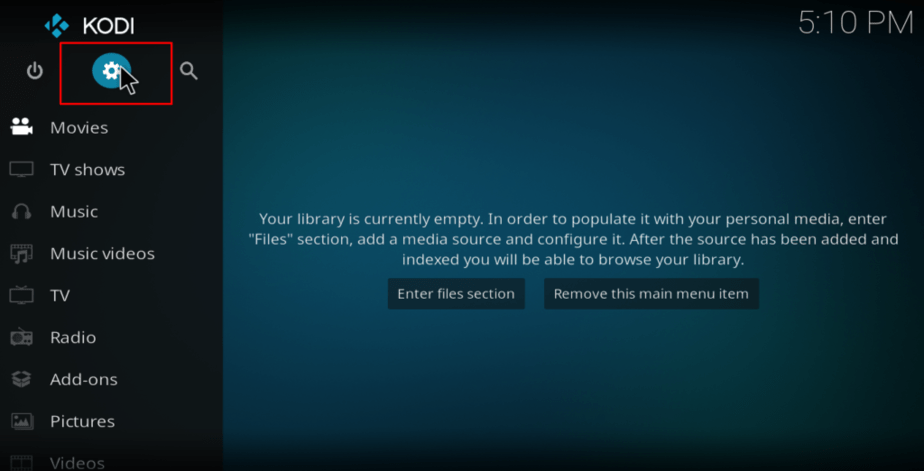
- Go to System Settings
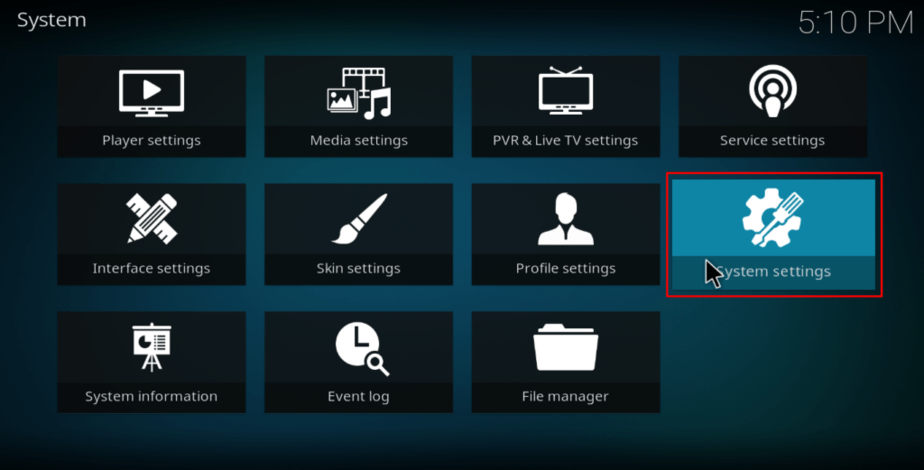
- Select “Add-ons” and then turn on ‘Unknown Sources.’
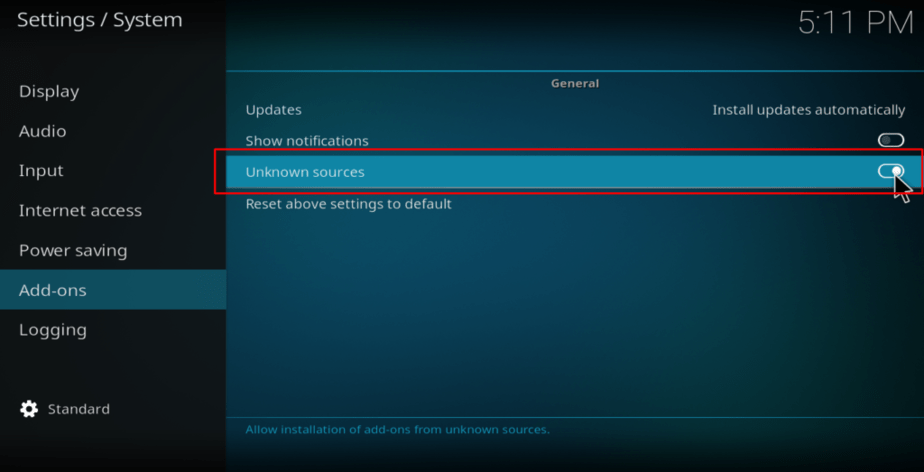
On the warning box that pops up, click ‘Yes.’
It’s now possible to install Sport365.
Adding Cherry Repository
- At the Kodi Home screen, click the gear Icon on the top left side. This will open the System Menu.
- Select File Manager, and then double-click “Add-Source” to open a panel.
- Type the URL https://bugatsinho.github.io/repo into the window that opens.
- Under ‘name’ type “repobugatsinho.” You can then click “OK”.
Downloading Repository Addons
- Go back to the Kodi Home screen and select “Add-ons.”
- Click the open box icon on the top left side.
- Select “Install from Zip File”
- Select the repository you just added in the previous stage. The repository is displayed using the name you typed.
- Select “repobugatsinho” In the next step, select “repository.bugatsinho-2.3.zip”
- The repository add-ons should now install. A notification will appear when it’s ready to use.
Installing the Sport365 Live addon
- While at the Add-ons menu, click the open box icon again.
- Now choose “Install from the ”
- Select “Bugatsinho repository” and then “Video Add-ons.”
- Scroll down till you find Sport365 and then click it.
- You will now be given an option to “Install” the add-on. Click it.
- Wait for the installation to complete. You will get the notification, “Sport365 installed.”
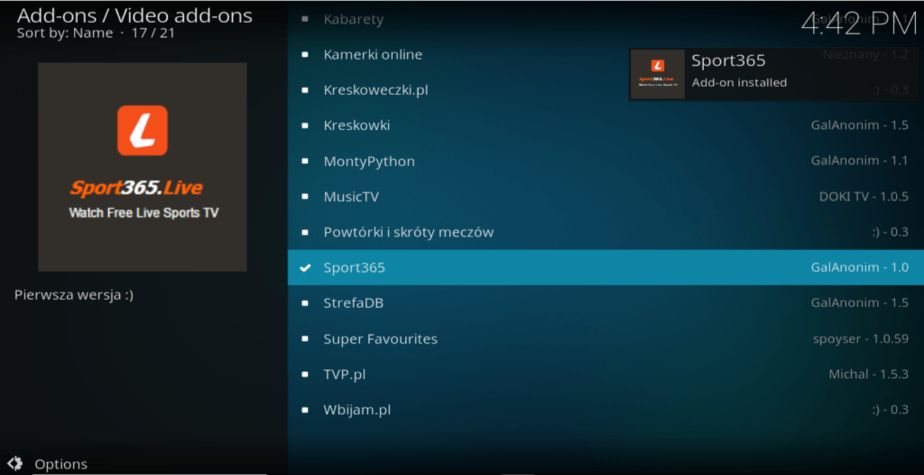
You can now enjoy streaming live matches with Sport365. Remember to start your VPN before using any third-party add-ons with Kodi. Here’s the top VPN services for Kodi.



breightmet says
Sport 365 used to be one of the best.Loved watching the KHL last season but this season get nothing but errors and conflicting answers to the problems. I have deleted the cache over and over, changed the VPN. Been told to use F4M instead of inputstream, by the site itself and now been told to use inputstream but still error after error.
I have seen Bugatsinho online telling others in technical language what to do but how can things change so dramatically and people reckon all is well.