
This guide will show you how to install Cloud 9 Kodi addon on Kodi 19 Matrix. The addon can also be installed on Kodi 18.9 Leia.
Cloud 9 is a new sports Kodi addon compatible with Kodi 19 Matrix. The addon is working excellently, and it should be your go-to addon for sports. The addon has categories that include Live football, live EPL, Live Events, US Sports Channels, Fight Sports, Racing Channels, and World Channels, and WWE/ AEW/ UFC Replays.
Although the addon focuses on football, the live events section provides cricket, motorsports, boxing, tennis, golf, WWE, UFC, and more. This means that if it’s a major sports event, Cloud 9 has it.
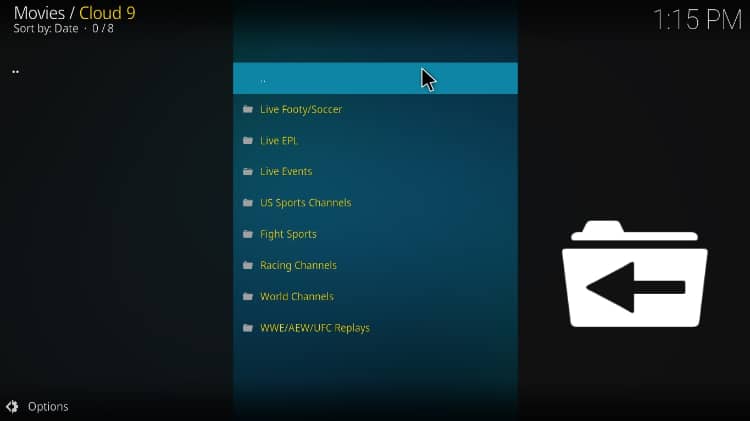
But before we go on, first things first!
⚠ Stream Safely!
We recommend using a reliable VPN whenever you want to stream using third-party Kodi addons. This is because it protects your online identity while streaming, and it will also hide your activities from the ISP.
This is important, especially since internet surveillance is on the rise, and governments are continually partnering with copyright owners to fight piracy. This means that you need to avoid getting a DMCA notice or facing any legal trouble.
The VPN we recommend
Surfshark is the best VPN for Kodi, and it’s the VPN we recommend for all cord-cutters. The VPN has been well accepted in the Kodi community, and below are its highlights:
- ⚡ Superb Speeds: Guarantees a smooth live streaming experience.
- 🌍 Huge Server Network: You can connect to a nearby server for a fast and stable connection.
- 😲 UNLIMITED Devices: Connect dozens of devices at the same time!
- 🔑Unblock Anything: Safe access to censored apps, websites and torrent sites.
- 😎 Best in Privacy: The VPN doesn’t keep any activity logs, and so your activities are only known to you.
- 🔐 Top-notch Security: This VPN uses AES 256-bit encryption and provides multiple protocols alongside other security features such as a kill switch, DNS & IPv6 protection and WireGuard.
- 💳 30 Days RISK FREE Money-Back Guarantee: In case you do not like the service, you can get every penny back if you cancel within 30 days!
Even better, we have managed to get a Surfshark discount for BestDroidPlayer readers, and so you can sign up at a bargain. Your subscription will still be covered with the 100% money-back guarantee.
How to install Cloud 9 Kodi Addon
Since it’s a third-party Kodi addon, we’ll first need to enable installation from “unknown sources.”
Here’s the procedure for doing so:
- While at the Homepage, open Settings by clicking the cog button.

- On the system page, select System.

- Hover over Addons and enable Unknown Sources.

Kodi can now install addons from third-party sources.
To install Cloud 9 on Kodi, we now need to install its host repository, DejaVu Repo.
Adding the Repository Source
Before you install the repo, you need to add its source first.
- Firstly, turn a VPN On as ISPs may block repositories and addons.
We recommend the use of a good VPN like Surfshark. - After that, go back to the Kodi home screen, click the Settings button, and select File Manager.

- Double-click “Add-Source” and type in the URL http://dejavurepo.github.io/ into the window that opens. Type “DejaVu” under the textbox below, then click “OK.”
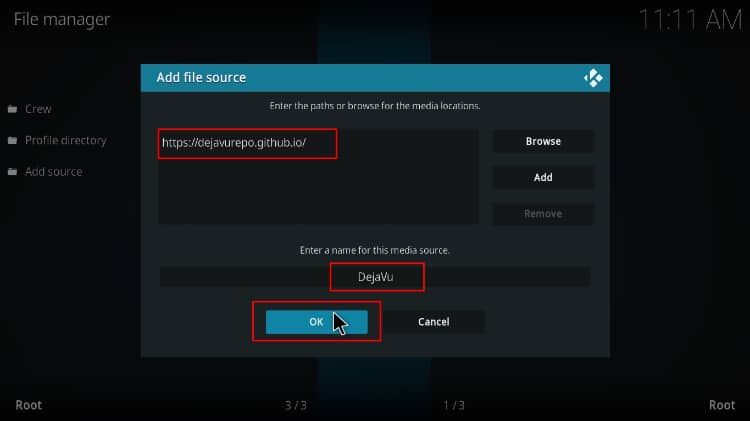
Installing DejaVu Repo
You can now install the repository.
- Go back to the Kodi home screen. On the left-hand side menu, click “Add-ons.”

- On the screen’s top left side, click the open box icon.

- Choose “Install from Zip File.”

- Kodi will warn you that using this method means that your addons won’t update automatically. Click Yes.

- Click on “DejaVu” or whichever name you gave it.
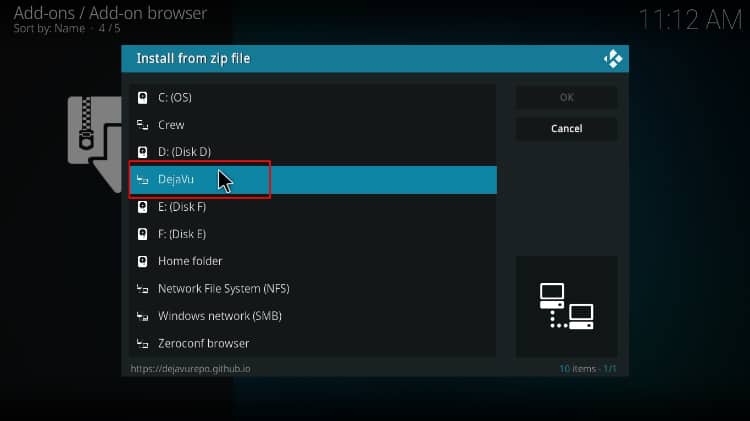
- Select repository.dejavurepo-x.x.x.zip
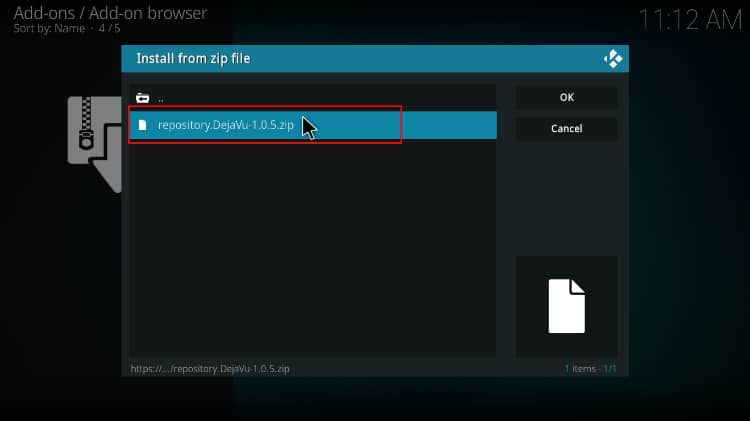
- You will receive a notification when the repo installs successfully.
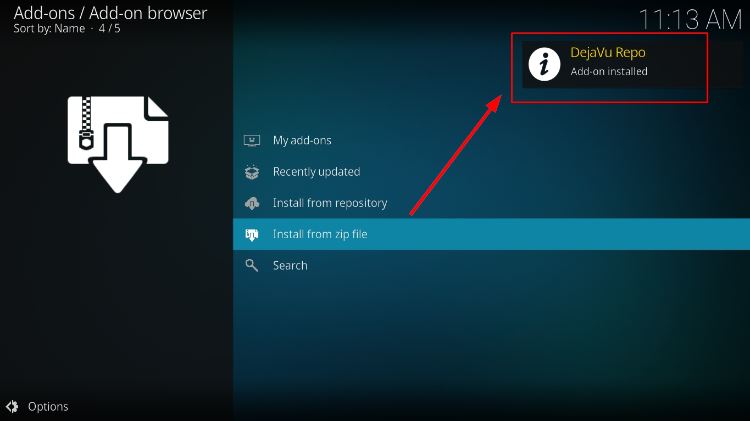
Installing Cloud 9 Kodi Addon
Finally, you can install the Cloud 9 Kodi addon.
- While on the same page, click “Install from repository.”

- Click on “DejaVu Repo”
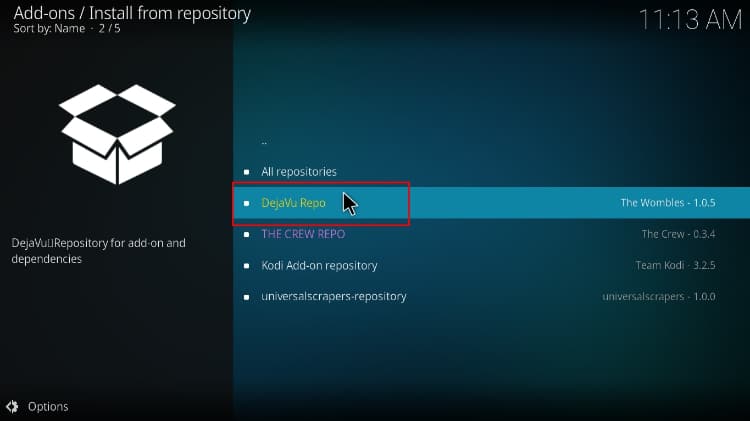
- Select “Video Add-ons” and then click on “Cloud 9.”
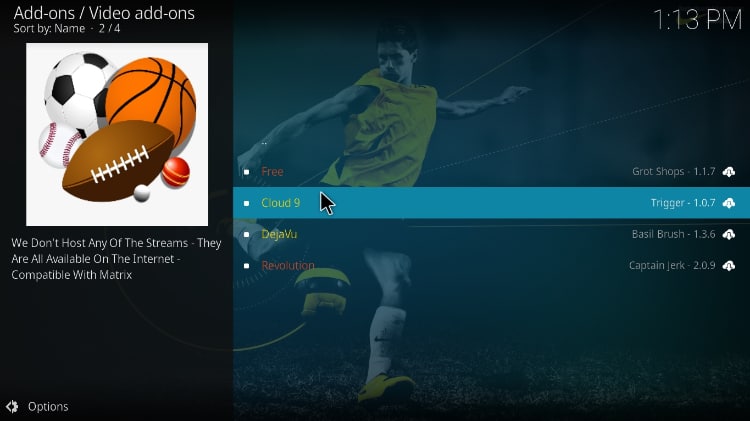
- You will now get an “Install” option. Hit it
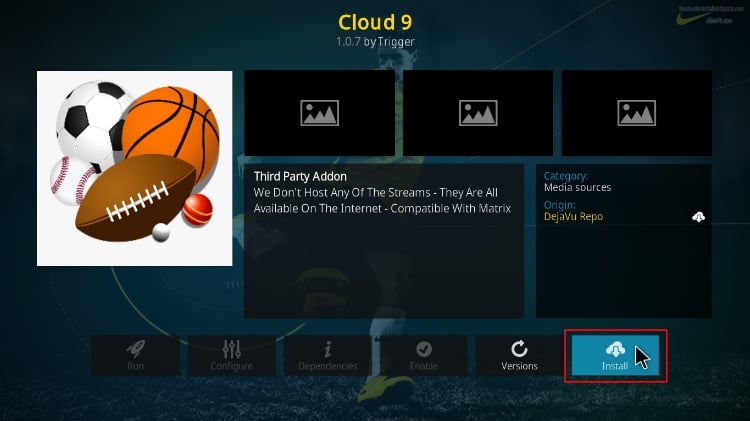
- You’ll get a popup of all the dependencies that will be installed along with the addon. Just click OK, and Cloud 9 Kodi Addon will now install. After the process is complete, you’ll get a notification.
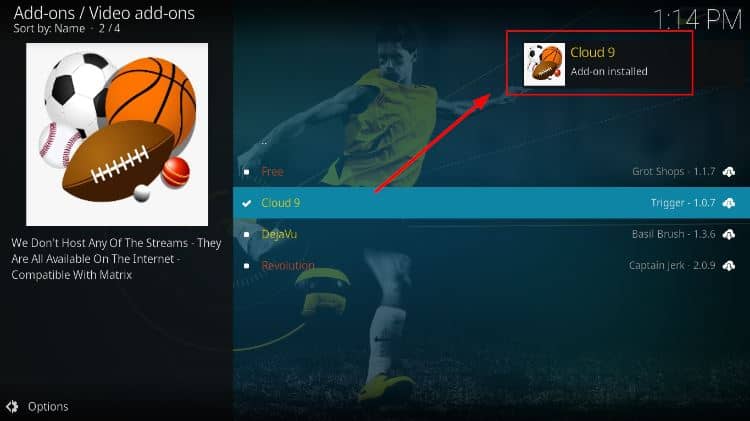
You can now enjoy streaming your favorite sports live and free on Kodi!
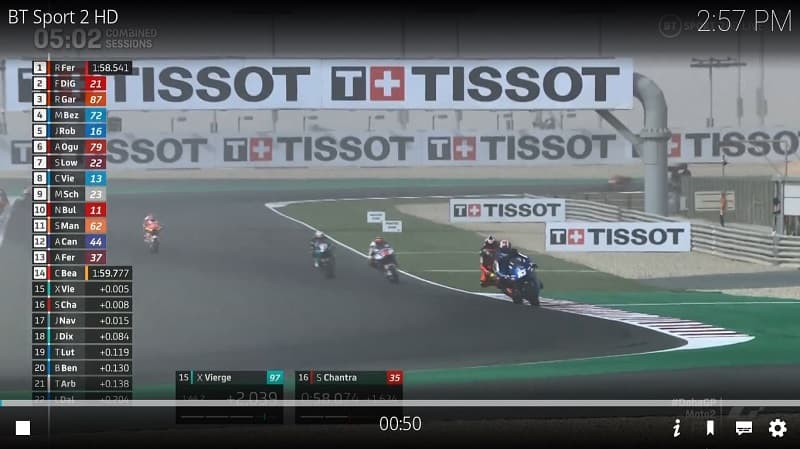
Check out more Kodi addon installation guides.
Wrap up
Cloud 9 is one of the best Kodi addons for Sports at the moment, and it provides reliable links for almost all major sports. With the guide above, you can install the addon in just a few seconds. However…
Always ensure that your Surfshark is connected to avoid getting in trouble for copyright infringement.
Enjoy!



Leave a Reply