
Besides the usual Movies and TV Shows, Midian is one of those unexpected Addons plenty of high-quality links to unusual streams that will make you willing to explore and here’s the guide on how to install it on Kodi
Midian Kodi addon is famous for its large database of good quality content spread across different categories. If you are a fan of classic stuff including sports, TV shows, and movies, you need to install Midian Kodi addon. The best part is that you can use it on a Firestick or Android box, but you need to install Kodi first. But there is the catch, Midian comes from a third-party developer, you need to use it with a VPN. Before installing Midian Kodi addon, let us have a brief look at the features of this addon.
Features of Midian Kodi Addon
Midian has been released by community developers and it is compatible with Kodi 18 Leia as well. After installing Midian Kodi Addon you get access to a list of interesting media categories including Classic Sports, Web Cams, Gym Workouts, Movies, Kids Corner, Fluxus TV, Actor and Actress of the Month, Helping Hands, Faith Live, Holiday Club, Humour Me, TOT Sport, Odds & Ends, The Music Box, and more.
The best part is that you can use the 24/7 Web Cams to access the local events taking at different public places. The Sports category offers classics from Motorcycle Racing, Boxing, Hockey, UFC Fights, and more. The Movies and TV Shows include classics as well as trending titles.
Advantages of Midian Kodi Addon
- Unique media categories you don’t often find anywhere else
- Best for users looking to enjoy classic titles and sports
- All-in-one addon including Music and Comedy
Disadvantages of Midian Kodi Addon
- Third-party addon and you need to use it with a reliable VPN service
Install Best VPN for Streaming
Accessing media via third-party addons is often a troublesome undertaking because of the geo-restrictions. The premium content is often limited to a certain region. In addition, you need to avoid legal issues for accessing any copyright protected content unintentionally. A VPN will protect your identity. The ISP and government agencies track your online activities but you can avoid the onlookers by installing a VPN service.
There are free and premium VPN services available but we recommend a premium VPN like Surfshark for countless reasons. One of the biggest reasons is privacy, anonymity and data security. Free VPNs are vulnerable to hacking attempts and most of them record user logs and navigation data.
The recommended VPN
We recommend Surfshark because of its exceptional encryption algorithm. It protects your personal information and network credentials by creating a virtual tunnel that can’t be breached or compromised.
Surfshark also protects your internet connection from limited bandwidth. This is because your ISP doesn’t track the virtual IP address the VPN is using. Another advantage of the virtual IP address is that you can easily unblock geographically restricted content.
Surfshark has a global network of super-fast servers spread across the globe. This way, it can easily assign a virtual IP address instantly from most of the countries.
We managed to get an exclusive 82% of Surfshark
Step by Step Method to Install Midian Kodi Addon
As you have to do before the installation of any third-party Kodi addon, you need to first check the downloading settings on Kodi before installing Midian Kodi addon.
Enabling unknown sources
- Launch Kodi and press Settings (cogwheel income)
- Go to System and then hover the cursor on add-ons
- The panel on the right side of the screen will show some settings and you need to check if Unknown Sources is If not, toggle the button to turn the option ON
- Press Yes
- Return to System
Installing the Where The Monsters Live repository
- Turn your VPN On to avoid your ISP to block the access to the repository. We recommend the use of a Good VPN like Surfshark
- Hit File Manager
- Click Add Sources
- Now select File Manager and then hit Add Sources
- Press <None> and type or copy the following URL in the text field – https://www.midian.appboxes.co/repo
- Type the source in the below field. We are typing Midian, but you can use any name you want.
- Press OK
- Return to System again and place the cursor over Add-ons
- Press Install from zip file and select Midian
- Select the file wherethemonterslive.zip
- The downloading of the files with take a few seconds
Install Midian Addon on Kodi
- Once done, click Install from repository and then look for “Where The Monsters Live Repository” and select it
- Select video add-ons and then press Midian
- Hit install and then OK
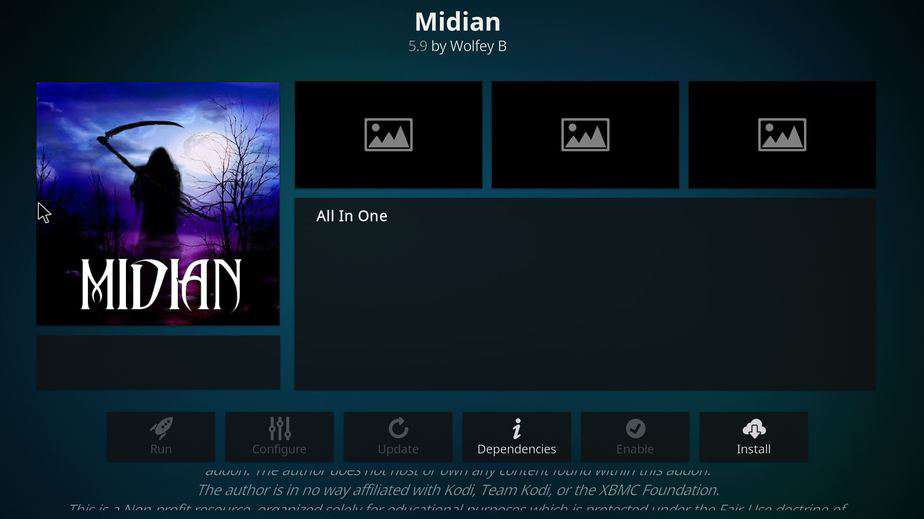
- After the installation of Midian Kodi addon, return to Home Screen once more, go to add-ons and then press Video add-ons
- Look for Midian and launch it
Conclusion
Installing Midian Kodi addon requires no more than five minutes but the important thing is to install and run the VPN service to ensure privacy and anonymity.
I hope this guide on how to install the Midian Kodi addon has been of your liking. If so, please share it with your friends, let us know your experience using the comments box below, and rate it.
Enjoy unlimited and unexpected content!



Leave a Reply