
This guide shows how to install Q Sports Kodi Addon on Kodi 19 Matrix. The addon is also compatible with Kodi 18.9 Leia.
Q Sports is a very new sports Kodi addon provided by the DejaVu Repository. The addon has been adapted from the Q Continuum Kodi addon, and it focuses on allowing sports fans to freely stream their choice of games.
Q Sports Kodi addon has extensive sports content categorized into Live Sports and Settings on the home screen. The Live Sports section is further grouped into Live TV, Roja Direct, Soccer Streams, Sports Bay, Sport Surge, Stream Live, US TV Go, and Search.
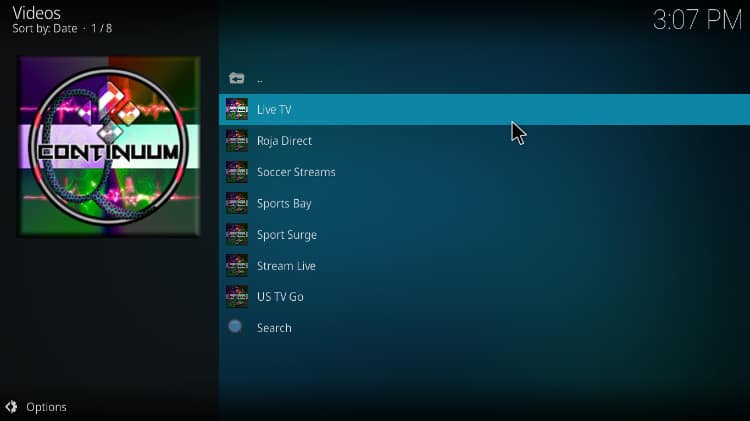
The live TV section, in particular, is quite rich in co and provides links for different types of sports. These include Football, Combat Sport, Billiard, Basketball, Volleyball, Handball, Table Tennis, Darts, and Field Hockey. You can use the guide below to check it out.
⚠ Stream Safely!
Q Sports doesn’t host the content it provides, and it doesn’t vet it either. The addon simply scrapes for links from the web and provides them to users in a well-organized manner. This is quite dangerous in that some of the links that you get maybe (and most probably are) pirated. Consuming such content can easily land you in trouble with the authorities, and so you need a VPN to help you avoid DMCA notices. The VPN will also help you access the addon’s links that ISP blocks or throttles.
The VPN I recommend
Surfshark is the best VPN for Kodi, and it’s the VPN we recommend for all cord-cutters. The VPN has been well accepted in the Kodi community, and below are its highlights:
- ⚡ Superb Speeds: Guarantees a smooth live streaming experience.
- 🌍 Huge Server Network: You can connect to a nearby server for a fast and stable connection.
- 😲 UNLIMITED Devices: Connect dozens of devices at the same time!
- 🔑Unblock Anything: Safe access to censored apps, websites and torrent sites.
- 😎 Best in Privacy: The VPN doesn’t keep any activity logs, and so your activities are only known to you.
- 🔐 Top-notch Security: This VPN uses AES 256-bit encryption and provides multiple protocols alongside other security features such as a kill switch, DNS & IPv6 protection and WireGuard.
- 💳 30 Days RISK FREE Money-Back Guarantee: In case you do not like the service, you can get every penny back if you cancel within 30 days!
How to Install the Q Sports Kodi Addon
The Q Sports is a third-party Kodi addon so it’s not available within the official Kodi repository we’ll first need to enable installation from “unknown sources.”
Enabling Unknown sources
Here’s the procedure to enable unknown sources on Kodi:
- While at the Homepage, open Settings by clicking the cog button.

- On the system page, select System.

- Hover over Addons and enable Unknown Sources.

Kodi can now install addons from third-party sources.
To install Q Sports on Kodi, we now need to install its host repository, DejaVu Repo.
Adding DejaVu Repo Source
To add the DejaVu repository to Kodi, proceed as follow:
- First of all, you need to turn on a good VPN. This is required to prevent ISP’s Repos and addons blockings.
We strongly recommend you to use a reliable VPN like Surfshark. - After that, go back to the Kodi home screen, click the Settings button, and select File Manager.

- Double-click “Add-Source” and type in the URL
https://dejavurepo.github.iointo the window that opens. Type “DejaVu” under the textbox below, then click “OK.”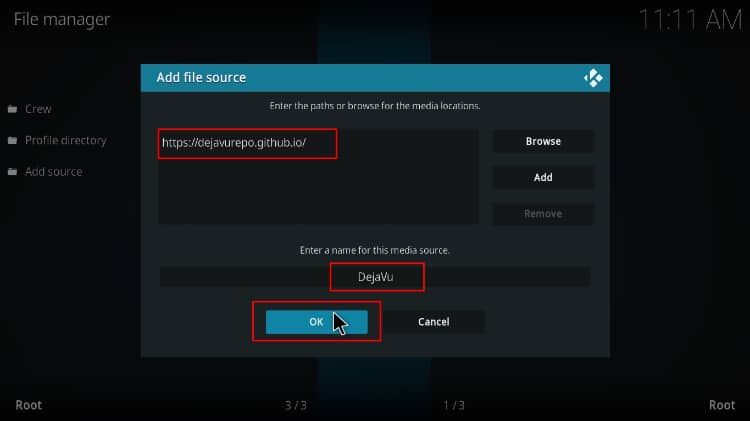
Installing DejaVu Repo
- Now, go back to the Kodi home screen. On the left-hand side menu, click “Add-ons.”

- On the top left side of the screen, click the open box icon.

- Select “Install from Zip File.”

- Click Repos and then select “DejaVu.”
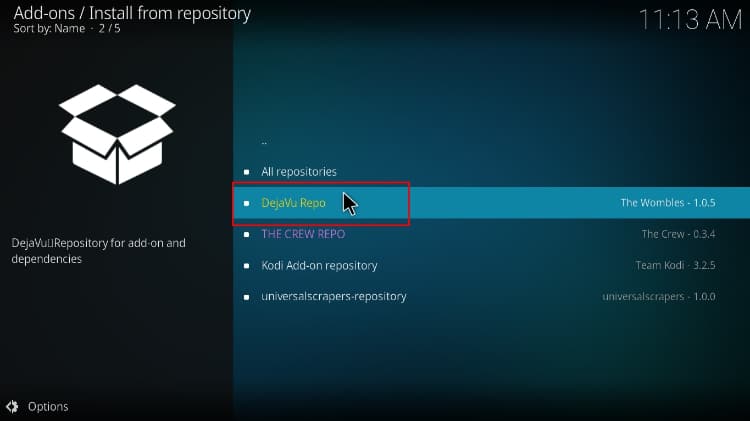
- Select repository.DejaVu-1.0.5.zip.
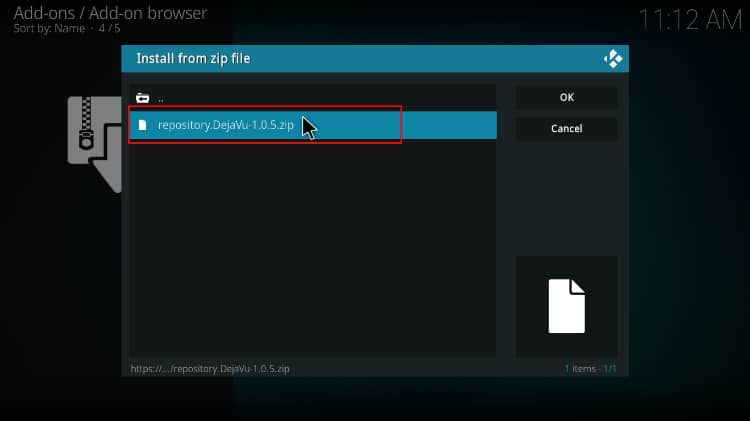
- You will receive a notification when the repo installs successfully.
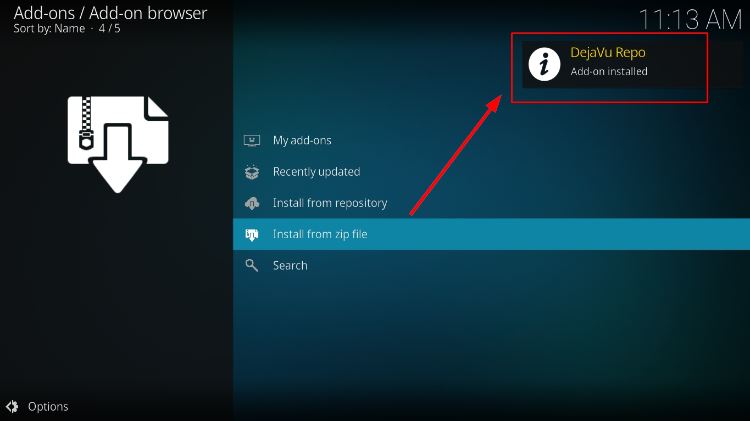
Install Q Sports Kodi Addon
- While on the same page, click “Install from repository.”

- Select “DejaVu Repository”
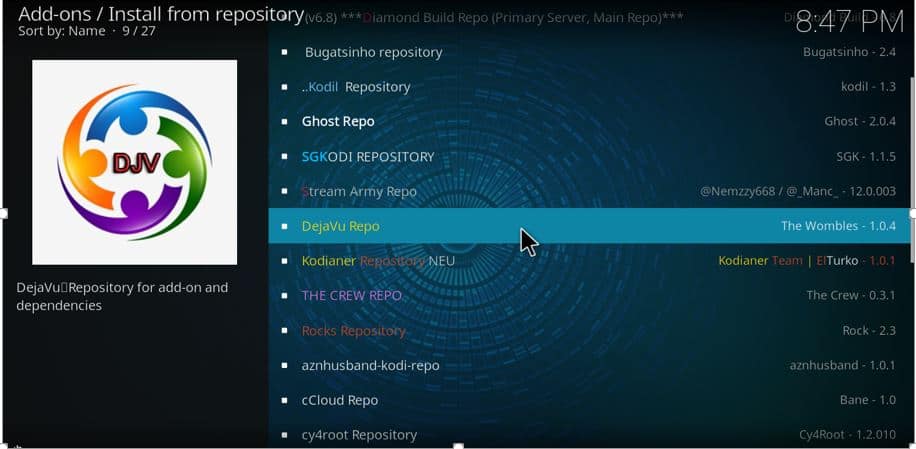
- Select “Video Add-ons” and then click on “Q Sports.”
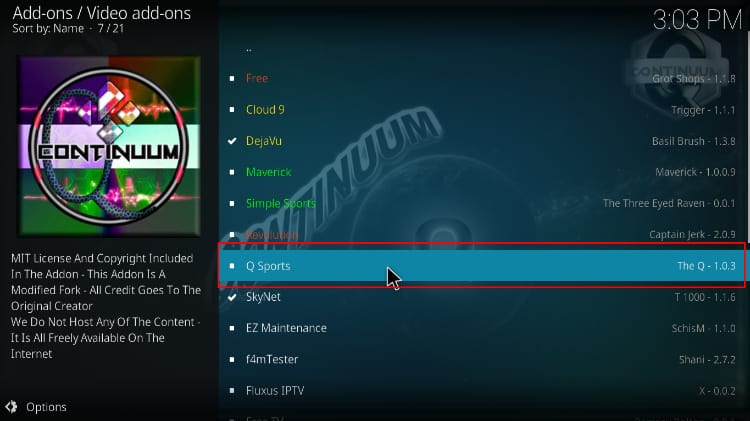
- You will now get an “Install” option. Hit it.
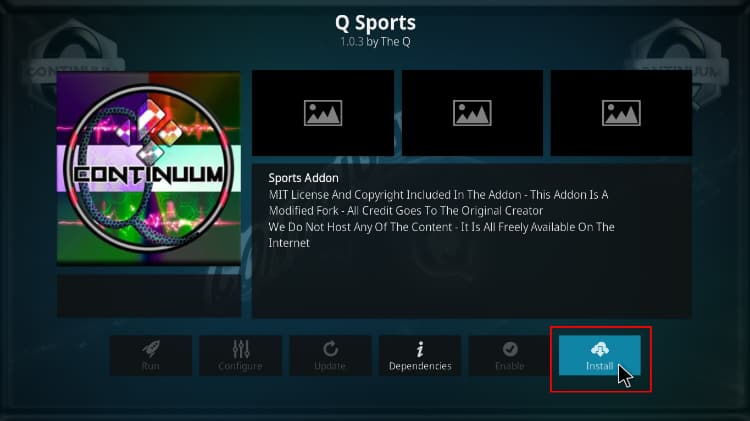
- You’ll get a pop-up of all the dependencies that will be installed along with the addon. Just click OK, and Q Continuum Kodi Addon will now install. After the process is complete, you’ll get a notification.
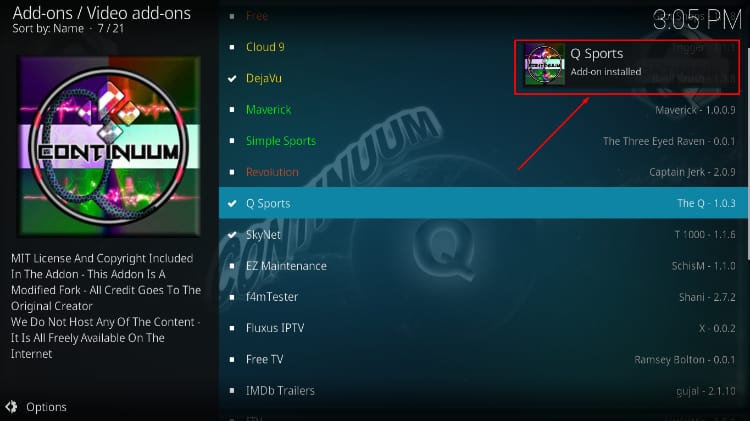
Now, you can use Q Sports to stream almost any major sport live and free!
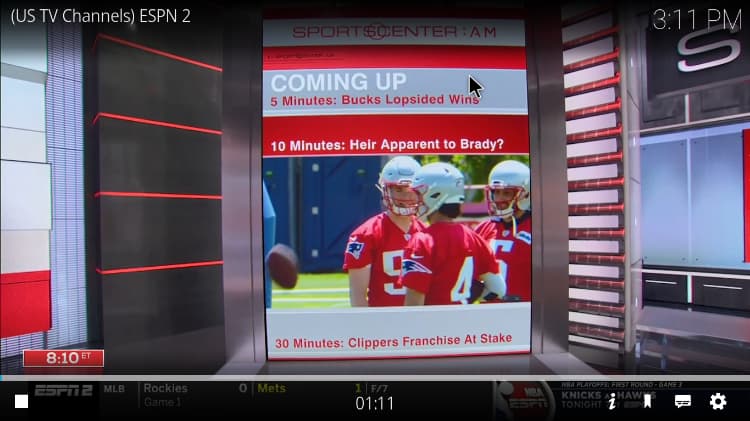
👌 Q Sports Addon was working fine on Kodi, in 16th June 2021
Check out more Kodi addon installation guides.
Wrap up
The Q Sports is a great Kodi addon for streaming different sports content. This addon has a broad content provision such that there is something for every sports fan, and you can install it simply, using the guidelines listed above. However…
Before you use the Q Sports addon on Kodi, ensure that a good VPN like Surfshark app is turned on. This will ensure that you circumvent any blogs and avoid any potential legal issues.
Enjoy!



Leave a Reply