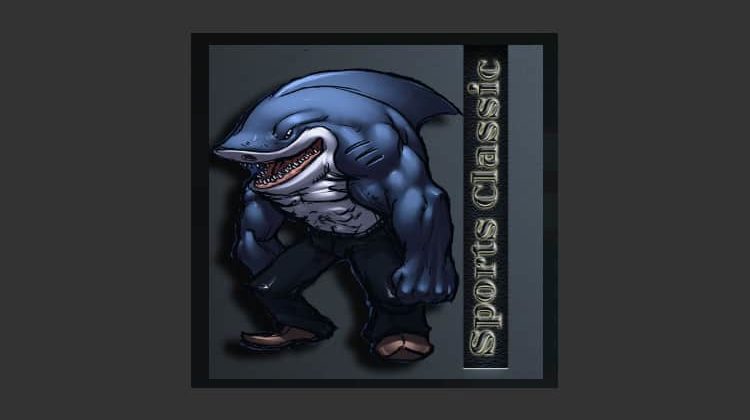
Despite its name Sports Classic is a new Kodi Addon to watch lot of sports of any kind, and here’s how to Install Sports Classic on your streaming device.
Sports Classic is a brand new Kodi addon that all sports fans should have. The addon lets users watch a wide array of sports within Kodi, with a focus on live content. Sports Classic has sections that include ongoing sports events, Sports Classic TV (IPTV), Live Events, Little Sports Devil Inside, Black Sheeps (Reddit), The Ace, Replays, All Sports, World Of Dirt, All Sports Replay, VOD Movies, and more.
If you would like to enjoy the quality service offered by the addon, here’s how to install Sports Classic addon on Kodi.
Stream Safely: You’ll need a VPN
To stream the content offered by Sports Classic Kodi addon, we highly recommend that you use a Good VPN like Surfshark. This is because Sports Classic is a third-party Kodi addon, and it doesn’t host any of the content that it makes available to users. In other words, the content is mostly pirated.
Remember that streaming such content is illegal, and so you can easily get in trouble with your ISP or government. To avoid that, we advise that you always use a VPN to stream with Sports Classic or any other third-party Kodi addon.
At BestDroidPlayer, we recommend Surfshark VPN, and we highly recommend it. It’s fast, secure, and it doesn’t keep any logs. Further, you can connect many devices simultaneously, and it comes with a 100% money-back guarantee.
To help you stay private and secure, we have managed to get a 82% discount coupon exclusively for BestDroidPlayer readers.
How to Install Sports Classic Kodi Addon
After getting yourself a VPN, you can now go ahead and install Sports Classic on Kodi. Since it’s a third-party Kodi addon, we’ll first need to enable installation from “unknown sources.”
Here’s the procedure for doing so:
- While at the Homepage, open Settings by clicking the button
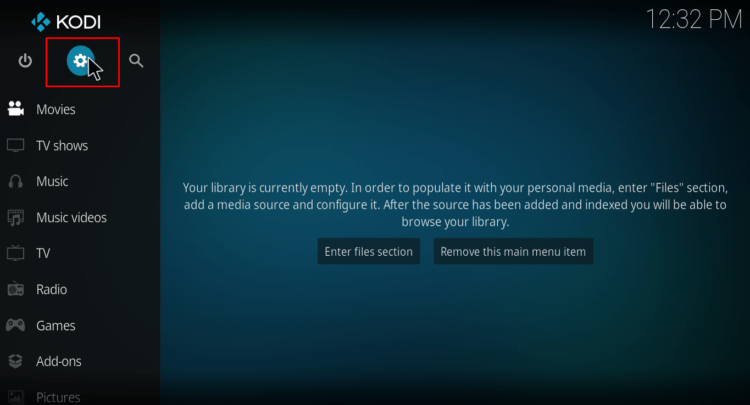
- On the system page, select System settings
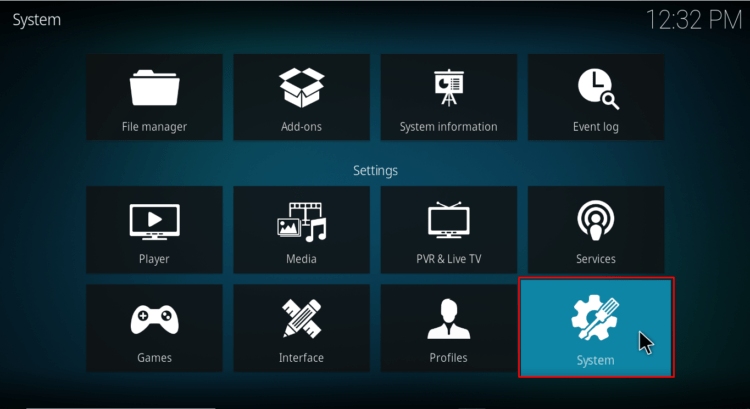
- Hover over Addons and enable Unknown Sources
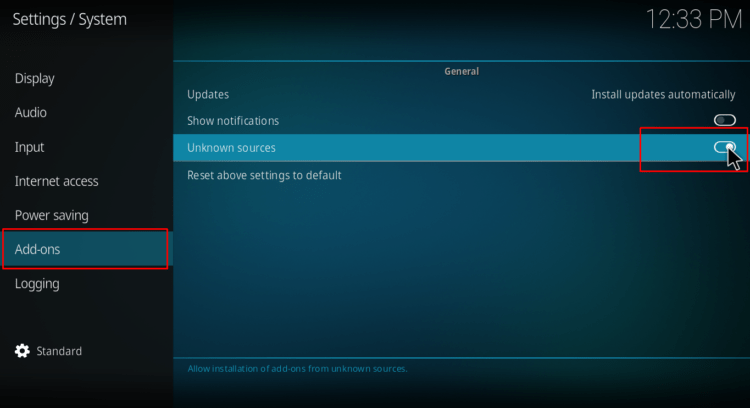
Kodi can now install addons from third-party sources.
To install Sports Classic on Kodi, we now need to install its host repository, Shark Repository.
Adding the Shark Repo Source
- Firstly, turn your Surfshark VPN on, to avoid the repo to be blocked.
- Go back to the Kodi home screen, and click the Settings button
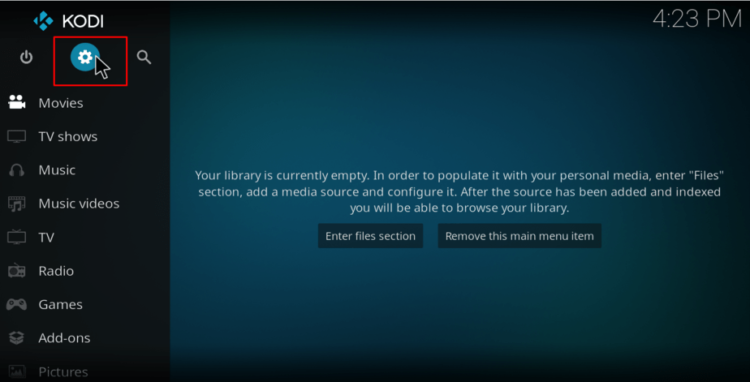
- Select File Manager
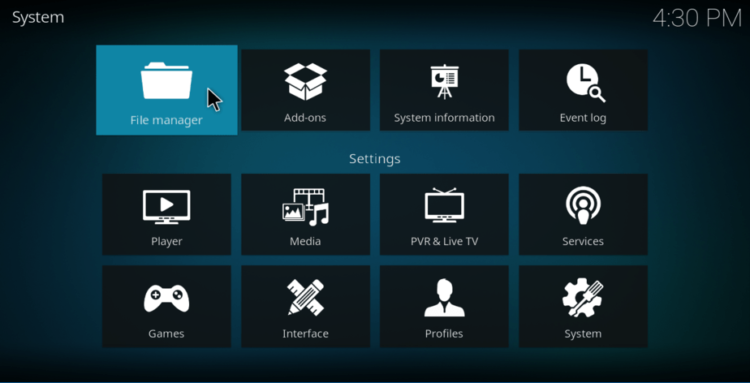
- Double-click “Add-Source” and type in the URL http://shark55.com/reef/sharkrepo/ into the window that opens. Below that, name it as “Shark Repo” You can then click “OK”

Installing Shark Repo
- Go back to the Kodi home screen. On the left-hand side menu, click “Add-ons”
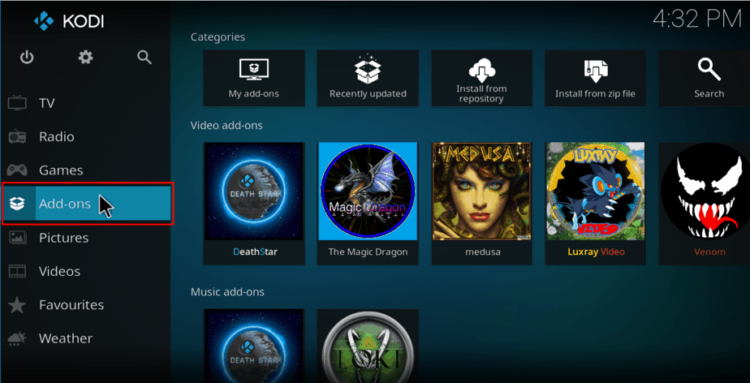
- Open package installer by clicking the open box icon at the top of the menu bar
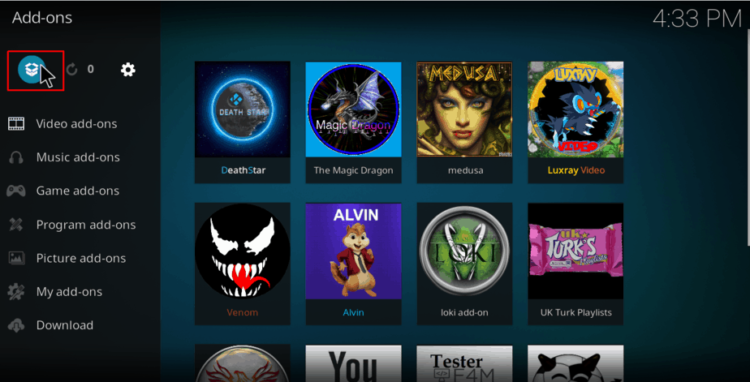
- Select “Install from Zip File”
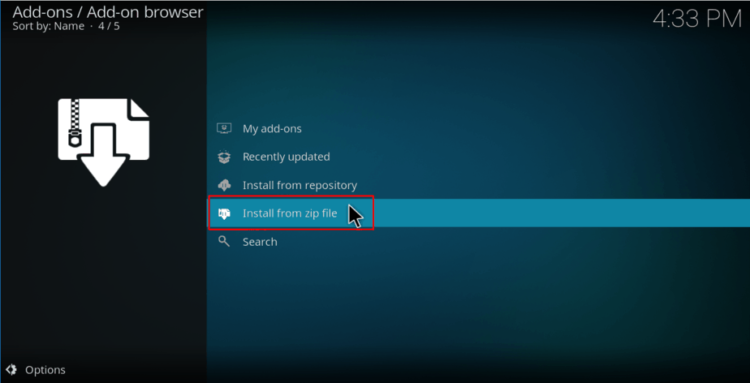
- Select the repo you just added above. It should be displayed as “Shark Repo”
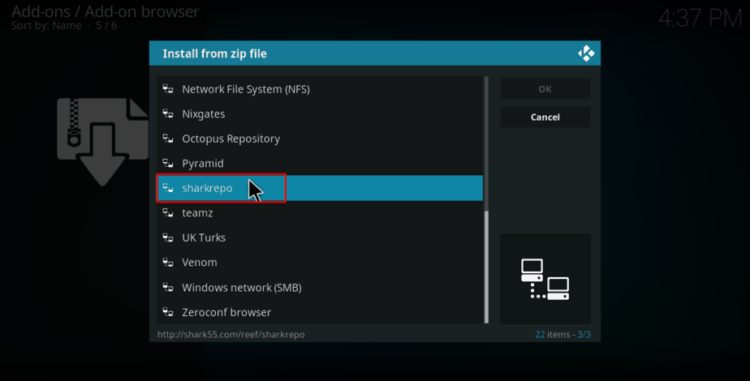
- Select repository.sharkrepo-x.x.x.zip

- You will receive a notification when the repo installs successfully
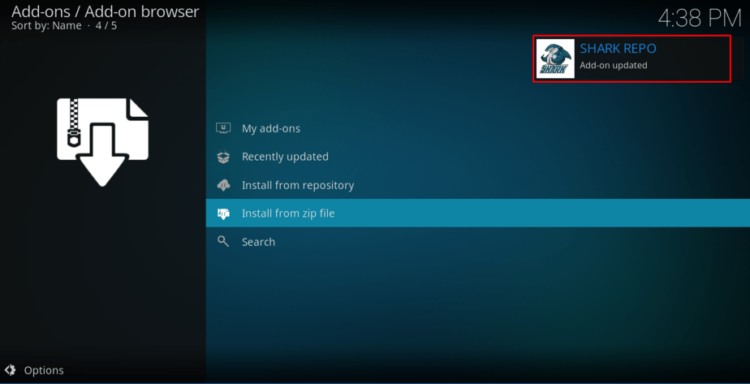
Installing Sports classic Kodi Addon
- While at the same screen, click “Install from the repository”
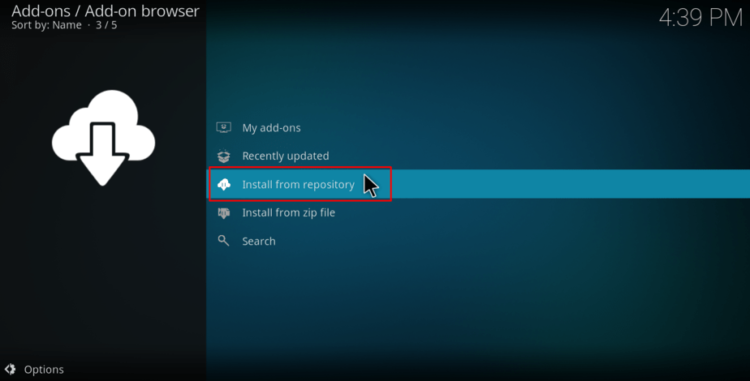
- Select “Sports Classic Repository”
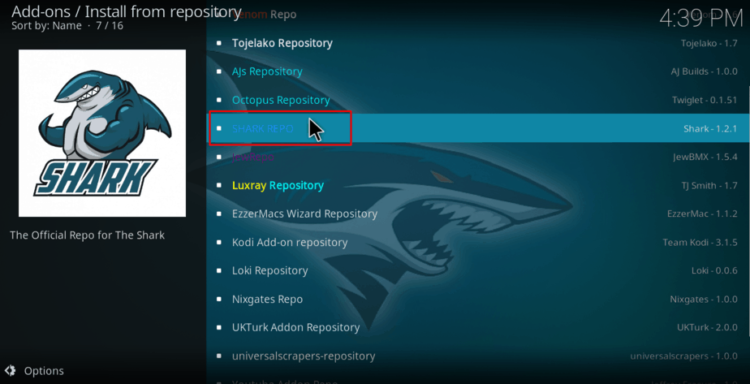
- Select “Video Add-ons” and then click on “Sports Classic”
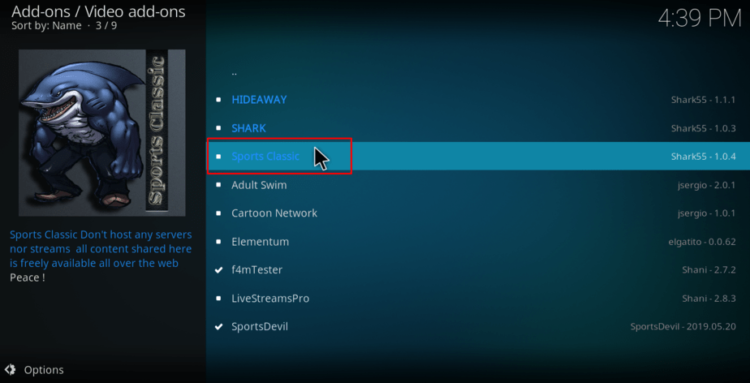
- You will now get an “Install” option. Hit it
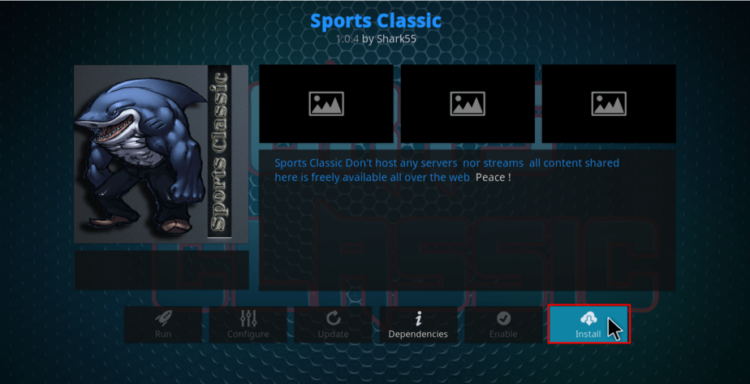
- If you are using Kodi 18 Leia, you’ll get a pop up of all the dependencies that will be installed along with the addon. Just click OK
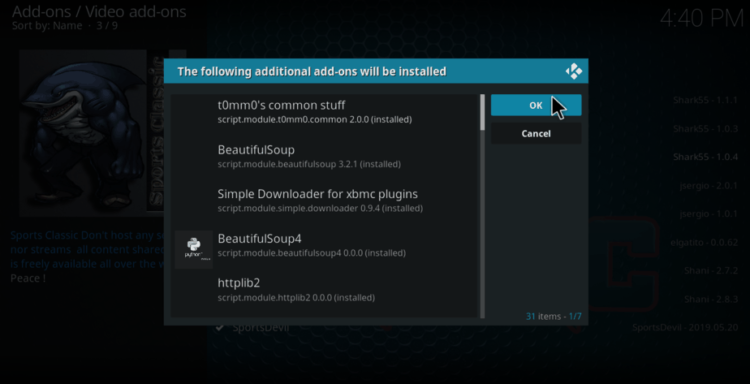
- Sports Classic Kodi Addon will now install, and you’ll get a notification.
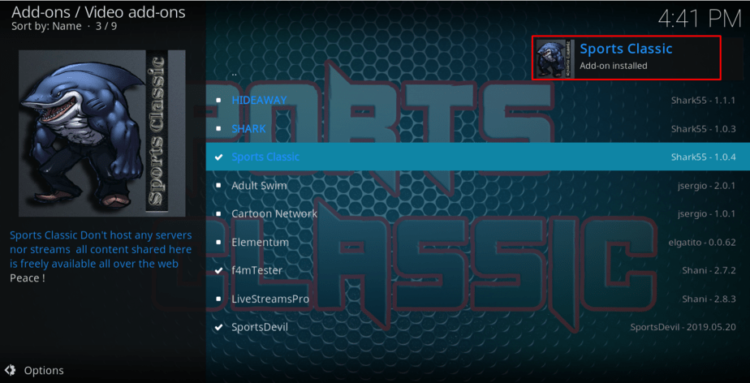
Now, you can enjoy streaming safely on Kodi!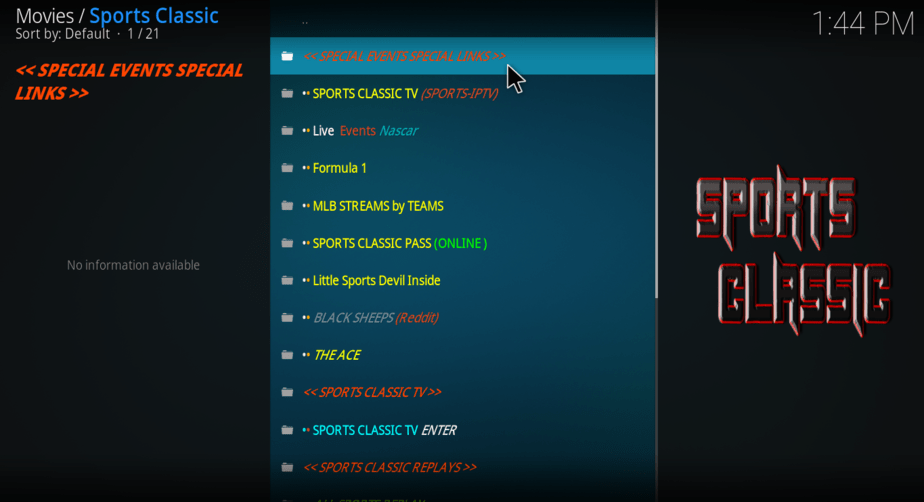
Wrap up
Sports classic Kodi addon is relatively new, but it’s one of the best sports addons out there at the moment and after install, you will get high-quality links to enjoy almost any major sporting event.
However, always ensure that you connect to a Good VPN like Surfshark before you stream using Sports Classic or any other third-party Kodi addon. Apart from your own privacy and anonymity, this will also help you circumvent geo-restrictions as well as ISP throttling.
We hope you may enjoy all the sports streams, classic or not, that come with this excellent Kodi Addon.
Have nice sports streaming!
[kkstarratings]



Leave a Reply