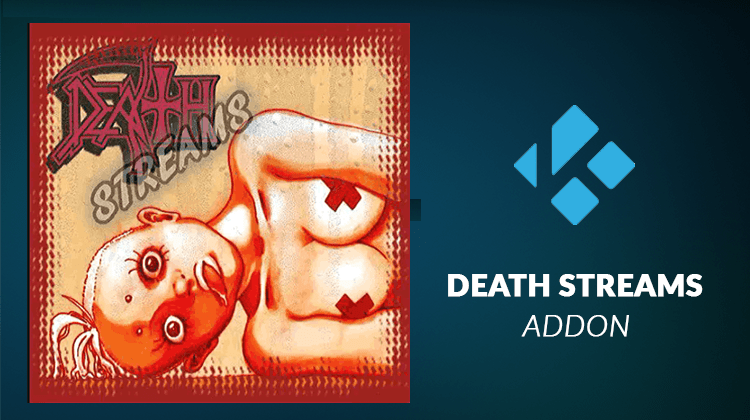
Death Streams is one of the best movies and TV shows addon on Kodi. In this article, we are going to share how you can install Death Streams Kodi addon step by step…
It may have an ominous sounding name, but Death Streams is one of the best Movies and TV Shows Kodi addons. The addon is a fork of the popular SALTs Kodi addon by Tkorris, which was taken down in May 2017 due to copyright issues. The Death Streams Kodi addon has been changing hosts and is now maintained and updated by Mr. Blamo, under the Blamo repository.
Death Streams has been touted as the official fork of SALTS, and so you would expect it to be an amazing addon. The add-on lives up to that and offers great content in a simple way to users. The addon scrapes over 80 public websites on the internet and then aggregates this content into a single addon for you to use free of charge. Death Streams places content into two major categories: Movies and TV Shows. It then offers so many other categories under each.
Death Streams has a sister addon known as Death Streams RD that only works with Real Debrid. Death Streams itself can also be integrated with Real Debrid, and when you do that, it may actually be the only addon you’ll need for movies and TV shows. In this guide, we’ll show you how to install the Death Streams Kodi addon.
Caution: Preserve your Security & Privacy
Since Death Streams scrapes content from all over the internet, some of the content that you stream using this addon can put you in trouble. This is because content that would otherwise have been paid for should not be offered for free, and that is illegal depending on your country. Streaming copyrighted content can make you receive a DMCA notice or face legal charges.
To hide everything you do on the internet from your ISP, government surveillance, and other third parties, you need a secure and private VPN. The VPN you get however needs to be super-fast to ensure that your HD streaming is not affected. The best VPN we can recommend that will meet all these conditions is Surfshark, and it is actually the best VPN for 2018. Being an affordable all-around VPN, you can count on Surfshark to keep you safe.
Readers Deal: You can Save 82% + get 3 Months Free of Surfshark, using this link!
How to Install the Death Streams Kodi Addon
Having gotten yourself a VPN, you can now proceed to install the Death Streams Kodi addon.
The first procedure involves enabling “unknown sources” on Kodi, and so you can skip it if you already have. The rest of the procedure is divided into subparts to make it easier for you.
Enabling “Unknown Sources”
- At the Kodi home screen, click the settings button on the top right side. The icon looks like a cog.
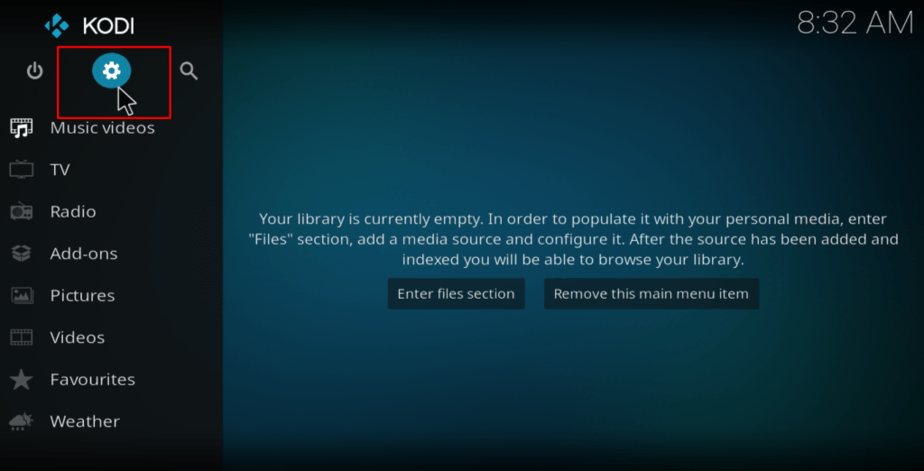
- In the System page that opens, select System Settings.
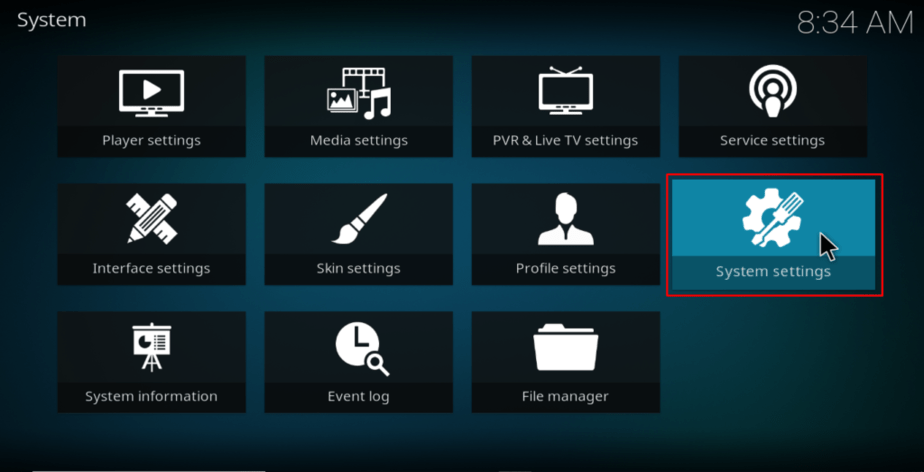
- Hover over Add-ons and then turn on “Unknown Sources.”
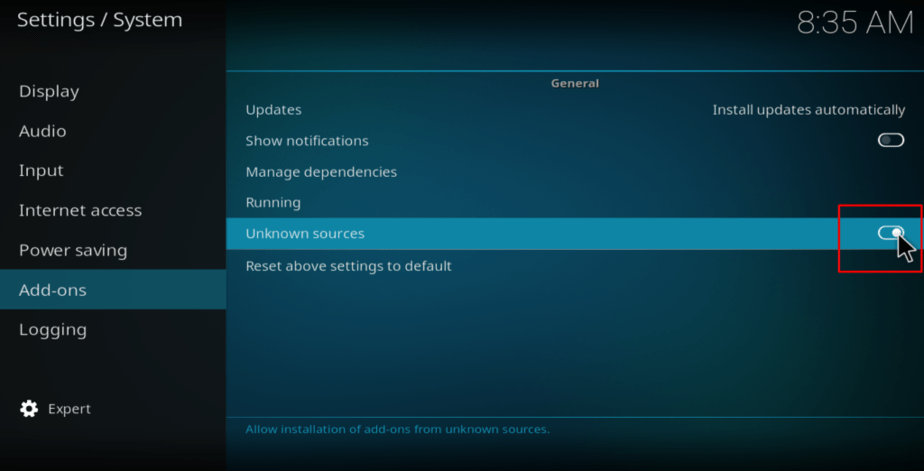
You have now permitted Kodi to install from unknown sources.
The Death Streams Kodi addon is found under the Blamo repository, and so we will first install the repo.
Adding the Blamo Repo Source
- At the Kodi home screen, click the settings button on the top right side. The icon looks like a cog.
- In the System page that opens, select File Manager, and then double-click Add-Source to open a panel.
- Type the URL http://repo.mrblamo.xyz into the window that opens and then click Double-check to make sure it’s correct. You can also copy paste it from here.
- Under ‘name’ type Blamo. You can then click “OK.”
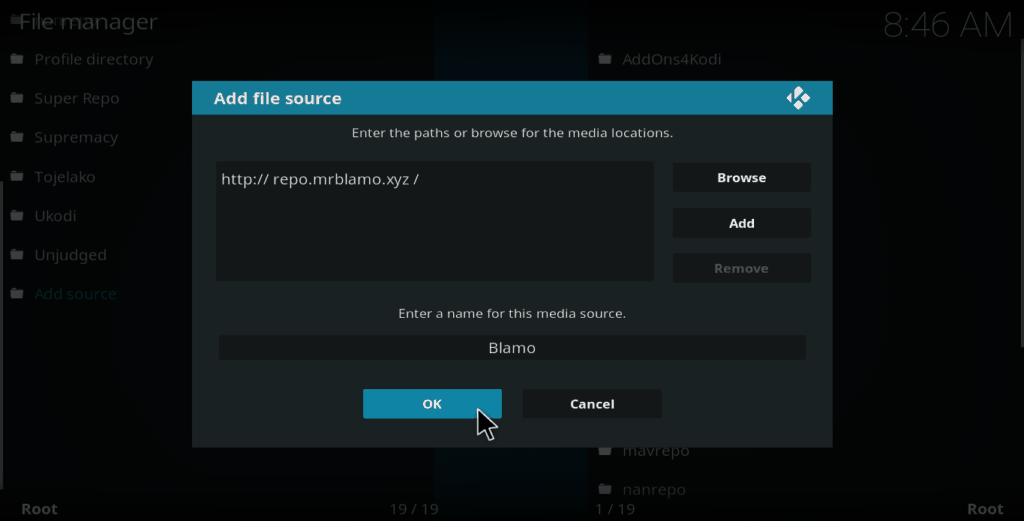
Downloading Repository Add-ons
- Now, go back to the Kodi Home screen and select Add-ons
- Click the open box icon on the top left side.
- Select Install from Zip File
- Select the repository you just added in the previous stage. The repository is displayed using the name you typed.
- Select blamo-x.x.x.zip. Make sure you choose the latest version.
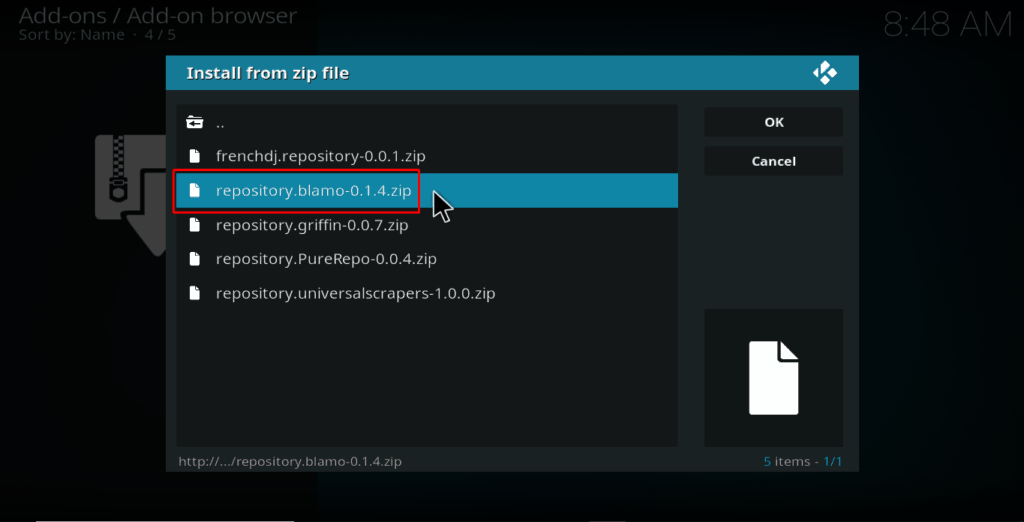
- Blamo Repo add-ons should now install. A notification will appear when it’s ready to use.
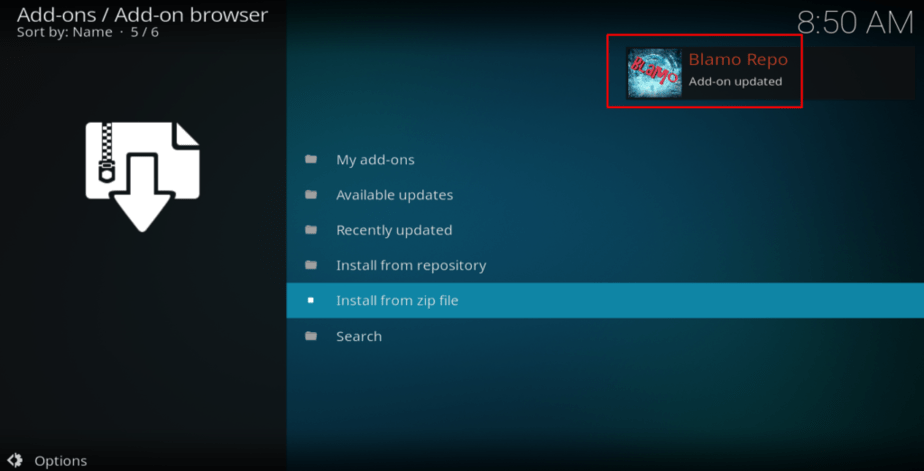
Installing the add-on
- While at the same page, now choose Install from the repository
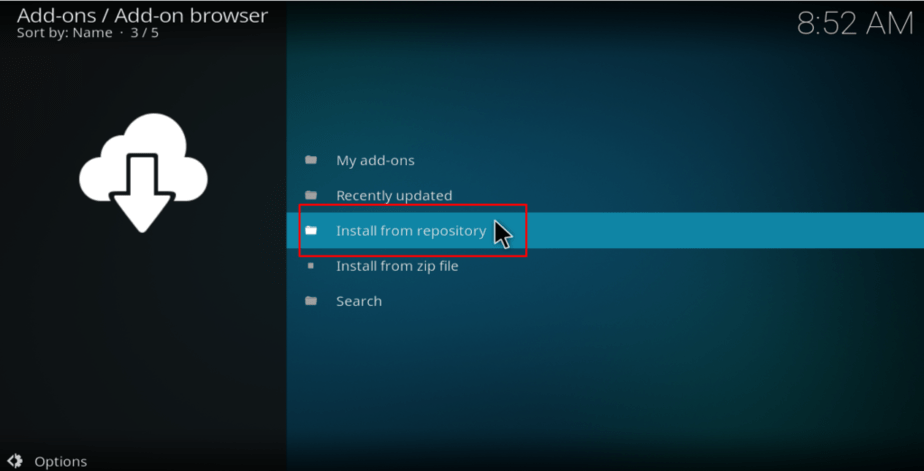
- Select Blamo Repo
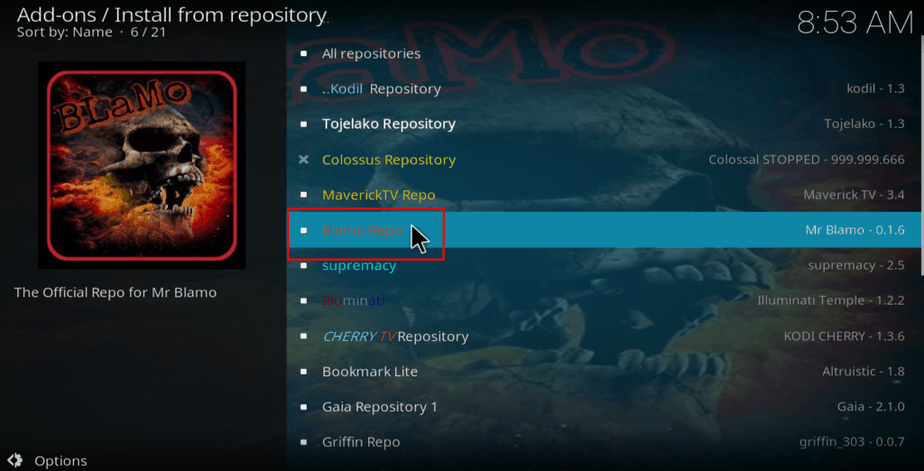
- Under the submenu, click “Video Add-ons”
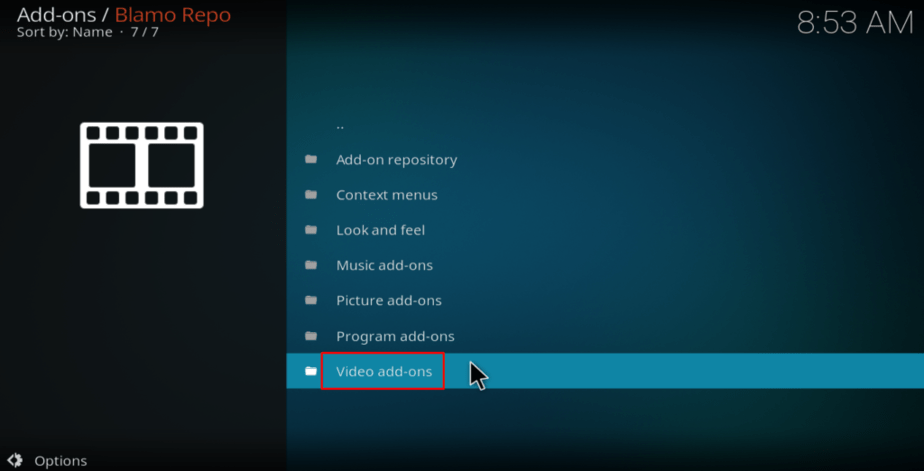
- You will now get a list of add-ons hosted by the repository. Find Death Streams and click on it.
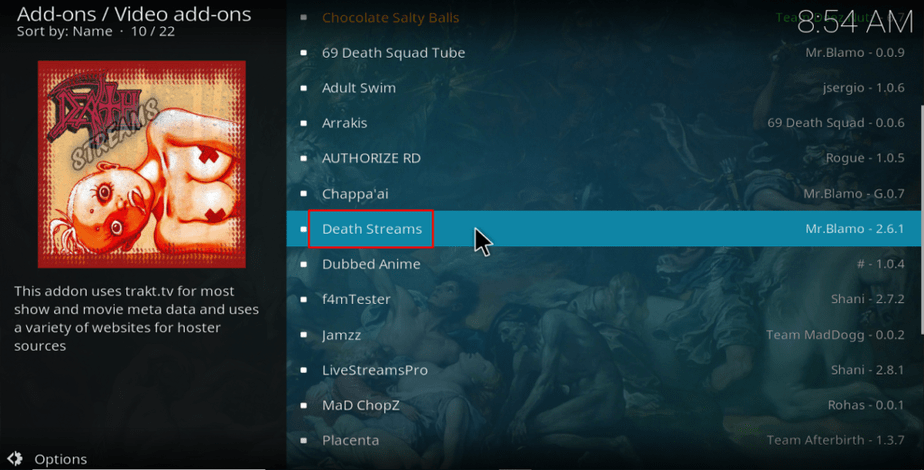
- You will now get an option to install the addon. Hit “install“
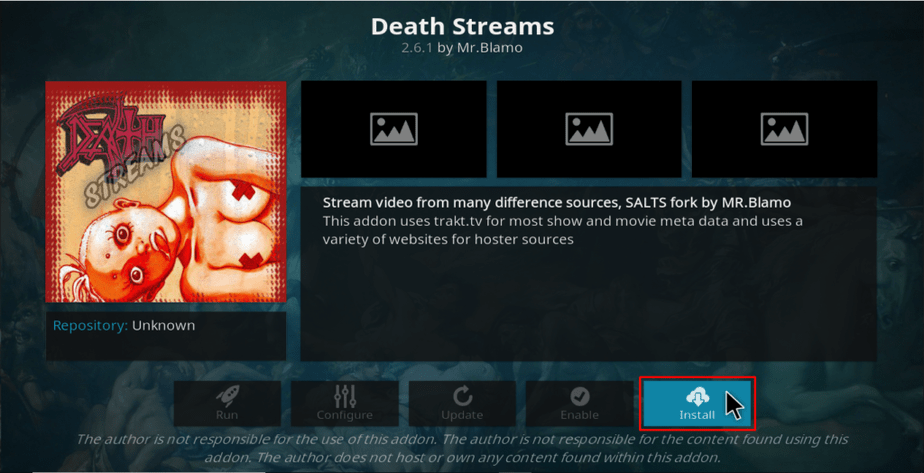
- The addon will now start installing, and you will get a notification when it’s done.
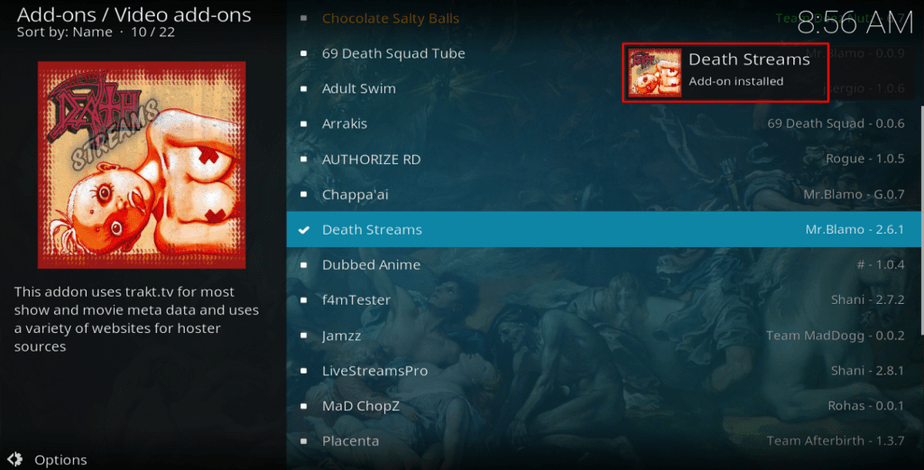
You can now go back to the Kodi home screen, and under Add-ons, you will find Death Streams. You can now open it and start enjoying your favorite movies and TV shows. To stay on the safe side, remember to turn on Surfshark before streaming anything using Death Streams.



Leave a Reply