
Genesis was a very popular Addon for Kodi few years ago but since there, begun a long desert crossing. Now Genesis is Back for our joy and this is a guide on How to Install Kodin Addon on its most recent version.
If you have been using Kodi for quite some time, then you probably know Genesis Kodi Addon. This legendary addon was shut down a few years back, and it has since been forked by various addons, including Elysium and Genesis Reborn.
Genesis has however made a comeback and you can now add it on your Kodi. You can then use it to watch the best of Movies and TV Shows free and in HD. In this guide, we’ll show you how to install Genesis Kodi addon.
This tutorial works for both Kodi 18 Leia and Kodi Krypton 17.6 users.
Stream Safely!
To provide the content that you’ll be able to stream, Genesis Kodi addon scrapes for publicly available sources from the internet.
Most of these streams are usually pirated, and streaming of copyrighted content can land you in trouble with the authorities and copyright organizations.
For this reason, we’d like to advise you to always use a reliable VPN like Surfshark whenever you want to stream using Genesis Kodi or any other third-party addon. Using a VPN that doesn’t keep any logs will keep you safe from DMCA notices and the snooping eyes of the ISP.
With Surfshark, you’ll also be able to stream in HD, circumvent geo-restrictions, and avoid ISP throttling among other benefits on all your devices with one single subscription! To help you start we managed a special discount of 82% for all our readers.
Save 82% on Surfshark, now!How to Install Genesis Kodi Addon
Since Genesis is a third-party Kodi addon, we first need to enable “unknown sources” before we can install its repository. To do so:
- While at the Homepage select Addons
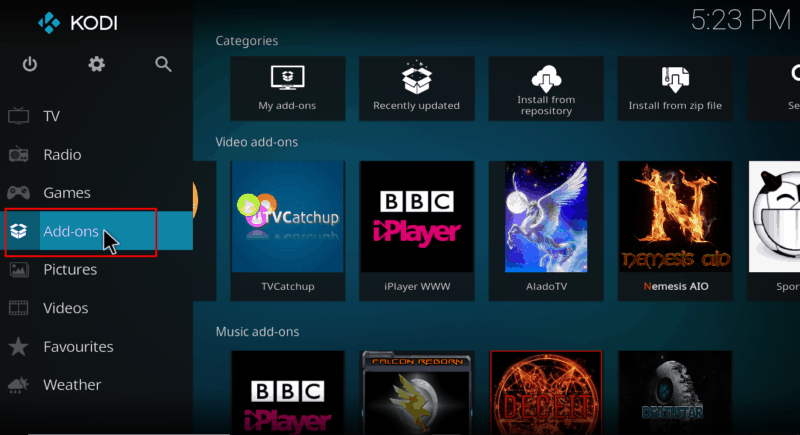
- Now, open Settings by clicking the button that looks like a cog
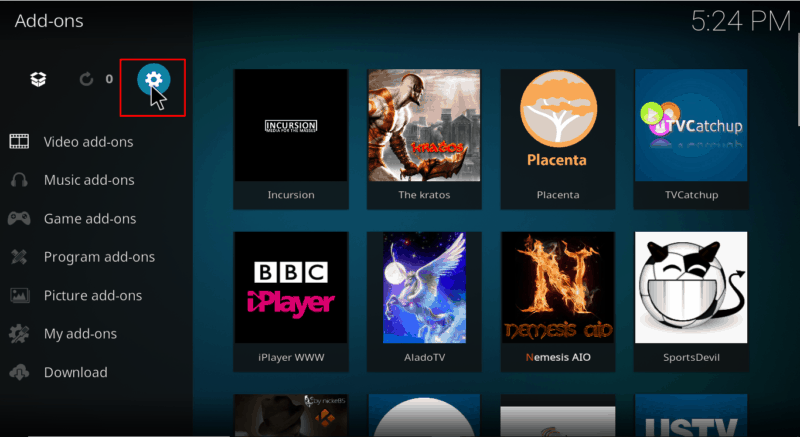
- Hover over Addons and enable Unknown Sources
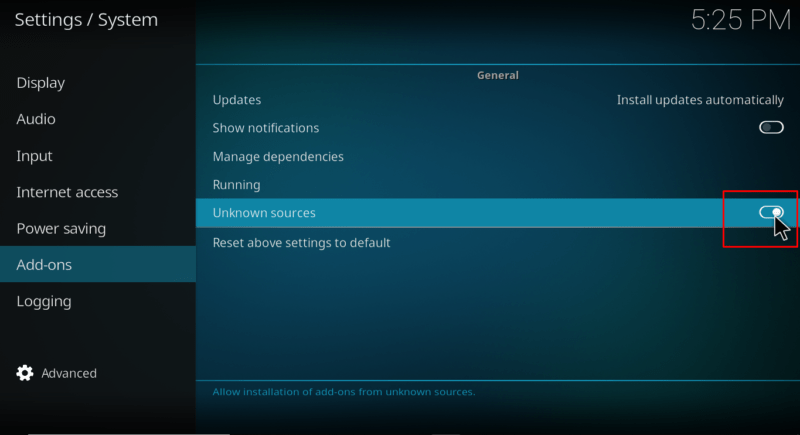
Kodi will now allow you to install from unofficial sources. To install the addon, we first need to install the host repository. The new version of Genesis is hosted in the KodiUKTV Repo but, first, lets make sure it’s not blocked by your Internet provider. So…
Establishing a privacy and security layer
As said before Genesis Kodi addon scrapes for publicly available sources from the internet and may access streams protected by copyrights or blocked by geographic restrictions. Thus its repo may also be blocked by your internet provider at first. To avoid any kind of blockage:
- Turn your VPN On, now!
If you don’t have a Good VPN or a VPN at all, we suggest you to subscribe the best VPN in the world – the Surfshark!
Adding the KodiUKTV Repo Source
Now that we are sure that our repo will not be blocked, lets proceed:
- Go back to the Kodi home screen, and click the Settings button
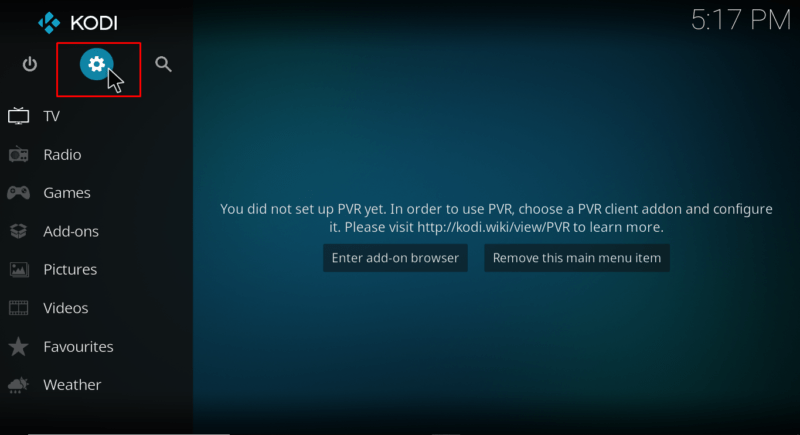
- Select File Manager, and then double-click “Add-Source.”
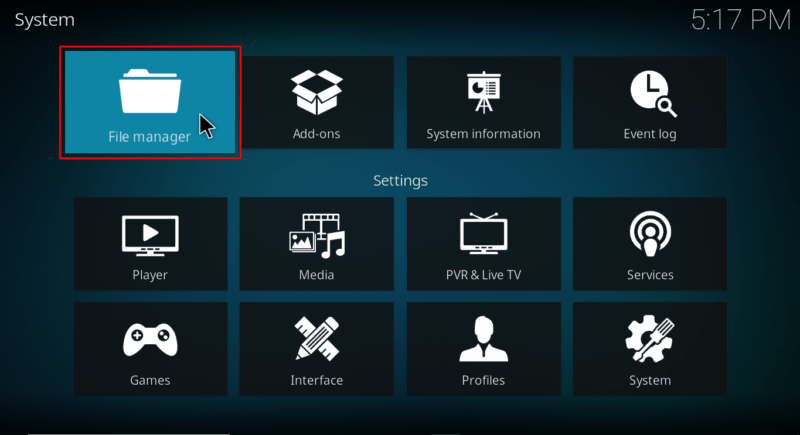
- Type in the URL URL: http://kodiuk.tv/repo/ into the window that opens. Below that, name it as “Kodi UK” . You can then click “OK.”
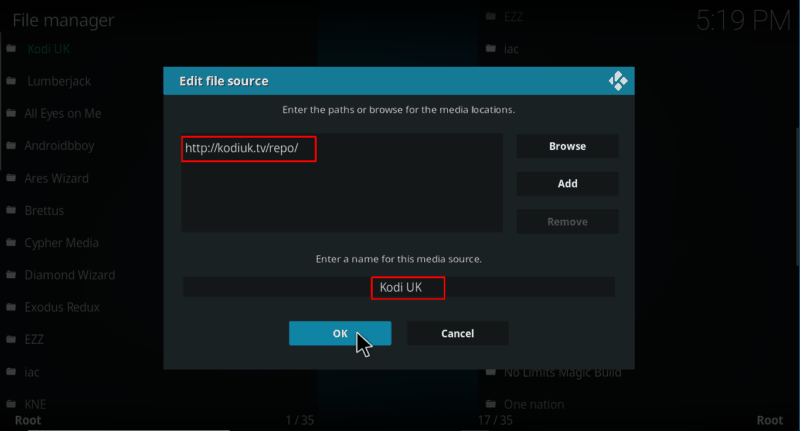
Installing the KodiUKTV Repository
- On the left hand side menu of the Kodi Home screen, click “Add-ons.”
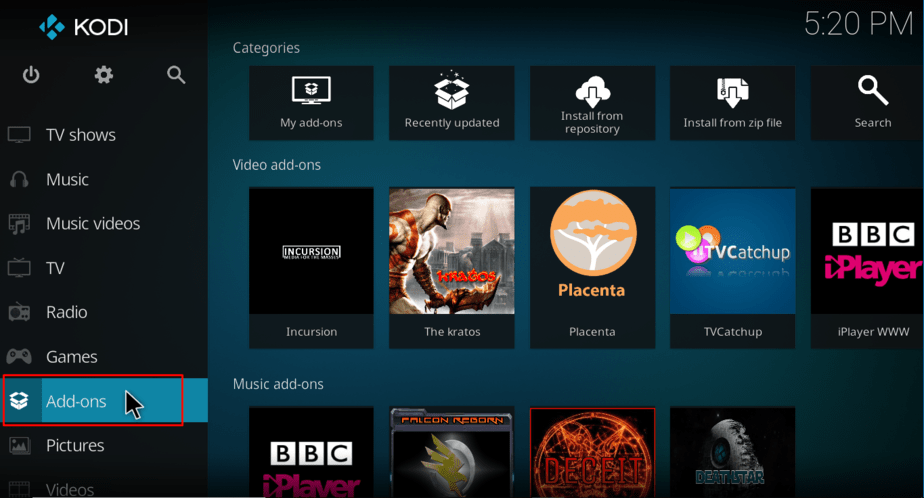
- Open package installer by clicking the open box icon at the top of the menu bar.
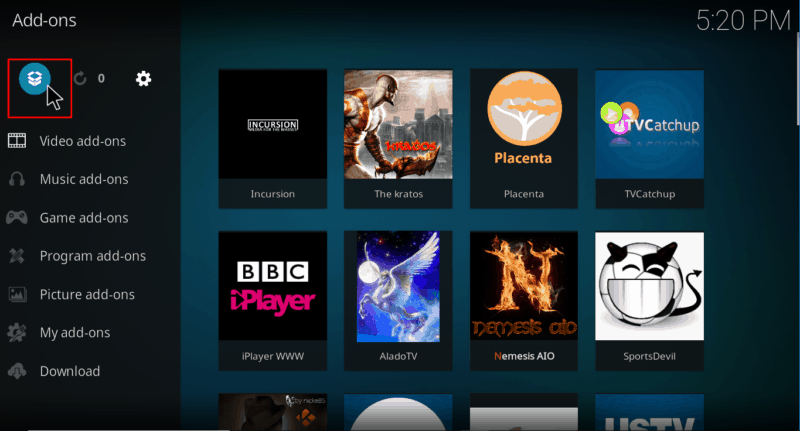
- Select “Install from Zip File”
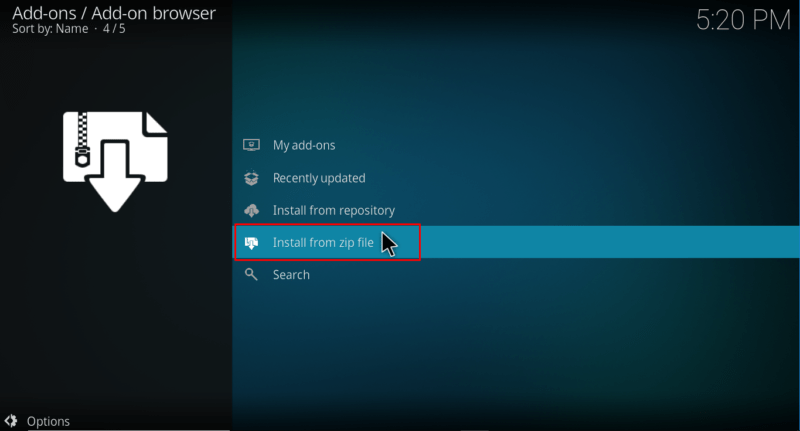
- Select the repo you just added above. It should be displayed as “Kodi UK”
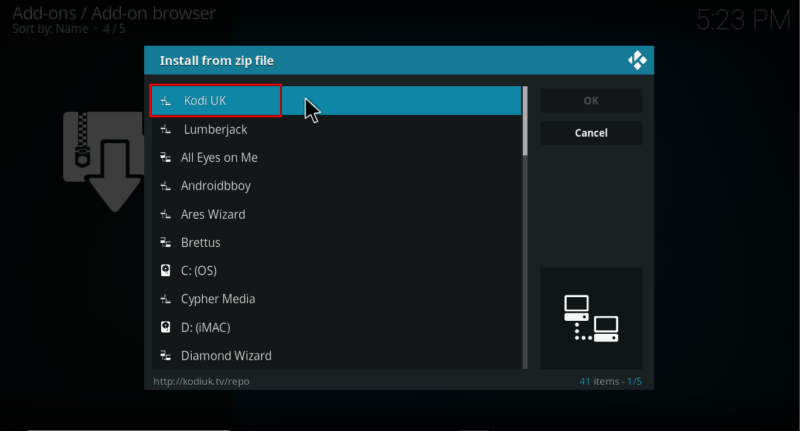
- Select repository.kodiuktv-1.1.0.zip
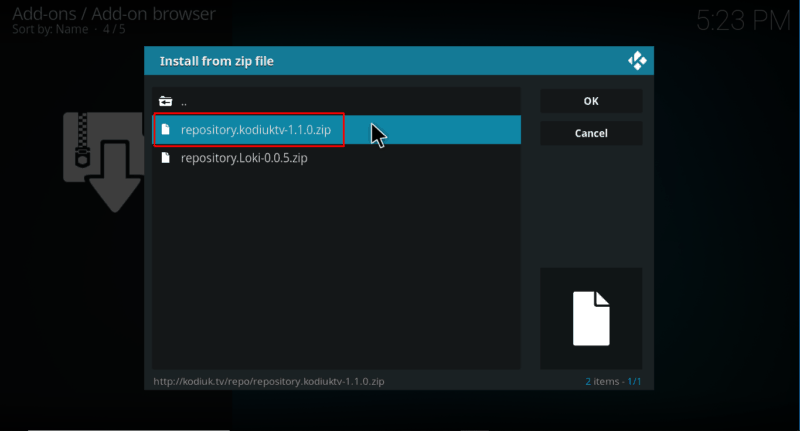
- You will receive a notification that the repo installed successfully.
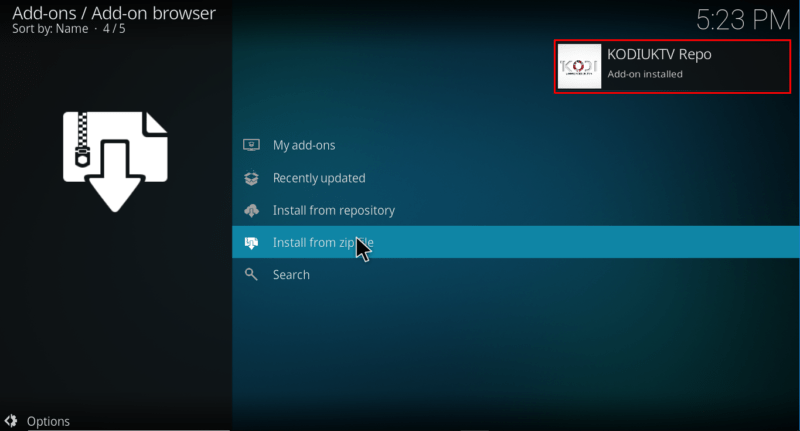
Installing Genesis Kodi Addon
- While at the same screen, click “Install from the repository”
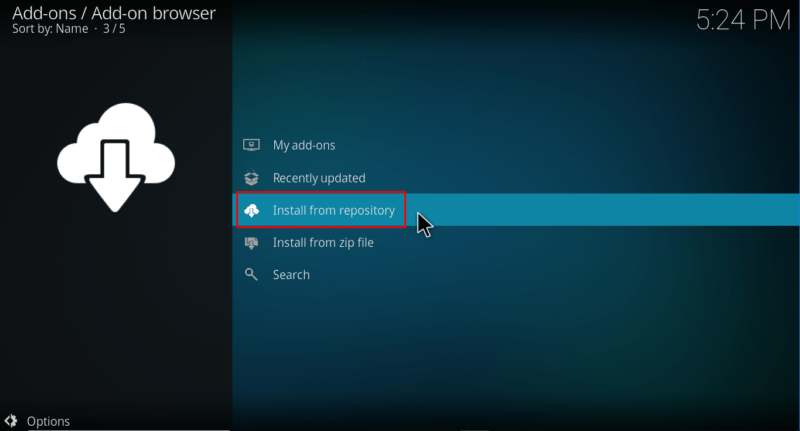
- Select “KodiUKTV Repo”
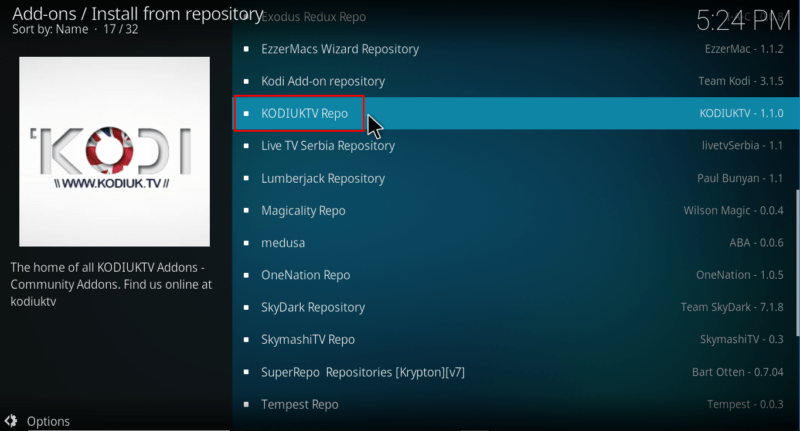
- Select “Video Add-ons” and then click on “Genesis”
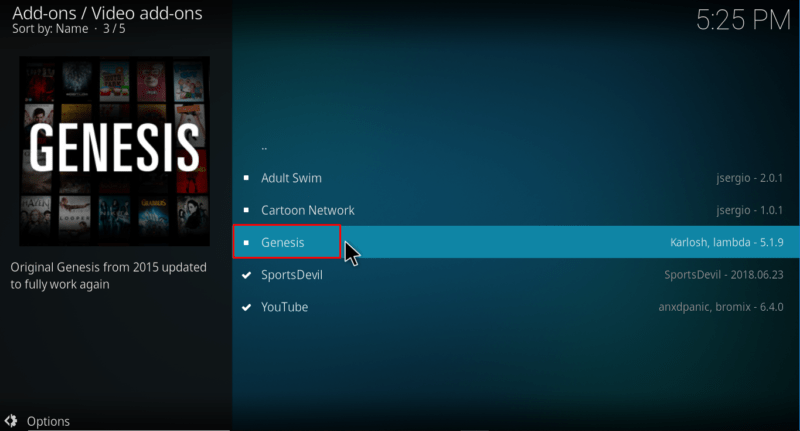
- You will now get an “Install” option. Hit it.
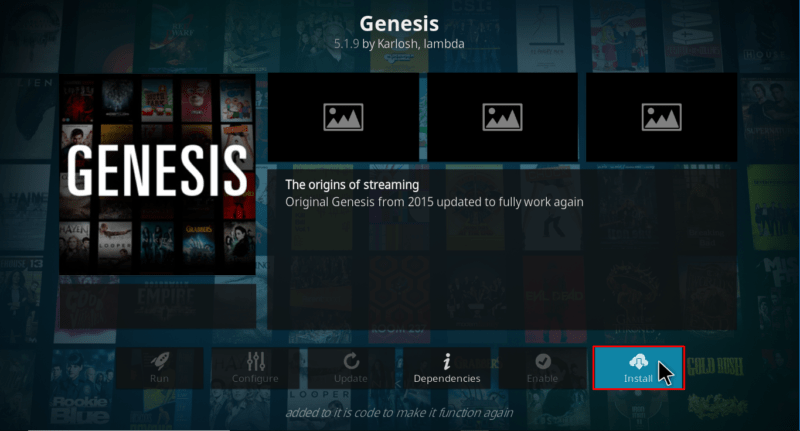
- Genesis Kodi Addon will now install. You will get a notification when it’s ready to use.
Genesis Kodi addon should now be ready to use!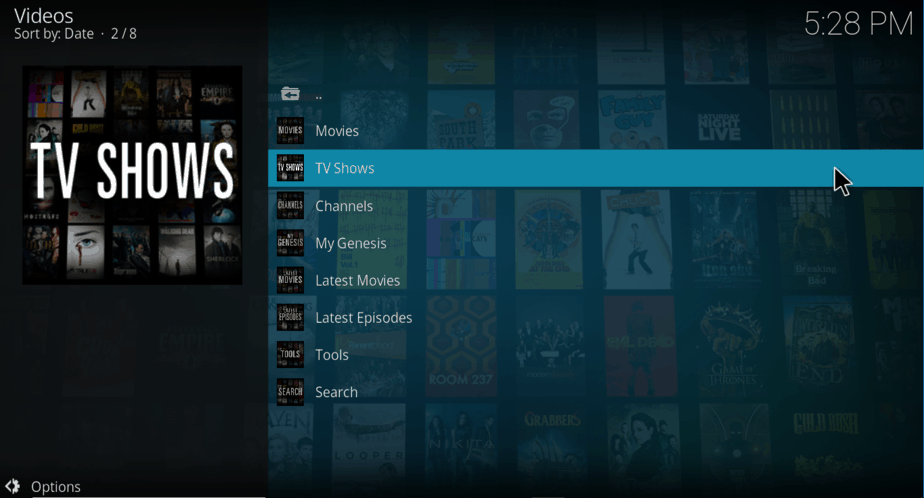
Wrap up
As you see Install Genesis Kodi Addon is quite easy, and it should take you just a few minutes. With the guide above, you shouldn’t have any trouble with that. To supplement the addon, you can also check out our top working Kodi Addons.
However, be keen to never use Genesis or any other third-party Kodi addon without a reliable VPN. To help you get started, you can take advantage of our special 82% discount on Surfshark
If you liked this post, please rate it and share with all your friends!
Disclaimer: BestDroidPlayer is in no way affiliated with Kodi or Genesis Kodi addon, and neither do we promote the consumption of illegal content. The content provided here is only meant to be informational, and that’s why we always advise all our readers to use a reliable VPN service for their own safety.
[kkstarratings]



BestdroidplayerPT says
Real Debrid can be a solution for you.
Just visit:
https://bestdroidplayer.com/streaming-apps/what-is-real-debrid-why-use-streaming-downloading/
Ian Johnstone says
Genesis working better than Exodus for me but ‘d like to be able to download movies and tv. How can I learn to do so if it’s possible.
takniteasy says
I just installed Genesis and it is working well . In Genesis, less keystrokes plus use of he context menu are required to set the Movie, TV, Episodes and Seasons view types, than in other video add ons. Although I have other video add on that I like and use regularly, I’m glad to see Genesis back., for however long that may be, and I will have it for use with my other add ons.