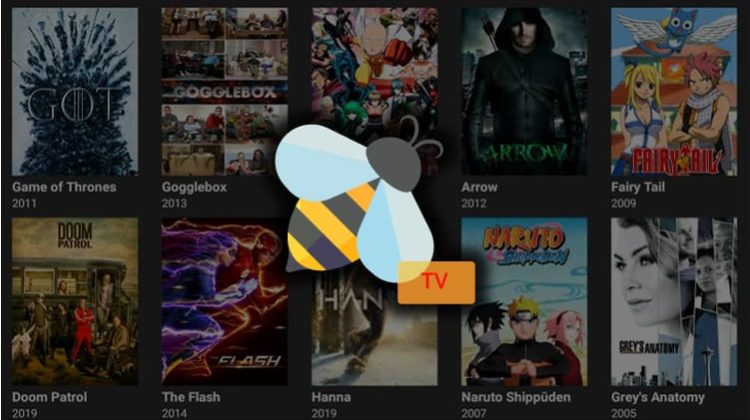
BeeTV is another excellent app for streaming TV Shows and Movies, frequently updated you can install on your Firestick or Android TV Box.
This guide illustrates how to install the BeeTV streaming app on Firestick, Fire TV, Android TV or Android TV Box. The app can also be installed on Nvidia Shield.
BeeTV is one of the most popular streaming applications today. It is a TV Shows and Movies app that provides content on-demand, and it can be used to stream thousands of titles at home or on the go.
The app has an easy to use interface and a highly responsive, experienced, and professional customer support. Bee TV is frequently updated with content, and in case you miss something you want, you can place a “special request” and the content will be added.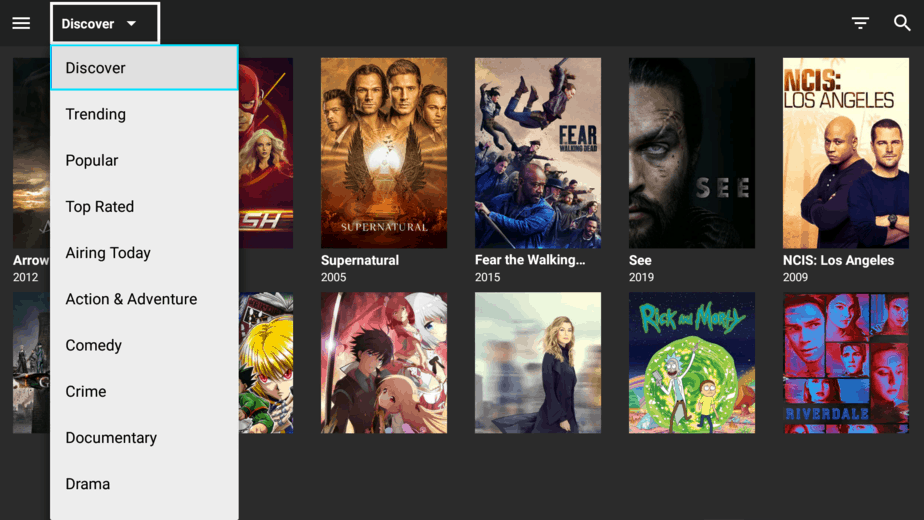
The BeeTV app is entirely free to install and use, and it pulls lots of streams to let you watch in full HD and SD. The app also supports the integration of Real-Debrid and Trakt.tv. Below is how to install the BeeTV app on Firestick, Fire TV, Android TV, and Android Box.
Stay Safe: Stream Anonymously
Whenever you are streaming using a third-party app like BeeTV, BestDroidPlayer recommends that you use a VPN all the time. This is because the streams provided by these apps are mostly illegal.
Without a VPN, your ISP logs all your internet activities, and they usually share this information with the government and copyright organizations. A good VPN like Surfshark helps you hide your identity and your online activities. The encryption and new IP address provided let you stay private and secure.
The reason we recommend Surfshark is its blazing fast servers that let you stream in HD without buffering. The VPN doesn’t keep any logs either, and this ensures that your browsing habits will always remain confidential.
We are currently offering an exclusive 82% discount for our visitors, so take advantage and stream safely!
How to Install BeeTV on Firestick
After getting yourself a VPN, we can now go ahead and install BeeTV APK. But since it’s not available on the Amazon store, we’ll need to do this through sideloading.
First, ensure that the “apps from unknown sources” option is enabled.
Enabling Unknown Sources
Here’s how to enable it:
- While at the device Home screen, go to “Settings” then select “My Fire TV/ Device.”
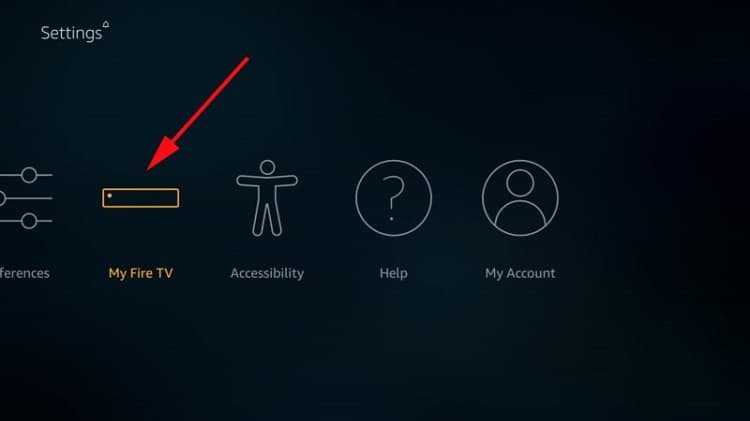
- Select “Developer options.”
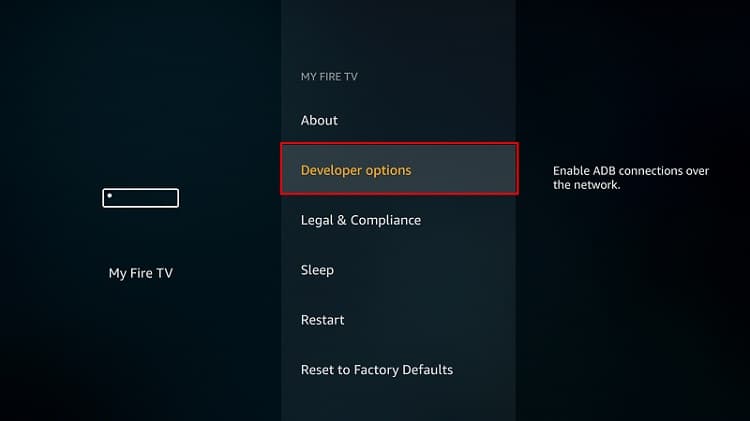
- Turn on “Apps from Unknown Sources” as well as “ADB debugging.”
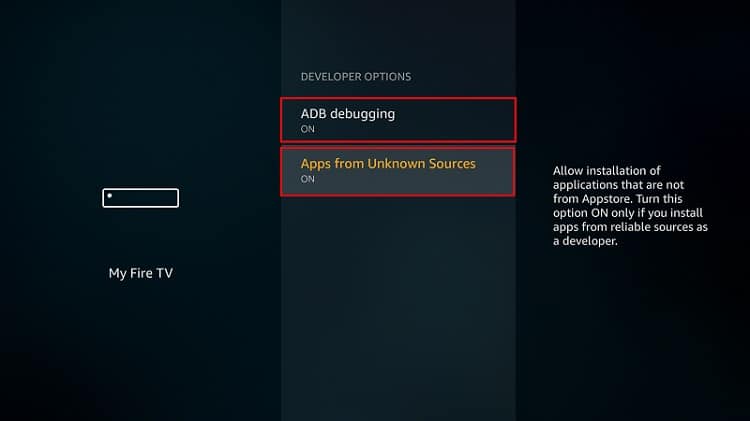
After that, we can go ahead and download the app.
The best app for downloading the apk file is downloader, an app that is readily available in the store. If you already have it, you can skip to the next section.
If you haven’t installed it:
Installing the Download app
- On the main menu, go to the search option and type “Downloader.”
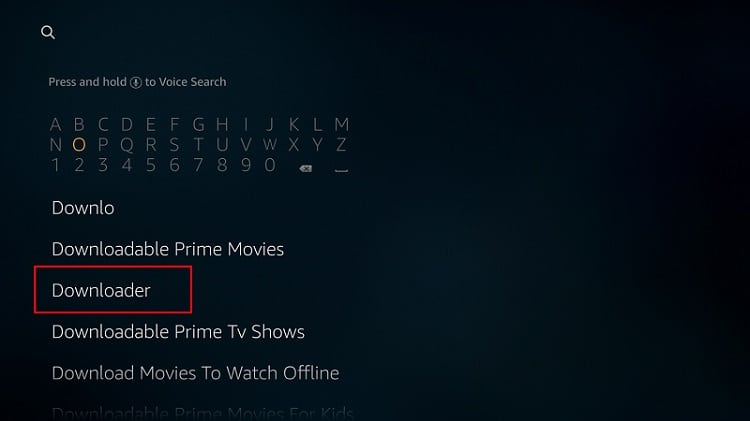
- Downloader should be the first suggestion. Select it.
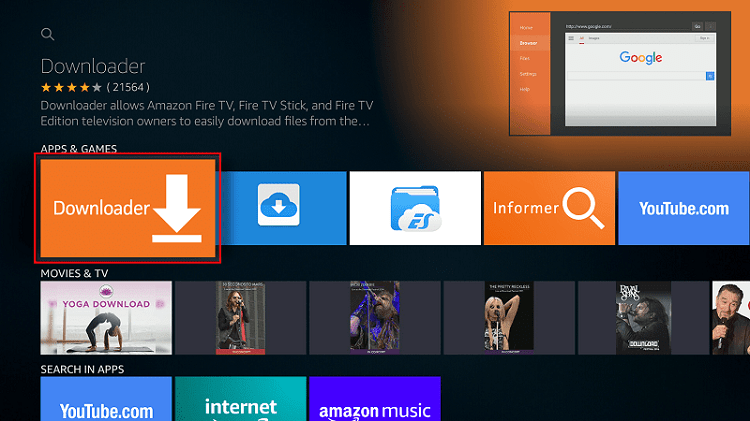
- Now click Get to install the app on your Firestick.
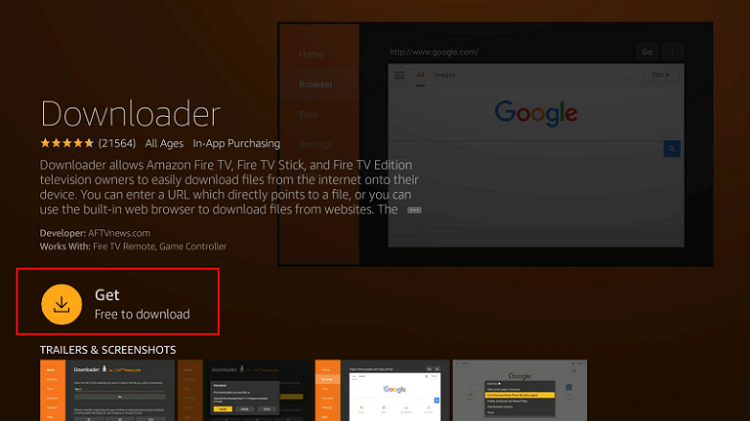
After the installation is complete, open the app.
Install BeeTV app on Firestick
Now, we need to download the apk file to install BeeTV.
- In the URL field of the downloader, enter the URL https://bit.ly/3s0m4fi (may differ from the picture below)
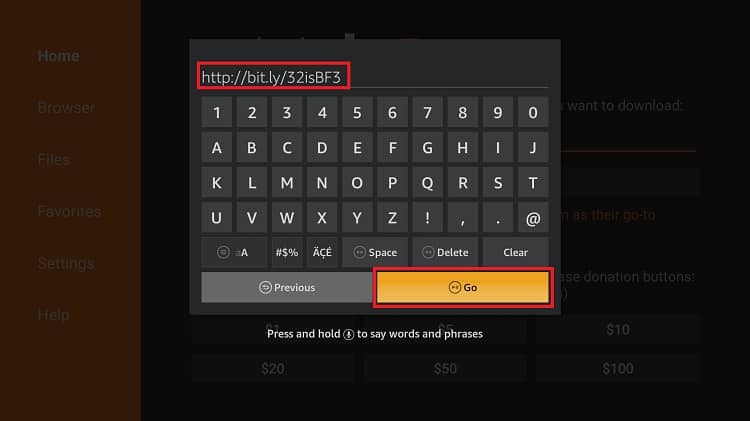
- BeeTV apk will now download.
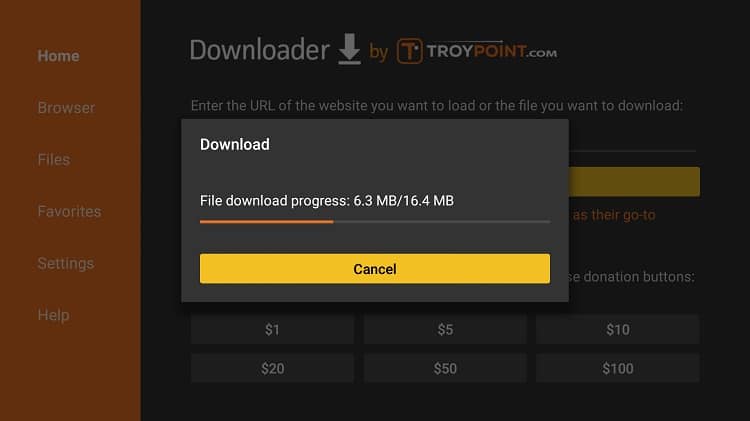
- After the download is complete, click “Install.”
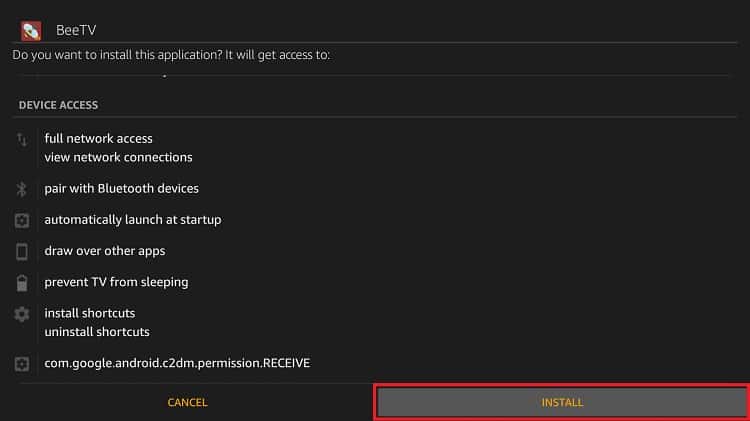
- When the installation completes, click “Done.”
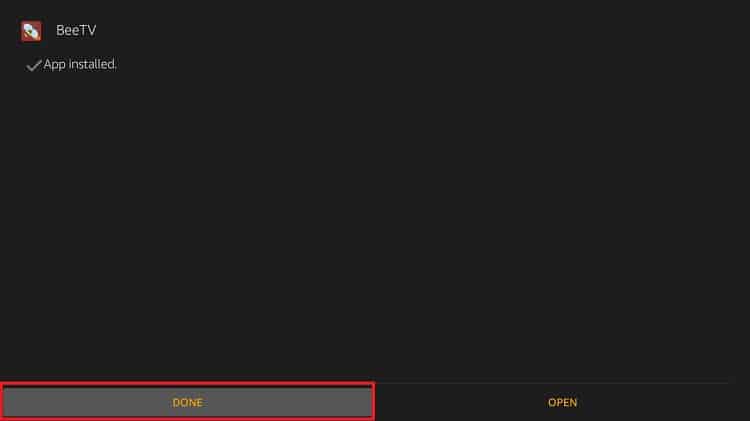
- Downloader will now ask if you want to delete the apk. Select “Delete” to save some space. When asked to confirm, select “Delete” once more.
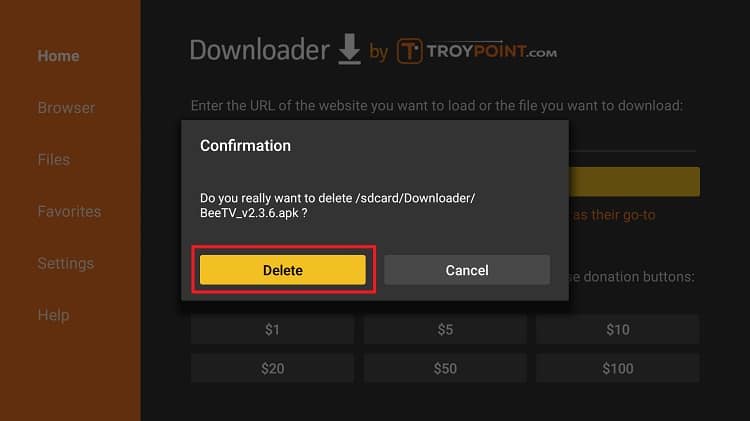
BeeTV should install and have been added to your app list. Do not launch the app yet!
Remember that BeeTV is a third-party app that provides pirated streams. Before you stream anything, make sure that you connect to an Surfshark server first.
If you haven’t created an account yet, below is a special Surfshark discount. After subscribing, you can install the app from the Surfshark site, or from Amazon Store.
How to Install BeeTV app on Android TV Box
If you’d like to install the BeeTV app on your Android box, it’s also quite easy to do so.
Enabling Unknown Sources
The first thing you need to do is enable installation from unknown sources, just like we did with Firestick. To do that, navigate to Settings> Security> Unknown Sources and check “Allow Unknown Sources.”
From there, you will need a download manager to facilitate the download process. The best app for downloading apk files on Android box is ES File Explorer
Installing ES File Explorer
It’s currently not available on Play Store, but here’s how you can install the ES File Explorer.
You can then follow the procedure below:
- Open ES Explorer and go to Tools, and then select Download Manager. You will see a “new” option on the bottom side. Click it.
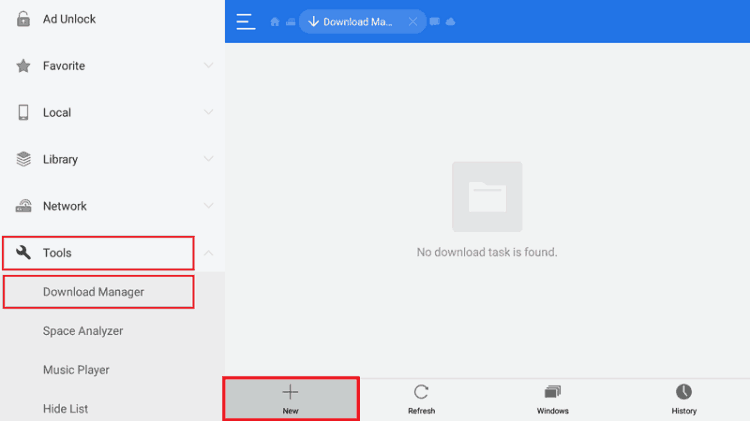
- ES Explorer will now give you an option to input the path and name of the file you’d like to download. Enter the URL https://bit.ly/3s0m4fi (may differ from the picture below).
- . You don’t need to enter a name as it will come with the file. After that, click “Download Now.”
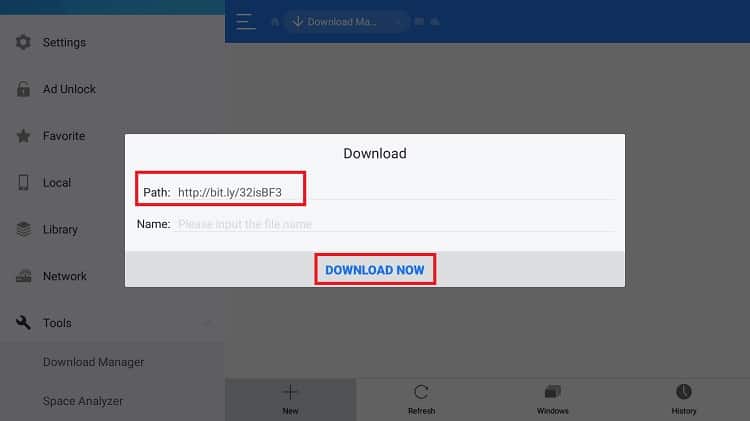
- The file will now downloaded
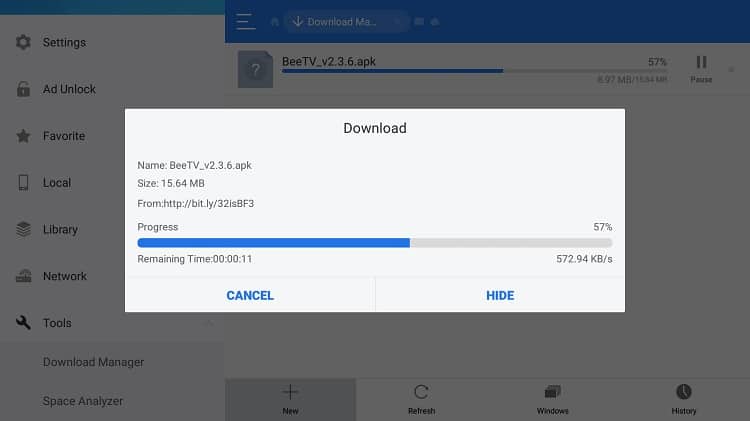
- After it’s complete, you’ll get an “Open File” option. Click it
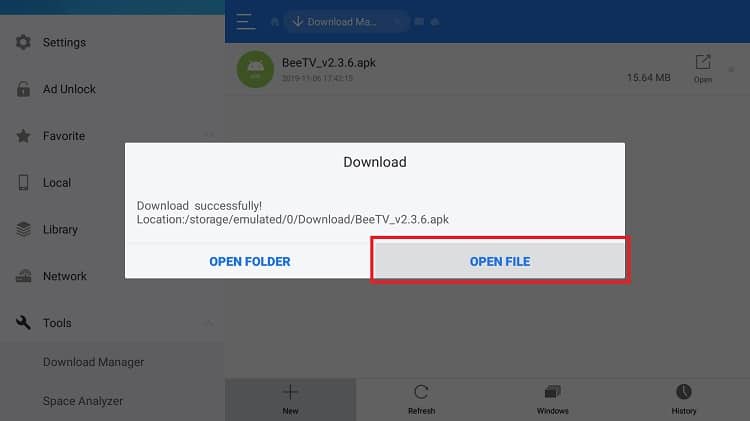
- It will now give you the option to install the app.
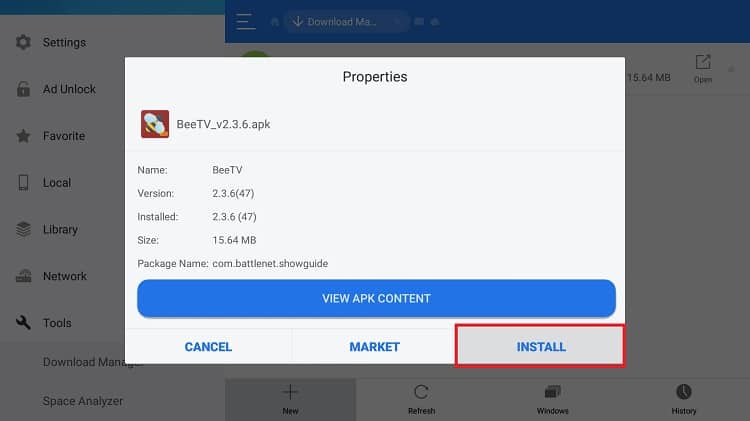
After the installation is complete, just close ES Explorer and go back to the home screen. BeeTV app should have been added to your app list.
From there, you just need to connect your VPN and start streaming HD movies and TV shows on Android TV.
If you haven’t installed Surfshark yet, here’s how you can easily install the VPN:
How to install Surfshark VPN
- Subscribe the Surfshark VPN using this promotional link!
- On the Firestick search box, type Surfshark For Android Box, search on Play Store.
- The app will appear as the first suggestion. Click on it
- You will be given the “Get” option. Hit it
- Surfshark will now start downloading
- Launch it and sign in with your credentials.
After that, you can connect to a server and launch BeeTV.
Check out other streaming apps for Firestick and Android box
Wrap up
BeeTV is currently one of the best streaming applications. The guide above should help you install the BeeTV app within a few minutes. After that, you’ll have lots of HD Movies and TV Shows at your disposal.
Enjoy your streaming!
[kkstarratings]



Leave a Reply