
Oreo TV is another streaming app for Live TV that stands out by offering an impressive amount of TV channels from across the world and this guide will reveal how to install it on your Firestick
This guide illustrates how to install Oreo TV streaming app on Firestick and Fire TV. The app can also be installed on Android TV, Android TV Box, Android Smartphones, and Nvidia Shield.
Oreo TV is one of the best IPTV apps available today, and it provides users with 6,000+ TV channels from across the world. The app lets you watch anything from live TV, sports, news, TV shows, movies, etc. from anywhere, and completely free.
Apart from the many channels available, one of Oreo TVs biggest pluses is its fantastic interface that makes the app both appealing and easy to use. It also comes with a dark mode, and you can use it smoothly on Firestick since it’s compatible with the remote.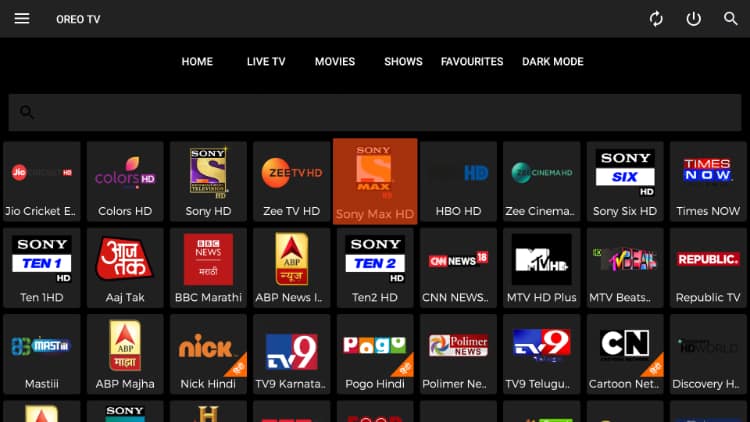
However, you may realize that the home page mostly has Indian channels. You can use the search option to get channels from the UK, US, and other regions.
Mind Privacy & Security
The fact that Oreo TV offers thousands of TV channels free of charge puts a question on the legality of the app. The same has gained lots of attention in recent years, with governments partnering with media houses and content producers to curb illegal streaming. This is done through activities such as online surveillance and prosecution.
A VPN encrypts your online activities and hides your IP address such that your ISP and government can no longer spy on your, and your IP address can’t be traced back to you. However, there are very many VPN service providers available today and most of them do not deliver the privacy and security that they promise. Others usually have a huge impact on your speeds, which generally brings down your streaming experience.
The recommended VPN
If you seek our recommendation, Surfshark is the best VPN service for media streaming in 2020. The VPN is one of only a few VPNs that usually own and operate their own server network, which usually results in a great performance and superb speeds.
The VPN does not keep any logs either, which means that your activities can’t be traced back to you. If you’d like to stay private and secure while streaming, we have also managed to get an exclusive 82% discount for BestDroidPlayer readers.
How to Install Oreo TV app on Firestick
After getting yourself a VPN, we can go ahead and install Oreo TV on Firestick. But since it’s not available on the Amazon store, we’ll need to do this through sideloading.
First, ensure that the “apps from unknown sources” option is enabled.
Here’s how to enable it:
Enabling apps from unknown sources
- While at the device Home screen, go to “Settings” then select “My Fire TV/ Device.”
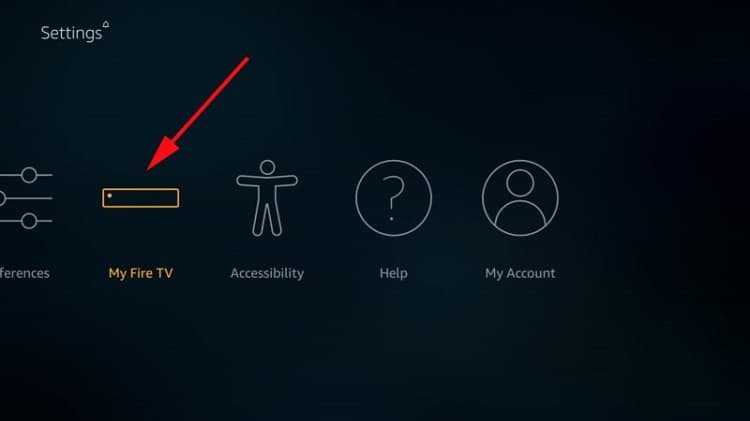
- Select “Developer options.”
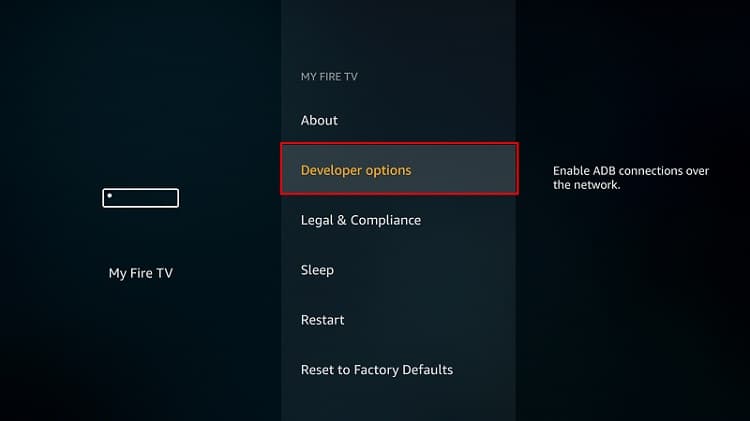
- Turn on “Apps from Unknown Sources” as well as “ADB debugging.”
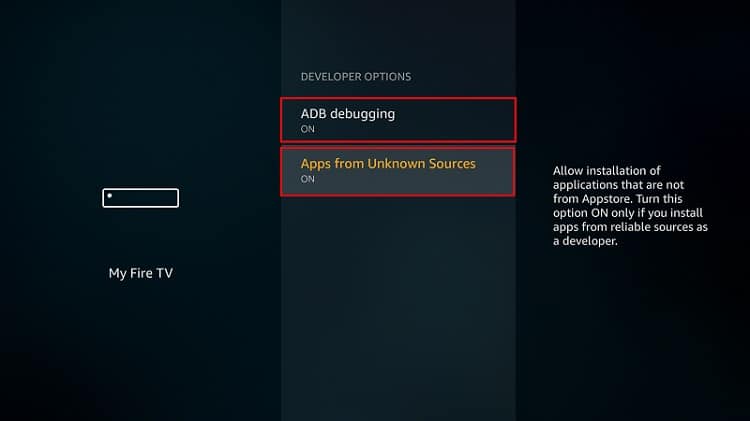
After that, we can go ahead and download the app.
The best app for downloading the apk file is downloader, an app that is readily available in the store. If you already have it, you can skip to the next section.
If you haven’t installed it:
Installing the Downloader App
- On the main menu, go to the search option and type “Downloader”
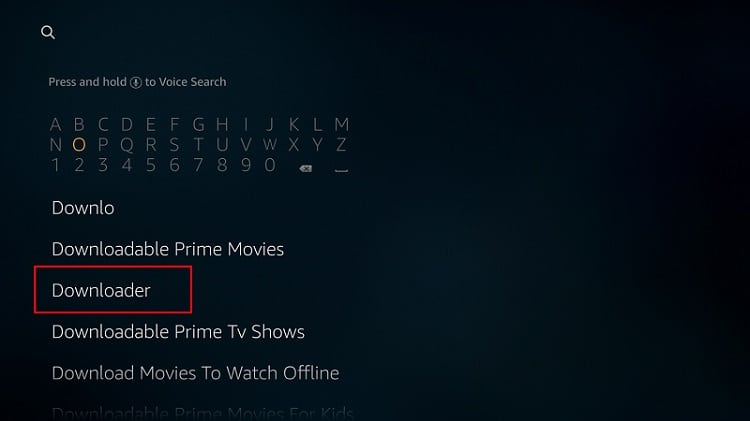
- Downloader should be the first suggestion. Select it.
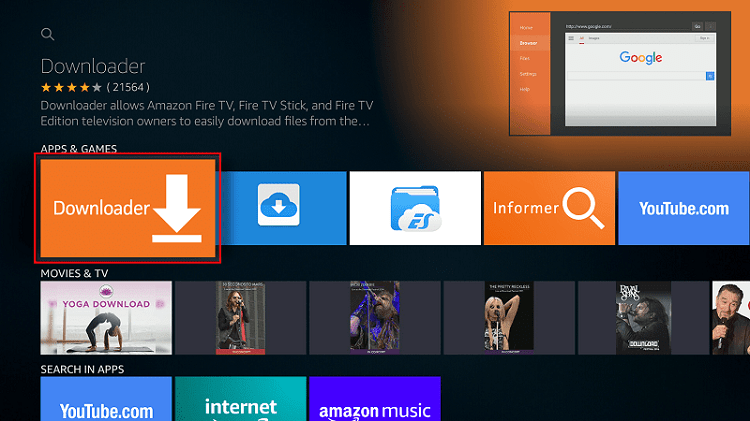
- Now click Get to install the app on your Firestick.
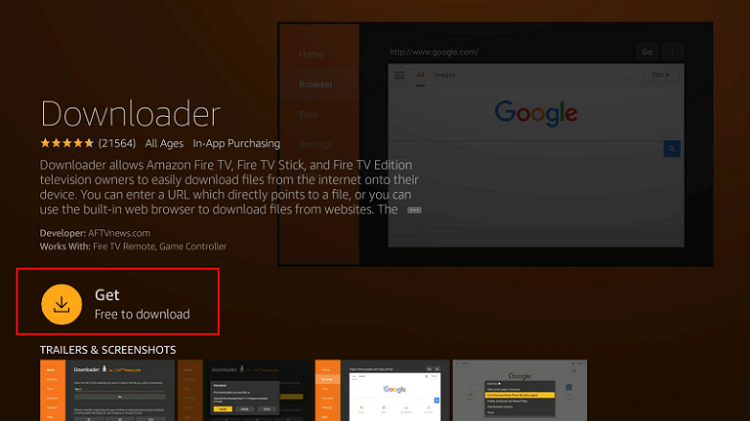
After the installation is complete, open the app.
Install Oreo TV app on Firestick
Now, we need to download the apk file to install Oreo TV.
- In the URL field of the downloader, enter the URL: https://bit.ly/33kw2gz
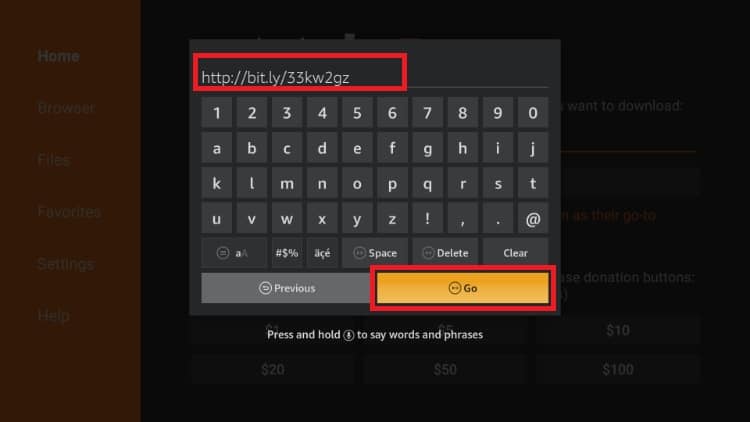
- Oreo TV apk will start downloading.
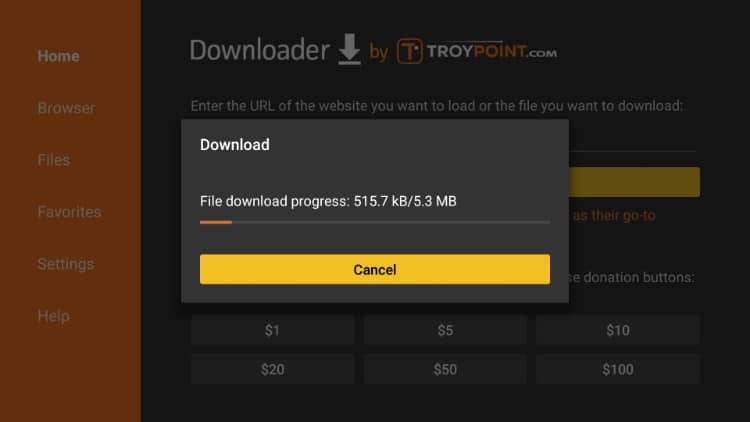
- After the download is complete, click “Install”
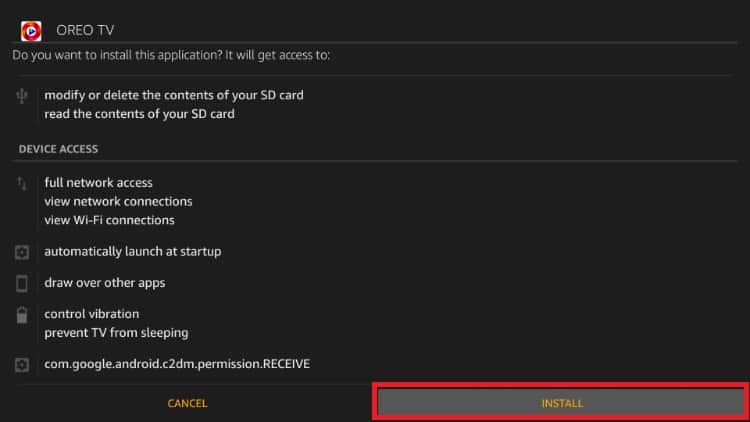
- When the installation completes, click “Done.”
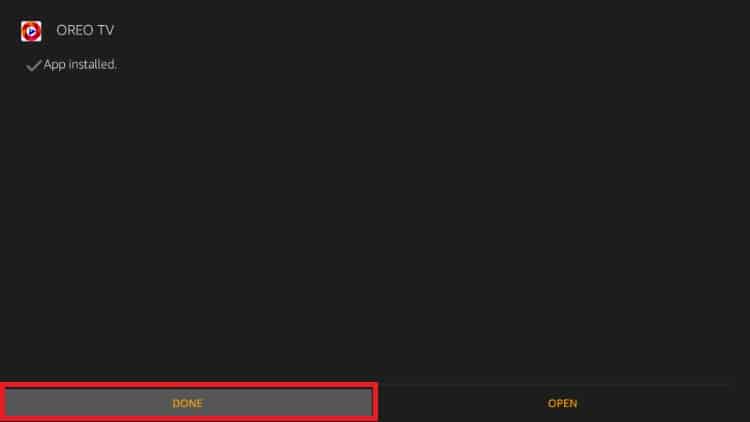
- Downloader will ask if you want to delete the apk. Select “Delete” to save some space.
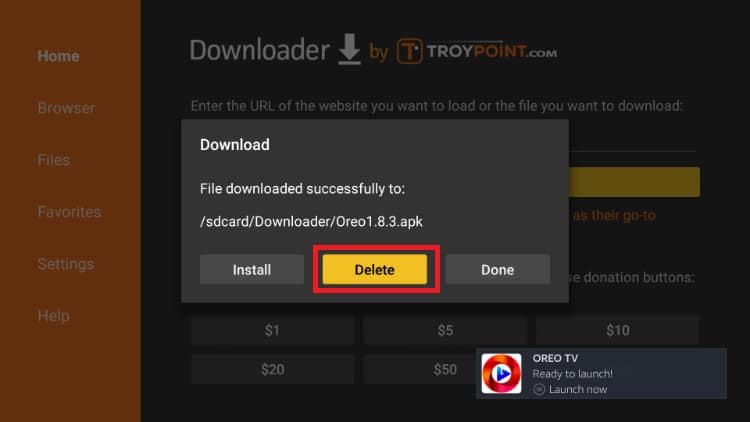
- When asked to confirm, select “Delete” once more.
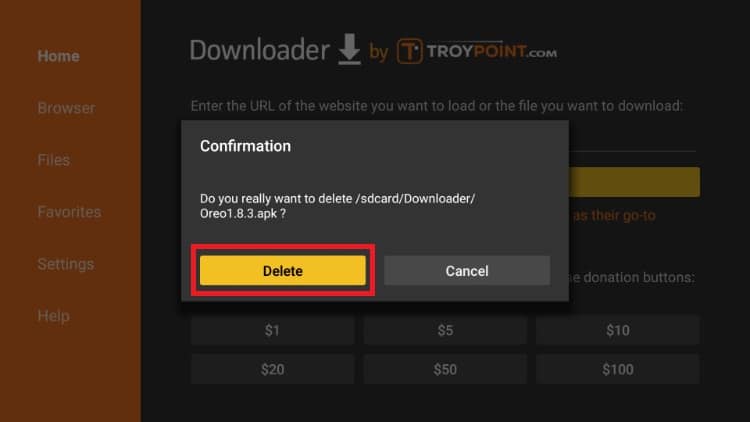
Oreo TV should have been added to your app list. It can now be found under “See All.” However, do not launch the app yet!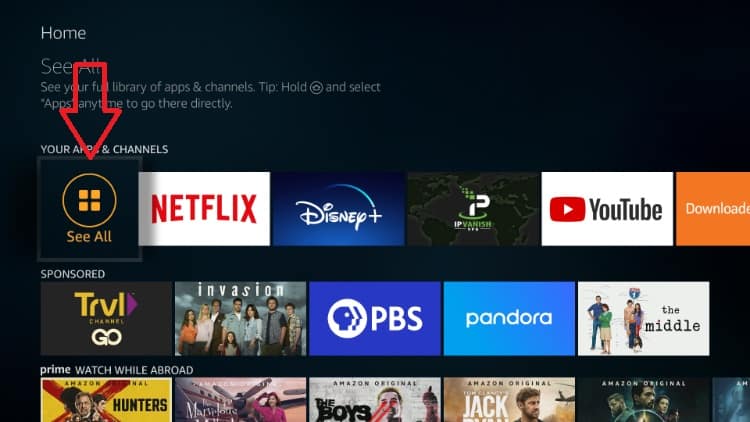
Remember that Oreo TV is a third-party app that provides unofficial streams. Before you stream anything, make sure that you connect to a VPN server first.
If you haven’t created an account yet, here’s our exclusive 82% discount .
After getting an account, you can install the Surfshark app by following these simple steps.
- On the Firestick search box, type Surfshark.
- The app will appear as the first suggestion. Click on it
- You will be given the “Get” option. Hit it
- The VPN will now start downloading
- Launch it and sign in with your credentials.
From there, you just need to connect your VPN and launch Oreo TV. On the home screen, you will find the WWE channel which works smoothly.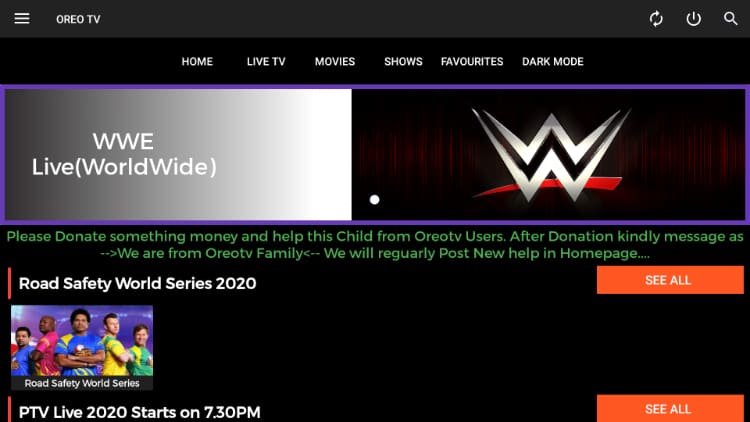
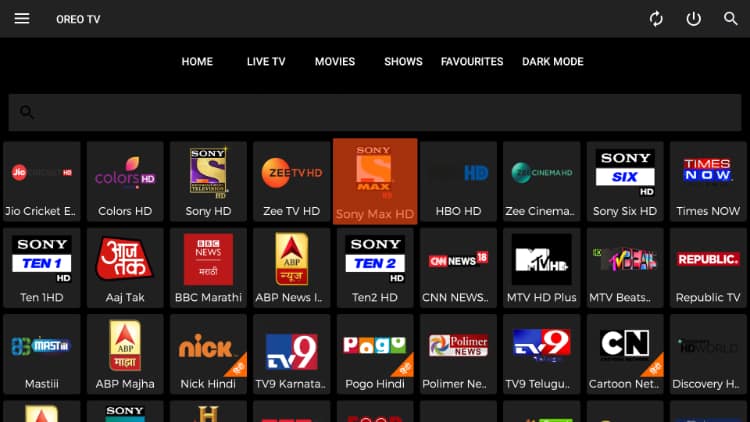
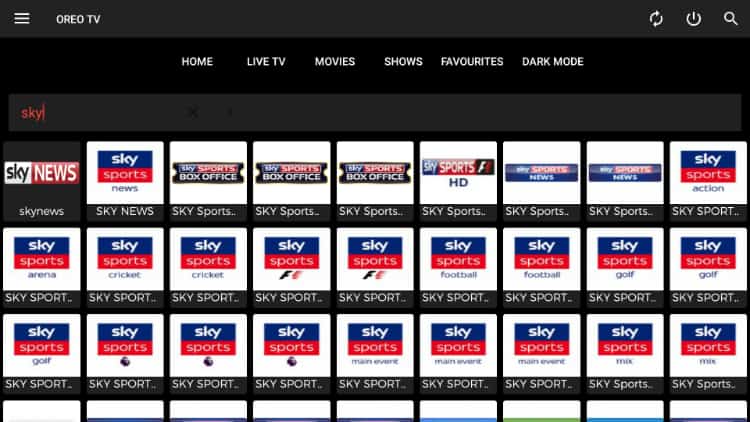
Check out other streaming guides for Firestick
Wrap up
Oreo TV APK is one of the best streaming apps for Firestick at the moment, and you can install it using the guide above. You will then be able to stream TV channels from across the world straight to your living room, for free!
Hope this article on How to Install Oreo TV app on Firestick may help you to enlarge your streaming apps library. If so, please share it with your friends and not forget to rate it below.



Leave a Reply