
Apex is an all-in-one addon for Kodi. This post will show you the step-by-step method to install the Apex Kodi addon in 2021 with screenshots for better understanding. Installing Apex Kodi addon shall not take more than five minutes.
The Apex Kodi Addon
Apex has a multi-dimensional media library that includes Movies, Kids Spot, TV Shows, Sports, and Documentaries.
If you love American sports, you’d surely want to install Apex addon on Kodi since it lets you stream PPV Live Events, NBA Live, NFL Football Live, NCAA Football Live, NCAA Basketball Live, NHL Live, WWE/Smackdown, MLB, and UFC Fight Night (in PPV category) as well.
Advantages of Installing Apex Kodi Addon
- All-in-one addon.
- A simple interface and fast speed.
- Live Sports, including PPV Events.
- It doesn’t require a premium subscription.
Disadvantages of Apex Kodi Addon
- Third-party developer with no undertaking of responsibility for streaming links that might violate the copyright act.
⚠ Safe Streaming with VPN
Kodi is open-source and community developers have the freedom of developing addons to let you stream content online via this media organizing platform. The number of official Kodi addons is fewer as compared to that of the third-party addons. The problem is that these third-party addons may use torrent servers or links to access copyright-protected content. Besides, third-party addons may contain malicious files to exploit vulnerable devices.
To protect your device and stream anonymously via Kodi addons, I advise you to install a premium VPN.
The VPN I recommend
Among multiple options, I recommend you to select Surfshark in 2021. This addon performs exceptionally good when it comes to devices security against hackers, anonymous streaming, the safety of confidential information, and secrecy of browsing history. With Surfshark, you can use multiple advanced features including end-to-end encryption, no-logging, and access to premium servers worldwide to unblock restricted content in your region.
These days, most of the transactions are carried out via digital payment gateways especially amid the COVID-19 situation. The no-contact payment methods are the prime target of hackers. Since Surfshark uses end-to-end encryption, the details and credentials of your digital accounts remain protected even on public WiFi networks.
Even if an addon or plugin uses a link to copyright-protected content, nobody will be able to know your identity or the real IP address if Surfshark is running on your device. Anonymous streaming also keeps your inbox free of annoying promotional emails from advertisers who extract or purchase personal information from ISPs.
Unlimited bandwidth on premium servers in multiple countries across six continents makes browsing and streaming convenient and fast.
We were able to get an exclusive 82% of Surfshark.
👍 Save 82% of Surfshark now!
Steps to Install Apex Kodi Addon in 2021
Apex is a community addon, and the zip file for the Magnetic Repo comes from third-party developers. This is why you need to let Kodi download files from unknown sources before installing the Apex Kodi addon.
Enable Downloading from Unknown Sources
- Launch Kodi > Open Settings by clicking on the Cogwheel icon.
- Select System from the available options on the main menu.
- Place the cursor on the addons option you see along with the left panel.
- Enable Download from unknown sources.
- Confirm settings by clicking OK.
Download Zip File of Magnetic Repo
- After coming back to Settings, you need to select File Manager.
- Double click Add Source.
- Past the URL to Magnetic Repo exactly as provided – http://magnetic.website/repo/ .
- Type a name for a media source that you can remember to identify the source afterward.
- Click OK, and once more, return to Settings.
- Select package installer.
- Click install from the zip file and then select Magnetic Repo (or the source name you typed earlier).
- Click on the zip file, Magnetic-1.0.8.zip .
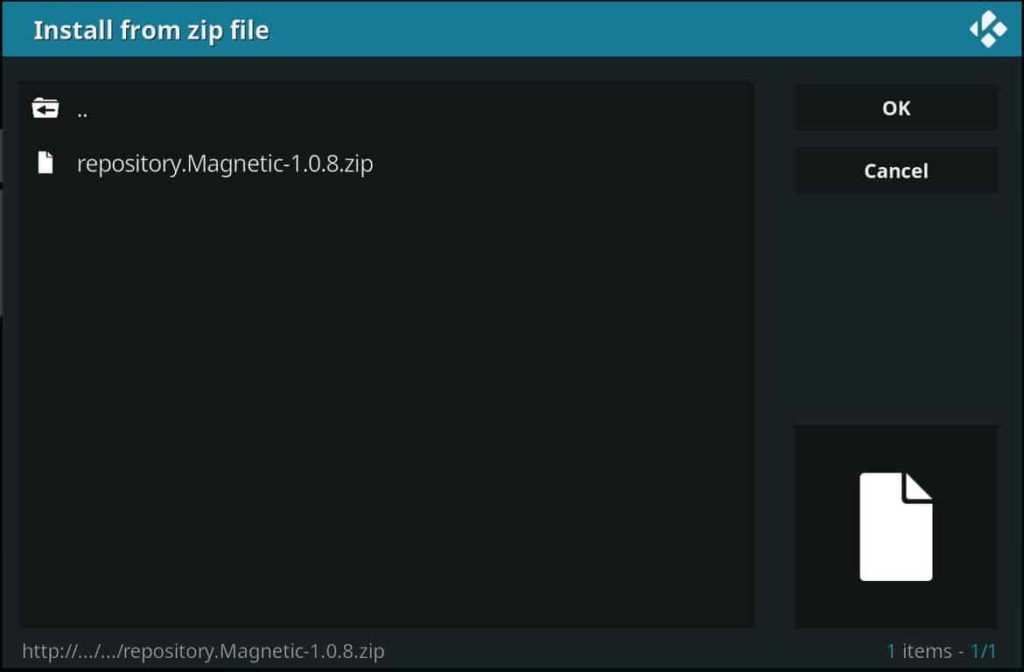
- Wait for the confirmation notification Magnetic Repo Addon installed
Install Apex Kodi Addon
- Without returning, click Install from the repository.
- From the list of available repositories, find and select Magnetic Repo.
- Click video addons, and you will get the list of addons in the repo.
- Find and select Apex.
- Click install.
Using Apex Kodi Addon
Once you’ve installed the addon, open it, and you will see a list of categories you can select from. This list includes Movies, TV Shows, Documentaries, Sports, and lots more. Simply click into any of these categories to access a list of subcategories. You can also search for specific items from the Search menu.
When you select a specific item, you will see a list of paid or free streams to pick and choose from. While most streams are tagged as Real Debrid (RD), you can often find other free streams. These are often not as high quality, but if you do not have a Real Debrid, they are worth exploring. If you are interested in Real Debrid, check out this post as it is not that expensive, and the quality/speed of the streams it provides is worth the investment.
Conclusion
Apex is an all-in-one addon to stream Sports (pay-per-view and more), Movies, TV Shows, Documentaries, and even animation for Kids. Most of the streams require a Real-Debrid account, but you’ll find many others not requiring it.
Some addons event use torrent servers and leave your IP address publicly, which can be tracked by ISPs and government agencies. VPN is a one-in-all solution for fast streaming speed, privacy, and access to restricted content.
Once you install Apex Kodi addon, run a Good VPN like Surfshark on the device since you are dealing with a third-party addon with unknown streaming links and sources.
Have nice streamings!



Leave a Reply