
Loonatics Unleashed from the LooNatics 3000 Asylum Repository is an all-in-one Kodi addon popular among users who love streaming media online. This is why we have come up with a simple and easy method to Install the Loonatics Unleashed Kodi addon in 2021.
Loonatics Unleashed has won the hearts of its users by offering them a wide range of movies, live streaming, anime, cartoons, and so much more! If you’re looking for the perfect addon to fulfill your entertainment needs, make sure you follow the steps below.
The Loonatics Unleashed Kodi Addon
Loonatics Unleashed is a Kodi addon that has so much to offer in terms of entertainment content. The addon provides a huge variety of movies, anime shows, TV shows, cartoons, and live streaming. Furthermore, Loonatics Unleashed offers all the amazing content in well-organized lists; this includes TV-TAP, Box-sets, Loonatics Unleashed List, Retro Cartoons, movies, New episodes, TV Shows, 1-click Free movies, anime, Live IPTV, and so much more!
The interface of Loonatics Unleashed Addon is straightforward and user-friendly; this makes all its users find it easy to use. Even for new users, the interface is not confusing; you can learn where to find everything in no time! Moreover, the video and audio quality are excellent, so we guarantee you won’t be disappointed.
Advantages of Loonatics Unleashed Addon
- All-in-one addon with all the features you need.
- Easy-to-use and simple interface for all users.
- Wide range of media content, including anime and live streaming.
- Amazing video and audio streaming quality.
Disadvantages of Loonatics Unleashed Addon
- Loonatics is a third-party addon, like many others, so it should only be used with a VPN.
- A few of the links might be broken or take more buffering time; be patient or try another link, and you should be fine.
⚠ Use a VPN with Loonatics Kodi Addon
As you might already know, a VPN stands for Virtual Private Network. Initially created for business people to allow staff traveling easy access to their work network and files, this software acts as a protective tunnel between the internet user and the websites they are accessing. While they were initially quite complicated to set up and use and gave IT teams headaches, today’s VPN software is significantly easier to use. VPNs are mostly used to ensure that you are well-protected while using the internet, especially while streaming online media content.
VPNs have two primary purposes when it comes to streaming content online. The first (already mentioned) is security and privacy. It’s critical in today’s world for your connection to be secure and private at all times; there are lots of different parties looking to capture your browsing activities. However, the second reason is perhaps just as important and has to do with censorship. Today, many websites and organizations restrict access to content based solely on location. With the right VPN, these restrictions can easily be bypassed. Simply connect to a server in a country where the content is available and enjoy everything you were missing.
The VPN I recommend
We have tested out a lot of VPNs and have found Surfshark to be one of the best ones out there. Unlike many VPNs, Surfshark, uses a no-logging system, where it does not log any of your activity onto its servers. This way, your information cannot be stolen or used in any way to track you down. Their services are amazing and so is their customer service. The customer representatives at Surfshark are all very helpful and friendly. They make sure all your VPN problems are solved as soon as possible. Furthermore, they offer a thirty-day money-back guarantee, in case you are not satisfied with their services. So, if you wish to stay safe, especially while streaming movies and shows on the internet, make sure you try out Surfshark and keep protected against all outside threats!
Surfshark is the optimal VPN for Kodi
We were able to get an exclusive 82% of Surfshark.
👍 Save 82% of Surfshark, now!
How to Install Loonatics Unleashed Kodi Addon
Many Kodi users search for the perfect addon for streaming movies and TV shows online. Here are a few easy and simple steps to install the Loonatics Unleashed Kodi Addon:
Enabling Unknown Sources
- Firstly, launch your Kodi App, and On the top of the left vertical pane, you will see a cogwheel icon; click on it to access the System settings page.
- Click the System option and then Add-ons.
- Finally, make sure to enable Unknown Sources by turning it ON; this is required to allow Kodi to install third-party addons.

Installing the Repository
- Firstly, hit the Back button to navigate back to the System menu.
- Now, go to File Manager and double click on Add Source.
- Click on the <None> option and type in the URL for the repository given below, exactly as it is mentioned here.
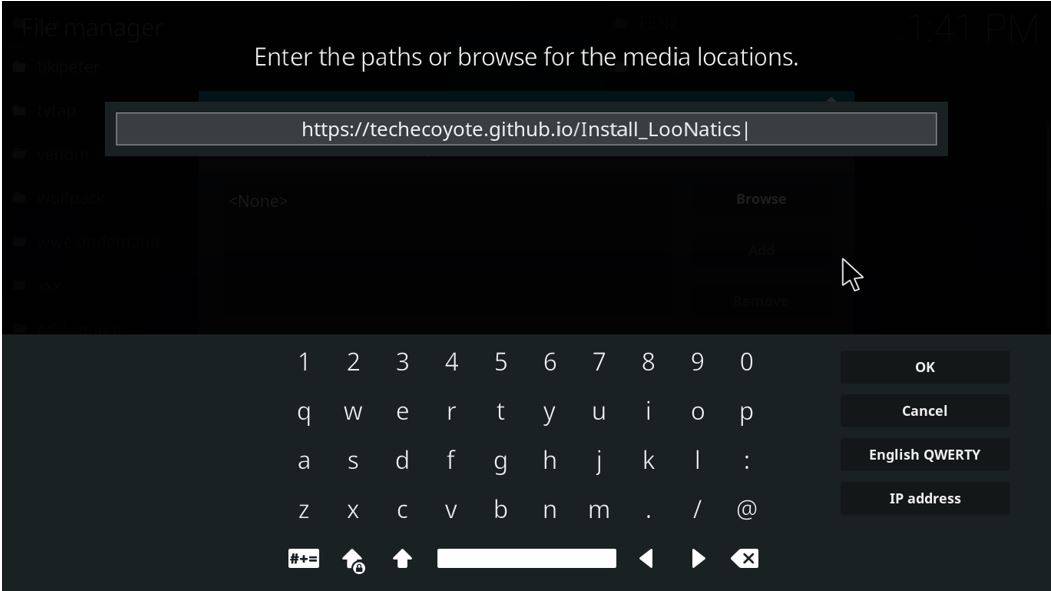
- You will be required to give the media file a name; so, type in whatever you like, for example, Install_Loonatics, and hit OK.
- Now head back to the main page. From the left pane, click on Add-ons and select the Box icon on the top left-hand corner.
- From this page, select ‘Install from zip file’ and select Install_loonatics (or whatever you named it).
- Select the repository.loonaticsasylum-21.4.13.zip repository, and you will receive a notification that it has been installed.
Install Loonatics Unleashed addon
- Now, click the ‘Install from repository’ and go to video add-ons.
- Here, select Loonatics Unleashed and then hit the install button.
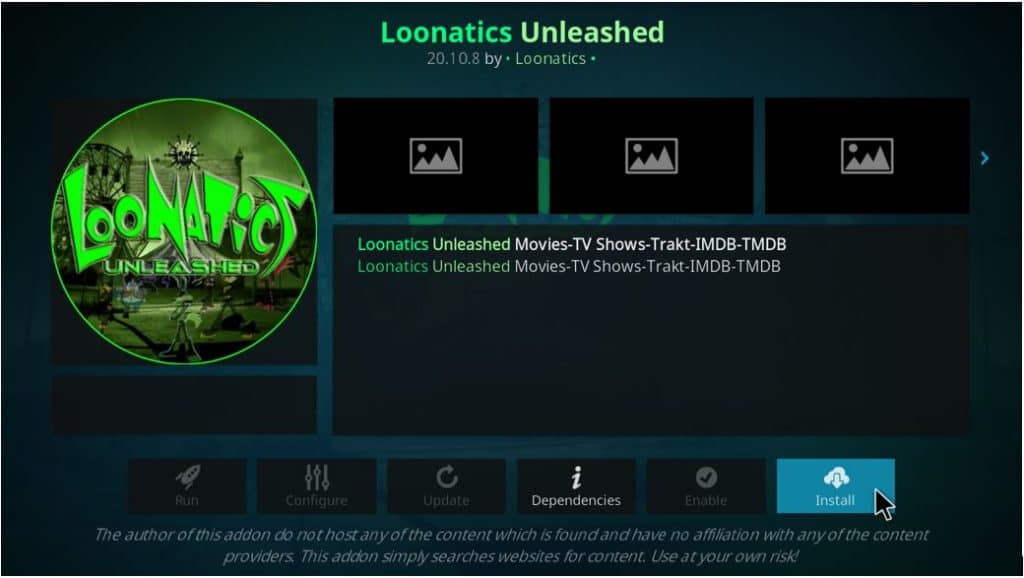
- If it says that some dependencies will be installed with the add-on, click OK.
- Now go to the Home screen and then go to the add-ons option on the left pane. Navigate to Video add-ons and select Loonatics Unleashed to run it.
- Browse the unlimited lists of your favorite online media content and enjoy it!
Using Loonatics Unleashed
Using Loonatics Unleashed is extremely easy. After you launch it and from the main menu, navigate to a category you are interested in; for example, Movies > New Movies. Then, click on one of the options from the list; you will quickly find out if any links exist. If a link is available, then Loonatics Unleashed will automatically try to find relevant sources. Once you’ve found a source for a movie you are interested in, click it; Loonatics Unleashed will bring up the stream. With an extremely comprehensive list of categories, Loonatics Unleashed is sure to keep you entertained for a long, long time!
Conclusion
We know many Kodi users struggle to find the right addon that fits their entertainment needs and brings a wide variety of media content to choose from. This is why we have carefully done our research and have brought you these simple steps on How to install Loonatics Unleashed Kodi Addon. Loonatics Unleashed is an all-in-one addon that provides access to streaming links for movies, TV shows, anime, live streaming, cartoons, and so much more! The video and audio qualities of all the links are up to the mark; also, the interface is straightforward to use. It is easy to navigate the numerous lists provided in the addon to help you easily choose anything you want to watch. Furthermore, the installation is effortless and only takes a few minutes.
However, we recommend you to use a Good VPN like Surfshark while streaming anything on the internet, to stay safe and protected.
Have nice streaming on Kodi!



Leave a Reply