
Creators of the famous Movie Theater Butter addon have done it again. This turn is time to Grease Lightning Addon get the deserved attention. In fact this addon, supercharged with a hugh quantity of streams, includes the last streaming features like trakt and Real-Debrid
Grease Lightning is a popular Kodi addon from the creators of Movie Theater Butter. This Addon is famous for its auto-play feature and the ability to stream content without any lags. This addon offers a plethora of movie content and TV shows. Other contents include Trakt, Documentaries, Podcasts, Fitness Content, and music. In this guide, we’ll show you how to install Grease Lightning Kodi addon, but first, you need to take care of your online streaming privacy.
Requirement: A Reliable Streaming VPN
A reputable VPN is the ultimate tool that makes sure your online streaming is safe when you use third-party Kodi addons. Grease Lightning Kodi addon doesn’t own the content it offers. It scrapes it from various sources available on the internet.
These institutions always keep an eye on these sources by using your ISP who in turn monitors your internet traffic. To keep your connection secure and private, we advise you to always use a Good VPN with Kodi.
Our recommendation
We recommend Surfshark as the best VPN for streaming with Kodi. It has ultra-fast speeds and strong encryptions that keeps your internet traffic safe from prying eyes such as your ISP and other agencies.
We value our readers so much, and before we show you how to install the addon, here is an incredible 82% discount on Surfshark. Save on the best VPN for Kodi using the link below.
How to Install Grease Lightning Kodi Addon
Grease lightning Kodi addon is hosted by a third-party repository – Diamond Repo. This means that you need to install the repo first, before Install Grease Lightning addon. However, before you install any third party repo or addon, you first need to enable “unknown sources.” If you have already done so, you can skip this step.
Allowing Unknown Sources on Kodi
At the Kodi, home screen:
- Click Addons from the side menu.
- Now click the Settings button on the top left side
- Under Addons, enable “Unknown sources.”
You can now go ahead and install the Grease Lightning Kodi addon. In this guide, we have divided the process into parts and added screenshots, as shown below.
Install Diamond Repo
- Firstly, turn your VPN On, now; this will avoid the repo being blocked by your ISP
We recommend Surfshark - On the Kodi home screen and click Settings – a cog-like button on the top left side.
- Select File Manager, and then double-click “Add-Source” and then click “None.”
- Type the following URL http://repo.rubyjewelwizard.com on the window that opens.
- Name it rubyjewels and click “OK.”
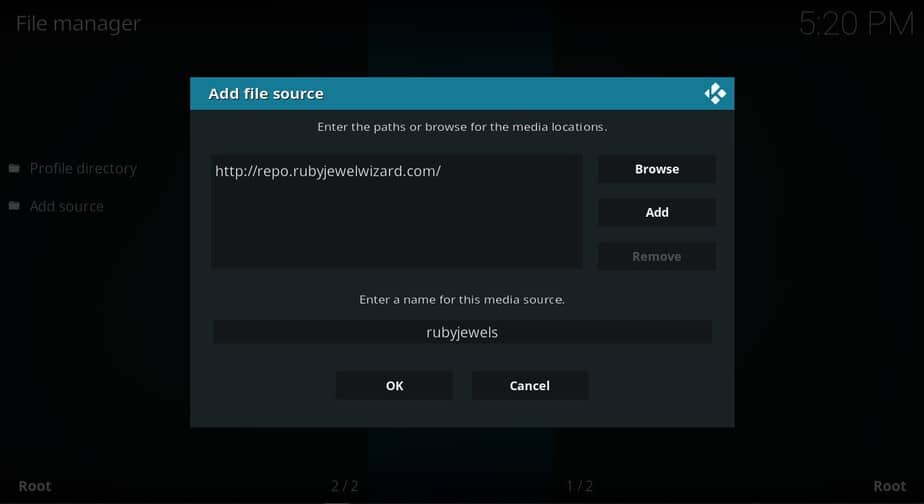
- Go back to the Kodi Home screen; click the “Add-ons” menu from the left side menu.
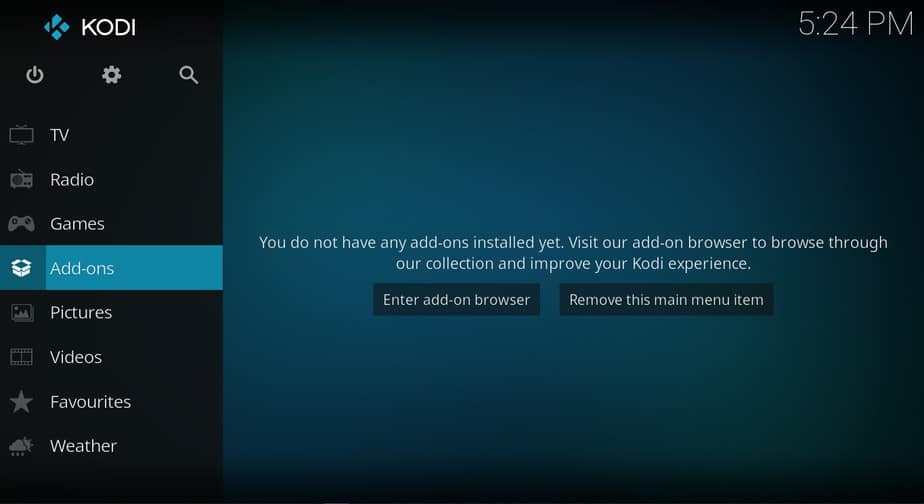
- Open the package installer by clicking the open box icon at the top of the menu bar.
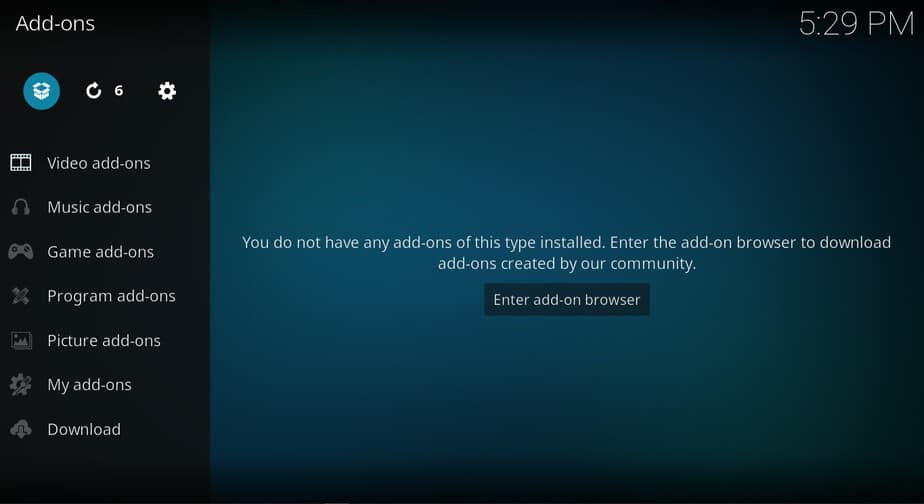
- Select “Install from Zip File”
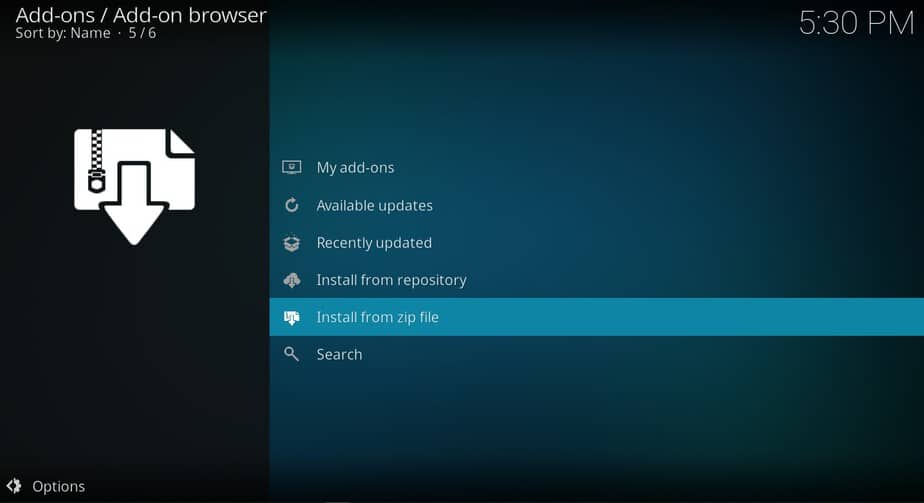
- Choose rubyjewel or the name you input earlier in the media source name box
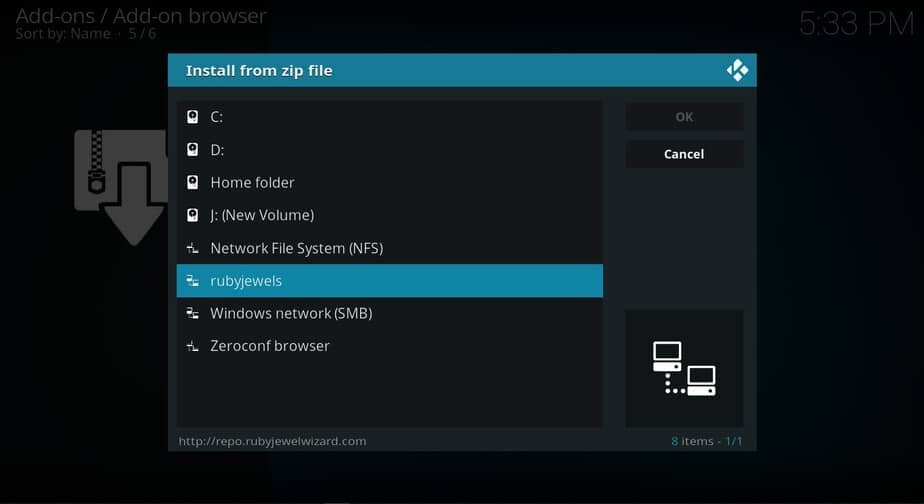
- Select INSTALL_DIAMOND_REPO
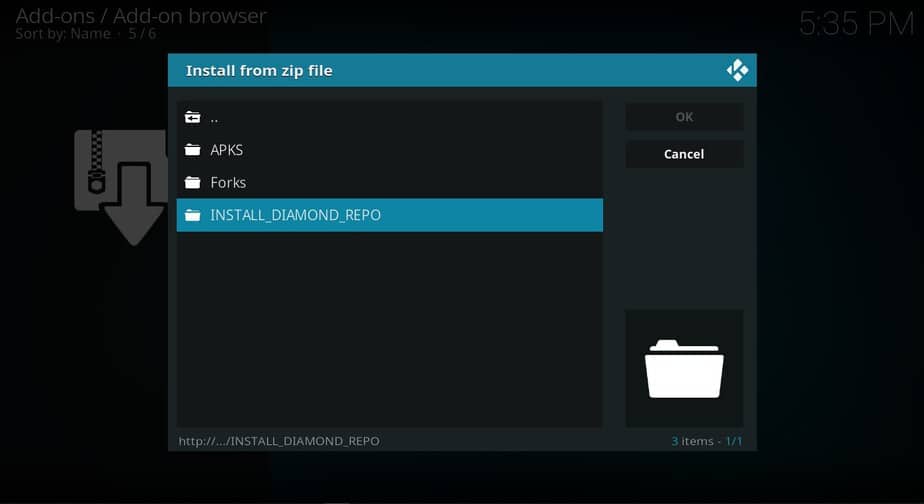
- Click Diamond-Wizard-Repo-x.x.x.zip
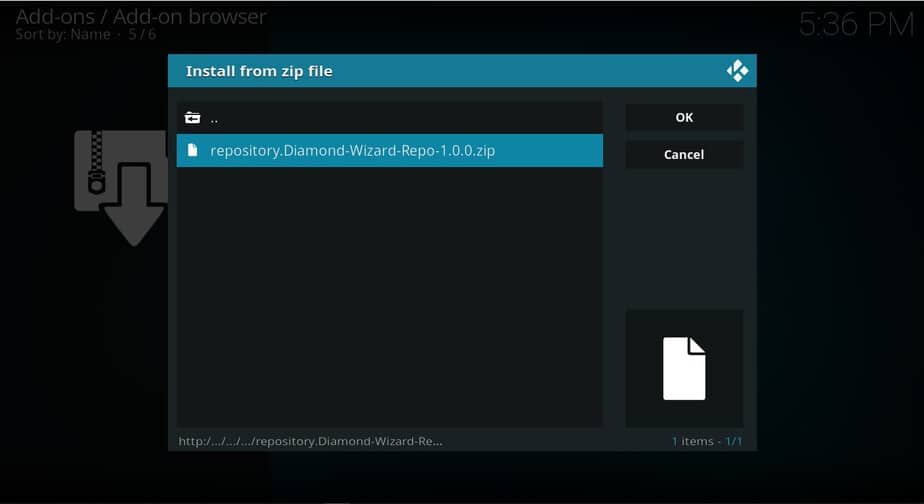
- Wait for the Diamond Build Repo Add-on installed notification to appear
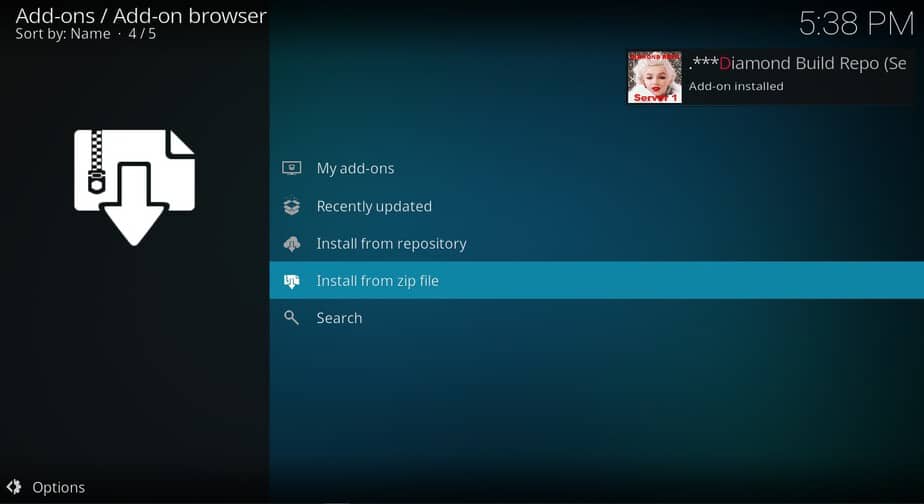
Install Grease Lightning Kodi Addon
- While on the same screen, choose “Install from the repository ”
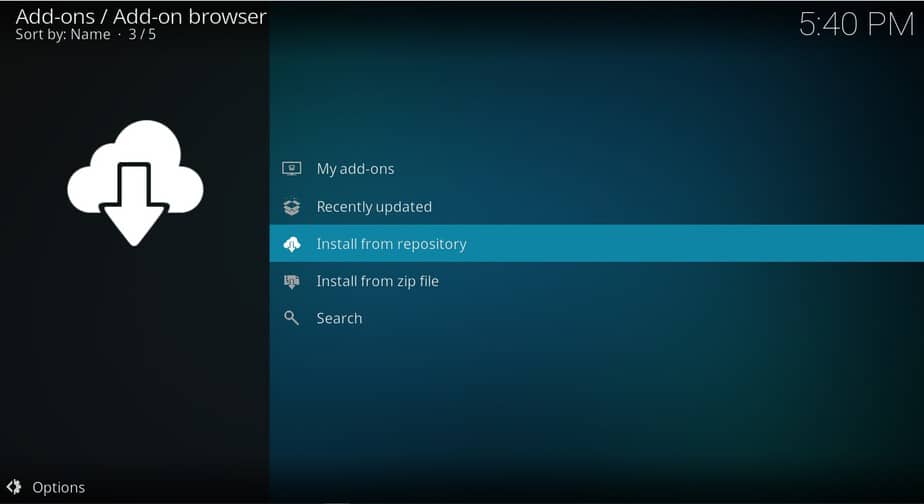
- Choose Diamond Build Repo
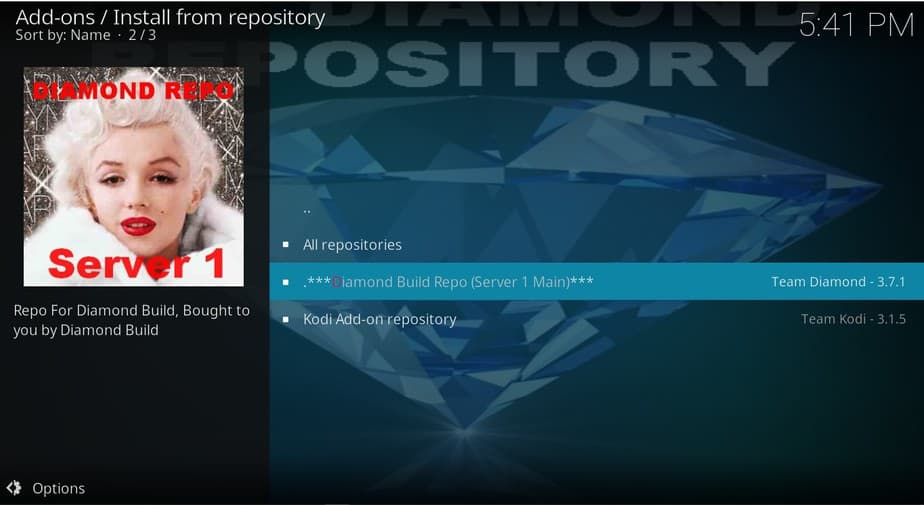
- Select “Video Add-ons” and then scroll down to MTB’s Greased Lightning – Fast Autoplay and then click it.
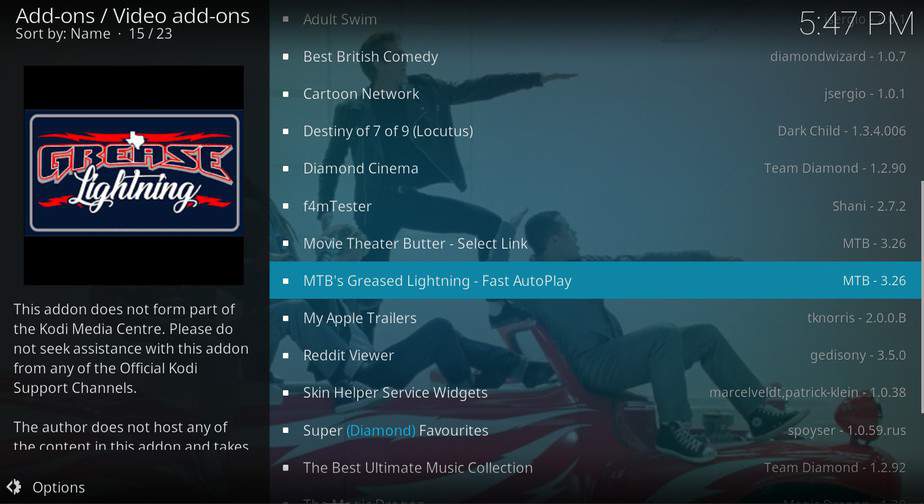
- Click the “Install” option and “OK” to any following prompts
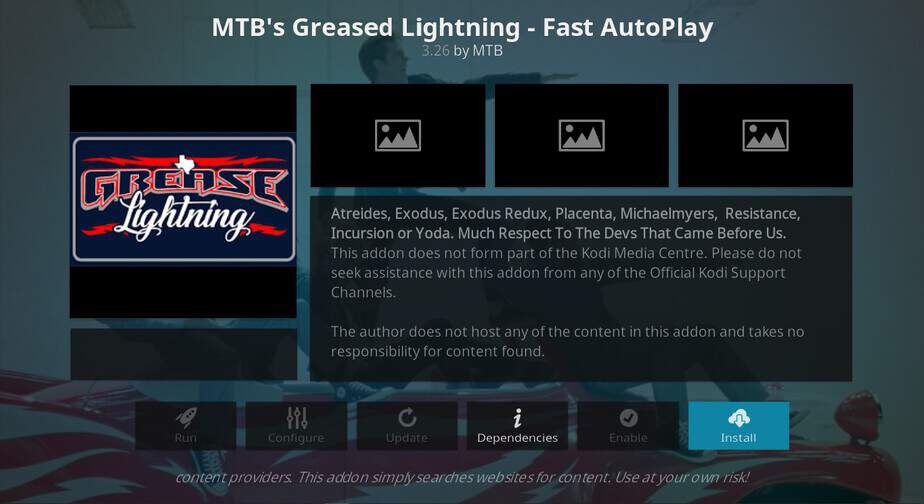
- Wait for the addon to finish installing. You’ll get a notification. Additional setup wizards may pop up. You can click yes or no to skip the wizard.
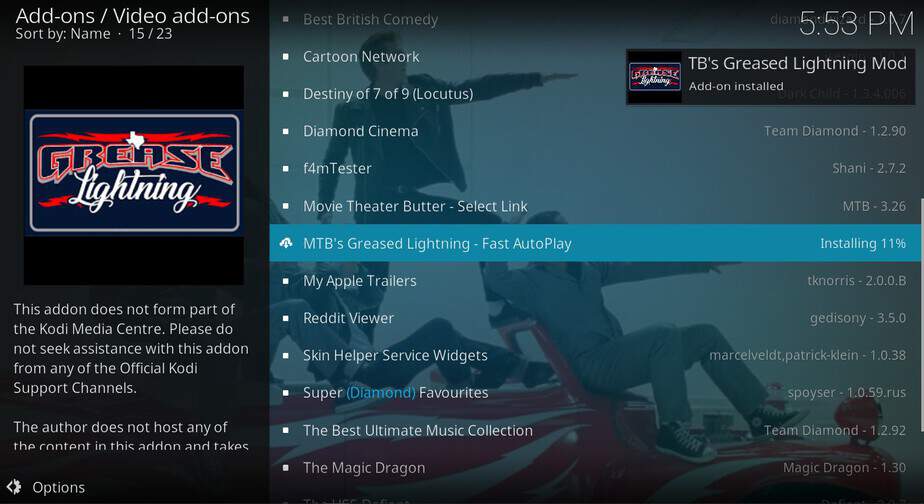
Enjoy!
[kkstarratings]



Leave a Reply