
From our previous tutorials, you have already know how to install Mobdro on Smart TV, iPhone, iPad, Mac or PC. In this tutorial, we are going to discuss how to install Mobdro on Kodi.
If you are familiar with Mobdro, you can support me when I say it’s one of the best streaming applications available. Most cord-cutters have opted to the application as its versatile enough to offer live TV streaming, Sports streaming, TV Shows, Movies, and all sorts of live and on-demand content.
However, there’s usually one major con with Mobdro; it’s only available for the Android platform. This means that if you use a smartphone, tablet or any other device that is not powered by Android, you can’t run Kodi directly. Nevertheless, you can still install Mobdro on PC or Mac. If your device runs on iOS, you won’t be able to install the app.
Thankfully, there’s a solution. You can install Mobdro on Kodi, and Kodi is available for iOS. To learn how to install Kodi on Mac, you can check out our detailed guide here.
Is Mobdro for Kodi Safe?
If you wish to install Mobdro on Kodi, you don’t need to worry about malware. However, there’s something else you should worry about: copyrights. Mobdro Addon for Kodi operates much like the Mobdro Android app, presenting users with content scraped from all over the internet.
Most of this content is not legal, and you can, therefore, end up receiving a DMCA notice for using the addon. To keep your online tracks private, you have to use a VPN. A reliable VPN will be able to hide your identity as well as your online activities.
Not all VPNs are created equal, and therefore you need to choose yours carefully. The best VPN for Kodi at the moment is Surfshark. The VPN combines everything you need for streaming, and we managed to get an exclusive 82% of Surfshark for our readers.
Click here to save 82% of Surfshark now!
How to Install Mobdro on Kodi
Before you install Mobdro addon on Kodi, you need to enable “unknown sources” if you haven’t done so already. You can do this by going to Settings> Systems Settings> Addons> Unknown sources.
Mobdro for Kodi is hosted by the Bookmark Lite Repository, and we’ll need to install the repo before we can install Mobdro on Kodi.
Adding the Repo source
- First of all turn your VPN On. If you don’t have one yet, you can subscribe the best one – Surfshark or choose one from our review on the Best VPNs in the market.
- Go to the Kodi home screen click the Settings icon. It looks like a cog, and it’s on the top left side.
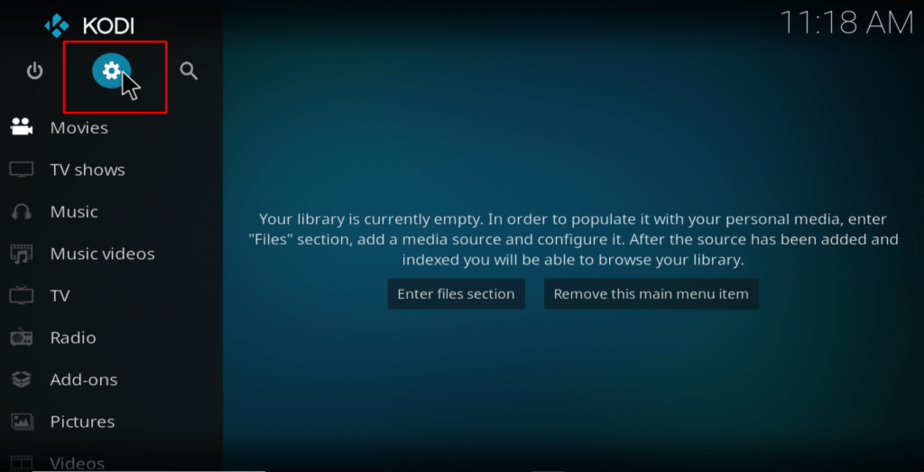
- On the System page that opens, select File Manager.
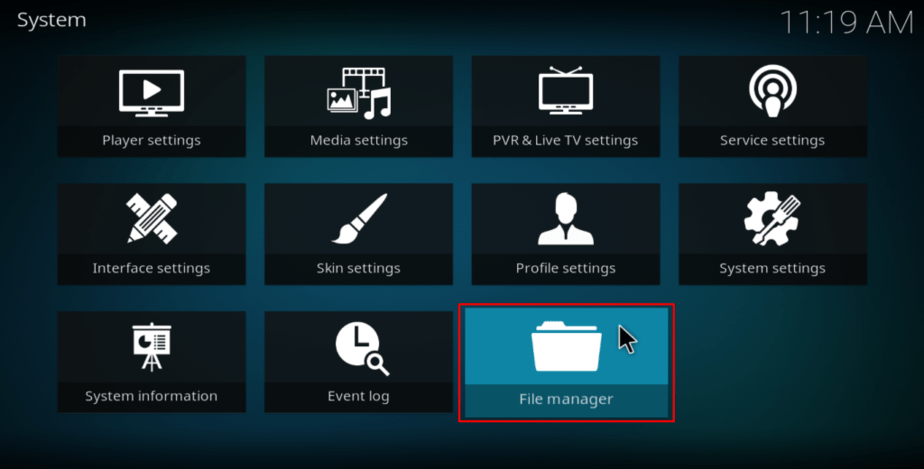
- Now, double-click Add Source. A new window will pop-up. Click <None> and type the source URL http://bliss-tv.com/lite. Confirm that you’ve typed it correctly, and then click In the name box below that, type the name Bookmark Lite. This name will be used later on. Click OK to close the box.
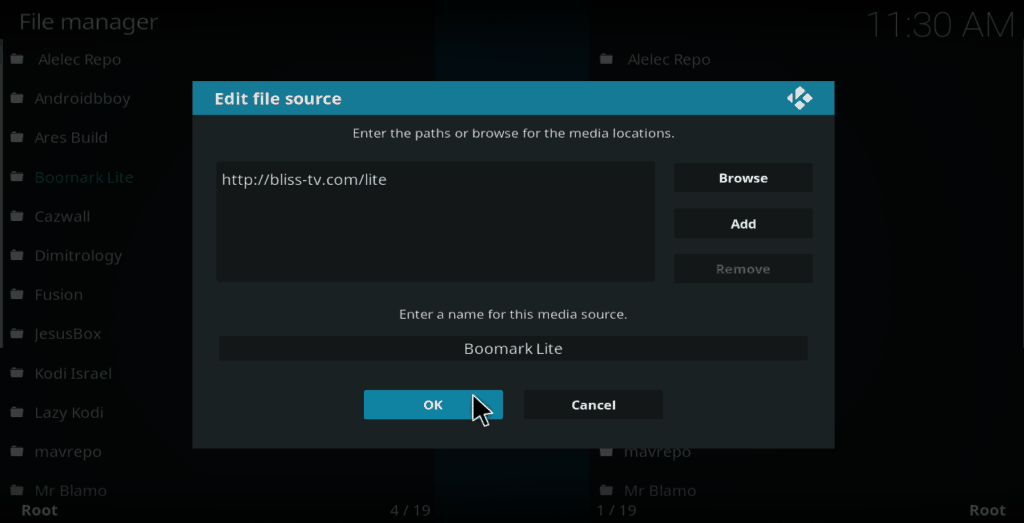
Installing Bookmark Lite Repo
- Now, go back to the Kodi home screen and click on the Addons tab
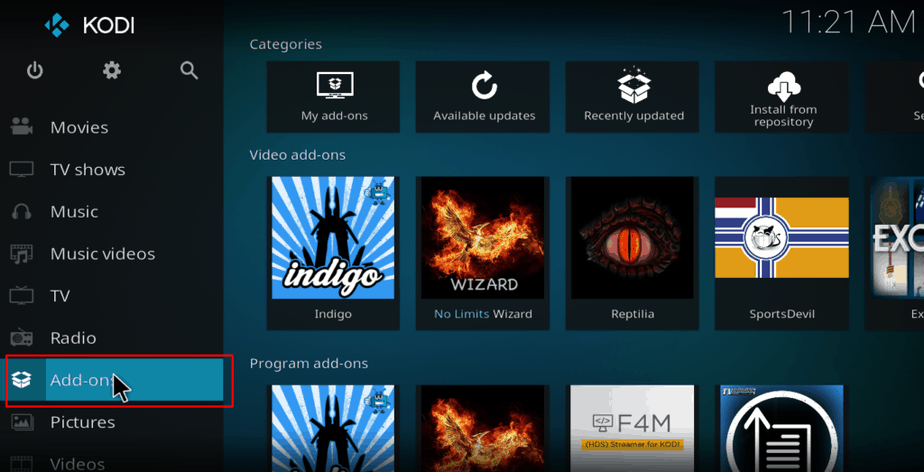
- On the window that opens, click the open box icon on the top left side of the screen.
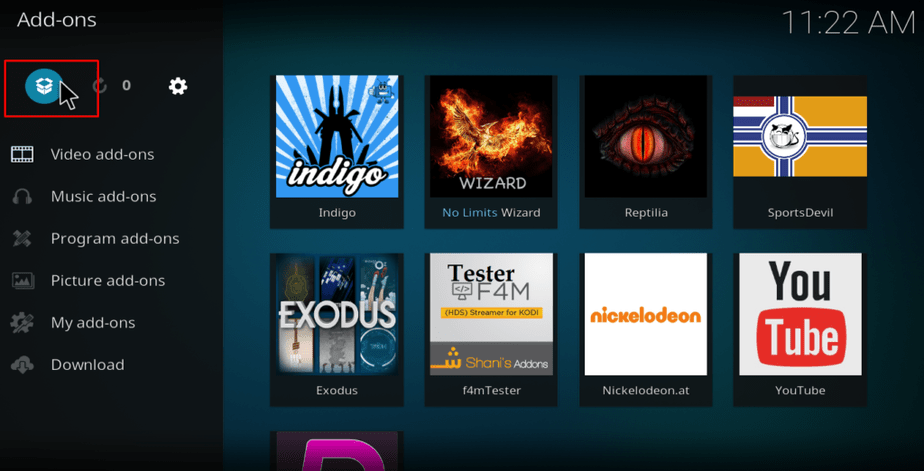
- Now, select Install from Zip file.
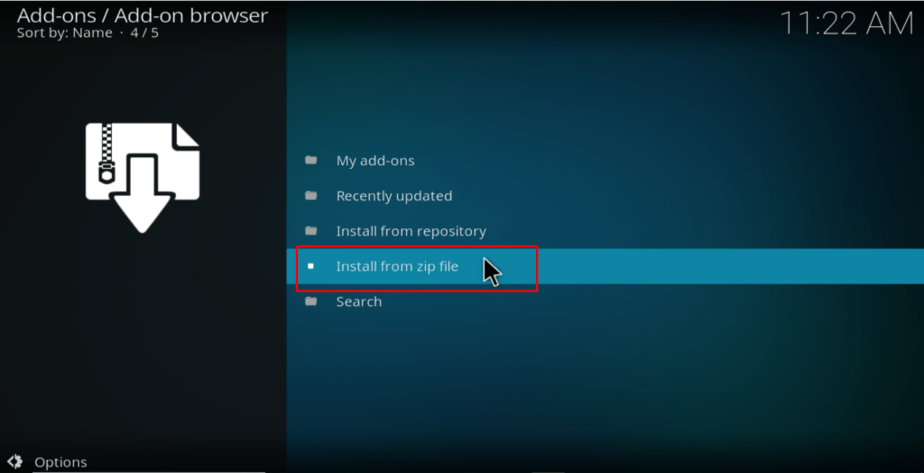
- Select Bookmark Lite. If you typed a different name, look for it.
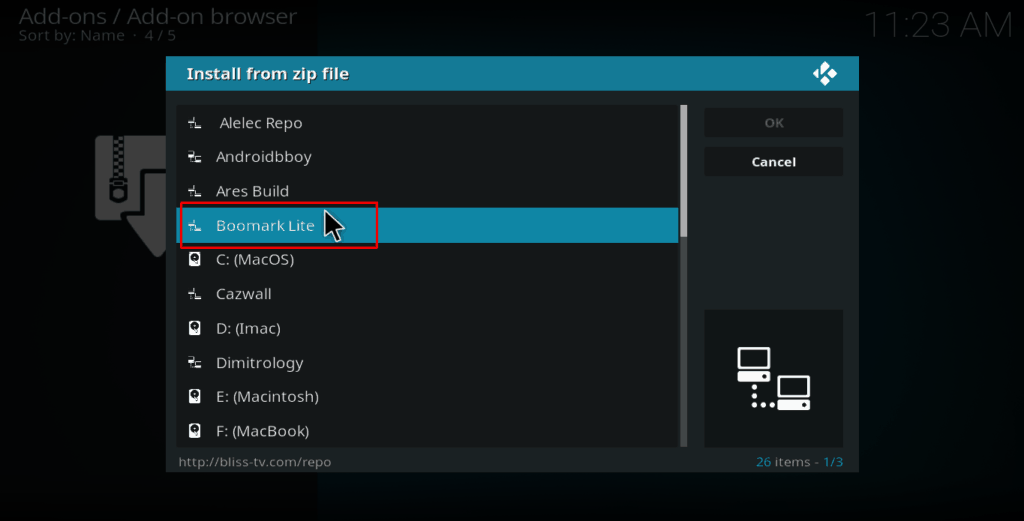
- Now, click on bookmarklite-x.x.zip
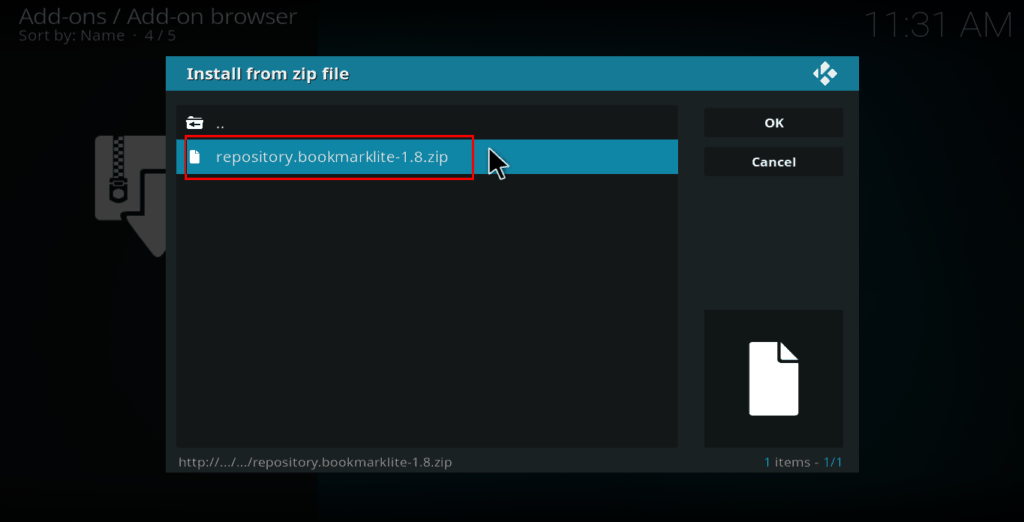
- The repo will now install, and you’ll get a notification when the installation is complete.
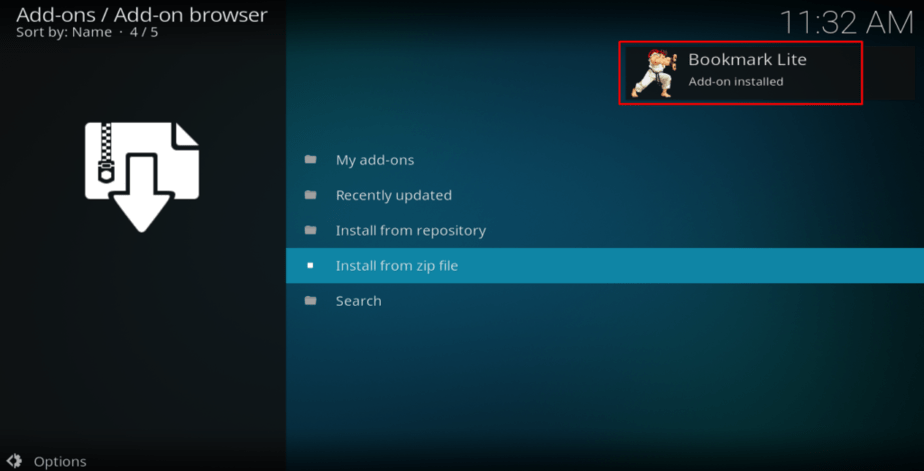
Installing Mobdro Addon on Kodi
- On the same screen, select Install from repository
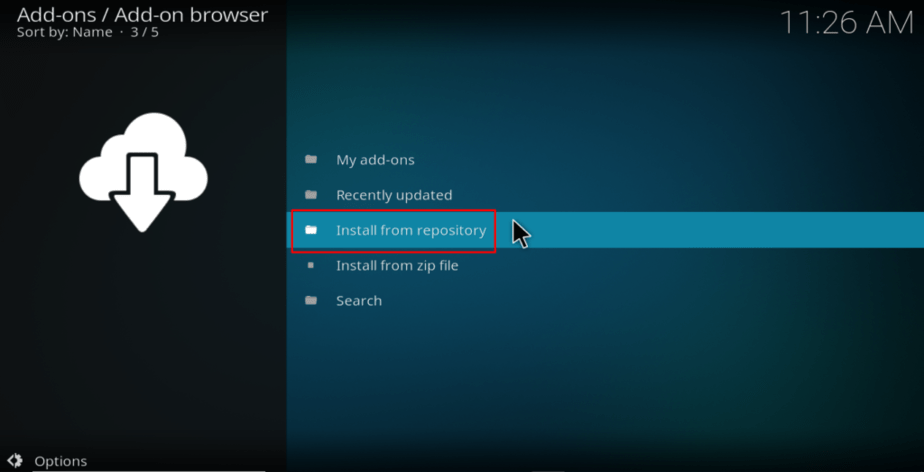
- Select Bookmark Lite
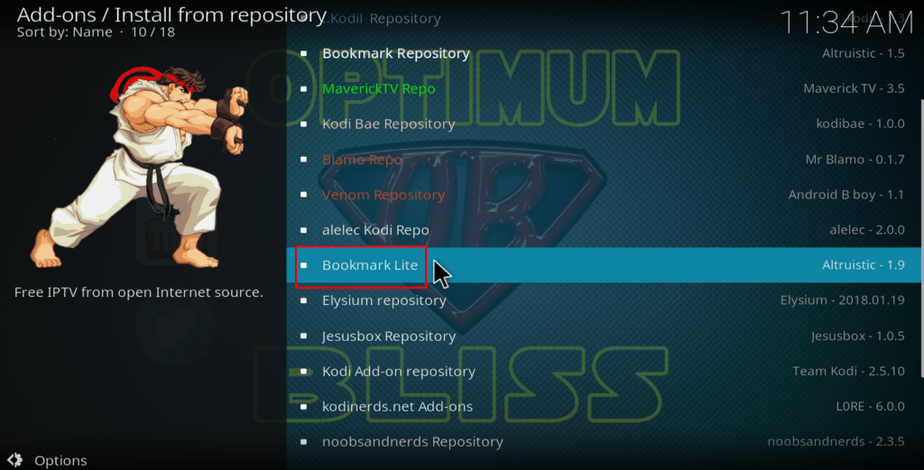
- In the sub menu, select Video addons. You will now get a list of the addons under Bookmark Lite. Identify Mobdro and click on it.
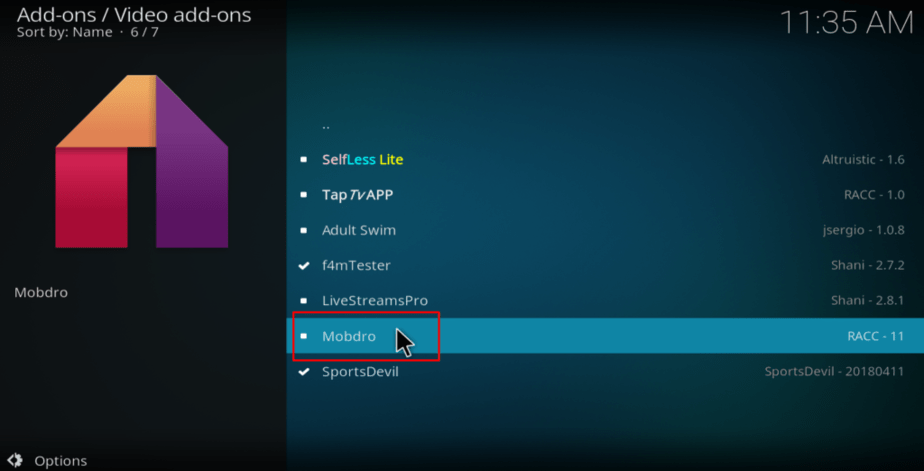
- You should now have an option to install. Hit it.
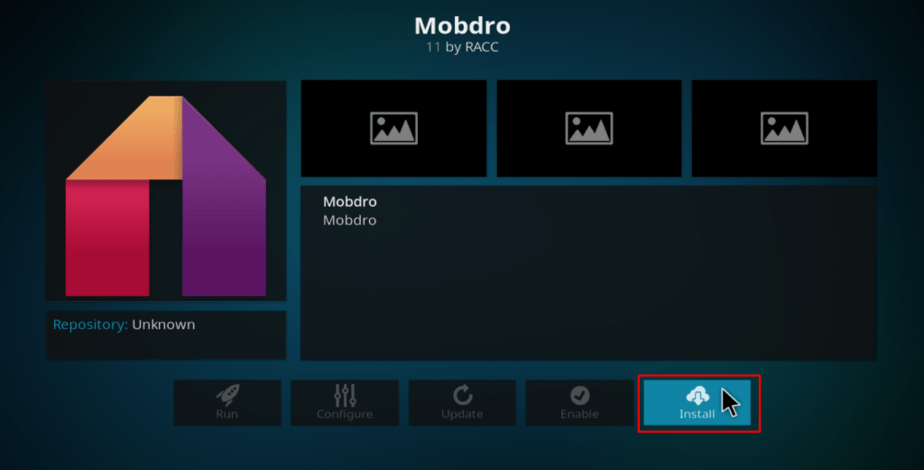
- After the installation is complete, you’ll get a notification.
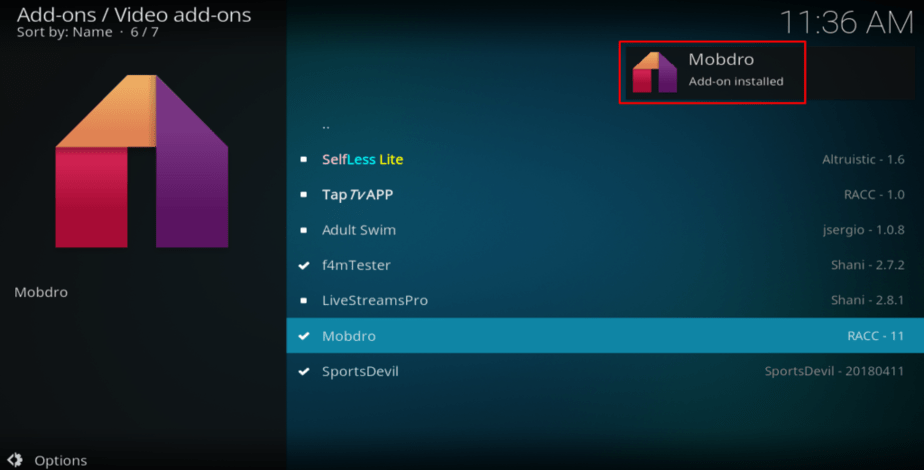
You have now installed Mobdro on your iOS device. The addon has sections for channels, news, shows, movies, sports, and music. To access Mobdro Kodi addon, go back to your Kodi home screen and click on the Addons tab. You should see it among the various add-ons.
You can now enjoy streaming Mobdro on Kodi.
Remember to turn on your VPN first before you stream using Mobdro. If you don’t have one, visit our review on the Best VPNs and choose yours!



Leave a Reply