
Mobdro is one of the best and most popular Android streaming applications. The app has been around for several years now, and it is still growing in popularity. This is especially due to its reliability when it comes to watching live TV and sports.
Having Mobdro on your Chromecast can expand your streaming options by letting you watch hundreds of channels from across the world for free. In this guide, we’ll show you how to install Mobdro on Chromecast to enjoy free IPTV.
⚠ Stream carefully: Use a VPN
The developers of Mobdro usually distance themselves from the legality of the streams that you can get through the app. This is because Mobdro just scrapes for links from the internet, with little care of where these streams are hosted.
Remember that when it comes to premium broadcasting, there is a lot of work that is being put in by broadcasters, copyright holders, ISPs, and governments to curb piracy. It means that if you want to use Mobdro, you need to hide it from your ISP as well as change your IP address for anonymity. This can be done using a VPN, but you also need to choose your VPN well.
The best VPN for live streaming
There are lots of VPNs out there, but based on our VPN reviews and tests, we highly advise that you go with Surfshark. The VPN is the best option for streaming as it lets you stream in HD at maximum speed, surpass most of the geographic blockages, and gives you maximum privacy and anonymity. Here’s a look at the VPN’s features:
- ⚡ Superb Speeds: Guarantees a smooth live streaming experience.
- 🌍 Huge Server Network: You can connect to a nearby server for a fast and stable connection.
- 😲 UNLIMITED Devices: Connect dozens of devices at the same time!
- 🔑Unblock Anything: Safe access to censored apps, websites and torrent sites.
- 😎 Best in Privacy: The VPN doesn’t keep any activity logs, and so your activities are only known to you.
- 🔐 Top-notch Security: This VPN uses AES 256-bit encryption and provides multiple protocols alongside other security features such as a kill switch, DNS & IPv6 protection and WireGuard.
- 💳 30 Days RISK FREE Money-Back Guarantee: In case you do not like the service, you can get every penny back if you cancel within 30 days!
On top of that, we have partnered with Surfshark, and we are currently offering a 82% to all BestDroidPlayer readers. You take advantage of using the link below and try the VPN risk-free thanks to their 100% money-back guarantee!
But, as a VPN is useful for many other online activities, you may also be interested in to check out 15 awesome things you can do with a VPN!
How to Install Mobdro on Chromecast with Android TV
Since Mobdro is not available the Android TV store, we’ll need to sideload it on Chromecast. The process is not complicated, but it requires several steps.
Step 1: Install Downloader app
To sideload Mobdro on Chromecast, you first need to install an app that will facilitate the download as well as the installation. There are several file managers that you can use to do this, but the best and easiest to use is the Downloader app.
The app is readily available on the Play Store, and so you only need to do a few things to install it.
- While at the device main menu, click Search.
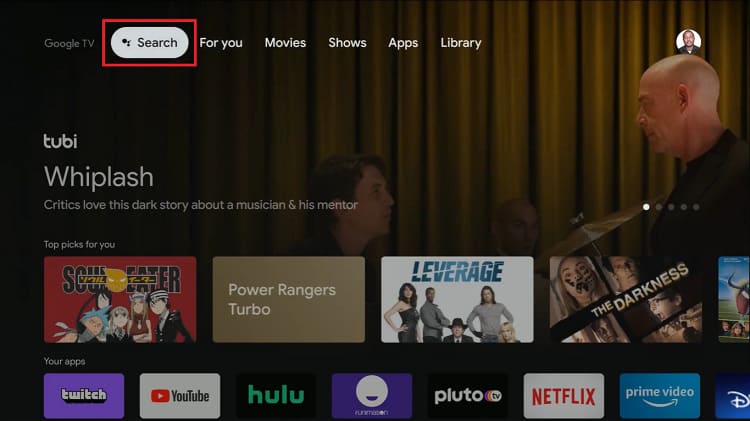
- Click the search box and type in “downloader app.” You can then click the search icon.
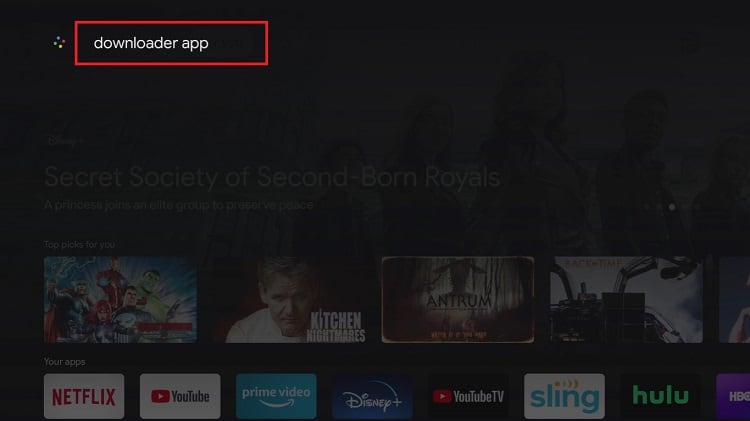
- Downloader app should open on the store. Click Install
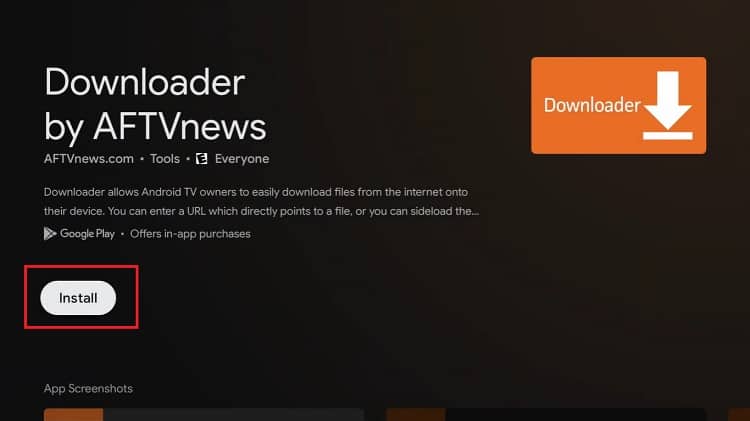
Once it’s installed, do not open it yet.
Step 2: Unlock developer mode
Before you can install Mobdro or any other apk on Chromecast, you first need to activate developer permissions. To do this:
- Hold down the home button and select “Settings” from the menu on the top right.
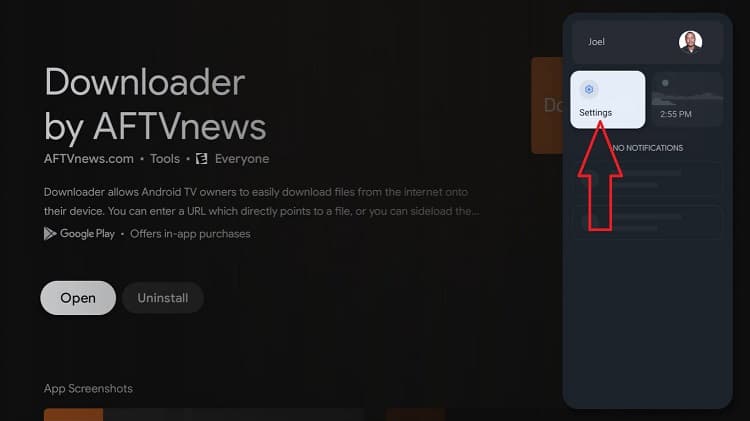
- Scroll down and open “System”
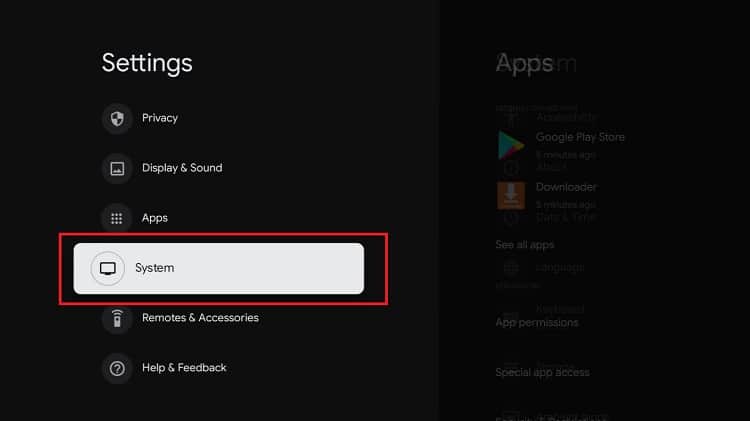
- Select “About”
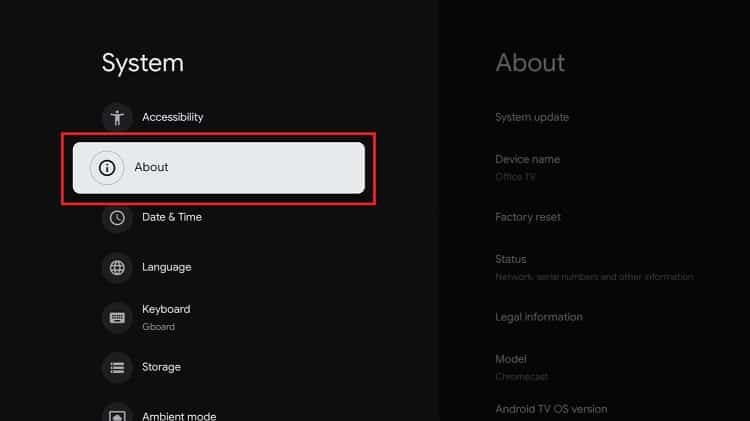
- Now, scroll down to the bottom and you’ll see the option “Android TV OS build.” Press several times until you get the message that says, “You are now a developer!” at the bottom of the screen.
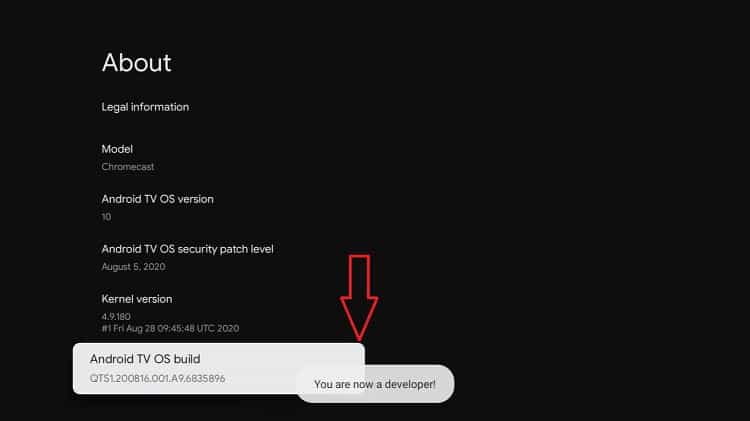
Step 3: Enable ‘Unknown Sources’
Now, go back to the main settings page. From there:
- Select “Apps”
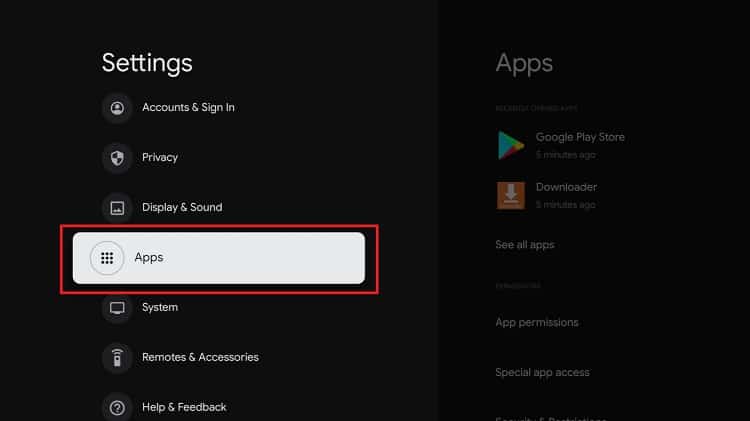
- Scroll down to “Security & Restrictions”
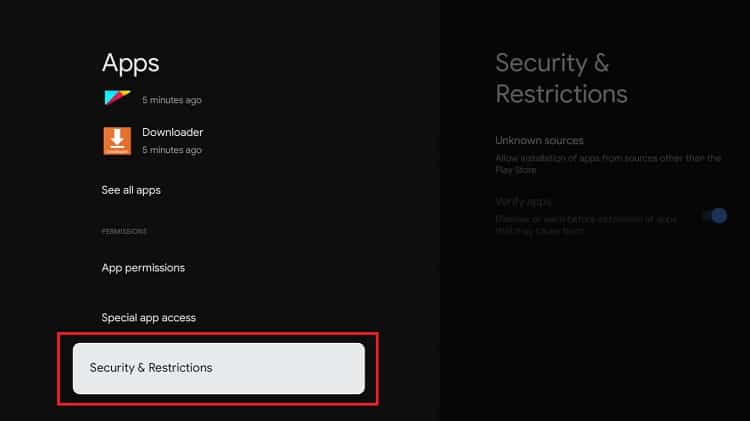
- Select Unknown sources.
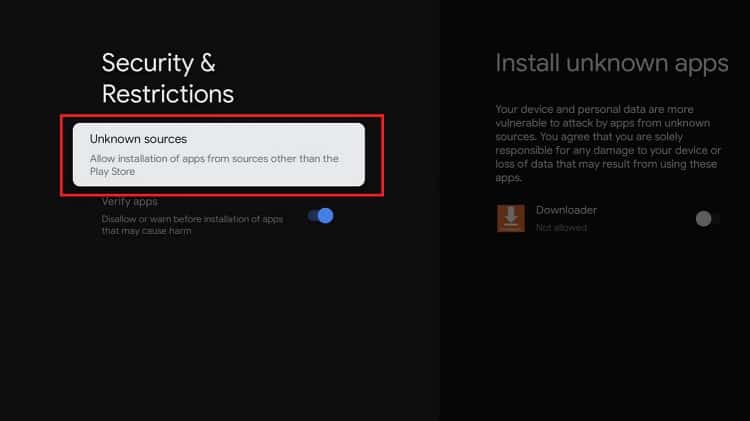
On that page, you will find the Downloader app we installed as a potential source. After reading the warning, flip the toggle to blue to enable its ability to install third-party apps.
Now, you can launch downloader.
Step 4: Download the apk file using Downloader
Now, everything is set for you to download apks using direct links.
To download the Mobdro apk file, open downloader and follow the instructions below:
- In the URL field of the downloader, enter the URL: https://www.mobdro.bz/mobdro.apk
- The Mobdro apk will start downloading.
After the download is complete, just click “Install” and then “Done.” After that, downloader will give you the option to delete apk and save space.
You can now go to your apps section and you will find the Mobdro app.
Disable Mobdro Ads
If you so wish, you can disable Mobdro adverts to enjoy a smoother streaming experience. Once you launch the app, it will give you the option to do so. If not, you can still do that by going to settings then selecting “disable ads.”
The trade-off for disabling ads is that you’ll allow the app to use your idle resources. This means that when your Chromecast is idle, Mobdro will provide access for your device to be used as a proxy by another user. This is made possible through Mobdro’s affiliation with Luminati, a company that offers proxy services. If you are not comfortable allowing access, you can re-enable ads after your session.
See how to Install Mobdro on Firestick
Wrap up
If you have the new Chromecast with Google TV, then you can enhance your streaming experience by installing Mobdro. The app will allow you to watch any major television network from across the world live and free. However, you also need to be careful to avoid landing in trouble over piracy.
Before you use Mobdro, always ensure that you are connected to a reliable VPN such as Surfshark. This way, you will be able to stream safely and anonymously!
We hope have helped you to install Mobdro on the new Chromecast with Google TV. If so, please do not forget to share this article with all your friends – they will much thank you!
Have nice streaming!



Leave a Reply