
Solex TV app is a new streaming app to watch HD Movies and in this article, we’ll tell you how to install on your Android TV Box or Firestick.
Solex TV is an outstanding app that lets you watch thousands of movies on your Firestick and Android TV box for free and in HD. All the Movies are available in fast servers and so you will get a smooth stream as long as you have a good internet connection.
The app features a unique interface that presents movies in terms of genres. Available genres include Action, Comedy, Crime, Drama, Family, Horror, and Thriller. Solex TV also has TV shows and the best part? It’s all free and contains no Ad or Malware.
This is one of the best streaming apps at the moment and you should try it out. Below is a detailed guide that will show you how to install Solex TV on Firestick, Fire TV, and Android TV/ TV Box.
Caution: Stream safely!
At BestDroidPlayer, we always recommend that you use a Good VPN like Surfshark whenever you want to stream using third-party apps like Solex TV. This is because these apps don’t host the streams that they provide, which are mostly illegal.
However, with a good VPN like Surfshark, your activities won’t be visible to your ISP or the government. You will also gain a layer of anonymity while online, and so no one will be able to trace your activities or even identify you.
We recommend Surfshark because it’s a proven VPN provider, and the VPN is super-fast to let you stream without buffering. Surfshark is also very secure, and it can easily be installed on Firestick and Android TV boxes. Further, the VPN comes with a 100% money-back guarantee!
What’s more, we have managed to get a 82% discount for all BestDroidPlayer readers.
How to Install Solex TV app on Firestick
The streaming app is not available on the Amazon store since it’s not an official app. This means that the only way we can install Solex TV app is through sideloading.
To make this possible, we need to enable the installation of “apps from unknown sources.”
Here’s how to do that:
- While at the device Home screen, go to “Settings” then select “My Fire TV/ Device”.
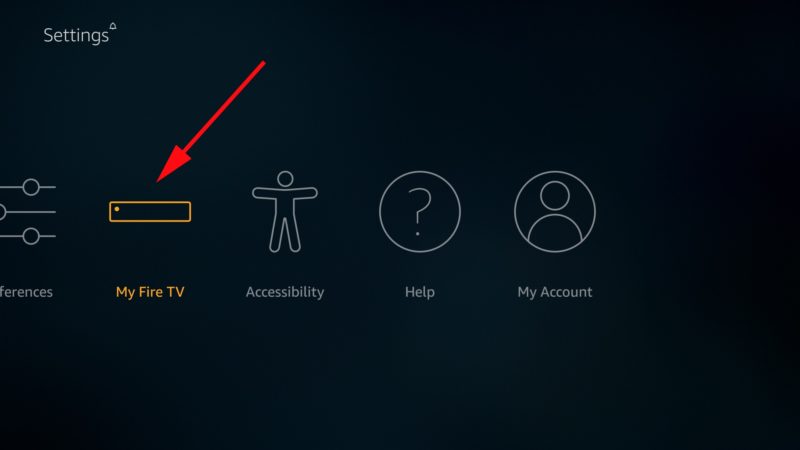
- Select “Developer options”
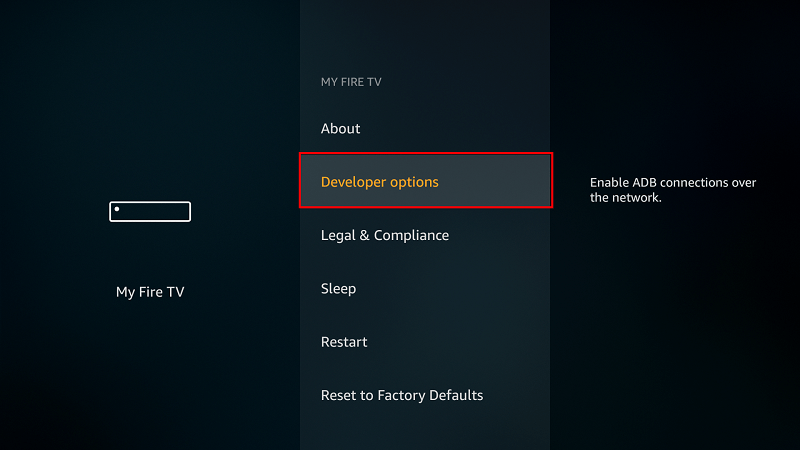
- Turn on “Apps from Unknown Sources” as well as “ADB debugging”
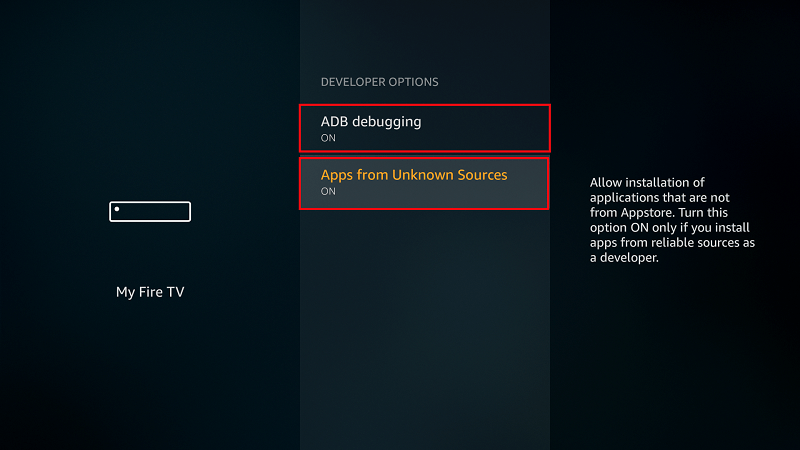
After that, we can go ahead and download the app.
The best app for downloading the apk file is Downloader, which is readily available on the store. If you already have it, you can skip to the next section.
If you haven’t installed it yet:
- On the main menu, go to the search option and type “Downloader”
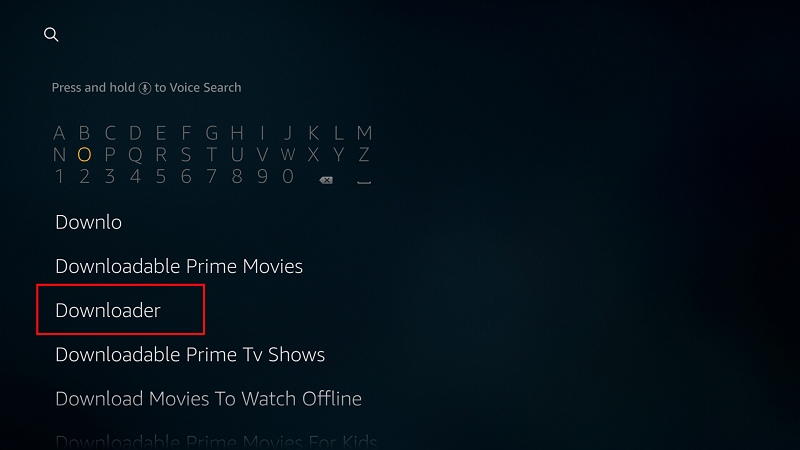
- Downloader should be the first suggestion. Select it
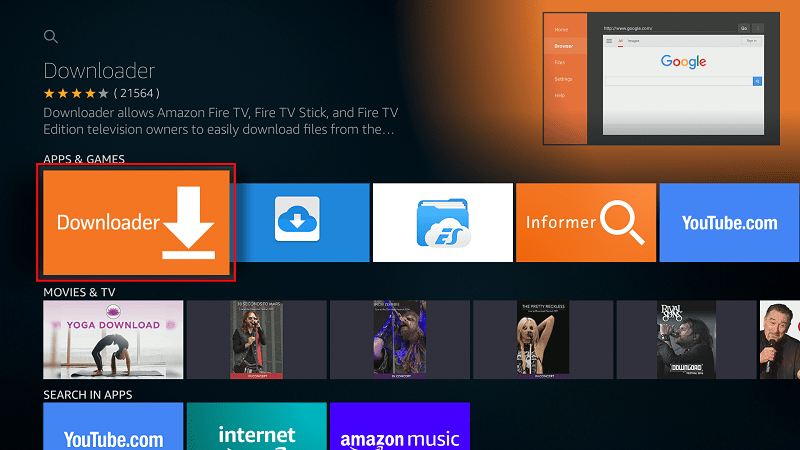
- Now click Get to install the app on your Firestick
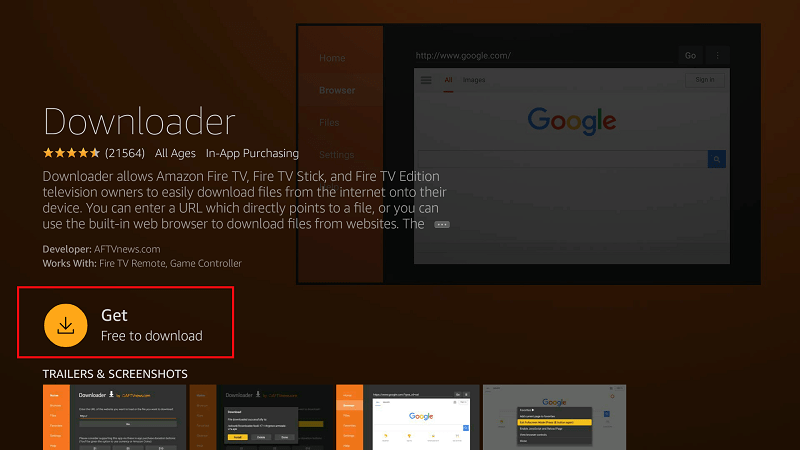
After the installation is complete, open the app.
Installing Solex TV app on Firestick
Now, we need to download the Solex TV installation file.
- In the URL field of the downloader, enter the URL https://bit.ly/2kAdHu5
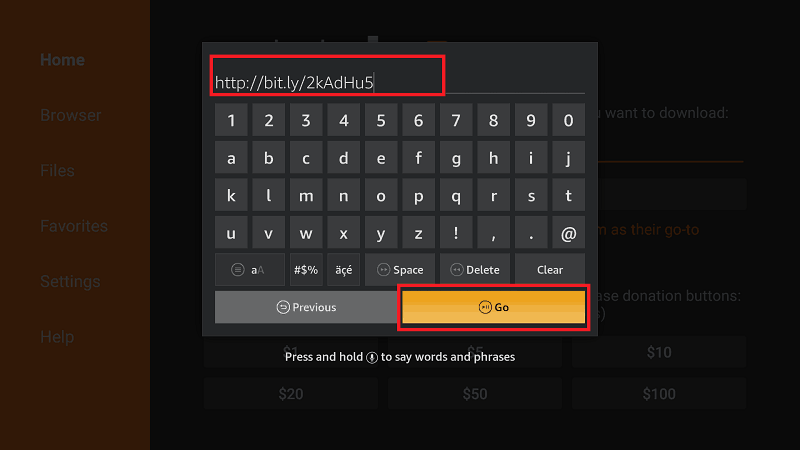
- Solex TV installation file will now download
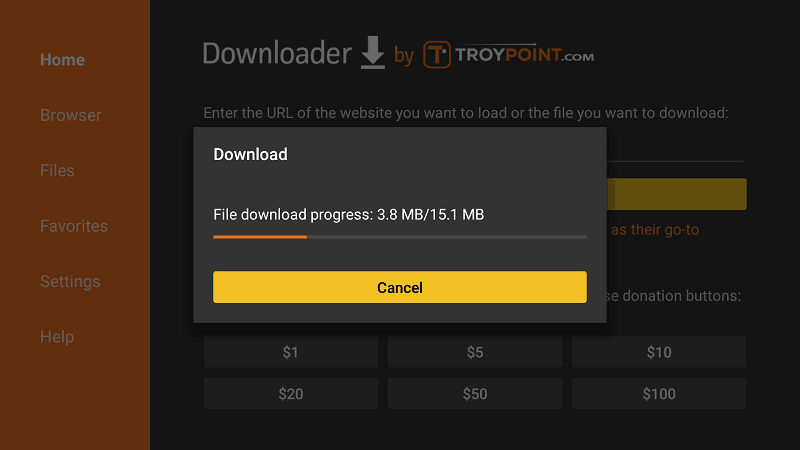
- After the download is complete, the Downloader app will automatically initiate the installation. Click “Install”
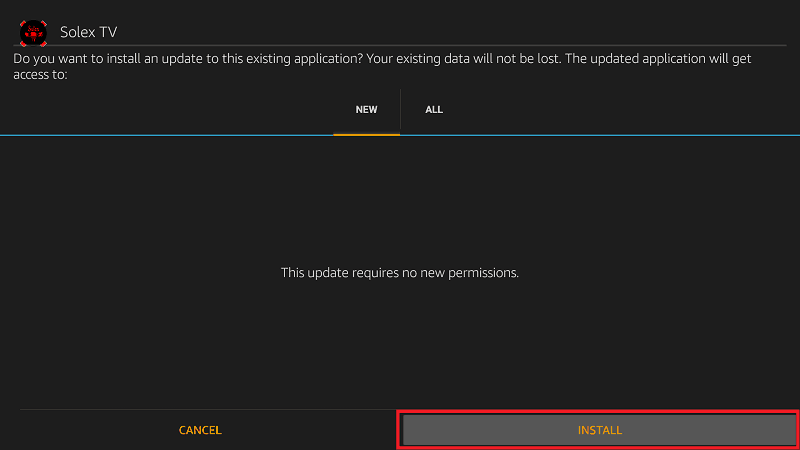
- When the install completes, click “Done”
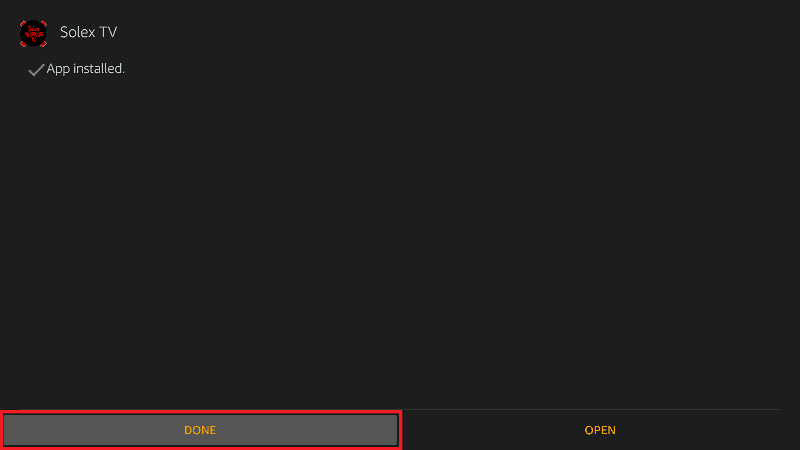
- You will then be asked if you want to delete the apk. Select “Delete” to save some space. When asked to confirm, select “Delete” once more.
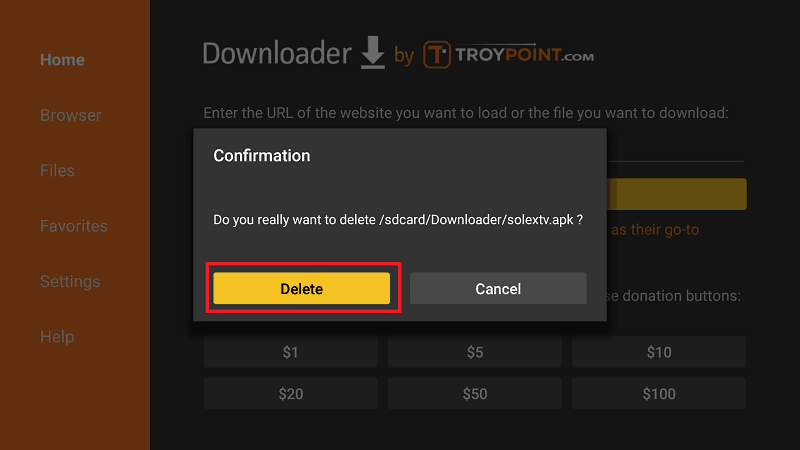
Solex TV should have been added to your app list. Do not launch the app yet!
How to Install Solex TV app on Android TV Box
If you’d like to install Solex TV on your Android box, it’s also quite easy to do so.
The first thing you need to do is enable installation from unknown sources, just like we did with Firestick. To do that, navigate to Settings> Security> Unknown Sources and check “Allow Unknown Sources.”
From there, you will need a download manager to facilitate the download. The best app for downloading apk files on the Android box is ES File Explorer. It’s currently not available on Play Store, but here’s how you can install the file browser.
You can then follow the procedure below:
- Open ES Explorer and go to Tools, and then select Download Manager. You will see a “new” option on the bottom side. Click it.
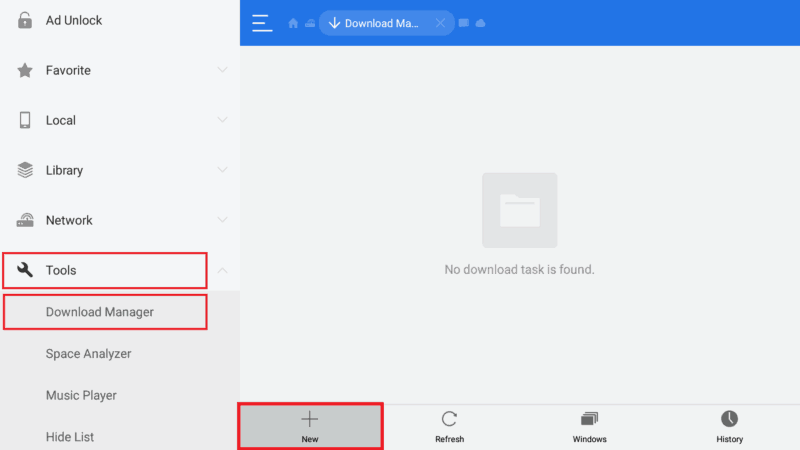
- ES Explorer will now give you an option to input the path and name of the file you’d like to download. Enter the URL https://bit.ly/2kAdHu5. You don’t need to enter a name as it will be automatically given. After that, click Download Now.
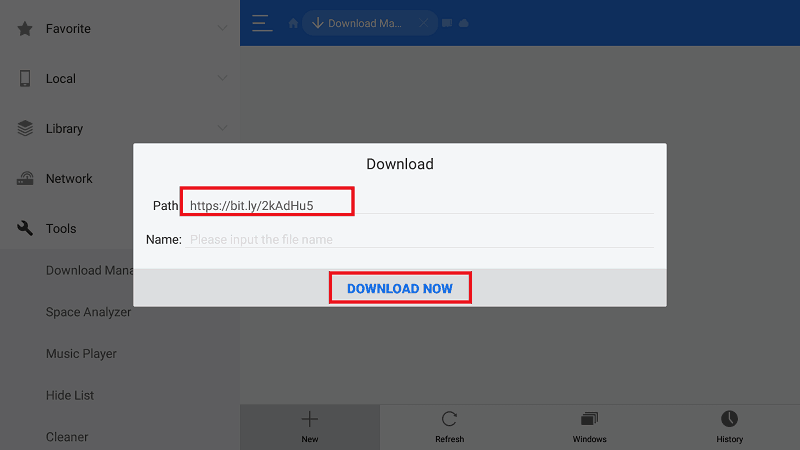
- The file will now downloaded
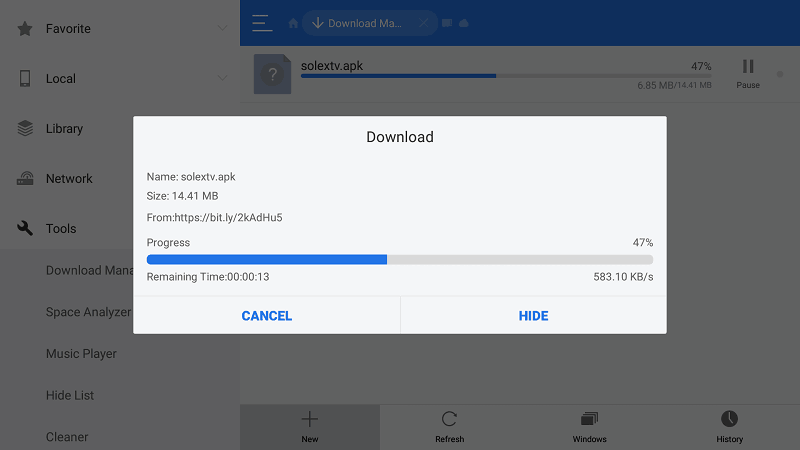
- After it’s complete, you’ll get an “Open File” Click it
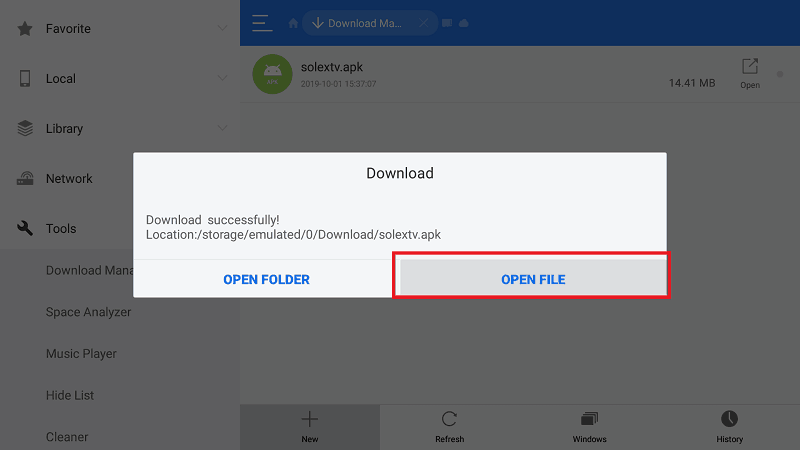
- It will now give you the option to install the app.
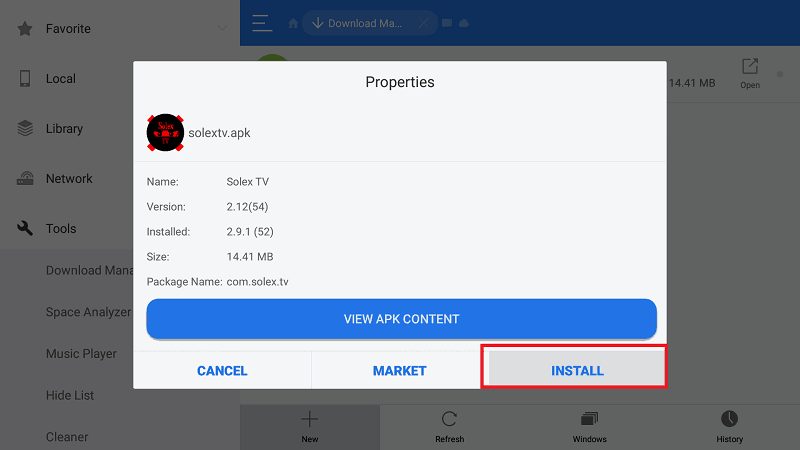
After the installation is complete, just close ES Explorer and go back to the home screen. Solex TV should have been added to your app list.
After that, you just need to connect your VPN and start streaming HD movies and TV shows on Android TV.
If you haven’t installed Surfshark yet, here’s how you can easily install the VPN:
- On the Firestick search box, type “Surfshark.” For Android Box, search on Play Store.
- The app will appear as the first suggestion. Click on it
- You will be given the “Get/ Install” option. Hit it
- IPVanish will now start downloading
- Launch it and sign in with your credentials.
After that, you can connect to a server and launch Solex TV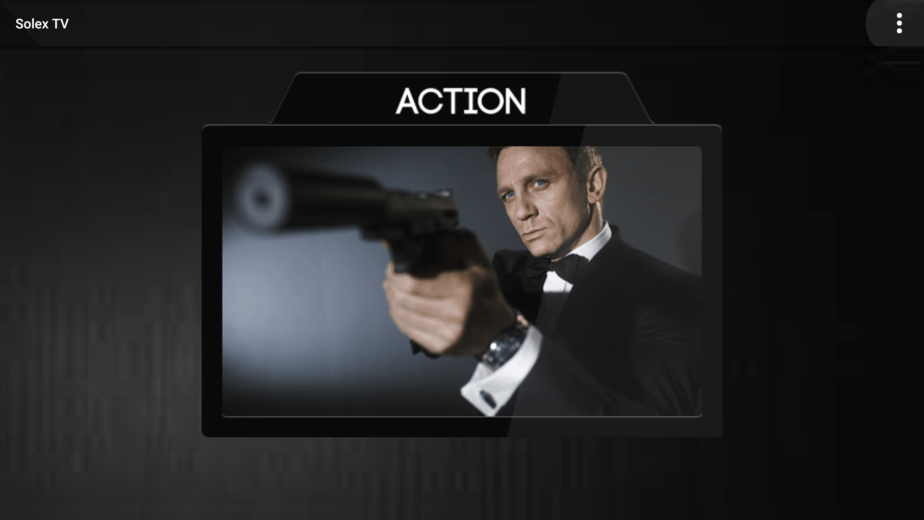
Check out other streaming apps for Firestick and Android box
Wrap up
Overall, Solex TV is a great app for streaming Movies to install, especially considering it has no ads and it only offers content in HD. The above guide should help you with how to install Solex TV on Firestick, Fire TV, Android TV, or Android box. Try out the app and let us know what you think below.
We hope you’ve liked this article on How to Install Solex TV on your Android TV Box or Firestick. If so, please rate it and share with your friends.
Enjoy your streaming!
[kkstarratings]



Leave a Reply