
This guide will show you how to install DC Universe Kodi addon on Kodi 18.9 Leia. Note that the addon is not yet compatible with Kodi 19.
DC Universe Kodi addon is a relatively new third-party Kodi addon that provides almost every movie and episode under the titled brand. The addon organizes content into several categories that include:
- DC Universe
- Superman
- Batman
- Wonder Woman
- Harley Quin
- DC Show
- DC Documentaries, and more.
It is a sister addon to Marvel Universe Kodi addon, and it also provides content through premium file sharers. To enjoy videos in up to 4K, you will need to integrate Real-Debrid. If not, you can still use the addon with the inbuilt Uptobox functionality and enjoy content in 1080p.
⚠ Stream safely: Use a VPN
Uptobox and Real-Debrid provide a great way of accessing stable HD links. However, these two services do not own the content they provide, as it is usually uploaded by users and aggregated from multiple hosts.
This means that the streams you get can often be pirated, and so you need to be careful to avoid getting in trouble over copyright infringement. The only reliable way to do this is by using a VPN. A good VPN will encrypt your activities to make them unreadable to the ISP and change your IP address to anonymize you.
The VPN we recommend
At BestDroidPlayer, we suggest that you use Surfshark for streaming. This is because the VPN ticks are streaming, privacy, and security boxes. Here’s why we recommend Surfshark:
- ⚡ Superb Speeds: Guarantees a smooth live streaming experience.
- 🌍 Huge Server Network: You can connect to a nearby server for a fast and stable connection.
- 😲 UNLIMITED Devices: Connect dozens of devices at the same time!
- 🔑Unblock Anything: Safe access to censored apps, websites and torrent sites.
- 😎 Best in Privacy: The VPN doesn’t keep any activity logs, and so your activities are only known to you.
- 🔐 Top-notch Security: This VPN uses AES 256-bit encryption and provides multiple protocols alongside other security features such as a kill switch, DNS & IPv6 protection and WireGuard.
- 💳 30 Days RISK FREE Money-Back Guarantee: In case you do not like the service, you can get every penny back if you cancel within 30 days!
We’ve got an exclusive Surfshark discount for our community!
👍 Get 82% of Surfshark, now!
How to Install DC Universe on Kodi
Now that we’ve sorted the prerequisites, you can go ahead and install DC Universe on Kodi. Since it’s a third-party Kodi addon, we’ll first need to enable installation from “unknown sources.”
Enabling Unknown sources
- While at the Homepage, open Settings by clicking the cog button.

- On the system page, select System

- Hover over Addons and enable Unknown Sources.

Kodi can now install addons from third-party sources.
DC Universe Kodi addon is hosted in the Crew Repo, so we’ll first need to install the repo.
Adding the Crew Repo Source
- First of all, turn on a good VPN like Surfshark.
This is especially important as some ISPs frequently block various Kodi repositories to prevent the installation of addons that facilitate illegal streaming. - After that, go back to the Kodi home screen, click the Settings button, and select File Manager.

- Double-click “Add-Source” and type in the URL https://team-crew.github.io into the window that opens. Type “The Crew” under the textbox below, then click “OK.”
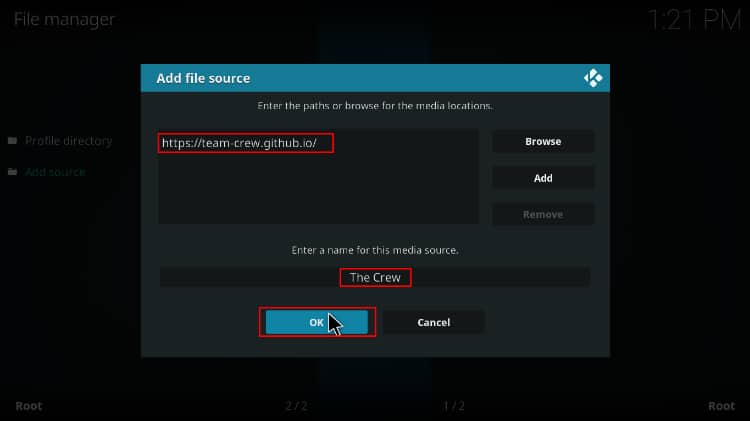
Installing the Crew Repo
- Now, go back to the Kodi home screen. On the left-hand side menu, click “Add-ons.”
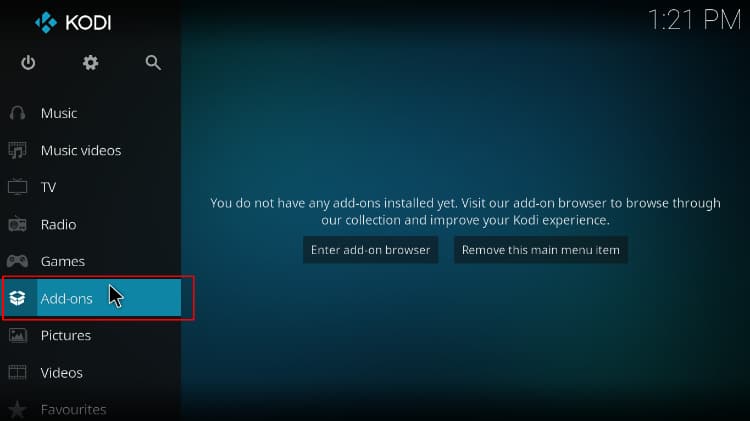
- On the screen’s top left side, click the open box icon.
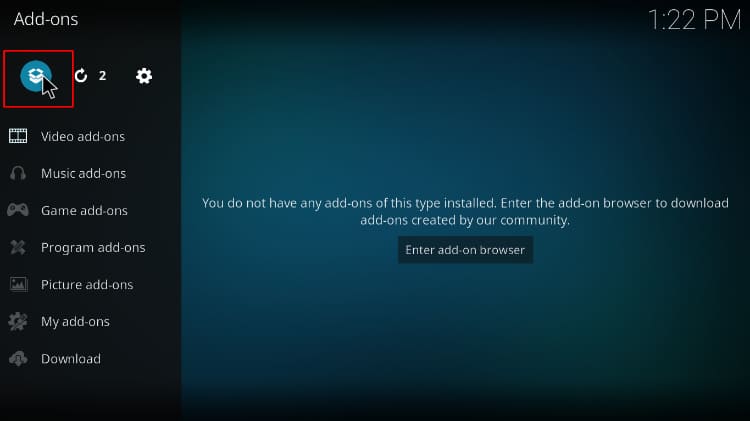
- Select “Install from Zip File.”
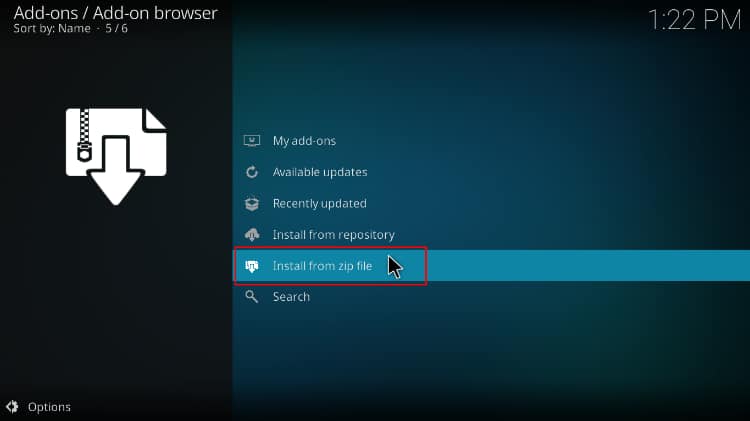
- Click Repos and then select “The Crew Repo.”
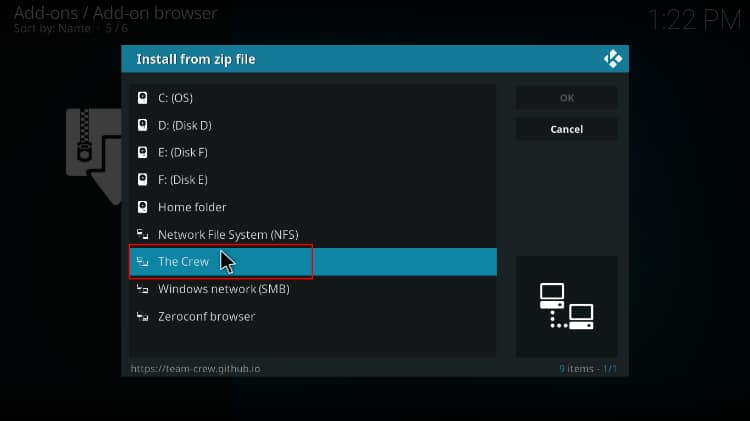
- Select repository.The Crew-x.x.x.zip
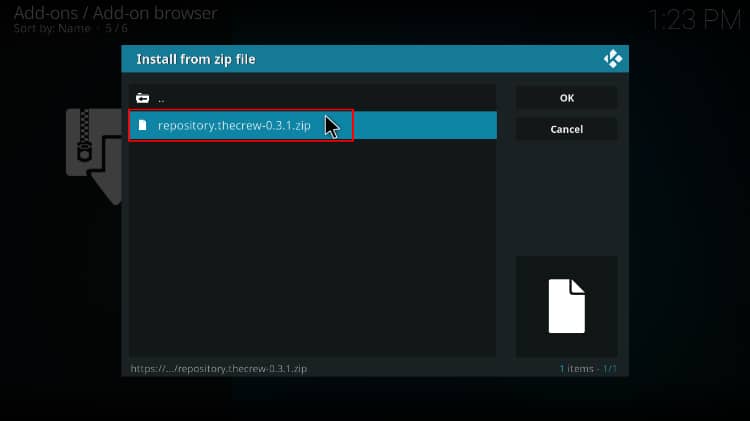
- You will receive a notification when the repo installs successfully.
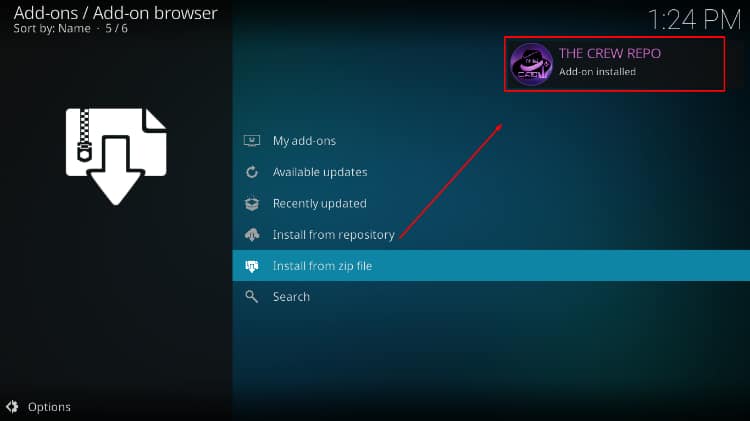
Install DC Universe Kodi Addon
- While on the same page, click “Install from repository.”
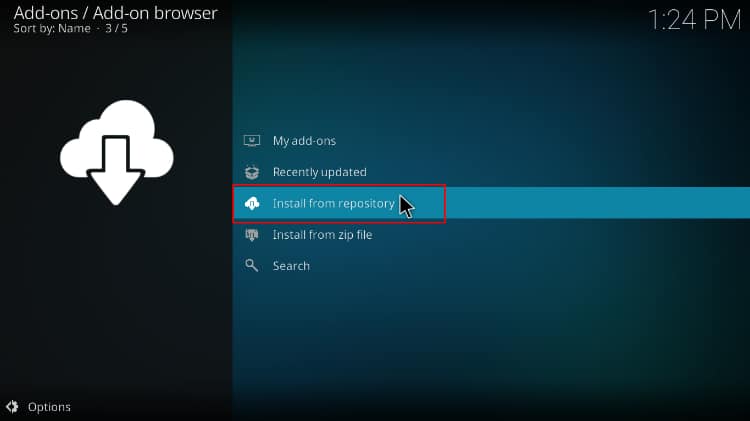
- Select “The Crew Repository”
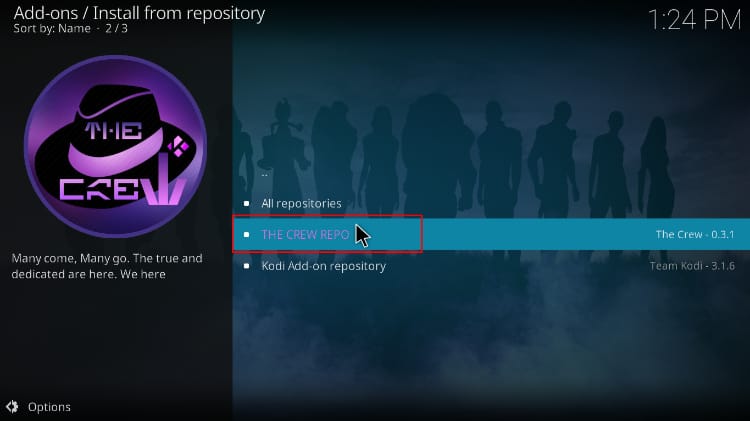
- Select “Video Add-ons” and then click on “DC Universe.”
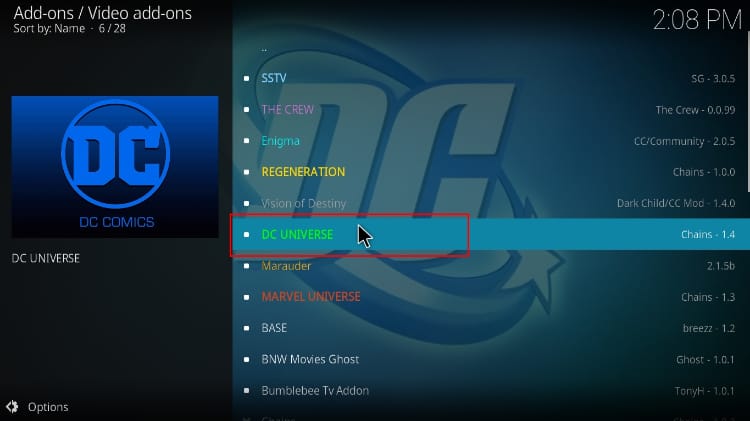
- You will now get an “Install” option. Hit it
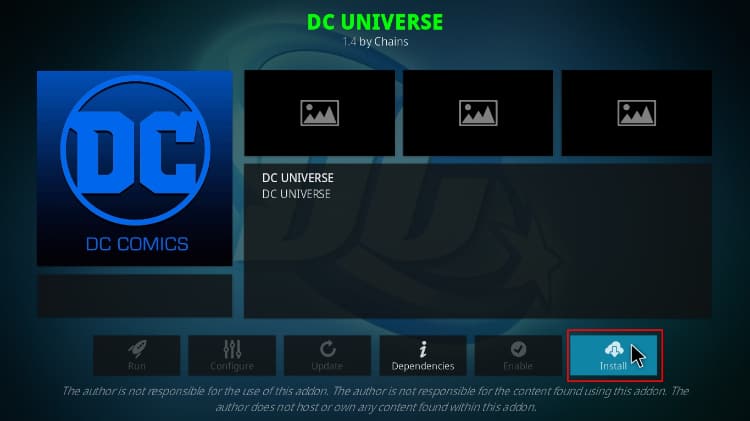
- If you’ll get a pop-up of all the dependencies required to be installed along with the addon, just click OK, and DC Universe Kodi Addon will now install. After the process is complete, you’ll get a notification.
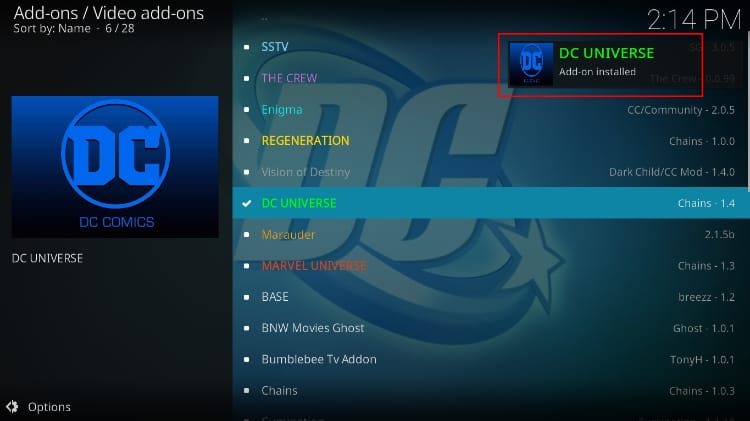
Streaming with DC Universe Kodi Addon
Since the DC Universe Kodi addon doesn’t aggregate for links from publicly available websites, you’ll need to create a free Uptobox account. This should only take a minute.
From there, open the addon and select a title. This will prompt to enter the code shown to link it with your account.
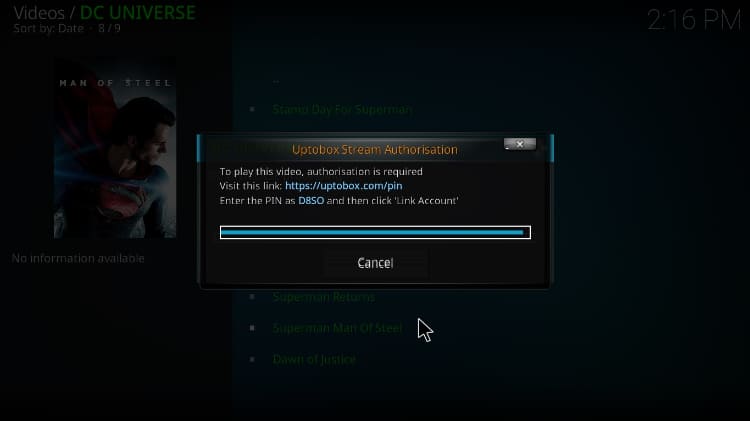
Once you enter it on the website, you will need to wait for 30 seconds if you are using a free account.
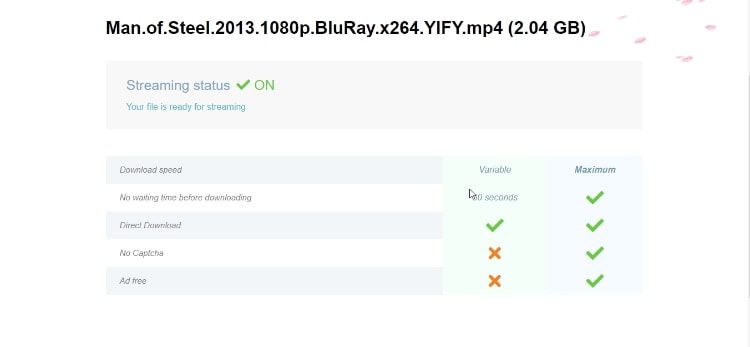
After that, your video will start playing.
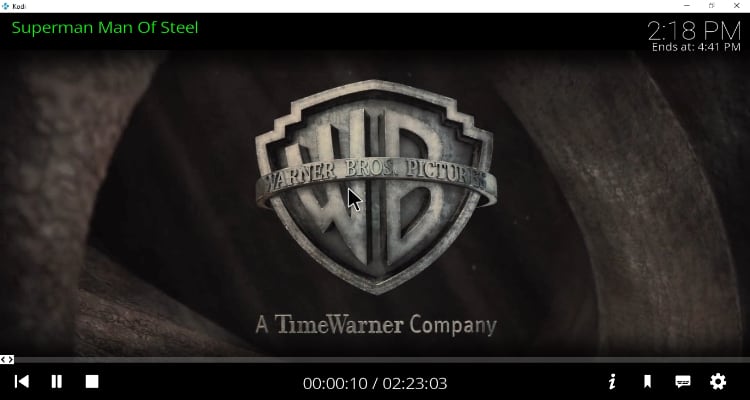
Check out more Kodi addon installation guides.
Wrap Up
DC Universe is working quite well, and it is one of the best addons you can use to stream HD content. You can use it to watch DC anything, from Adam West’s Batman to the latest episode of Superman & Lois.
However, always ensure that you turn a good VPN like Surfshark on to avoid getting in trouble over copyright infringement.
Enjoy!



Leave a Reply