
MediaBox HD gives you fast access to Movies and TV Shows in any device online and offline. As this app represents a step ahead on this type of applications, we highly recommend the Install of MediaBox HD in your device, even if is not a Firestick or Android TV Box.
MediaBox HD is an amazing movie and TV shows app that you can Install on devices such as Firestick/ Fire TV, Android TV, iOS, and even PCs. The app is totally free, and it’s one of the best streaming apps at the moment.
MediaBox HD has an awesome interface with some great features and categories. There’s a section with trending titles, and even a “Just Pick a Movie for Me” option which is great if you are not sure what you want to watch.
MediaBox HD is working very well and pulling many HD links with fast servers. There’s also an offline watching option, and you can set up Trakt.tv to keep track of what you are watching. If you’d like to try it out (and you should), here’s how to Install MediaBox HD on Firestick and Android TV.
Caution: Stream Safely!
MediaBox HD lets you watch free content in HD, but this content is not always legal. The app scrapes for links from the internet and the content can be pirated in many cases.
To protect yourself from all this mess, we strongly recommend that you use a Good VPN for Firestick.
The VPN we recommend for Firestick at the moment is Surfshark. This is because the VPN is super fast and so it lets you stream in HD. Further, Surfshark doesn’t keep any user logs, and its military encryption can’t be compromised. The app can be easily installed from the Amazon Store, and there’s always a money-back guarantee.
At the moment, we have a special deal where you can get 82% discount off IPVanish.
How to Install MediaBox HD on Firestick
MediaBox HD is not available on the Amazon store since it’s not an official app. The only way we can install MediaBox HD is through sideloading.
To make this possible, we need to enable installation of “apps from unknown sources.”
Here’s how to do that:
Enabling Apps from Unknown Sources
- While at the device Home screen, go to “Settings” then select “My Fire TV/ Device”
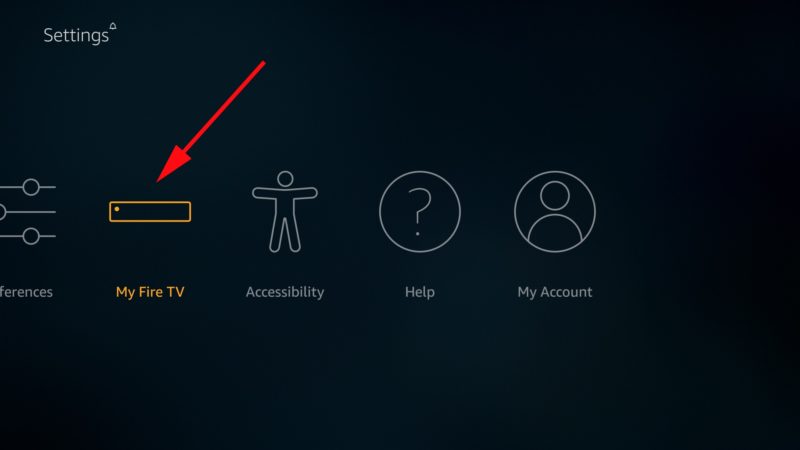
- Select “Developer options”
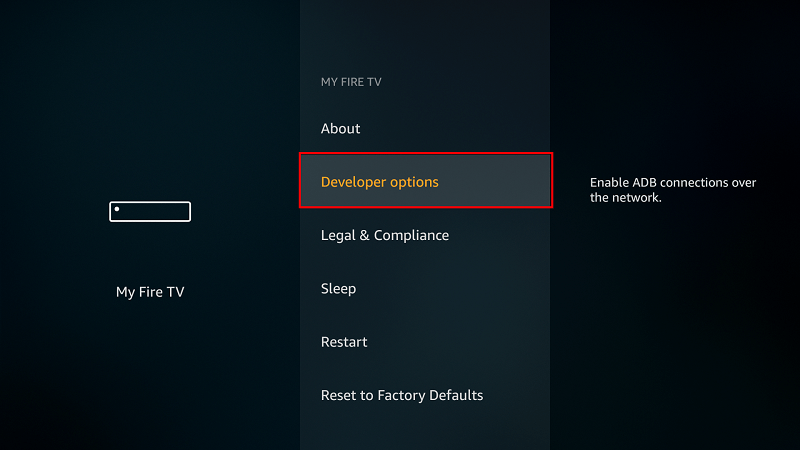
- Turn on “ Apps from Unknown Sources” as well as “ADB debugging“
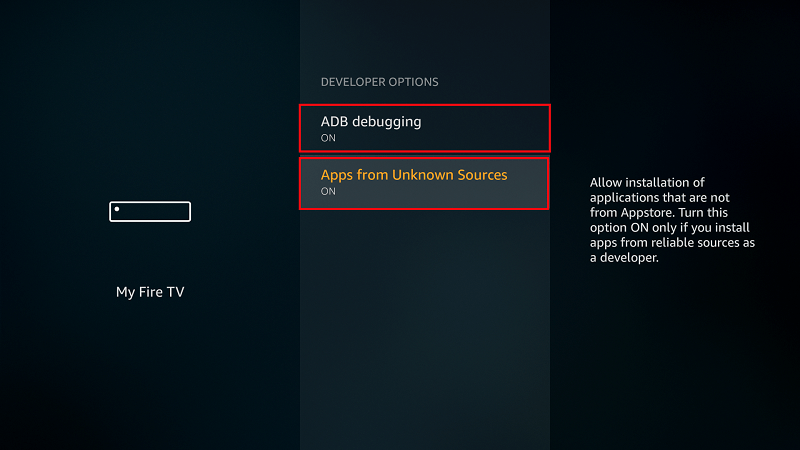
After that, we can go ahead and download the app.
Installing Downloader
The best app for downloading the apk file is “Downloader”, which is readily available on the store. If you haven’t installed it yet:
- On the main menu, select the Search and type “Downloader”
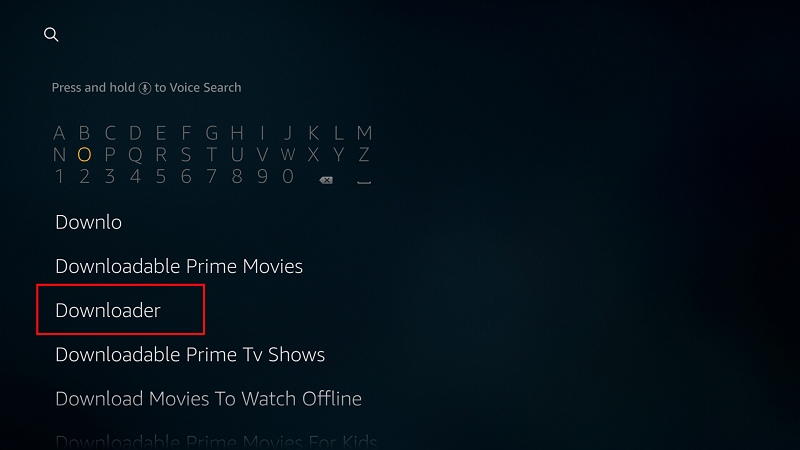
- Downloader should be the first suggestion. Select it
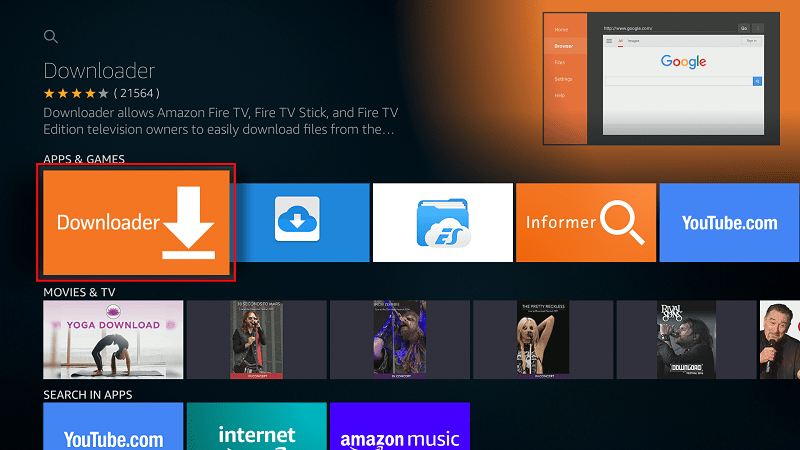
- Now click Get to install the app on your Firestick
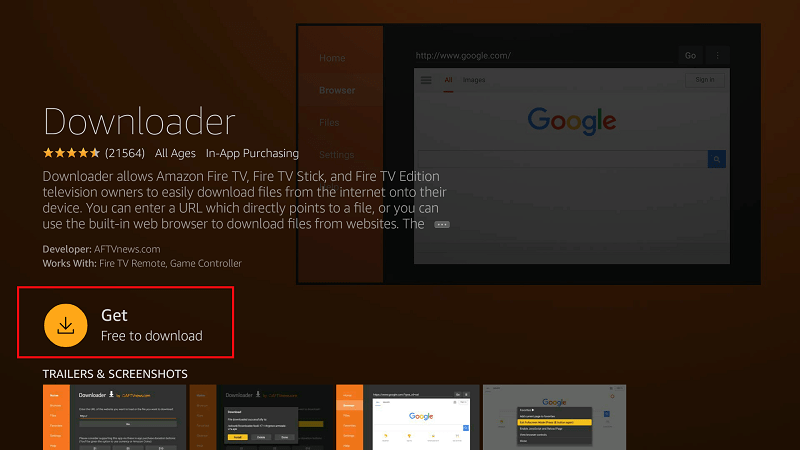
After the installation is complete, open the app.
Installing MediaBox HD on Firestick
Now, we need to download the MediaBox file.
- Open the Downloader app and in the URL field, enter the URL https://bit.ly/3ap8oVb (This may differ from the image below). After that, click ‘Go’
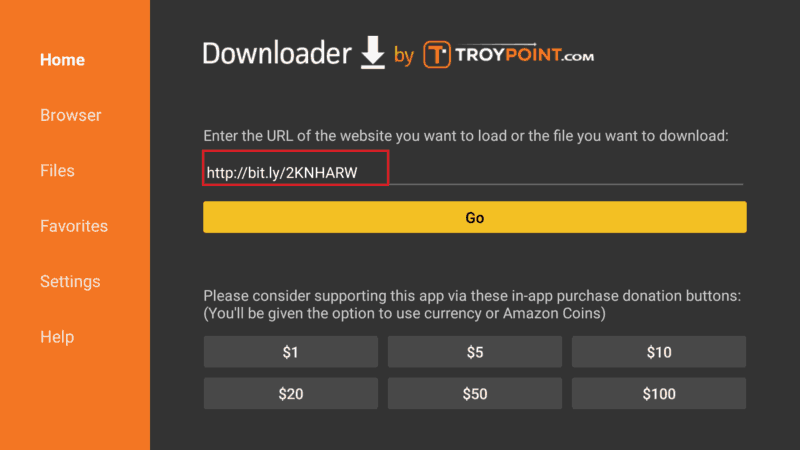
- The MediaBox installation file will now download
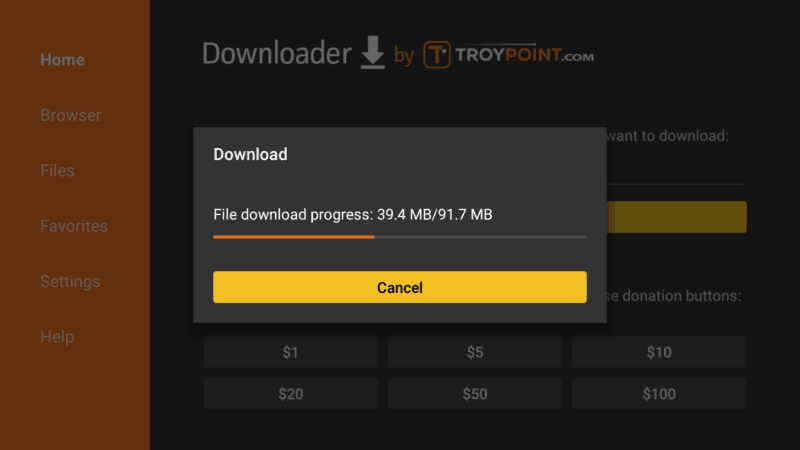
- After the download is complete, click “Install”
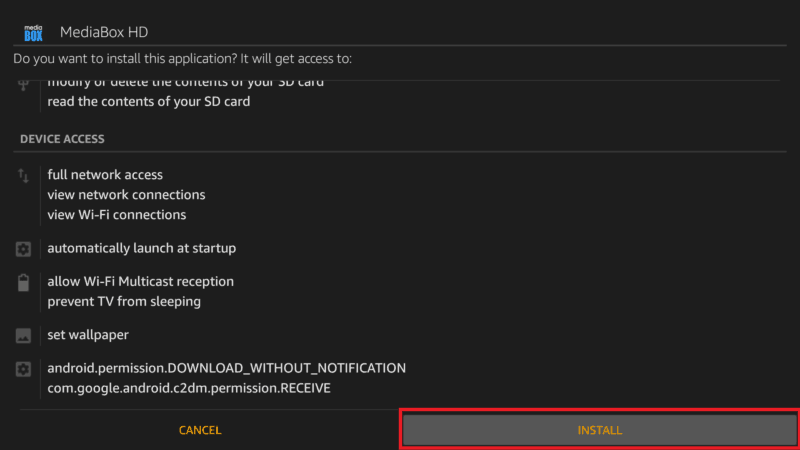
- When the install completes, click “Done” You will then be asked if you want to delete the apk. Select “Delete” to save some space. When asked to confirm, select “Delete” once more
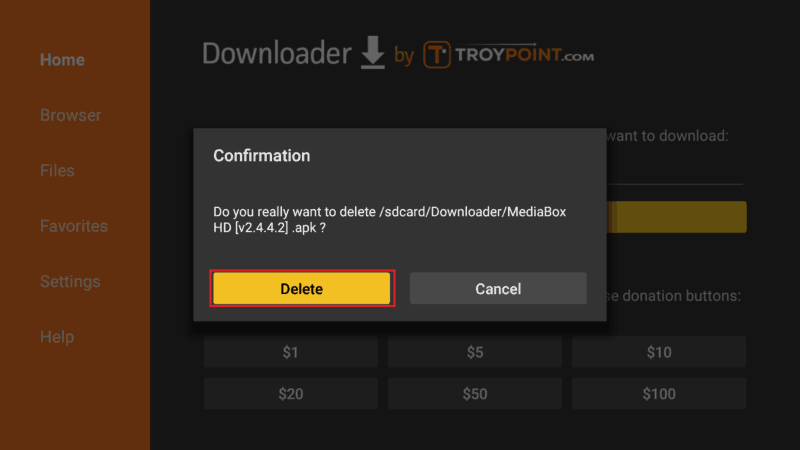
MediaBox HD should have been added to your app list. However, do not launch the app yet!
Remember that MediaBox HD is a third-party app that may provide pirated streams. Before you stream anything, make sure that you connect to an Surfshark server, first. You can install the app from the Amazon Store.
If you haven’t created an account yet, below is our 82% exclusive discount.
How to Install MediaBox HD on Android TV Box
If you’d like to install MediaBox HD on your Android box, it’s quite easy to do so too.
The first thing you need to do is enable installation from unknown sources, just like we did with Firestick. To do that, navigate to Settings> Privacy> Unknown Sources and check “Allow Unknown Sources.”
From there, you will need a download manager to facilitate the download. The best app for downloading apk files on Android box is ES File Explorer.
You can follow the procedure below:
- After ES Explorer installs, open it, go to Tools, and then select Download Manager. You will see a “new” option on the bottom side. Click it.
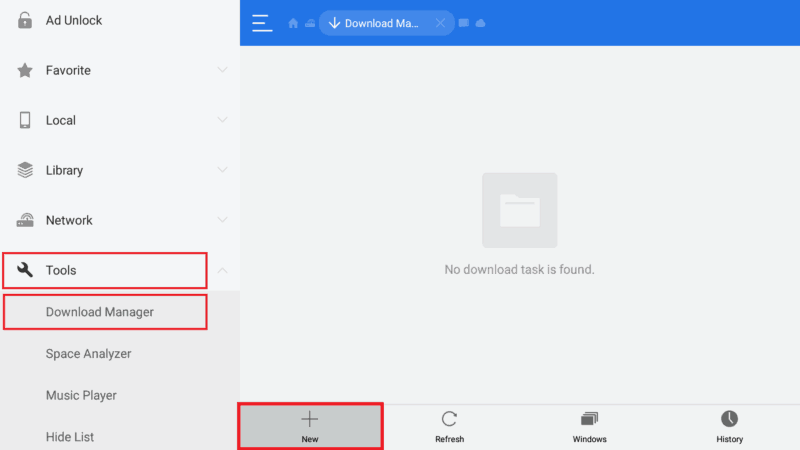
- ES Explorer will now give you an option to input the path and name of the file you’d like to download. Enter the URL https://bit.ly/3ap8oVb (this may differ from the image below). You don’t need to enter a name as it will be automatically given. After that, click Download Now.
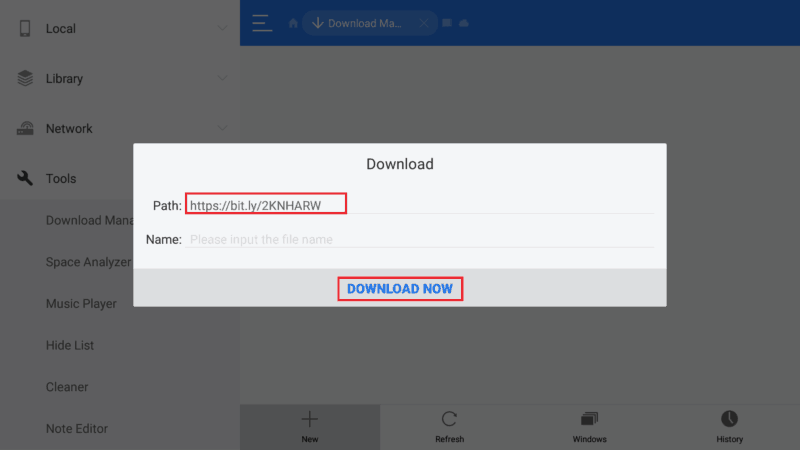
- The file will now be downloaded
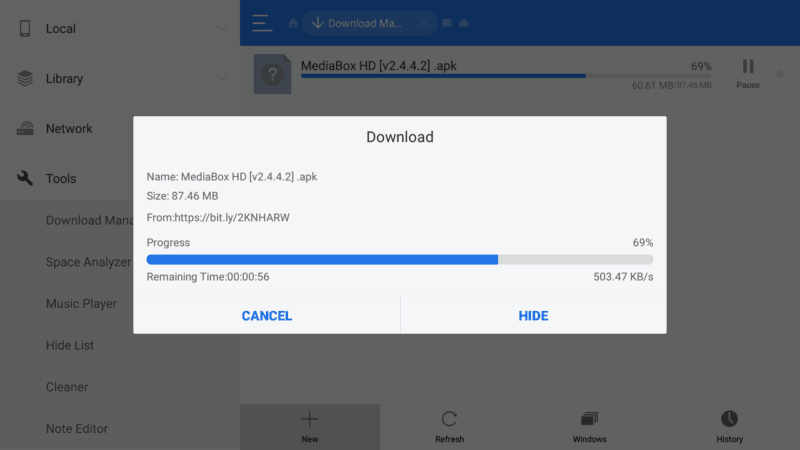
- After it’s complete, you’ll get an “Open File” option. Click it
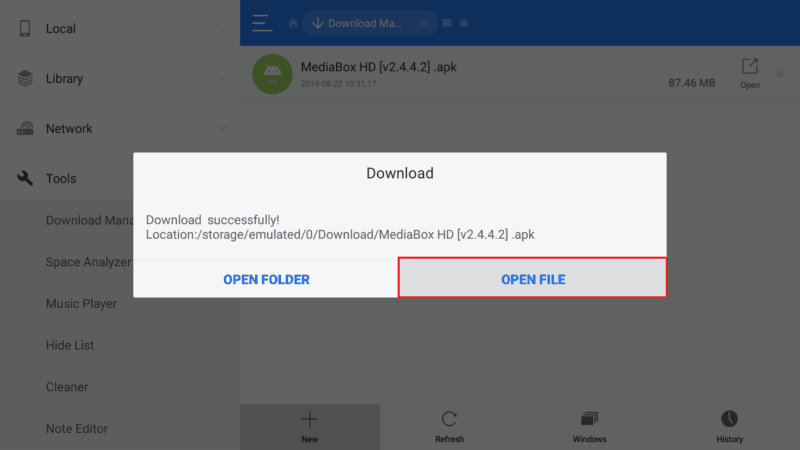
- It will now give you the option to install the app.
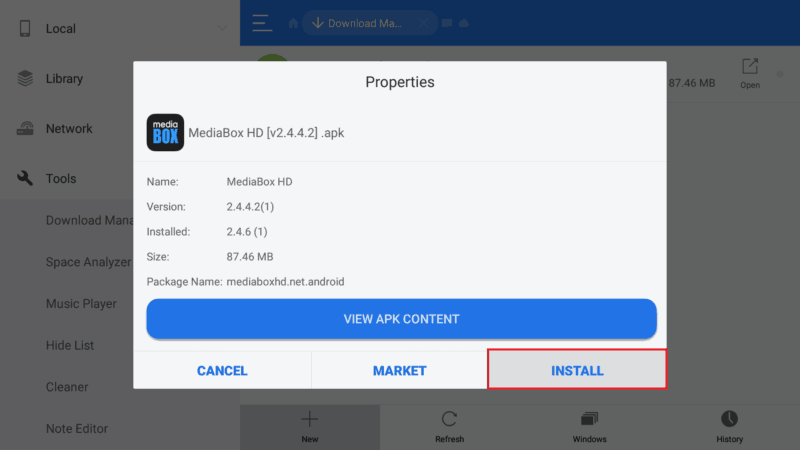
After the installation is complete, just close ES Explorer and go back to the home screen. MediaBox HD should have been added to your app list.
You can now connect your VPN and start streaming HD movies and TV shows on Android TV.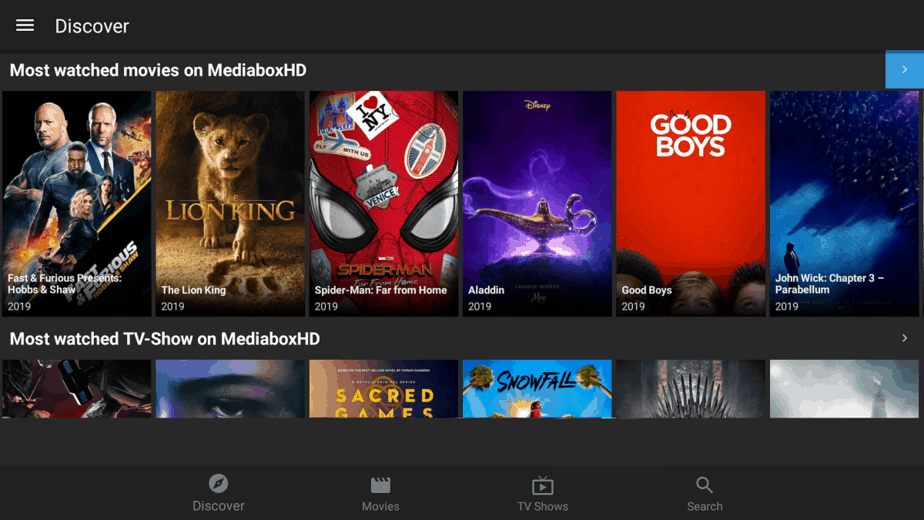
If you haven’t installed Surfshark yet, here’s how you can easily install the VPN:
- On the Firestick search box, type Surfshark
- The app will appear as the first suggestion. Click on it
- You will be given the “Get” Hit it
- Surfshark will now start downloading
- Launch it and sign in with your credentials.
After that, you can connect to a server and launch MediaBox HD.
Check out other streaming apps for Firestick and Android box
Wrap up
MediaBox HD is one of the best streaming apps right now, especially with apps like Cinema HD and its clones suffering from congestion at night. You can stream popular and new titles on MediaBox in HD and without much trouble. However, remember to stay safe and secure by connecting to an Surfshark server before you can start streaming on MediaBox HD or any other unofficial app.
Hope you liked discovering this new streaming application. If so, please share this article with your friends, rate it, and let us your experience on the comments section.
Hope to see you soon!
[kkstarratings]



Leave a Reply