
In this guide, we’ll look at how to install and use FileSynced on Firestick & Android TV and add codes and install Apks using the app. Screenshots accompany the guide, and it works for all Amazon Fire TV versions and Android TV devices.
FileSynced is one of the several FileLinked clones that have come up to take the place of the now-defunct multiple file downloader. The app features a similar functionality in that you only need to add a code, and it will open a store with apps that you can download and install right away.
FileSynced has been created with simplicity in mind as both the main screen and the store pages only have minimum content. That said, several other tabs show trending codes, downloaded apps, and the history of the stores visited. The trending codes feature makes it easy to get started, although we have created for you a guide on the best codes for FileSynced.
To explore this new app better, you can install it on your Fire OS or Android TV device. This guide provided step-by-step instructions on how to install FileSynced on Firestick and Android TV.
⚠ Caution: Stream with a VPN!
The fact that FileSynced works the same way FileLinked did raises many questions as the latter was shut down over copyright infringement issues. To stream safely, we highly suggest using a VPN to ensure that your connection is private and your activities are anonymous.
✋ However, you also need to choose your VPN carefully as there are hundreds, and most of them do not provide the required security levels or are just annoyingly slow.
The VPN We Recommend
We periodically test the best VPNs on the market and, for now, Surfshark is the VPN we recommend for streaming. Here’s why:
- ⚡ Superb Speeds: Guarantees a smooth live streaming experience.
- 🌍 Huge Server Network: You can connect to a nearby server for a fast and stable connection.
- 😲 UNLIMITED Devices: Connect dozens of devices at the same time!
- 🔑Unblock Anything: Safe access to censored apps, websites and torrent sites.
- 😎 Best in Privacy: The VPN doesn’t keep any activity logs, and so your activities are only known to you.
- 🔐 Top-notch Security: This VPN uses AES 256-bit encryption and provides multiple protocols alongside other security features such as a kill switch, DNS & IPv6 protection and WireGuard.
- 💳 30 Days RISK FREE Money-Back Guarantee: In case you do not like the service, you can get every penny back if you cancel within 30 days!
You can get the Surfshark VPN at a 82% discount using our exclusive offer below.
How to install FileSynced on Firestick & Android TV
Due to the nature of apps that FileSynced provides, the app is not available on the Amazon App Store or the Google Play Store. To install it on Firestick or Android TV, we’ll need to sideload it using an app known as Downloader. The app is available on both the Amazon Store and Google Play Store.
Step 1: Install Downloader
Downloader is readily available on the Google Play Store, so you install it on Android TV just like any other app. On Firestick, you can do that using the search option.
- From your home screen, go to the Find option and click Search.
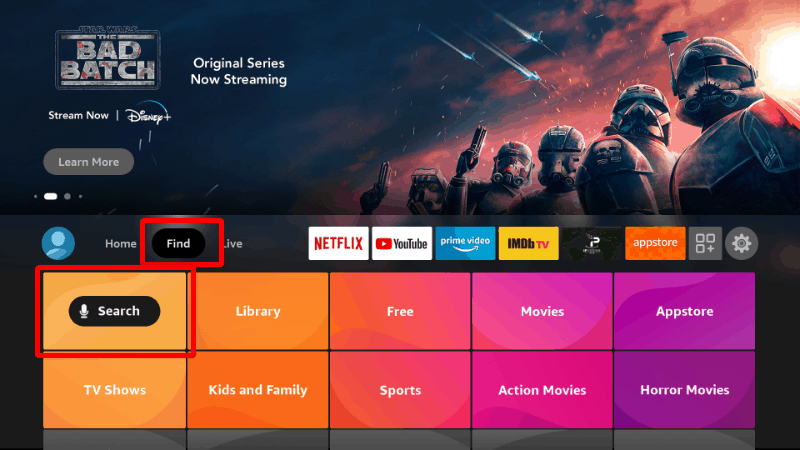
- Then, in the search bar, type Downloader and click search.
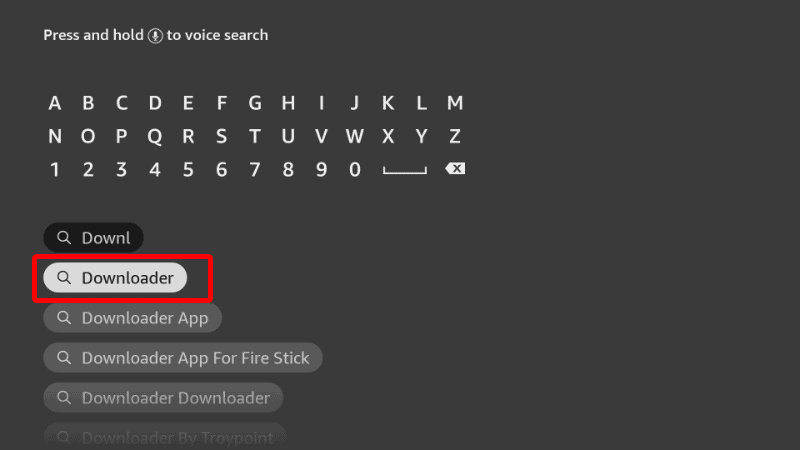
- The app should be displayed as the first option. Select it and click Download.
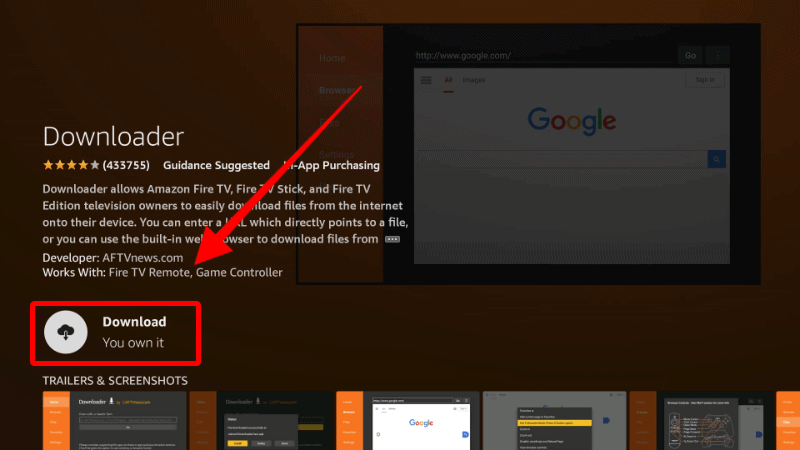
- After the download and installation, you’ll now get the Open option. There is no need to open it yet; just go back to the home screen.
Step 2: Enable Installation from Unknown Sources
After installing Downloader, you’ll now need to allow your device to install third-party applications downloaded through the app.
- While at the device Home screen, go to Settings and select My Fire TV. The option is Security & restrictions Android devices, although this may vary with the manufacturer.

- Now, open Developer options (Skip this for Android TV).

- Turn on Apps from Unknown Sources.

If you are using Firestick Gen, Firestick Lite, or Android TV, the option will be Unknown Apps. Once you select it, you will see Downloader, and you can then click it to turn on the option.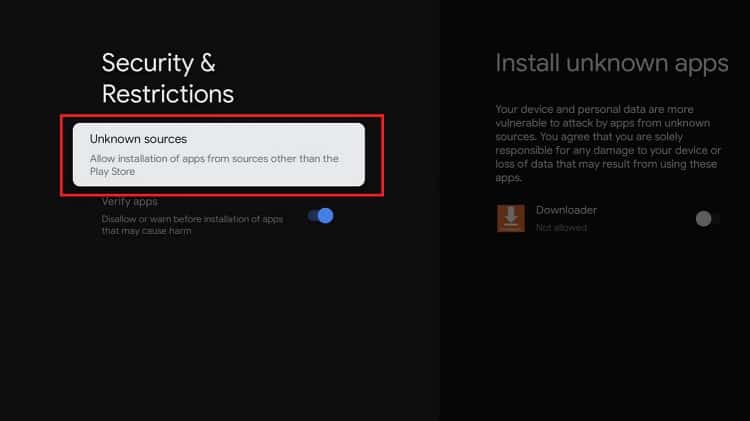
You can now install apps using Downloader. But before you go back, if you are using Firestick, we advise that you enhance your privacy by disabling tracking. To do this, go to Settings > Preferences > Privacy Settings. Now, turn off “Device Usage Data” and “Collect App Usage Data.”
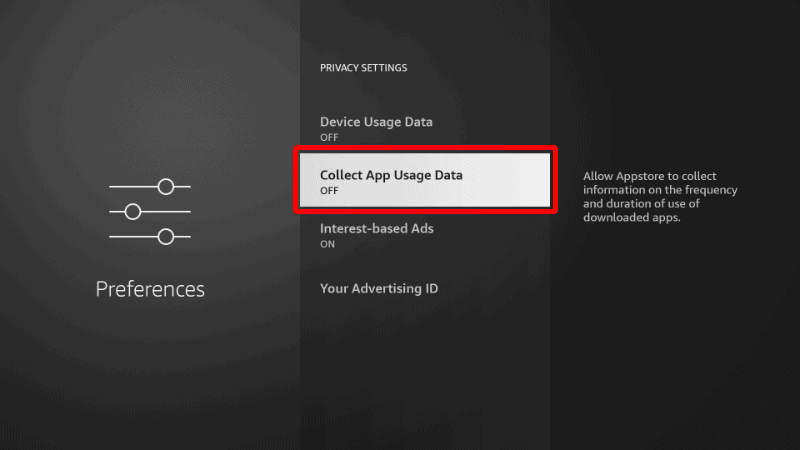
This will prevent Amazon from collecting data on the apps you use.
Step 4: Install FileSynced on Firestick
To install FileSynced on Firestick, we’ll use the app we’ve just installed.
- Open Downloader and go to the URL section. Enter the code
61020and click Go.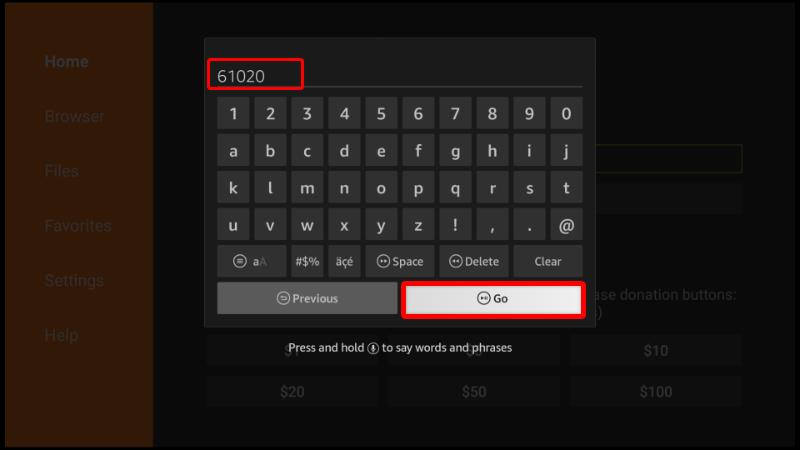
- The app should now start downloading, and you’ll be prompted to install it. Click Install.
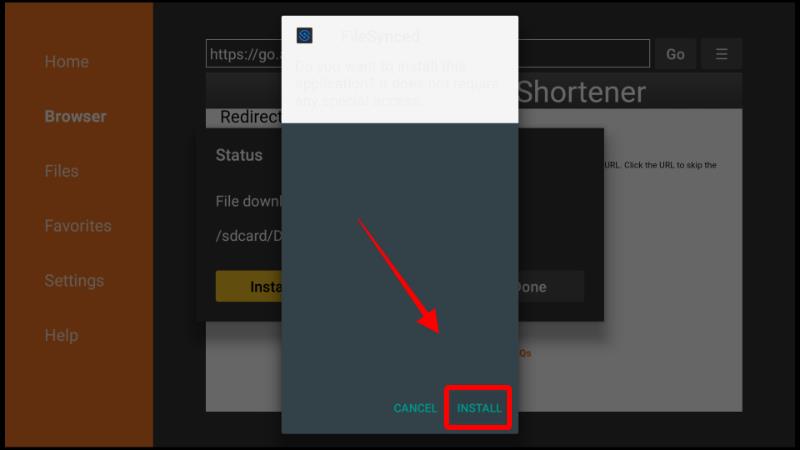
- After the installation is complete, click Done.
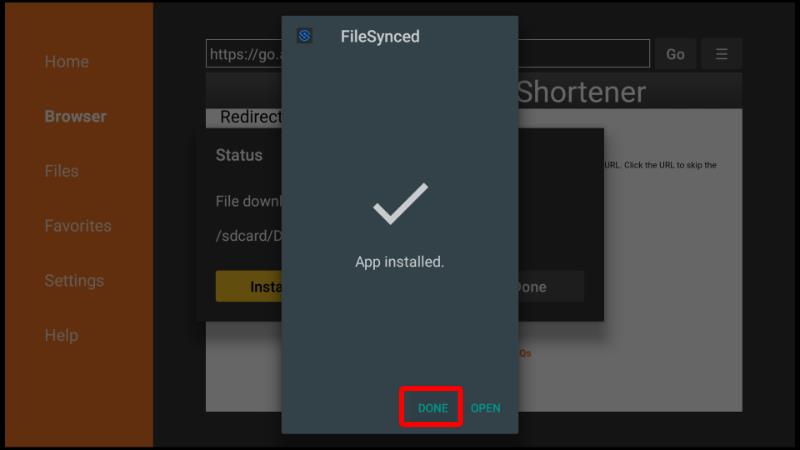
- Downloader will now give you an option to delete the file and save space. Click Delete and then Delete again to confirm.
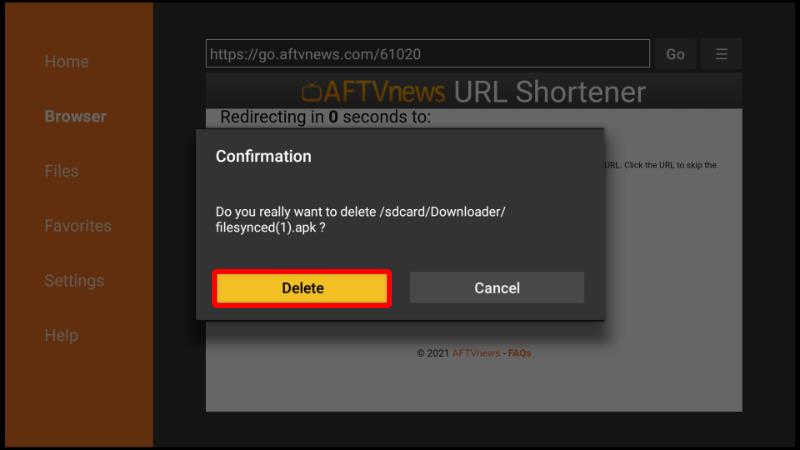
Now, you can go ahead and open FileSynced. The app will ask for access to the storage; grant it. It will then open.
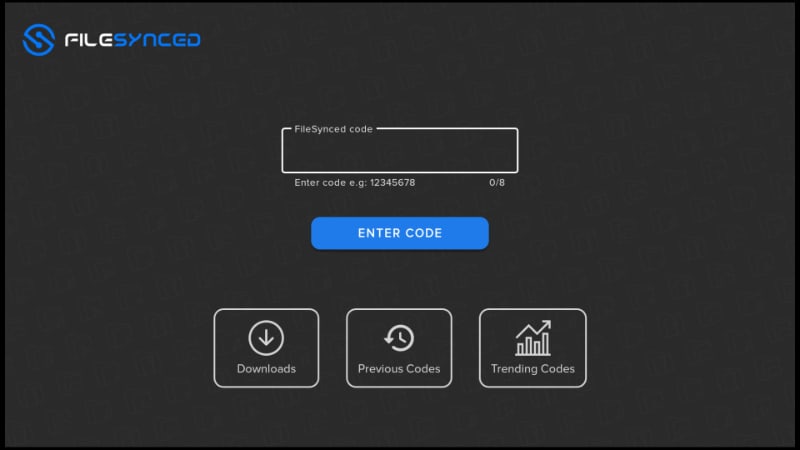
In the Trending section, you’ll see some popular stores and their codes. You can also enter a different one on the main screen.
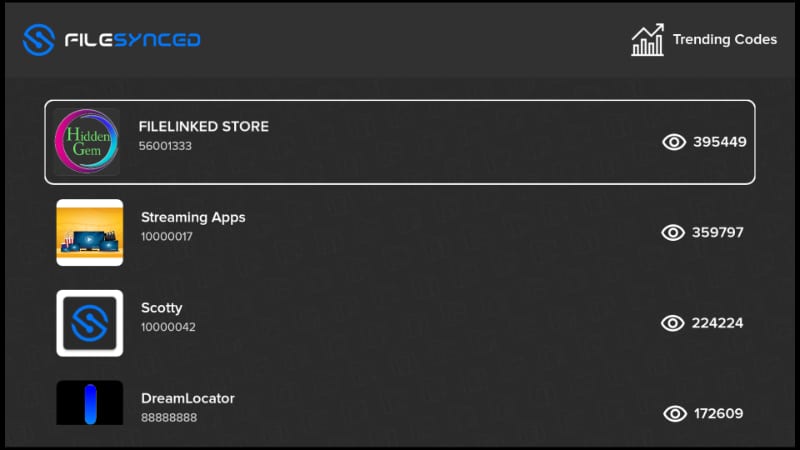
Once you open a store, you’ll see apps that you can install.
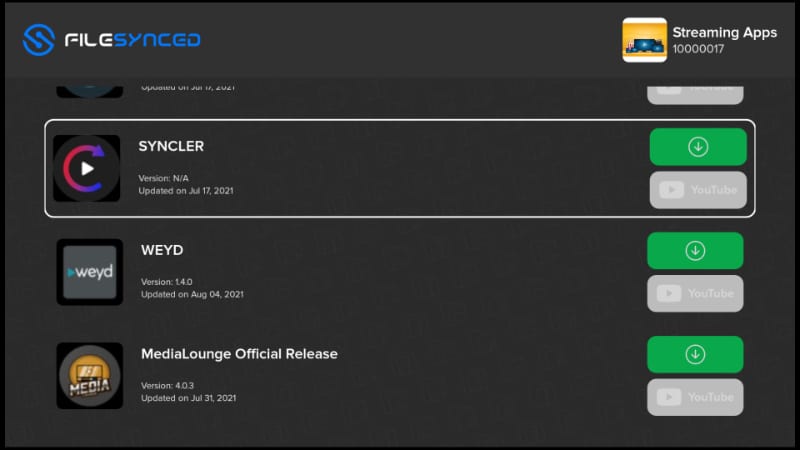
Click Install, the app will be added to your downloads folder. You can then install it from there.
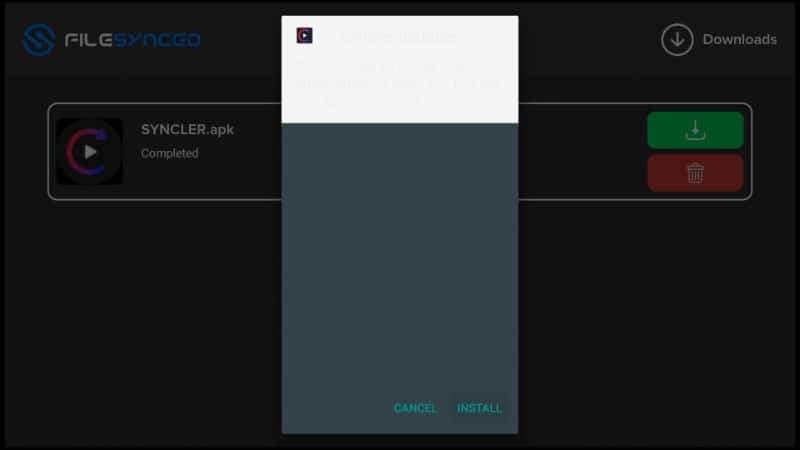
After installation, turn on your VPN and enjoy your streaming!
Wrap Up
FileSynced makes installing apps on Fire TV and Android TV devices easy, and the guide above should help you set up the app quickly. From there, you can check out our Best FileSynced Codes guide and install your favorite apps. However…
Make sure that a reliable VPN like Surfshark app is connected to a server at all times. This will help keep you safe as well as circumvent any ISP restrictions you might come across!
Enjoy!



Leave a Reply