
This guide shows how to install DaButcher Builds on Kodi. These builds are available for Kodi 18 Leia, and they can be installed on Firestick, Fire TV, Android TV Box, and all other devices that run Kodi. The installation process is similar across the different devices.
The DaButcher Kodi Builds
DaButcher is a Kodi build offered by the DaButcher wizard and hosted by the same repository. The wizard has a superb collection of high-quality Kodi builds to choose from, and you can find all types of Kodi builds you’d like, ranging from lightweight to feature-loaded ones. This means that you can get something you like, whether you have a low-end or a high-end device.
For the most part, DaButcher Kodi build focuses on simplicity. However, this does not mean that you’ll be limited in terms of content. The build comes with lots of addons that you can use to watch any content you’d like.
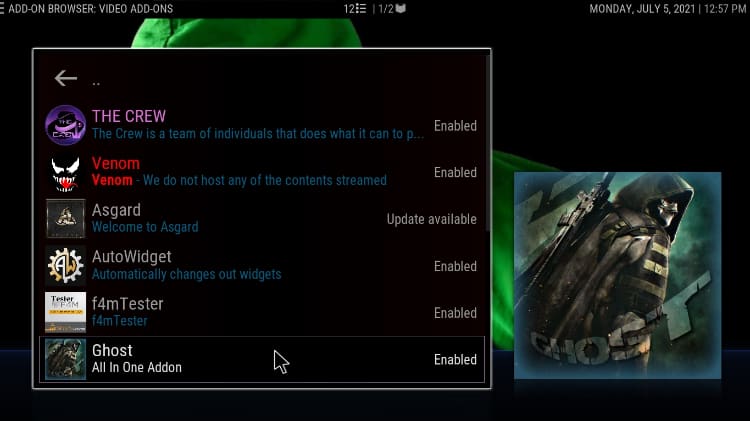
What you get
DaButcher Kodi Build has an impressive content library categorized into:
- Movies
- TV Shows
- Addons
- Favourites

Below each of these, you’ll see several addons that you can use to stream. The addons section also categorizes these very well, so getting what you desire is quite straightforward.
⚠ Stream Safely!
Kodi builds such as DaButcher usually come pre-loaded with third-party Kodi addons. These addons provide lots of links, and some of these offer pirated content. The consumption of such is illegal in most countries, and you can easily end up with a DMCA notice or a cease and desist letter. To avoid such, you need to encrypt your activities and stream anonymously using a VPN.
The VPN I recommend
Surfshark is the best VPN for Kodi, and it’s the VPN we recommend for all cord-cutters. The VPN has been well accepted in the Kodi community, and below are its highlights:
- ⚡ Superb Speeds: Guarantees a smooth live streaming experience.
- 🌍 Huge Server Network: You can connect to a nearby server for a fast and stable connection.
- 😲 UNLIMITED Devices: Connect dozens of devices at the same time!
- 🔑Unblock Anything: Safe access to censored apps, websites and torrent sites.
- 😎 Best in Privacy: The VPN doesn’t keep any activity logs, and so your activities are only known to you.
- 🔐 Top-notch Security: This VPN uses AES 256-bit encryption and provides multiple protocols alongside other security features such as a kill switch, DNS & IPv6 protection and WireGuard.
- 💳 30 Days RISK FREE Money-Back Guarantee: In case you do not like the service, you can get every penny back if you cancel within 30 days!
How to Install DaButcher Builds on Kodi
Considering that its source is not official, we’ll first need to enable installation from “unknown sources.”
Here’s the procedure for doing so:
- While at the Homepage, open Settings by clicking the cog button.

- On the system page, select System.

- Hover over Addons and enable Unknown Sources.

Kodi can now install builds and third-party addons.
To install DaButcher Build, we now need to install its host repository, DaButcher Repository.
Adding the DaButcher Inventory Source
- ✋ First of all, you need to turn a good VPN on. This is important to avoid the ISP to block your repositories and addons.
We recommend you to use a reliable VPN like Surfshark. - After that, go back to the Kodi home screen, click the Settings button, and select File Manager.

- Double-click “Add-Source” and type in the URL
http://dabutcher.org/repointo the window that opens. It will automatically insert “repo” on the box below, but you can rename it to “Dabutcher” for easier reference in the future. After that, click OK.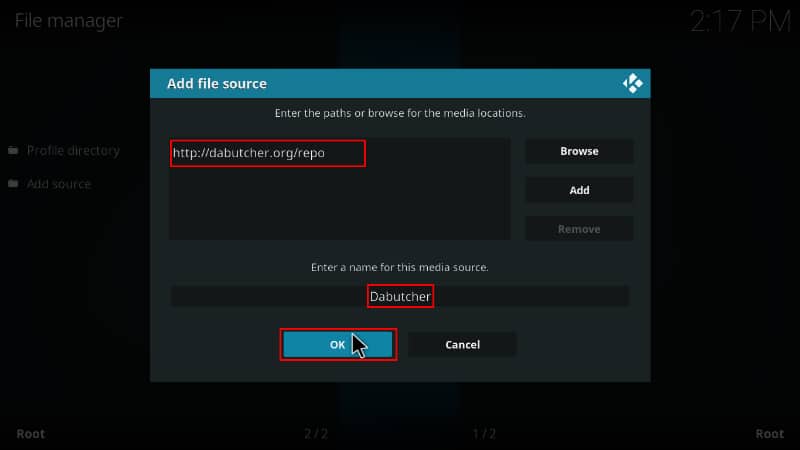
Installing DaButcher Inventory
As of now, we have the Repo’s ZIP file, which has the repository; so, we can proceed to install it on Kodi:
- Now, go back to the Kodi home screen. On the left-hand side menu, click “Add-ons.”

- On the top left side of the screen, click the open box icon.

- Select “Install from Zip File.”

- Click Repos and then select “Dabutcher.”
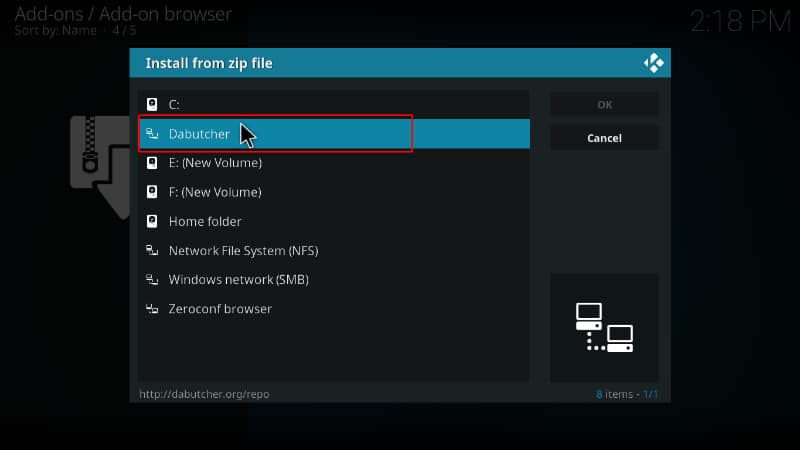
- Select the zip file “repository.dab.1.3.zip.” The zip file version may vary as it is subject to change. Always choose the latest version, unless you’ve tried and it doesn’t work for you.
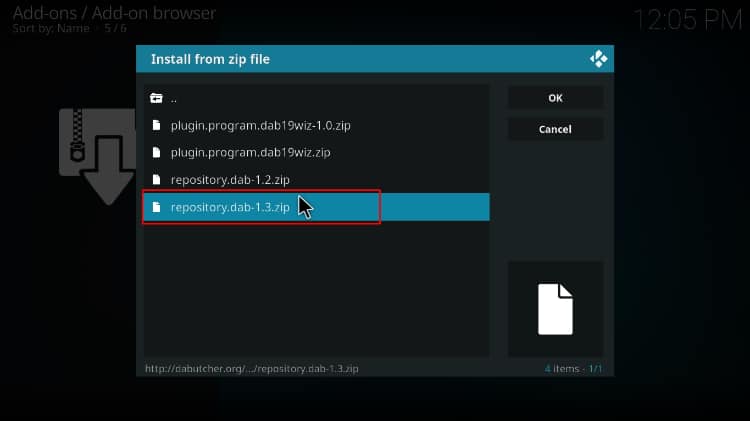
- You will receive a notification when the wizard installs successfully.
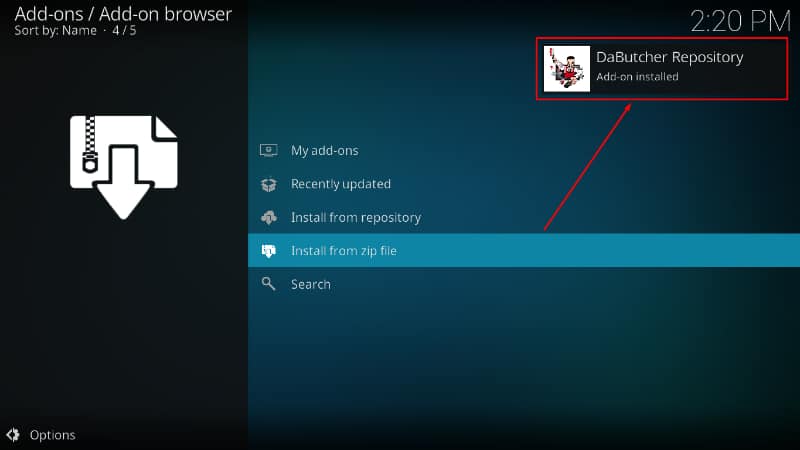
Installing the DaButcher Wizard
We have successfully installed the repository and can now go ahead and install the Wizard of the DaButcher Kodi Builds.
- While at the same screen, click “Install from repository.”

- Select DaButcher Repository.
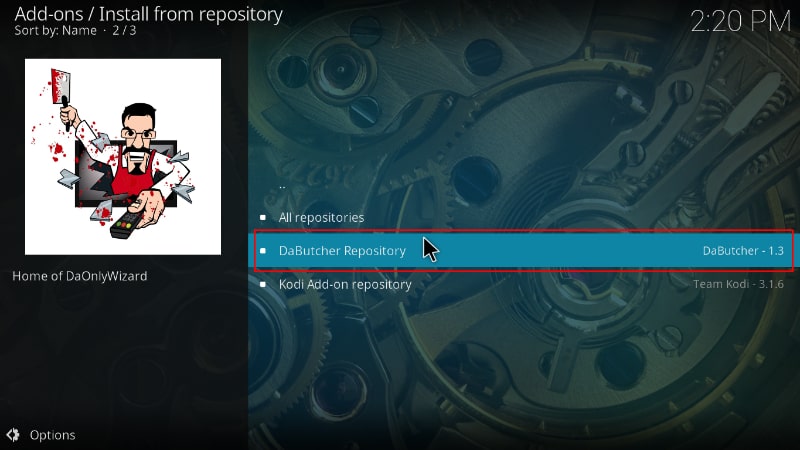
- Click Program addons.
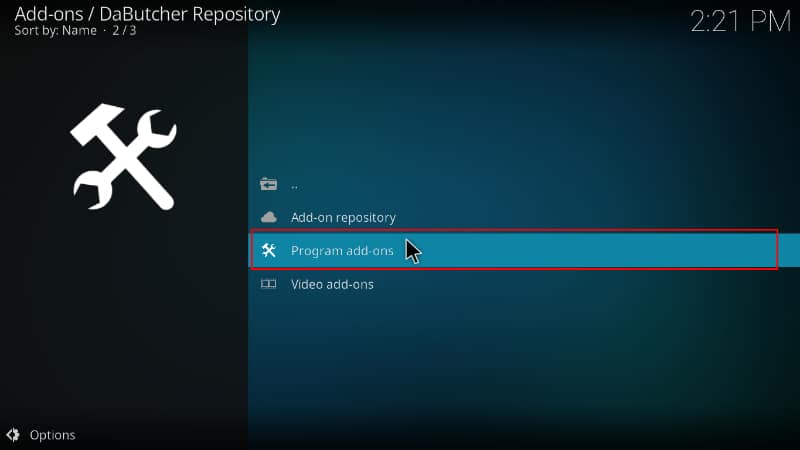
- Click DaOnlyWizard.
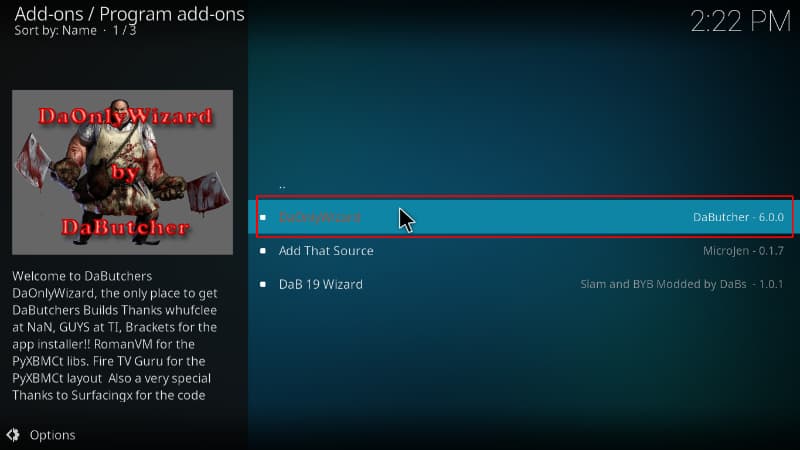
- On the wizard settings screen, click Install.
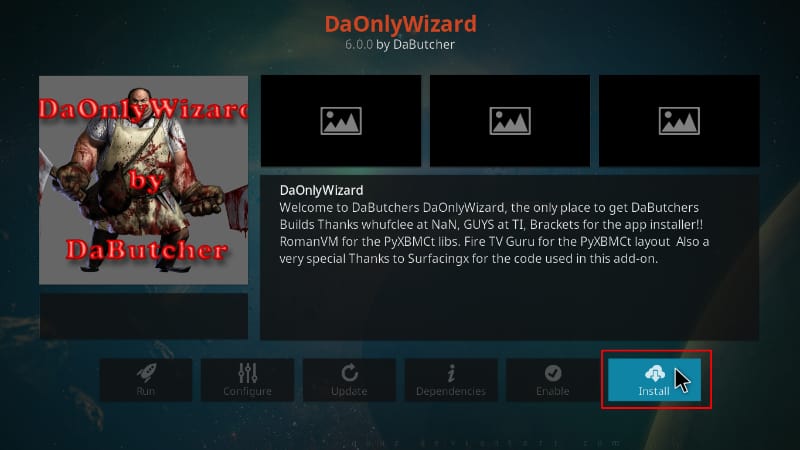
- Wait for a about a minute, and you will get an installation notification on the top right corner.
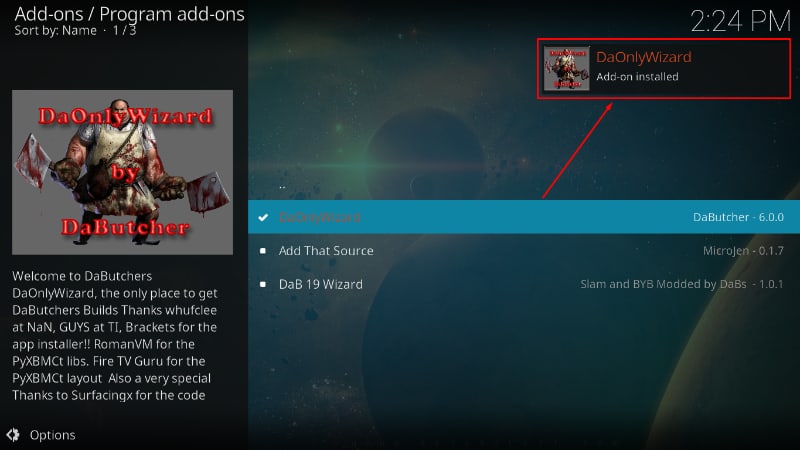
- You will then see a pop-up on your screen. If you wish to keep anything, select it. Otherwise, click Continue.
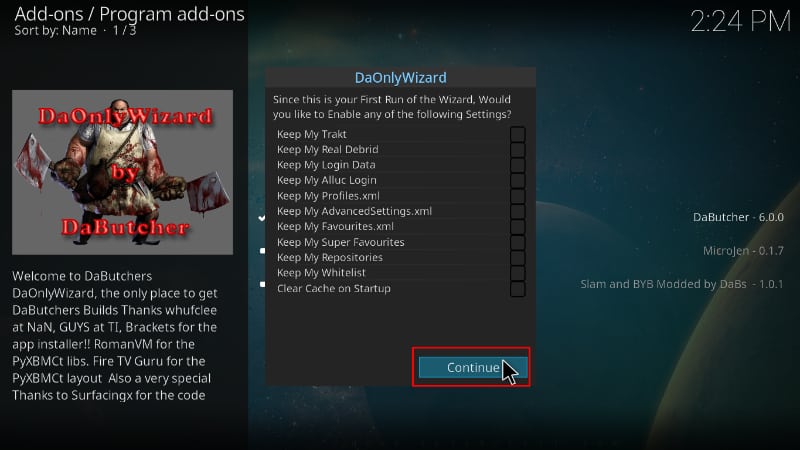
- On the next pop-up, click Build Menu to go to it right away. If you clicked Ignore, you can go to your Kodi home screen > Select Addons > you will see the DaOnlyWizard among the program addons. Click it.
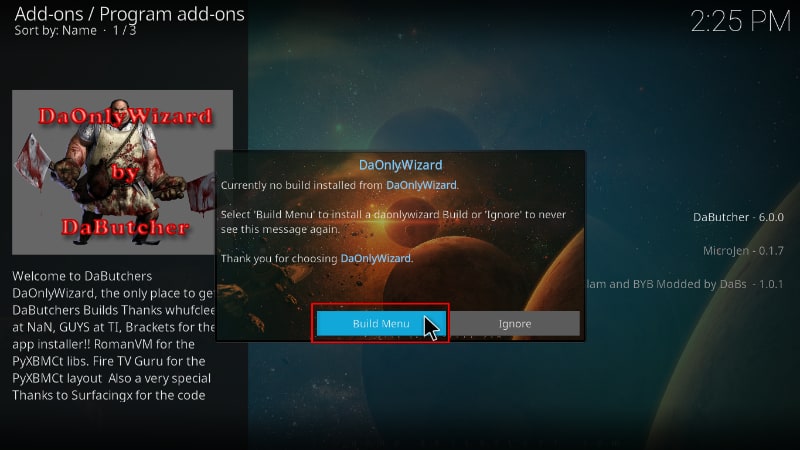
Install DaButcher Kodi Builds
- Open the Builds tab on the interface that shows.
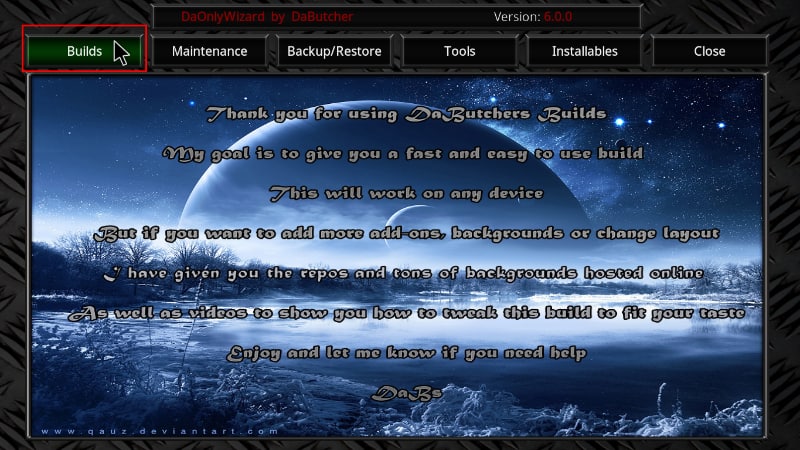
- You will then see a lineup of the available DaButcher Kodi Builds. Click on your preferred choice of the build. In this illustration, we’ll use DaXPlus. From there, you need to decide whether to do a fresh install or just install the build and salvage some of your data (not all). We advise that you do a fresh install. This is the only way you can get your build to function optimally.
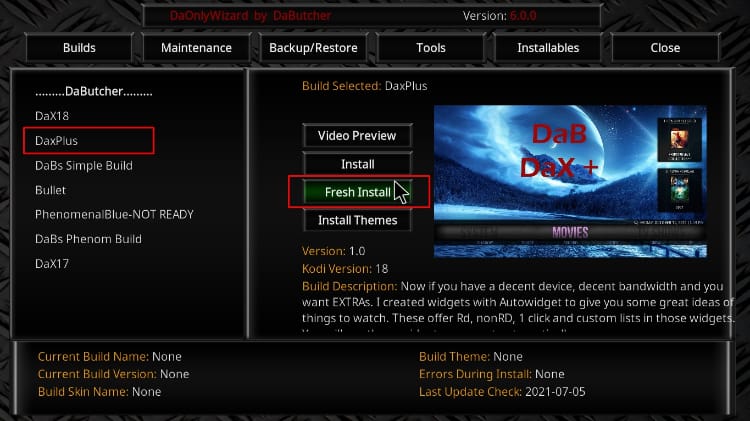
- If you opted for a fresh install, the wizard will first clean your files and then start downloading the build. Click “Yes” on the prompt that shows for it to proceed.
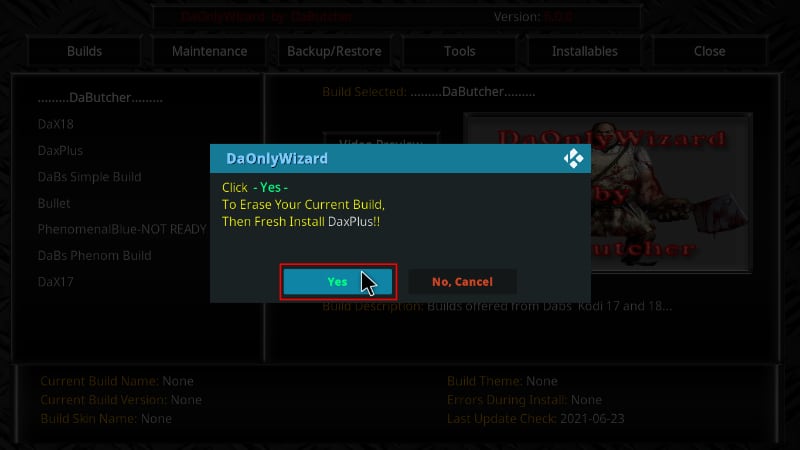
- Now, give it some time for the DaButcher Kodi Build you have chosen to be downloaded and installed. This may take a few minutes.
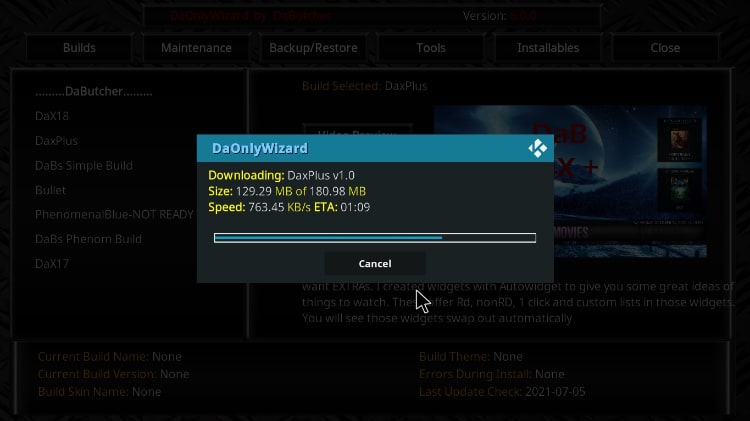
- After installation, a pop-up will be on your screen and ask you to force close Kodi. Click OK.
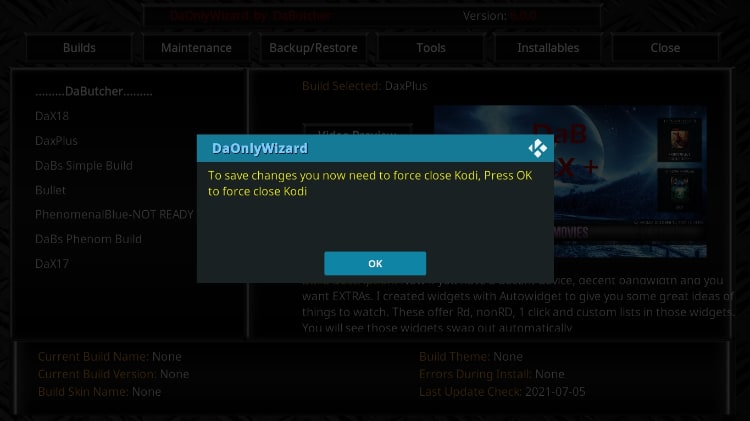
- From there, reopen Kodi.
✋ After you restart the app, give it a minute or two so that all the required addons can install and menus can build up fully.
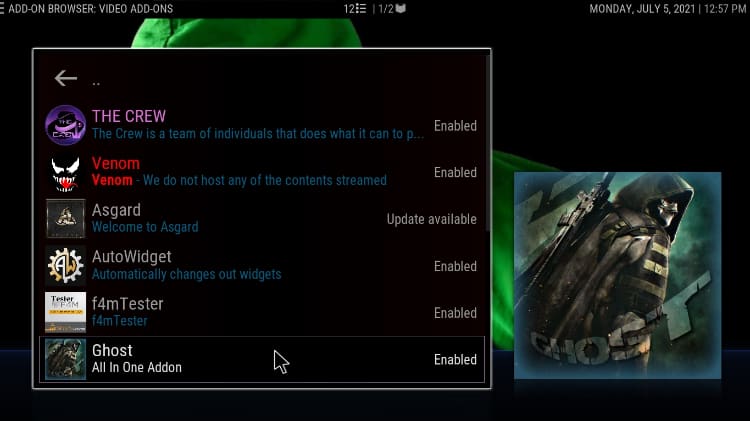
Best Kodi Builds for Movies & TV Shows
Best Kodi Builds for Live TV Streaming
Wrap up
DaButcher Kodi builds it’s one of the best builds out there to install, and it enhances Kodi’s appearance and content availability while still maintaining simplicity. You can check out the build using the step-by-step guide above. However…
It’s important to remember that the build comes pre-installed with third-party Kodi addons that may facilitate copyright infringement. For this reason, we advise that you have a reliable streaming VPN such as Surfshark, and that you always turn it on when using Kodi. This will ensure that your activities remain private and that your ISP can no longer block links or throttle your connection.
We hope you can do a flawless install of the excellent DaButcher Kodi Builds using the install guide above.
Enjoy!



Leave a Reply