
This guide shows how to install Silvo Build on Kodi. The build is compatible with Kodi 18.9 Leia, and it can be installed on Firestick, Fire TV, Android TV Box, and all other devices that run Kodi. The installation process is similar across all devices.
Silvo is a Kodi Build is among the relatively new Kodi builds, but it has great content and an awesome interface that makes it worth checking out. The Silvo Kodi Build has something for everyone, from movies and TV shows to kids’ content and music. You name it; they got it!
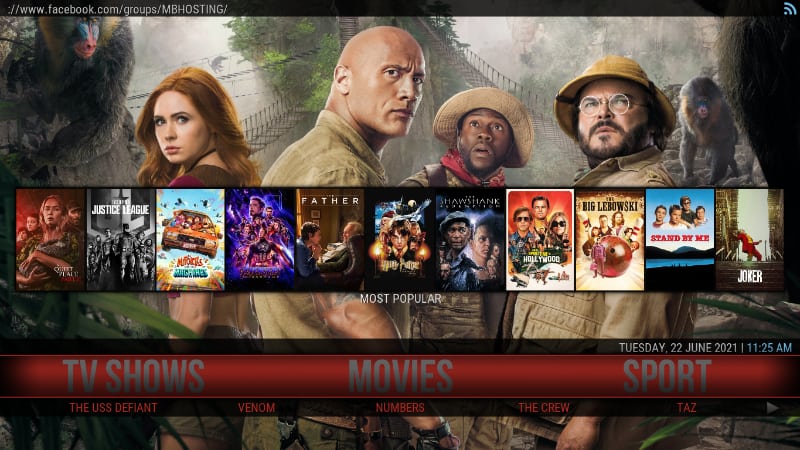
You can navigate through Kodi with much ease as it has quite a user-friendly interface. The home screen has all its diverse categories lined up, making the selection of your choice of content simple. Silvo Kodi Build also has a power option among its aligned content, which gives you options such as Restart, Quit, and Force Close.

What you get
Silvo Kodi build has its content and utilities categorized into:
- Movies
- Sport
- TV Shows
- Kids
- Music
- Mancave
- Games
- Faves
- Tools
- Videos
- System
- Live TV
- Power
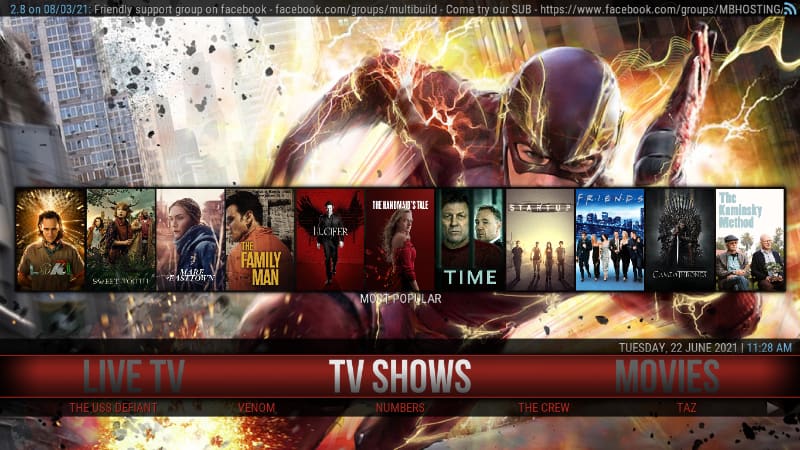
The above make sure that you can get almost anything you are looking for and make it easier to use Kodi. You can follow the steps provided below to install Silvo Kodi build on your streaming device but, before entering the install guide, let’s talk about streaming safely.
⚠ Stream Safely!
Silvo, just like other third-party Kodi builds, usually comes with pre-loaded third-party Kodi addons. These addons offer lots of content, but the content is pirated in most cases. This means that consumption of such content can lead to a cease and desist letter or a DMCA notice. At BestDroidPlayer, we advise our readers to use a good VPN each time they stream on Kodi. This will help avoid legal issues by encrypting your traffic and changing your IP address to make you anonymous.
That said, you also need to choose your VPN carefully as not all of them can guarantee privacy, security, and speed.
The VPN I recommend
Surfshark is the best VPN for Kodi, and it’s the VPN we recommend for all cord-cutters. The VPN has been well accepted in the Kodi community. Below is what it has to offer:
- ⚡ Superb Speeds: Guarantees a smooth live streaming experience.
- 🌍 Huge Server Network: You can connect to a nearby server for a fast and stable connection.
- 😲 UNLIMITED Devices: Connect dozens of devices at the same time!
- 🔑Unblock Anything: Safe access to censored apps, websites and torrent sites.
- 😎 Best in Privacy: The VPN doesn’t keep any activity logs, and so your activities are only known to you.
- 🔐 Top-notch Security: This VPN uses AES 256-bit encryption and provides multiple protocols alongside other security features such as a kill switch, DNS & IPv6 protection and WireGuard.
- 💳 30 Days RISK FREE Money-Back Guarantee: In case you do not like the service, you can get every penny back if you cancel within 30 days!
How to Install Silvo Kodi Build on Kodi
After getting yourself a VPN, you can now proceed to install Silvo Kodi Build. But first, we’ll need to enable installation from “unknown sources” since we are getting the build from a third-party source.
Enabling Unknown Sources
- While at the Homepage, open Settings by clicking the cog button.

- On the system page, select System.

- Hover over Addons and enable Unknown Sources.

Kodi can now install builds and third-party addons.
To install Silvo Build, we now need to install its host wizard, MultiBuild Wizard.
Adding the MultiBuild Wizard Source.
- Firstly turn on your VPN. This is advisable to avoid your ISP blocking your wizard and addons.
We strongly recommend you to use a reliable VPN like Surfshark. - After that, go back to the Kodi home screen, click the Settings button, and select File Manager.

- Double-click “Add-Source” and type in the URL
http://multibuild.info/mbwizinto the window that opens. It will automatically insert “mbwiz” on the text box below, but you can rename it to “MultiBuild” for easier reference in the future. After that, click OK.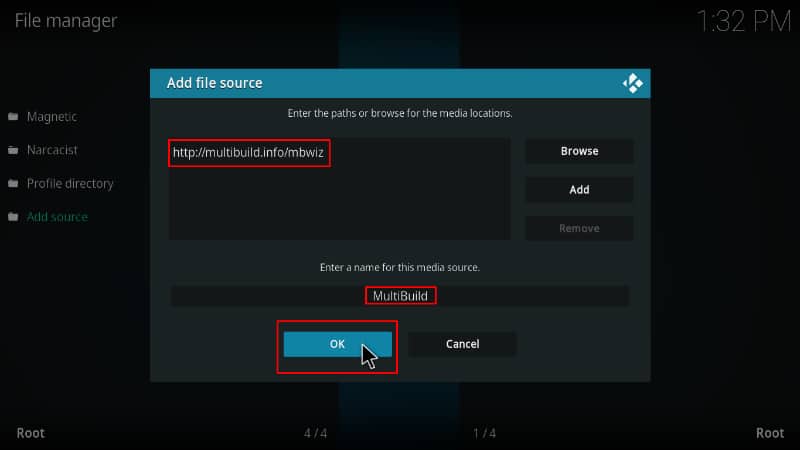
Installing MultiBuild Wizard
As of now, we have the Repo’s ZIP file which has the repository, so we can proceed to install it on Kodi.
- Now, go back to the Kodi home screen. On the left-hand side menu, click “Add-ons.”

- On the top left side of the screen, click the open box icon.

- Select “Install from Zip File.”

- Click Repos and then select “MultiBuild.”
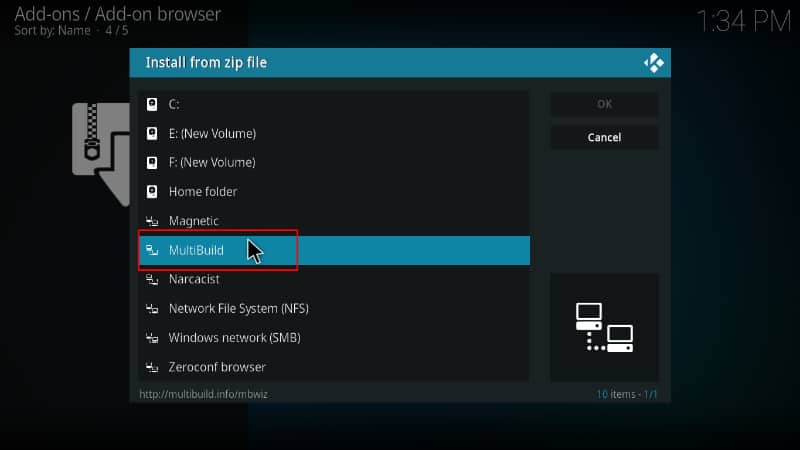
- Click plugin.program.mbwiz.zip.
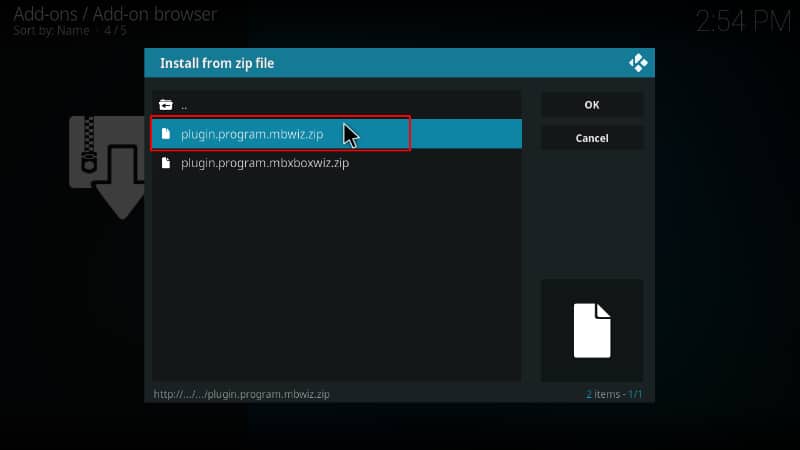
- You will receive a notification when the wizard installs successfully.
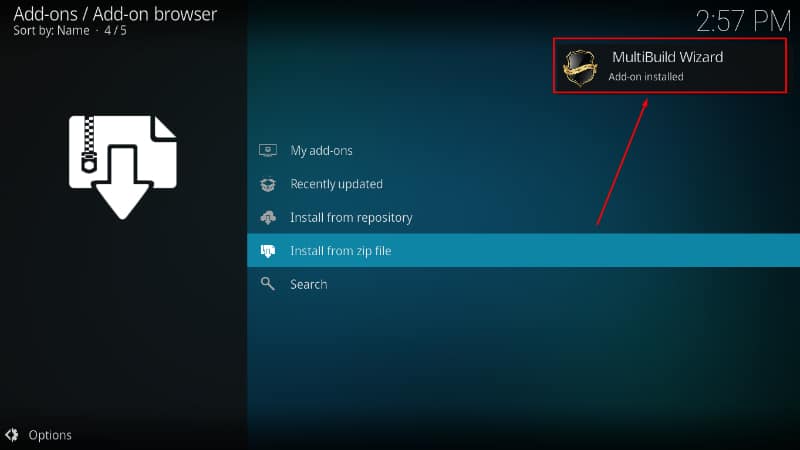
Installing the Silvo Kodi Build
- After installation, you’ll see a couple of popups. For the one below, click Dismiss.
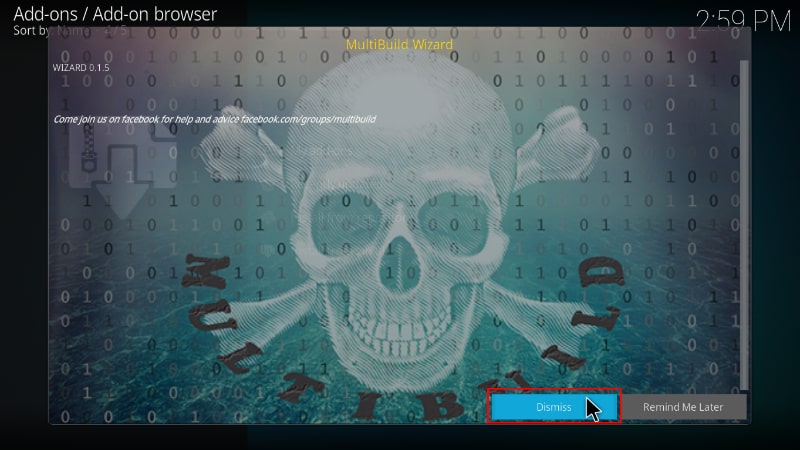
- On the next one, select the settings you’d like to keep and click “Continue.” You can leave the settings as they are.
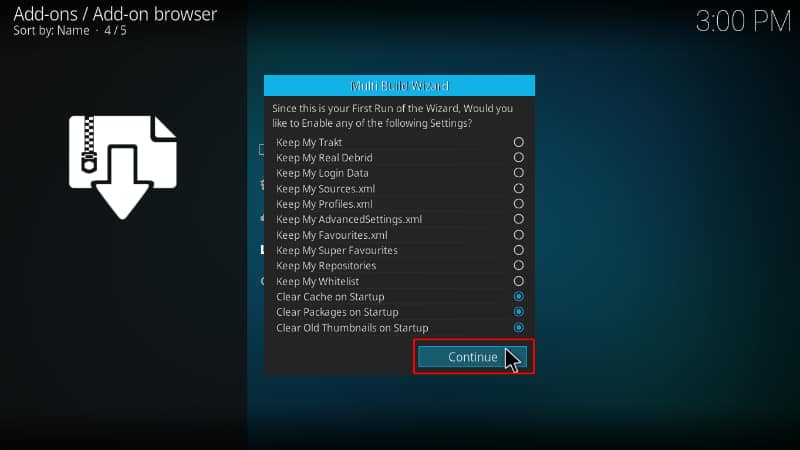
- On the last one, click Build Menu.
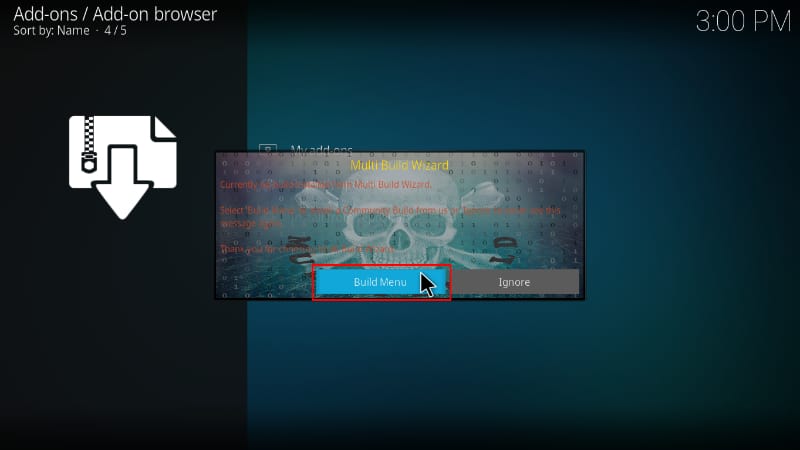
- The MultiBuild wizard will automatically launch. If it doesn’t, or you clicked “Ignore” in step 1, you can go to the home screen > Addons > Program Addons and open it.
Install Silvo Build on Kodi.
- On the window that opens, you will see several builds. The one we are installing is Leia Silvo.
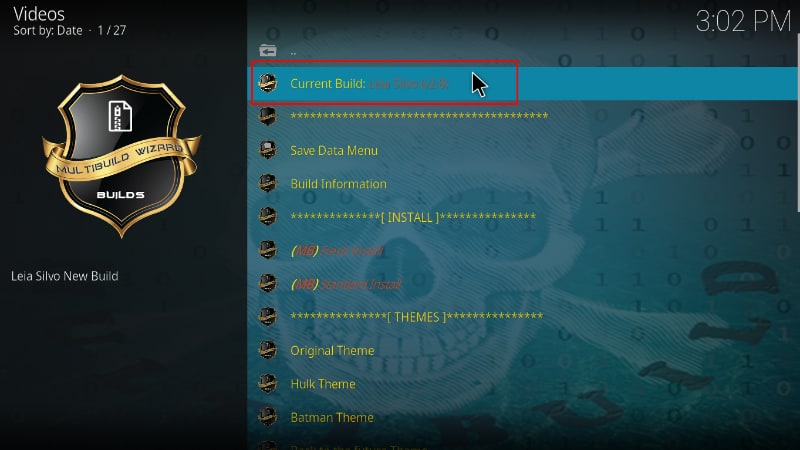
- Now you need to decide whether to do a fresh install or just install the build and salvage some of your data (not all). We advise that you should do a fresh install. This is the only way you can get your build to function optimally.
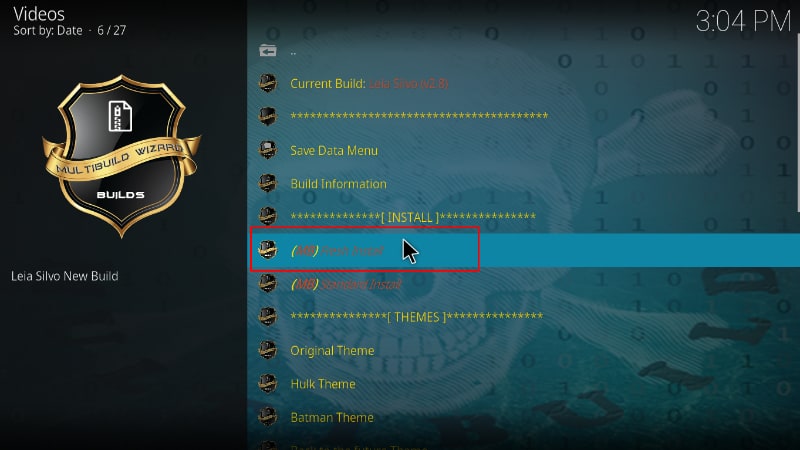
- On the pop-up, click Continue to confirm your intent and allow the Wizard to reset your Kodi.
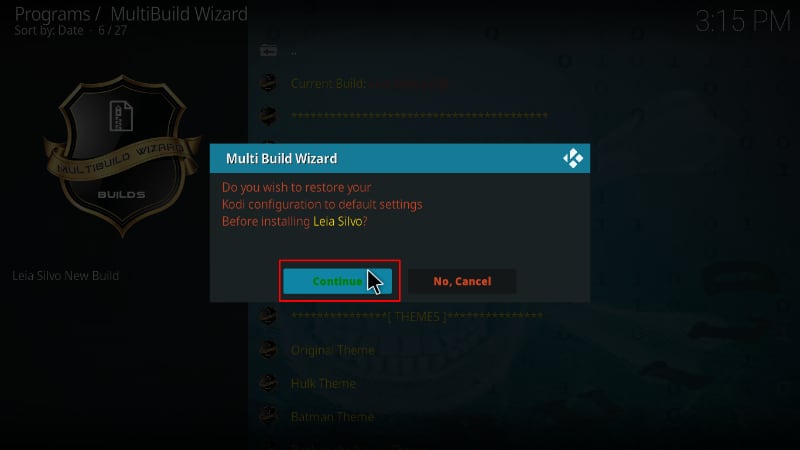
- If you opted for a fresh install, the wizard will first clean your files and then start downloading the build.
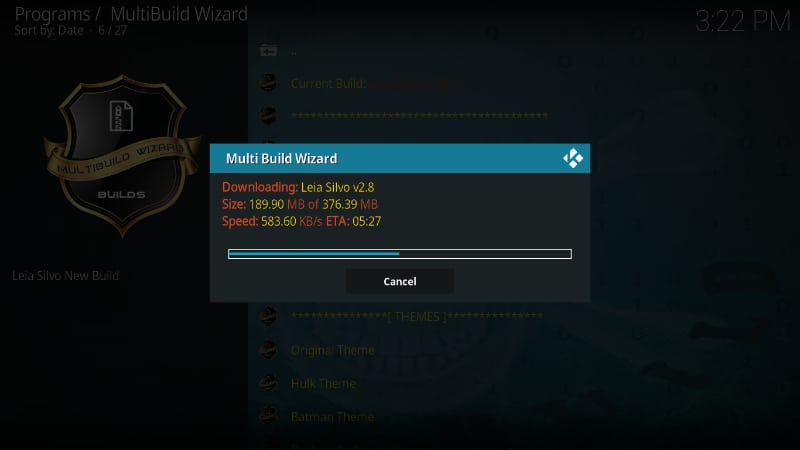
- The message below will then pop up. Click Install Themes.
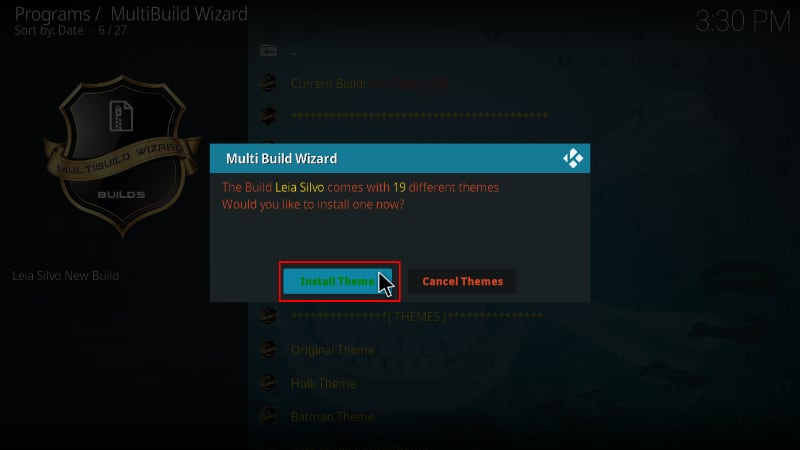
- For this guide, we chose the “Original Theme,” but you can also choose a theme from “a galaxy far far away” or any other.
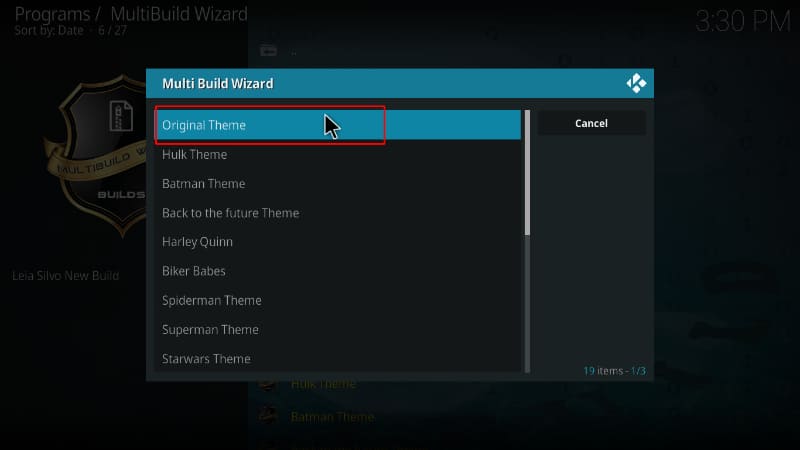
- It will then install and ask you to force close Kodi. Click Force Close for the wizard to do that.
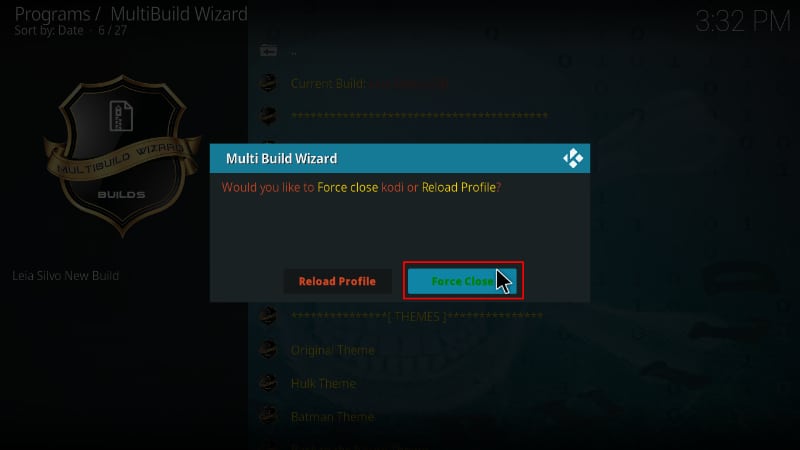
- Once the downloading process is complete, you can then reopen Kodi.
- Silvo Kodi Build will then begin to launch. Just wait a few seconds, and then you will have your Silvo Kodi Build installed successfully.
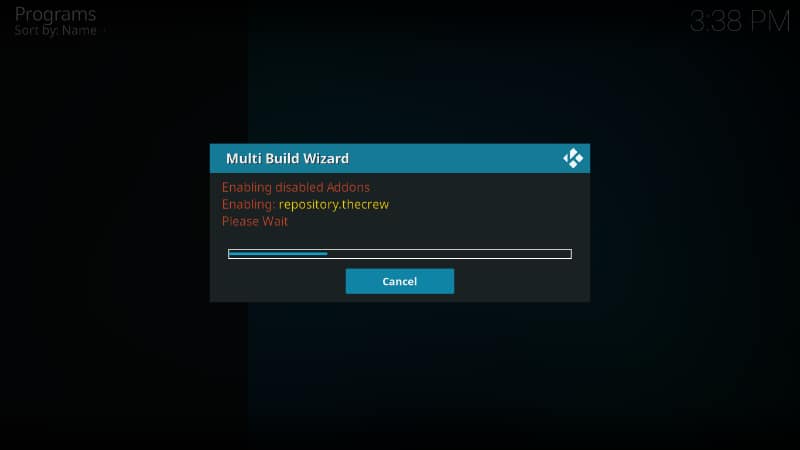
While at the main screen, don’t be in a rush! Give the build a minute to ensure that all the required addons have been installed successfully.
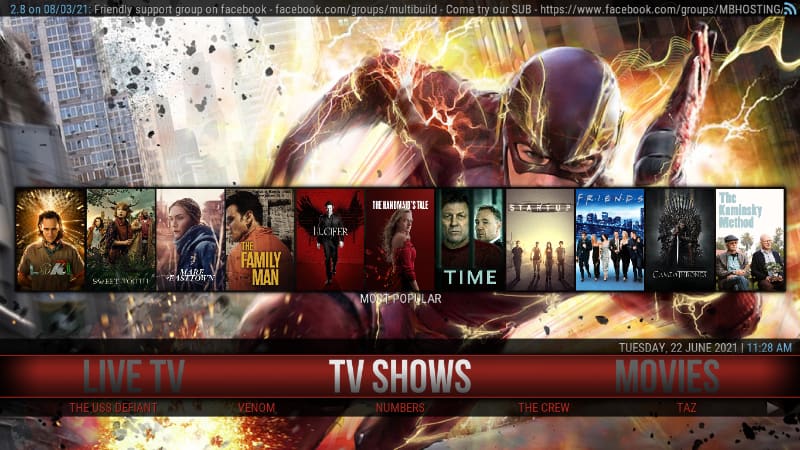
Best Kodi Builds for Kodi 18 Leia
Best Kodi Builds for Movies & TV Shows
Wrap up
The guide above shows you how to install Silvo Kodi build step by step. This is currently one of the best Kodi builds, so feel free to check it out and give your Kodi a fresh new look. However…
Remember
Your ISP is always monitoring your activities. Ensure that whatever you stream remains private; use a good streaming VPN such as Surfshark. This will also help avoid ISP throttling which can significantly bring down your streaming experience.
Enjoy!



Leave a Reply