
Kodi has some official addons, but streaming geeks mostly tend to use third-party addons to optimize streaming opportunities. However, third-party repositories aren’t stable, and their addons keep coming and vanishing over time. That being said, you must never underestimate the official Kodi repo since it is more reliable and consistent. If you are new to Kodi, this post is primarily for you since it is a guide on how to install Kodi addons from official and third-party repos.
What Is Kodi?
Before I teach you the easiest ways to install Kodi addons, you need to know what this platform is meant for. On paper, Kodi is technically a media player that not only plays files on the drive but also streams online content. To run media available online, Kodi requires plugins (addons) that feed the platform with streaming links. You can install Kodi on a variety of devices like the Amazon Firestick or Fire TV Cube, as well as Android boxes.
The official Kodi repo is maintained by Kodi developers, and the addons are constantly monitored for stable performance. The risk level is low with official Kodi addons. The drawback, however, is that official addons offer a limited content library.

With official Kodi addons, you can access Netflix, Hulu, HBO, and more if you’re a fan of entertainment. Alternatively, sports fans also have access to ESPN, WWE, UFC, and other unique addons. However, the key thing to realize is that these addons cost money. The information and video streams you watch are not free.
Since Kodi is open-source, community developers have set up their repositories. They are called third-party repos, and Kodi doesn’t take responsibility for links and scrapers. Third-party addons feature extensive content libraries, but at the same time, they tend to access vulnerable public domain servers. In addition, community addons are inconsistent and often vanish after a few months. Most of the time, the clone of a popular third-party addon appears to entertain Kodi users for a few months.
Considering the vulnerable nature of the third-party addons, I recommend you ensure data privacy and safe streaming. A good VPN service is the best solution!
Best VPN for Kodi in 2023
Let us be clear about the extreme vulnerability of the streaming platform, given that ISPs are now legally authorized to monitor browsing details and extract the personal information of internet users. Not only may ISPs sell this information to advertising agencies to optimize targeted marketing but they also share it with government agencies trying to keep an eye on public opinion and tendencies. You might soon face trouble with a DMCA notice in your hand if you happen to play copyright-protected content on Kodi or other streaming platforms.
Moreover, TV channels, sports events, and premium content are mostly restricted in various regions and countries.
Since it has servers in multiple countries, a Good VPN can easily unblock such content within minutes.
The VPN I recommend
For years, I’ve been testing competing VPN services, and Surfshark remains at the top in 2023 for its exceptional features and competitive price.
- ⚡ Superb Speeds: Guarantees a smooth live streaming experience.
- 🌍 Huge Server Network: You can connect to a nearby server for a fast and stable connection.
- 😲 UNLIMITED Devices: Connect dozens of devices at the same time!
- 🔑Unblock Anything: Safe access to censored apps, websites and torrent sites.
- 😎 Best in Privacy: The VPN doesn’t keep any activity logs, and so your activities are only known to you.
- 🔐 Top-notch Security: This VPN uses AES 256-bit encryption and provides multiple protocols alongside other security features such as a kill switch, DNS & IPv6 protection and WireGuard.
- 💳 30 Days RISK FREE Money-Back Guarantee: In case you do not like the service, you can get every penny back if you cancel within 30 days!
30-Days Money-Back Guarantee
The latest 256 AES encryption algorithm of Surfshark ensures end-to-end privacy to keep watchdogs and hackers at a distance.
Surfshark has established a network of servers in dozens of countries on different continents. These servers follow the Zero-Log policy – your browsing history and information of your online activities aren’t saved on the server.
You can switch servers in seconds to streaming media meant for a particular region. The customer support team is fast and efficient to resolve technical issues in minutes.
Surfshark is the optimal VPN for Kodi.
We were able to get an exclusive 82% of Surfshark.
Save 82% of Surfshark now!
How to Install Kodi Addons
Though the official and the third-party addons are both Kodi Addons, they require different install permissions. That’s why we will split this install guide into two distinct sections:
How to Install Addons from Official Kodi Repo
To install addons from the official Kodi Repository, you need to follow the path below:
- Launch Kodi
- Hit Add-ons from the left panel of the screen
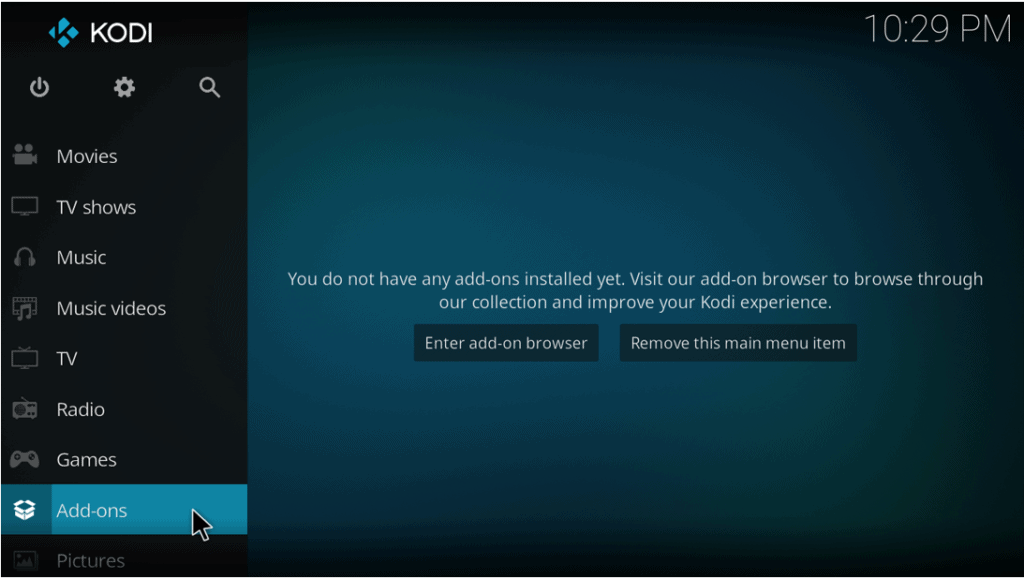
- Select the Box Icon (Package Installer)
- Now you’ll have various options, and you need to select Install from the repository
- Then select the type of add-on (in most cases, it is Video Add-ons)
- Now you’ll have a list of addons arranged in alphabetical order. Select the Addon you want to install
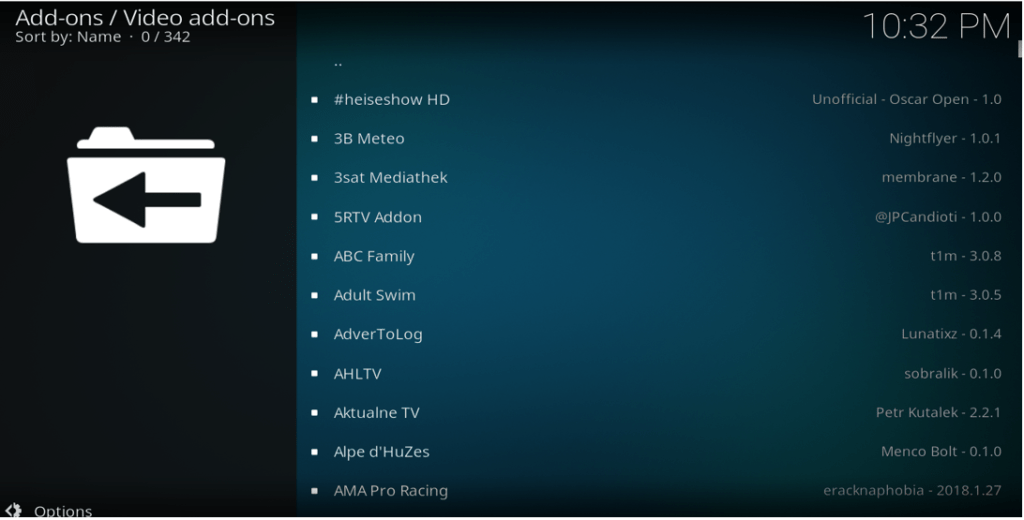
- Hit Install, and Kodi will take a few seconds to complete the installation process. Once done, you will see the confirmation notification at the top right of the screen
- Come back to the main screen (home screen)
- Click on the add-on you installed and press Open to launch the addon
How to Install Kodi Addons from Third-Party Repository
As you can see, installing addons from the official Kodi repository is quite easy. It is a bit more complicated with third-party addons, but not overly so.
Since you are going to install an addon from an unofficial (third-party / community) source, you’ll have to start with the downloading settings to permit Kodi to download the zip file from a third-party (unknown) source:
Enabling Unknown Sources
- Open Kodi
- Press Settings

- Select System (Bottom-Right corner)
- Place the pointer (cursor) on Add-ons
- Now enable the toggle button next to Unknown sources and press OK to save settings

Installing a third-party repository
- Come back to Settings and press File Manager (Top-Right corner)
- Scroll down to find Add Source and select it
- Click on <None>, and the system will let you type the link (ULR) to the third-party repository
Choosing the right source is critical as that is where the files are stored. You can check out some of our previous posts to find specific addons that might be of interest as the source varies with each one. For movies, you could install Asgard or Loonatics Empire Alternatively, if you’re more interested in sports like Wrestling, then try the Fight Club. Of course, if you want to watch live TV, then TvTap is also a great option.
- Now, you will need to type the name of the media source and remember it to locate it afterward
- Press OK, and then from the home screen, once more select the package installer (Box icon)
- Press Install from zip file
- Find the media source name you typed and select it and then select the zip file of the repository
- The system will install the repository, and you will get the notification in a few seconds
Installing Addons
- Stay on the same interface and select Install from the repository
- Find the name of the repository and open it and then press add-on type (Video Add-ons in most cases)
- This screen will show you all the add-ons available in the repository you have just installed
- Select the add-on you want to install and then press Install and then hit OK
- Once done, launch the add-on from the home screen and click Open
To help you start, we maintain a list of the Best Working Kodi Addons, or check out POV and No One Kodi Addons.
Conclusion
It is easy to install Kodi addons from official and third-party repositories. In some cases, you can directly download the zip file of a third-party repository on the drive. In this case, you just need to start from Install from zip file and then locate the zip file on the device, and the rest of the installation process is the same.
But it is extremely important to install and run a reliable VPN service like Surfshark to avoid watchdogs, hackers, and regional restrictions
Remember to check out our site for all of the best Kodi addons based on your requirements and needs.
Have nice streaming!



Leave a Reply