
This guide will give you step-by-step instructions on how to install Luffy Kodi Addon. The guide is applicable to all devices that support Kodi, including Firestick, Android TV Box, Google TV devices, Nvidia Shield, Windows, and macOS.
If you are a Real-Debrid, AllDebrid, or Premiumize user, Luffy is the ultimate Kodi addon for all your movies and TV show needs. The main page has a superb interface that is quite simple to use. It contains several options that include Movies, TV Shows, Popular People, Discover, Search, Favorites, Downloads, My List, My Services, and Settings.
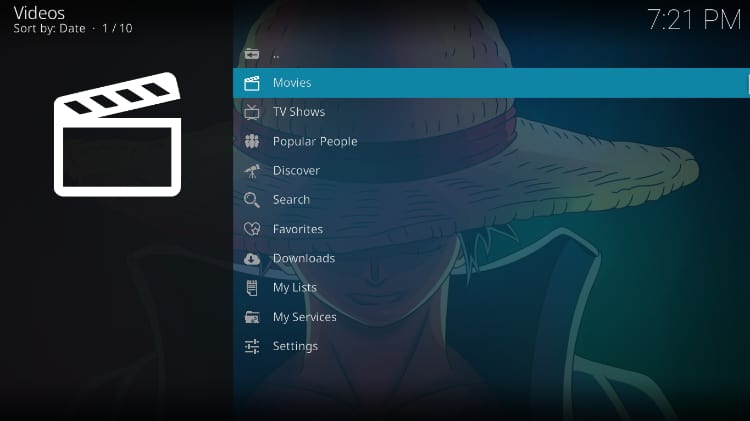
The highlight of the addon is its sub-categories. For example, when you click on Movies, you’ll find lots of options that include Trending, Most Watched This Week, Popular, Premiers, Latest Releases, Top 10 Box Office, In Theatres, Up Coming, Blockbusters, Oscar Winners, Genres, Languages, and Year. There are also some super-useful sections labeled Because You Watched, Watched, and In Progress. These let you find similar titles and keep track of what you are watching and have watched.
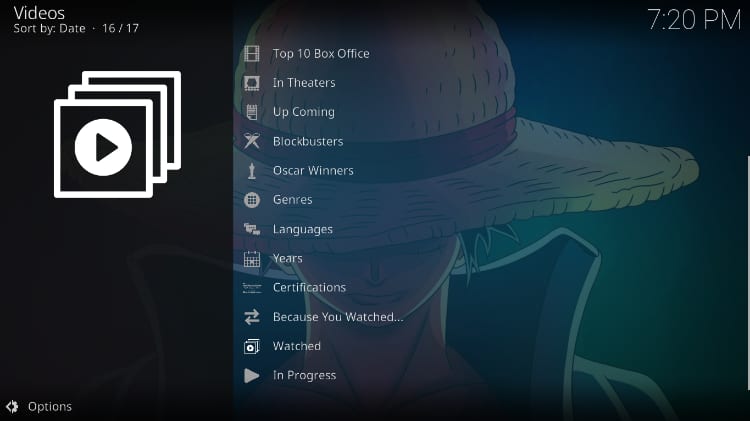
All these make Luffy Kodi addon worth checking out, and we’ll show you how to install the addon.
Is Luffy Kodi Addon Safe?
It is always good to verify whether Kodi addons are safe as there’s always the threat of installing malicious programs. To check whether Luffy Kodi addon is safe, we analyzed its host repository, The Crew repo, using Virus Total.
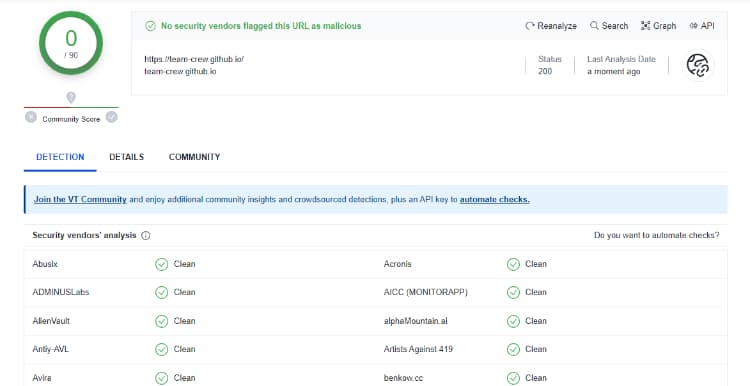
As you can see, both are safe and free from malware.
Is Luffy Kodi Addon Legal?
Luffy Kodi addon is hosted by a third-party source, not the official Kodi repository, and this is usually a source of concern. This is because most third-party Kodi addons provide links to content that can be considered illegal. The addons themselves do not host the content, so they can absolve themselves from the blame, but you will have broken the law if you access pirated content.
👉 For this reason, we usually advise all Kodi users to ensure that they protect themselves whenever using third-party Kodi addons. The best way to do this is by connecting to a VPN. The VPN will encrypt your traffic to ensure your ISP can’t know what you are accessing, and it will also hide your IP address from copyright trolls and untrustworthy sites.
✋ However, you also have to ensure that the VPN you choose is reliable and good enough for streaming.
⭐ The Best VPN for Streaming
The best VPN for streaming at the moment is Surfshark, and it’s the VPN we recommend. The VPN ticks all crucial boxes, and below is a highlight of its features:
- ⚡ Superb Speeds: Guarantees a smooth live streaming experience.
- 🌍 Huge Server Network: You can connect to a nearby server for a fast and stable connection.
- 😲 UNLIMITED Devices: Connect dozens of devices at the same time!
- 🔑Unblock Anything: Safe access to censored apps, websites and torrent sites.
- 😎 Best in Privacy: The VPN doesn’t keep any activity logs, and so your activities are only known to you.
- 🔐 Top-notch Security: This VPN uses AES 256-bit encryption and provides multiple protocols alongside other security features such as a kill switch, DNS & IPv6 protection and WireGuard.
- 💳 30 Days RISK FREE Money-Back Guarantee: In case you do not like the service, you can get every penny back if you cancel within 30 days!
How to Install Luffy Kodi Addon
To simplify the process of how to install Luffy Kodi addon, we’ll divide the procedure into four steps.
Step 1: Enable “Unknown Sources”
As Luffy is not part of the official Kodi repository, we’ll first enable installation from “unknown sources.” From there:
- Open the Kodi app and go to Settings.

- Select System on the next page.

- Hover over Addons and enable Unknown Sources. Click “Yes” when prompted for confirmation.

From now on, when installing a different addon, you won’t need to repeat this procedure unless you reset Kodi.
Step 2: Add The Crew Repo Source
Now, we’ll need to add the source of the repo that hosts Kodi, The Crew repository.
- From there, head back to Settings, then select File Manager.

- Double-click Add-Source and type in the URL
https://team-crew.github.iointo the window that opens. Type “The Crew” under the textbox below, then click “OK.”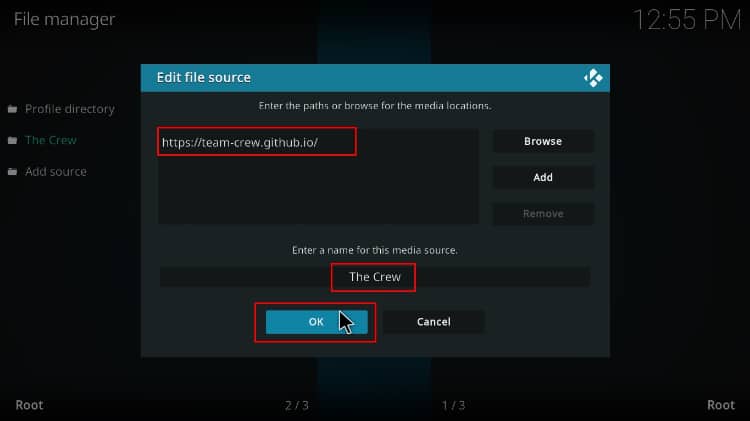
Step 3: Install Luffy Kodi Addon Repo (The Crew)
The next step is to install The Crew repository.
- Go back to the Kodi main page. Here, click Add-ons on the left-hand side menu.

- Now, click the open box icon on the top left side of the screen.

- Select “Install from Zip File.”

- Select “The Crew.”
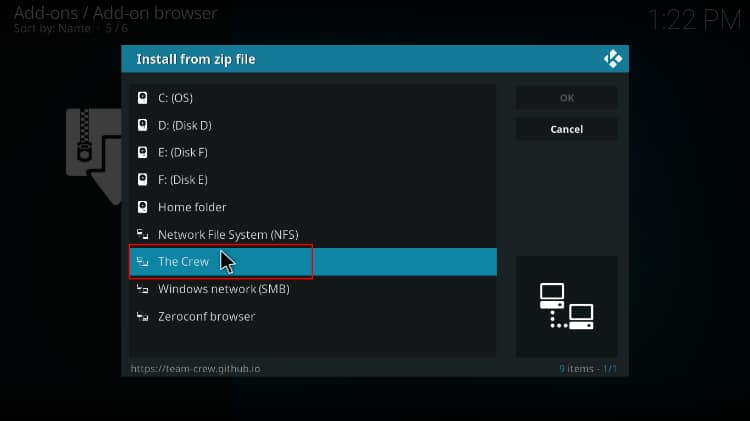
- Click on repository.thecrew-x.x.x.zip.
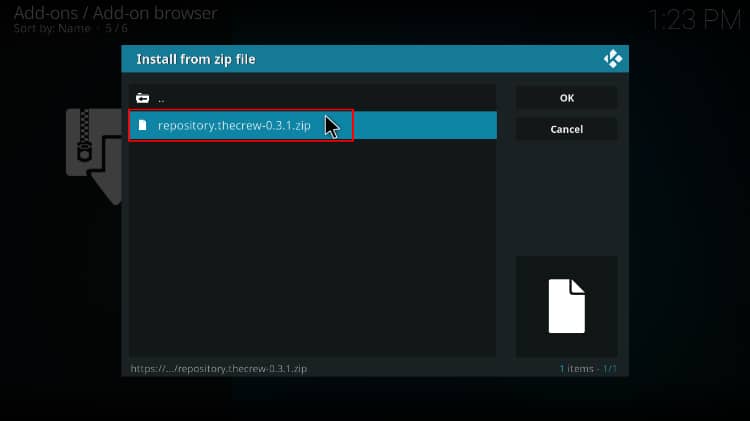
- You will receive a Kodi notification when the repo installs successfully.
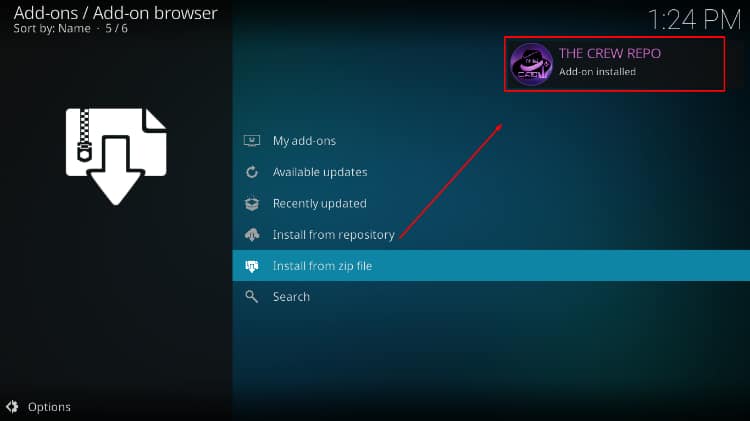
Step 4: Install Luffy Kodi Addon
We can now install Luffy Kodi addon.
- While on the same page, click “Install from repository.”
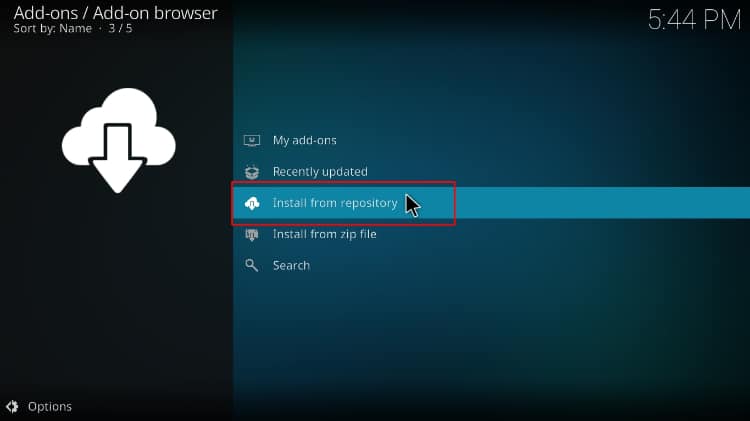
- Select “The Crew Repo”
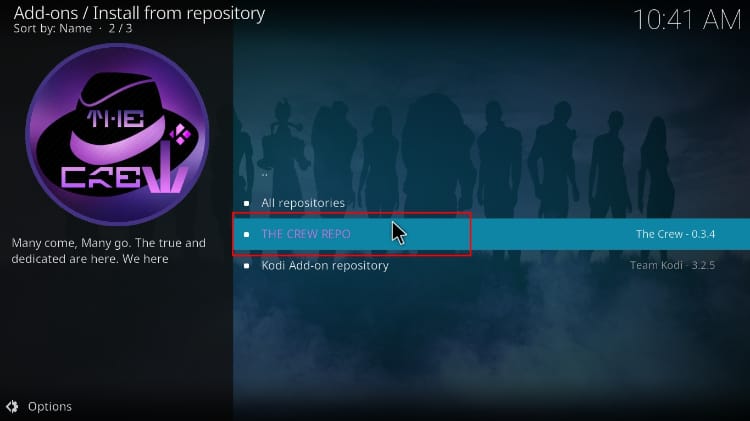
- Select “Video Add-ons” and then click on “Luffy.”
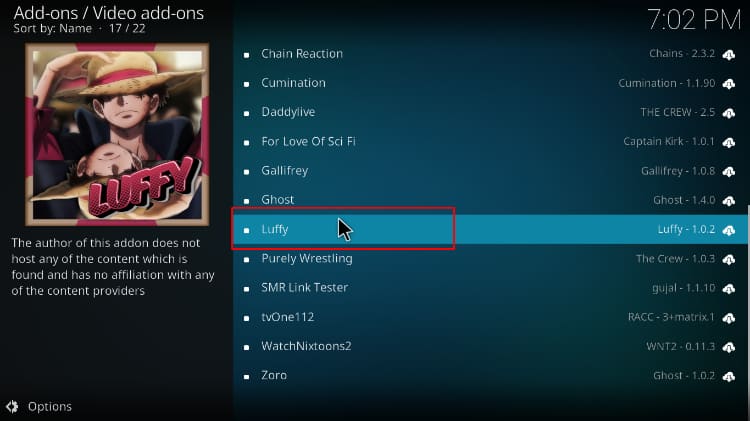
- You will now get an “Install” option. Hit it.
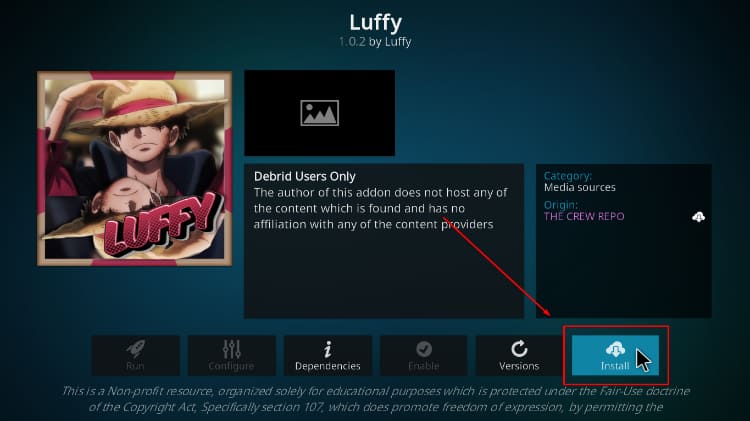
- The addon will then install, and you’ll get a Kodi notification.
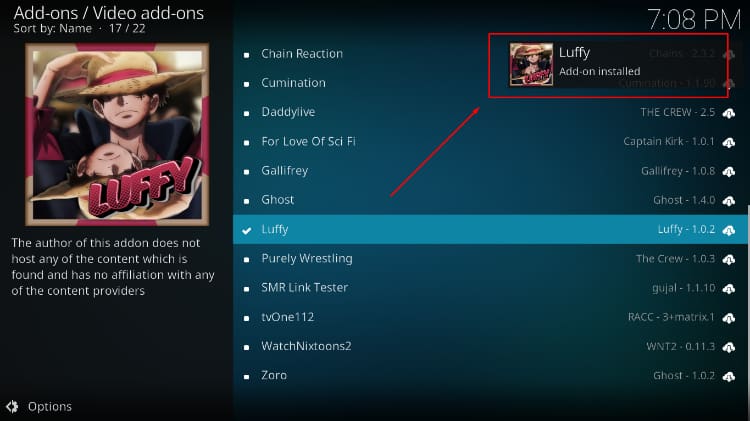
You’ve now installed Luffy Kodi addon. The addon should be under “Video Add-ons” on your home page.
How to Set up Real Debrid on Luffy Kodi Addon
While Luffy is a fantastic Kodi addon, it requires you to have a Real-Debrid or other premium account to use it. If you don’t have one, you can get a Real-Debrid account using this link.
From there, you can follow the procedure below.
- Open Luffy Kodi addon and click Settings on the lower side of the main menu.
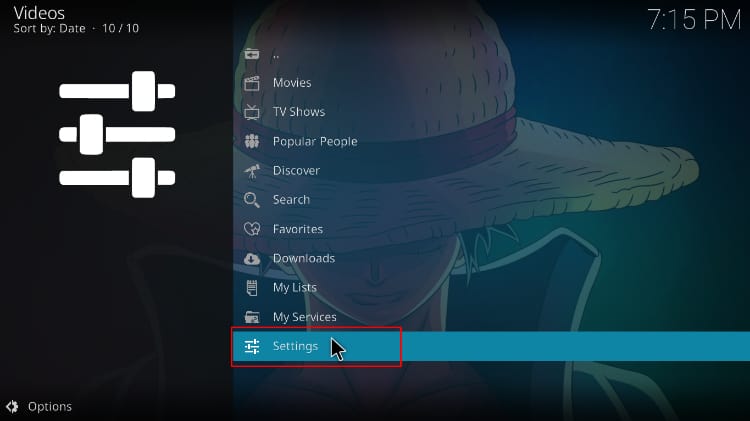
- Now, click on the second option, My Services.
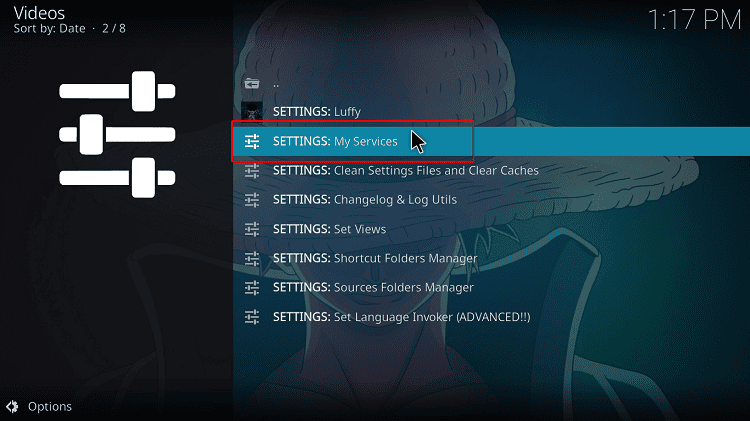
- On the top side of the pop-up window, click Authorize under Real-Debrid
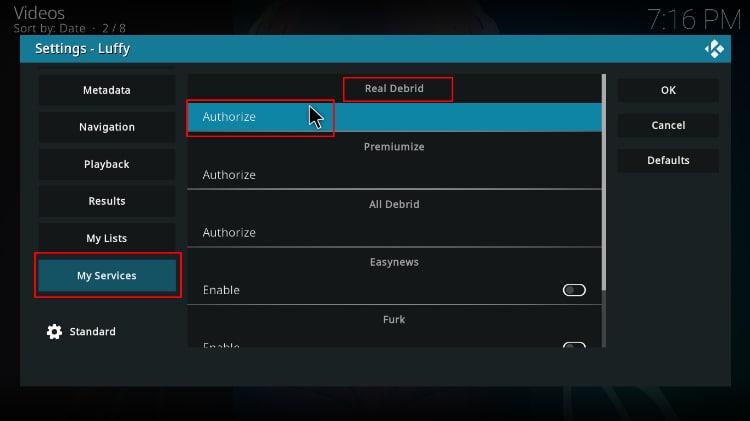
- Real Debrid will now display a code. Write it somewhere and enter it at realdebrid.com/device. Click Continue.
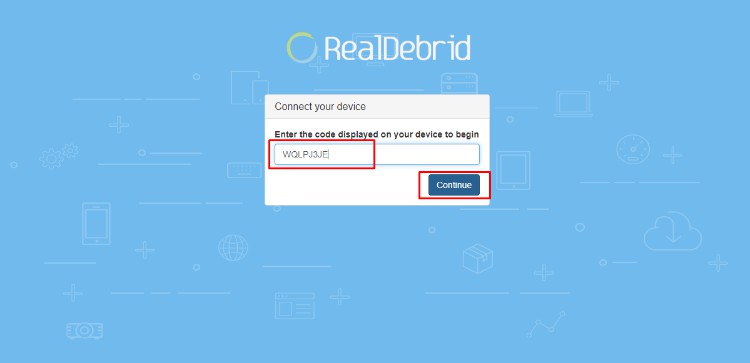
- When you go back to Kodi, you’ll get a notification that the account has been linked.
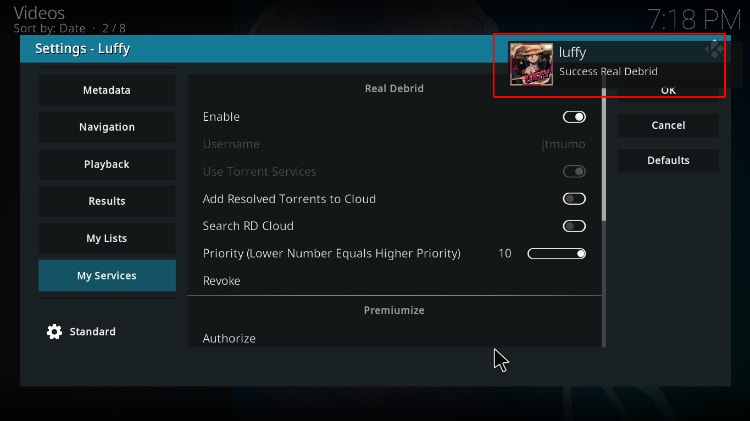
You can now start streaming on Luffy Kodi addon.
Check out more Kodi addon installation guides
Wrap Up
Luffy Kodi addon is well-designed, worthing the install, and is hosted by one of the best Kodi repositories – The Crew repo. The addon allows you to watch pretty much any movie or TV show you’d like in 4K and HD with a Real-Debrid account. If you’d like to check out the addon, you can use the install guide above. However,
Keep in mind that the links you’ll get through the addon are not official, so ensure that you protect yourself using a reliable VPN such as Surfshark.
Enjoy!



Leave a Reply