
In this guide, we’ll take you through the step-by-step process of how to install SportsFire app on Firestick and Android TV Box/Stick.
SportsFire is a relatively new free streaming app that has gained huge popularity over the recent months. The app gives users free access to lots of live TV channels sourced from around the world, with a focus on sports streaming.
SportsFire has a fantastic interface that makes it appealing and easy to use. On the main page, users have a selection of featured channels, which you can scroll through to select a channel. The entire catalog features hundreds of channels that can be sorted according to various genres. There’s also a section that lists various upcoming games, and you can switch between Football, NBA, and NFL.
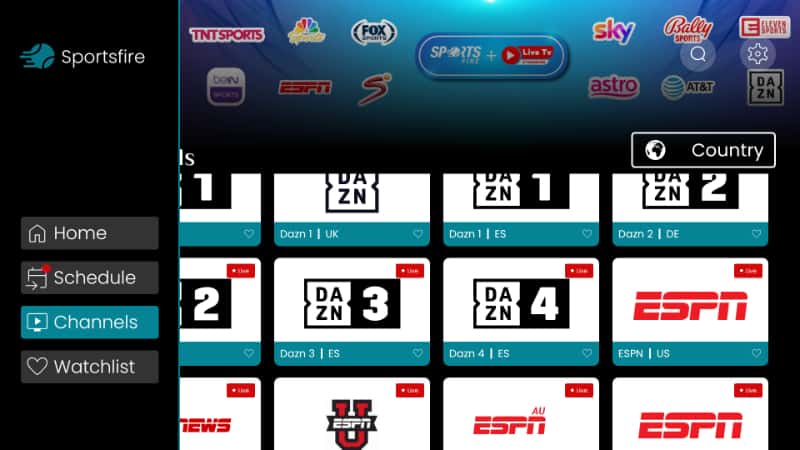
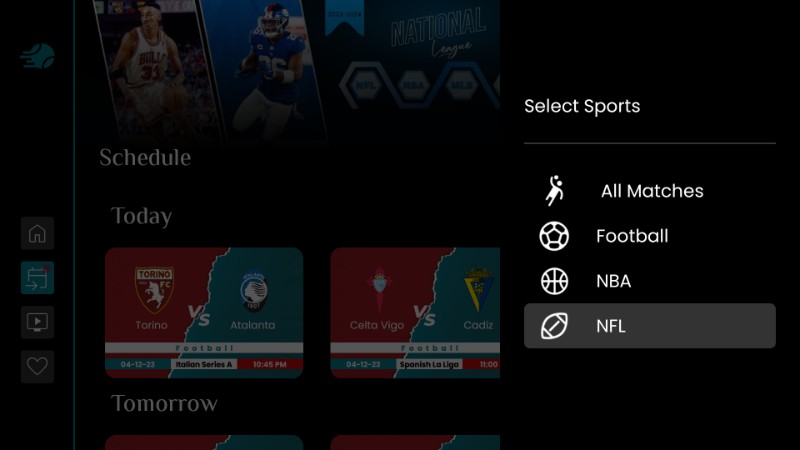
Is SportsFire App Safe to Install on Firestick and Android TV?
To determine whether SportsFire is safe, we decided to carry out virus tests for both the website that hosts it and the app. We did this on VirusTotal, and both tests came out negative.
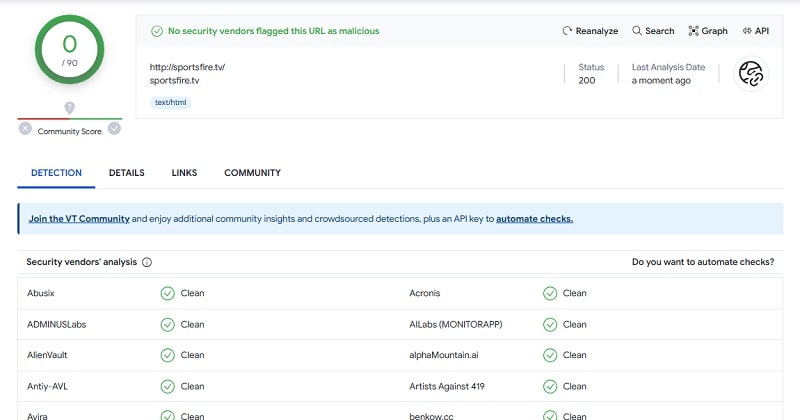
This means that SportsFire doesn’t host any malware and is therefore a safe app to use.
⚠️ Free Streaming Precautions
SportsFire TV provides access to hundreds of live TV channels for free. However, the sports app doesn’t host channels, so it absolves itself from any blame by simply acting as a search engine for links freely found on the web.
However, since the app doesn’t vet any of the links it provides, you can easily end up accessing pirated content. This is illegal in almost every region and can result in a copyright infringement notice from your ISP or legal action from copyright trolls.
If you ever decide to watch free streams on SportsFire or any other third-party apk, we strongly suggest that you protect yourself by using a reliable VPN.
⭐ The VPN We Recommend
The VPN you choose will determine the security and streaming experience you get, so we suggest going for Surfshark. This is the number one streaming VPN at the moment, and it guarantees privacy, speed, and security.
Below are some of the VPN’s highlights:
- ⚡ Superb Speeds: Guarantees a smooth live streaming experience.
- 🌍 Huge Server Network: You can connect to a nearby server for a fast and stable connection.
- 😲 UNLIMITED Devices: Connect dozens of devices at the same time!
- 🔑Unblock Anything: Safe access to censored apps, websites and torrent sites.
- 😎 Best in Privacy: The VPN doesn’t keep any activity logs, and so your activities are only known to you.
- 🔐 Top-notch Security: This VPN uses AES 256-bit encryption and provides multiple protocols alongside other security features such as a kill switch, DNS & IPv6 protection and WireGuard.
- 💳 30 Days RISK FREE Money-Back Guarantee: In case you do not like the service, you can get every penny back if you cancel within 30 days!
How to Install SportsFire on Firestick & Android TV
Since SportsFire is not an official app, it’s not available on either the Amazon App Store or the Google Play Store. To install it, we’ll need to sideload it using an app known as Downloader. The latter is available in both official stores.
Step 1: Install Downloader
As Downloader is available on the Google Play Store, you just need to install it like any other app on Android TV. If you are using Firestick, the process is highlighted below.
- Go to Find, then click Search.
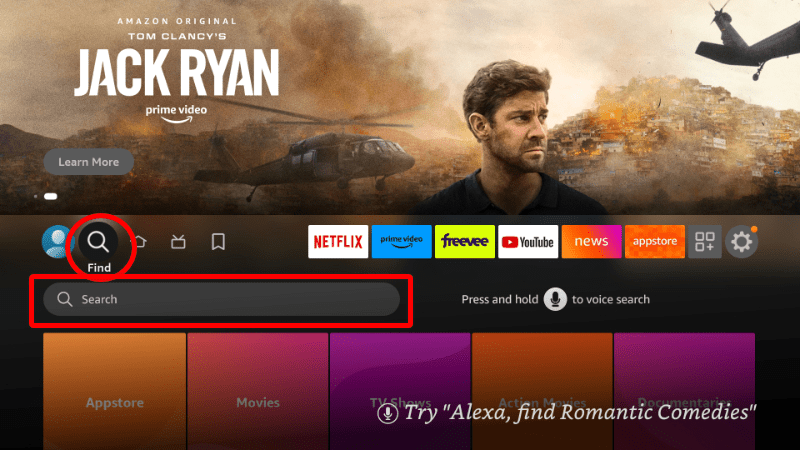
- Type Downloader and click on the suggestion to search for the app.
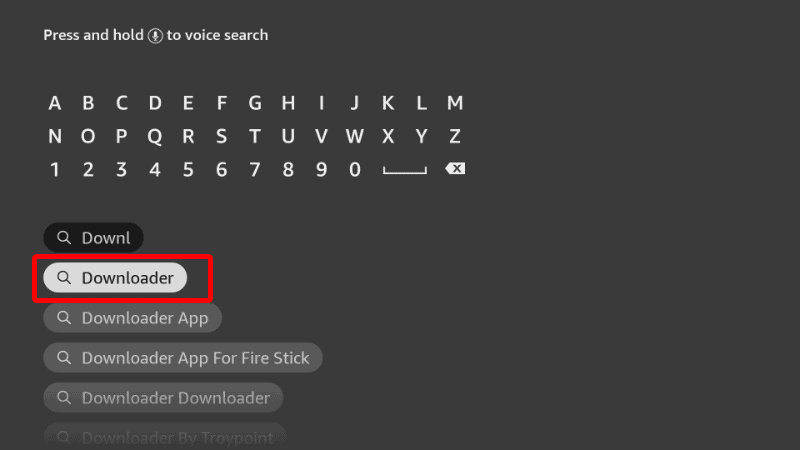
- You should be able to see Downloader on the results page.
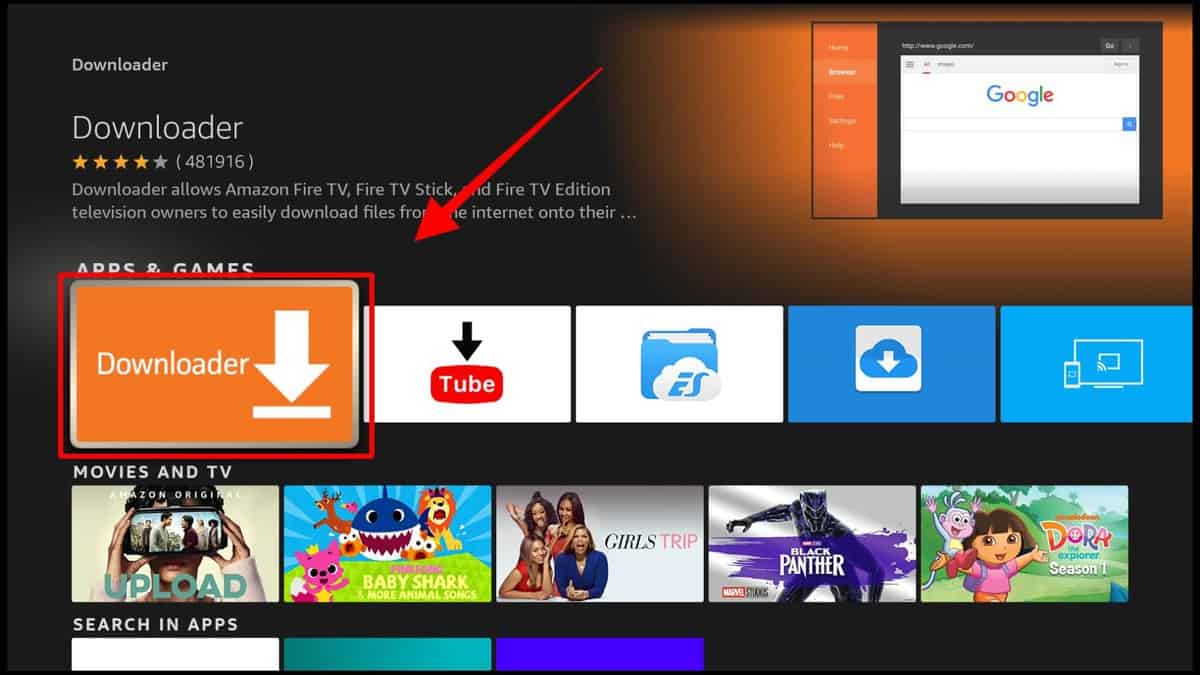
- Select it and click Download.
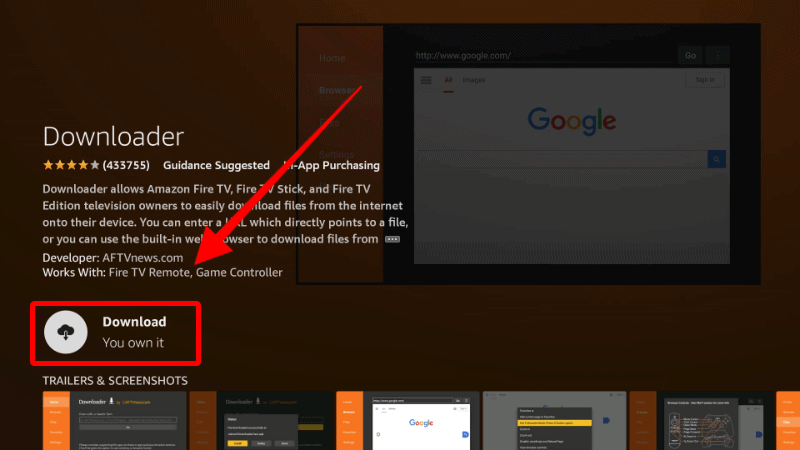
- Once the installation is over, go back to the home page.
Step 2: Enable Installation from Unknown Sources
Before we can use Downloader, we need to give it permission to install apps.
- Go to Settings and select My Fire TV. The option is Security & restrictions on Android devices, although this may vary with the manufacturer.

- Open Developer options (Skip this for Android TV).

- Turn on Apps from Unknown Sources.

If you are using Firestick Gen, Firestick Lite, or Android TV, the option will be Unknown Apps. Once you select it, you will see Downloader, and you can then click it to turn on the option.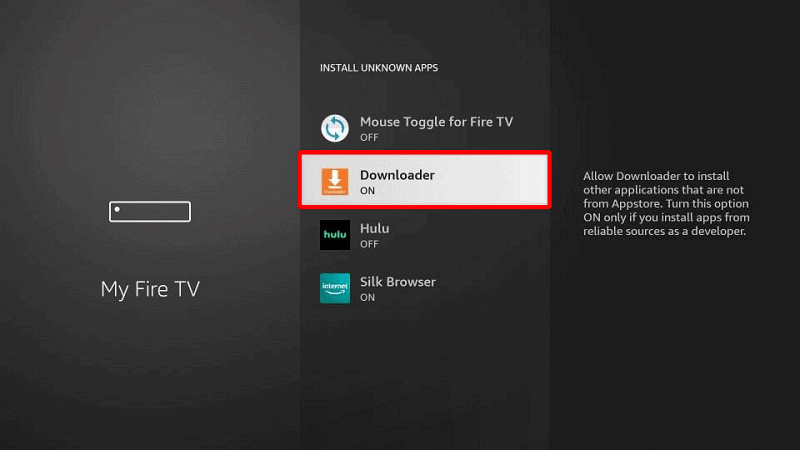
You can now use Downloader to install apps. However, you should also consider disabling data sharing to enhance your privacy if you have not done so (in addition to using a VPN).
Go back to the home screen, then click Settings > Preferences > Privacy Settings. Now, turn off “Device Usage Data” and, most importantly, “Collect App Usage Data.”
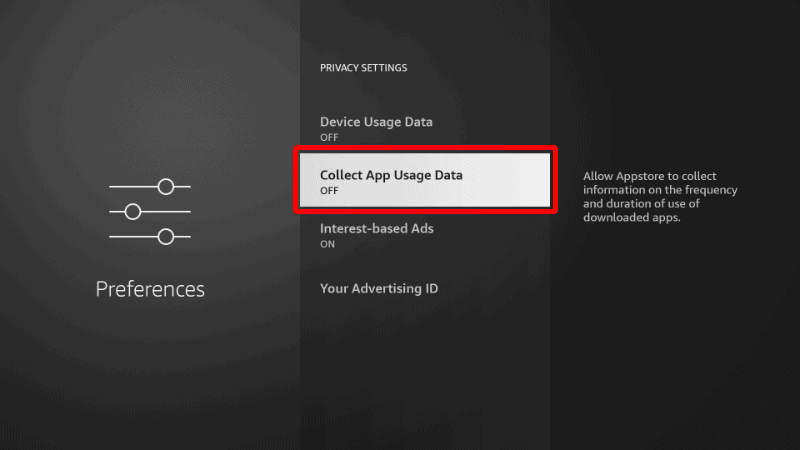
This will ensure Amazon doesn’t collect data on the apps you use.
Step 3: Install SportsFire on Firestick & Android TV
To install SportsFire on Firestick, we’ll use the app we’ve just installed. This process is the same for both Android TV and Firestick.
- Open Downloader and go to the URL section. Type the URL
sportsfire.tvand click Go.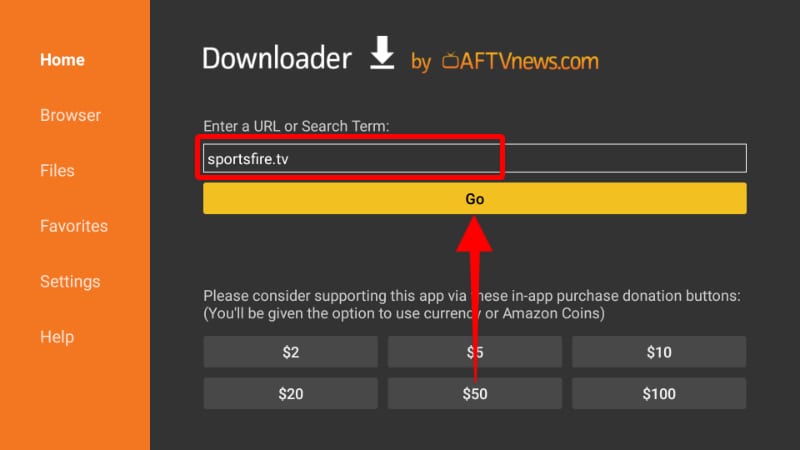
- On the SportsFire website, scroll down and click on “Download App.”
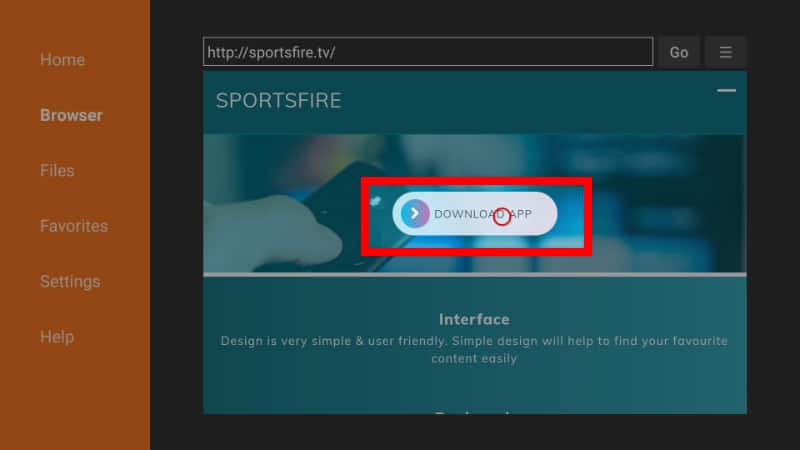
- The installation file should now start downloading.
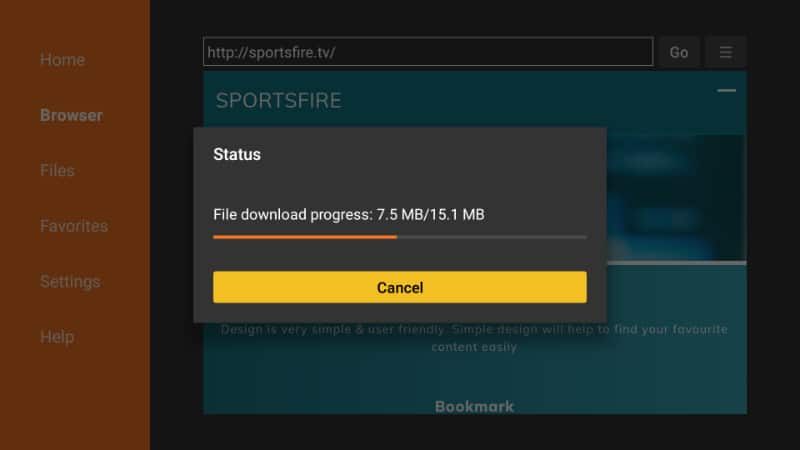
- You’ll then be prompted to install it. Click Install.
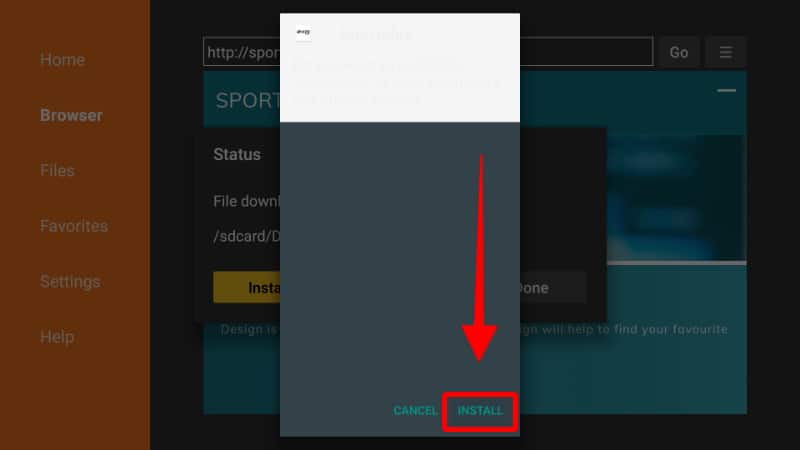
- After the installation is complete, click Done.
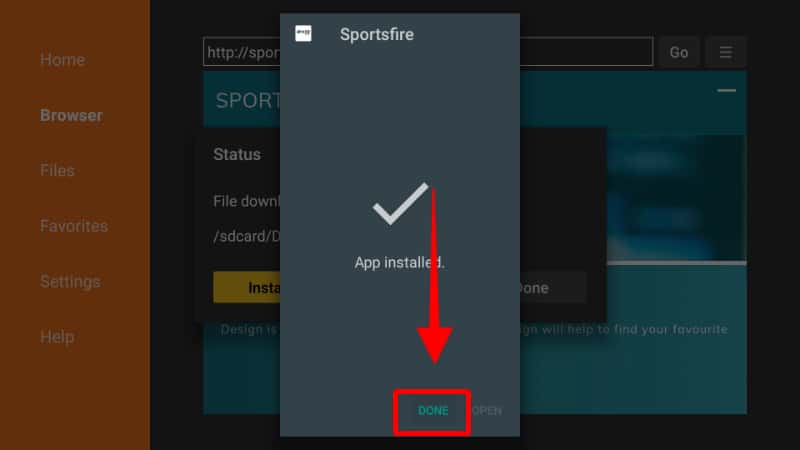
- From there, you’ll get an option to delete the apk and save space. Click Delete.
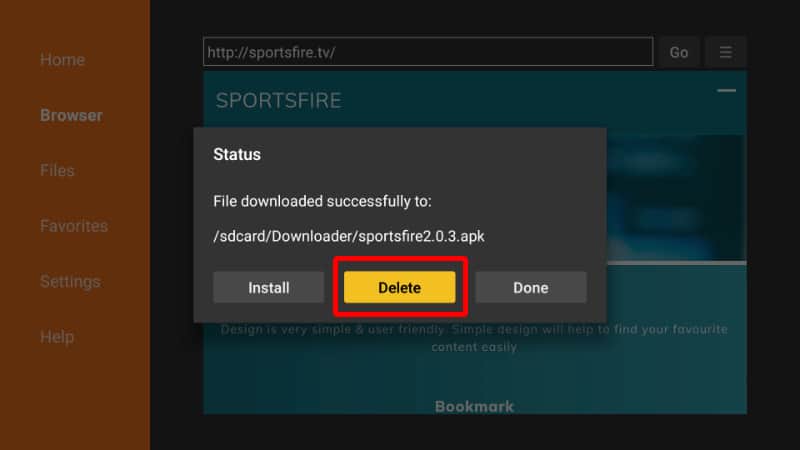
- Click Delete once more to confirm.
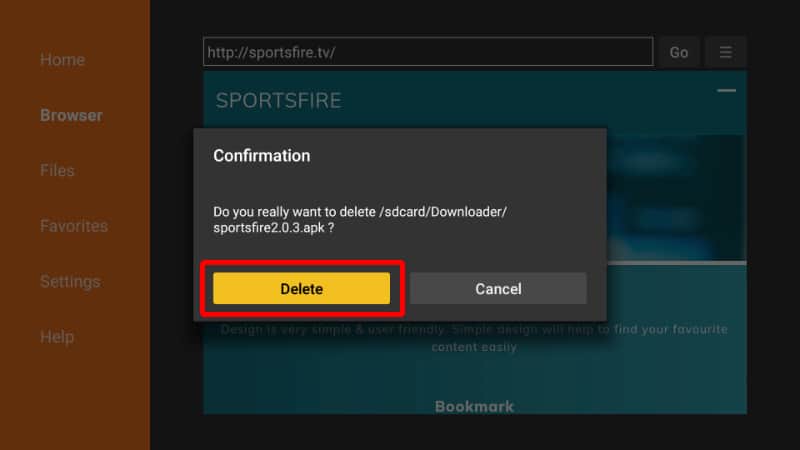
After that, go to your apps section, and you will find the new app. You can then check out the interface and start streaming.
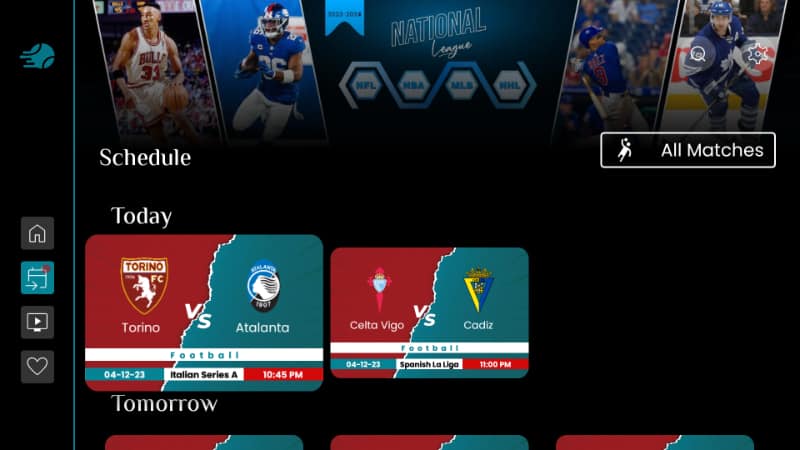
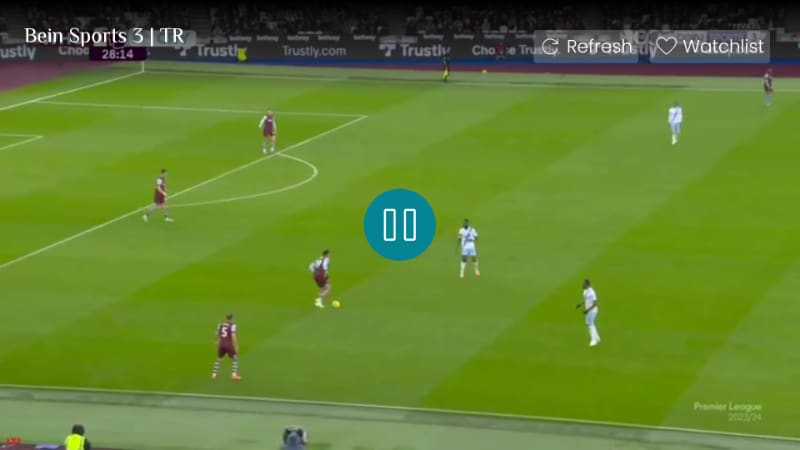
You may also want visit the following articles:
Wrap Up
SportsFire is an awesome free streaming app that all sports fans should check out. The app makes it easy to watch various sports by providing hundreds of free live TV channels that you can stream in HD without buffering. However,
✋ Keep in mind that SportsFire is a third-party app, so after the install on Firestick and Android TV, it may provide access to pirated content. Always ensure that you connect to a reliable streaming VPN such as Surfshark before you use the app.
Enjoy!



Leave a Reply