
When talking about apps to watch Live TV, RedBox TV APK stands as one of the best options, due to its consistency and performance and on this article, you’ll learn all about this streaming app and how to install it on your Firestick or Fire TV.
This guide illustrates how to install the RedBox TV streaming app on Firestick and Fire TV. The app can also be installed on Android TV, Android TV Box, Android Smartphones, and Nvidia Shield.
If you’d like to cut the cost of cable TV, then RedBox TV APK is one of the best options out there. The app stands out from most other Live TV apps due to its consistent performance and the fact you can watch buffer-free streams.
RedBox TV has a massive library of 1000+ satellite TV channels that you can watch in SD and HD for free. The channels are grouped into various categories like Sports, Science, Kids, Religion, etc. You can watch channels from 20 different countries which include the United Kingdom, United States, India, Pakistan, Australia, Spain, France, and many others.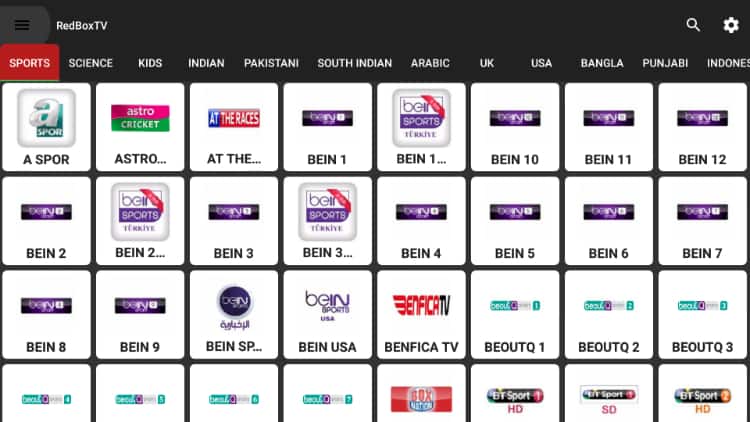
Be Careful: Stream Safely
To stay safe, we advise that you always use a Good VPN like Surfshark whenever you want to stream using a third-party app. A secure VPN will encrypt your activities and securely tunnel your traffic to a server, based in a location of your choice. It will also spoof your IP address, which means you will browse anonymously and can’t be traced (well, depending on the VPN you are using).
The VPN We Recommend
At BestDroidPlayer, we recommend Surfshark to all streaming fans. It is super fast, keeps zero logs of your activities, and uses solid encryption standards. It also has servers very well distributed across the world, so you can always connect to a server near you.
We are currently offering a 82% discount on the VPN, and you can take advantage and stream safely. The subscription comes with a 100% money-back guarantee.
How to Install RedBox TV on Firestick
After getting yourself a VPN, we can go ahead and install RedBox TV on Firestick. But since it’s not available on the Amazon store, we’ll need to do this through sideloading.
First, ensure that the “apps from unknown sources” option is enabled.
Enabling Apps from unknown sources
Here’s how to enable it:
- While at the device Home screen, go to “Settings” then select “My Fire TV/ Device.”
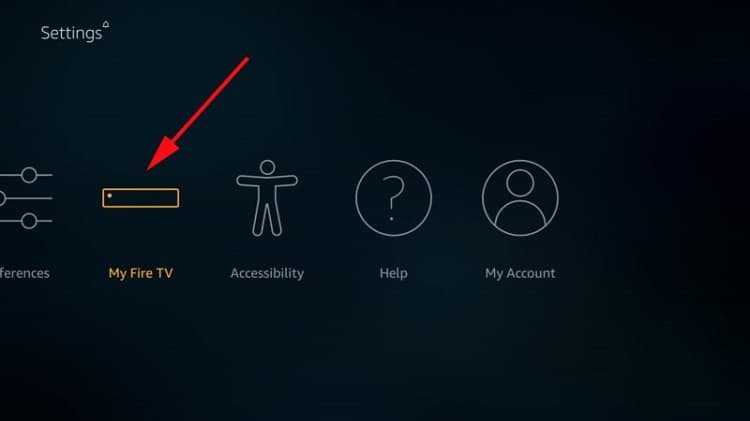
- Select “Developer options.”
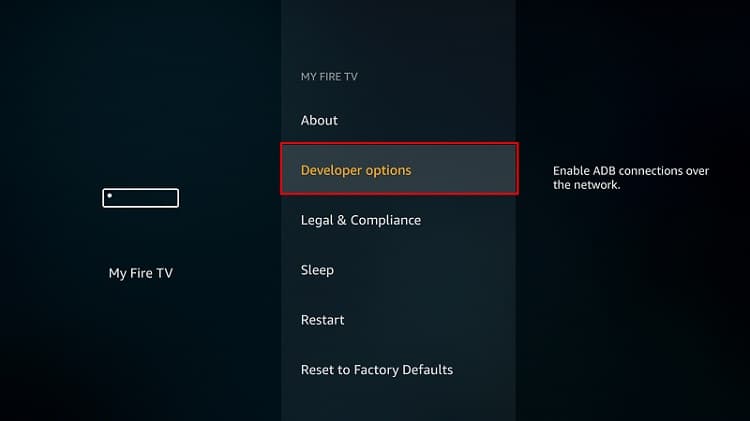
- Turn on “Apps from Unknown Sources” as well as “ADB debugging.”
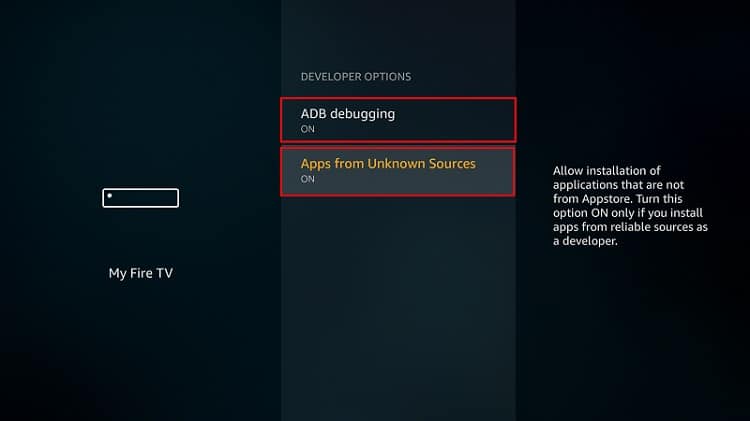
After that, we can go ahead and download the app.
The best app for downloading the apk file is Downloader, an app that is readily available in the store. If you already have it, you can skip to the next section.
If you haven’t installed it:
Installing the Downloader app
- On the main menu, go to the search option and type “Downloader”
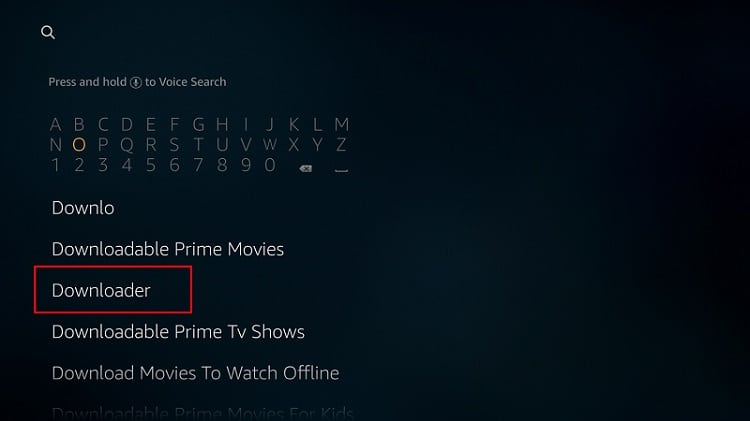
- The app should be the first suggestion. Select it.
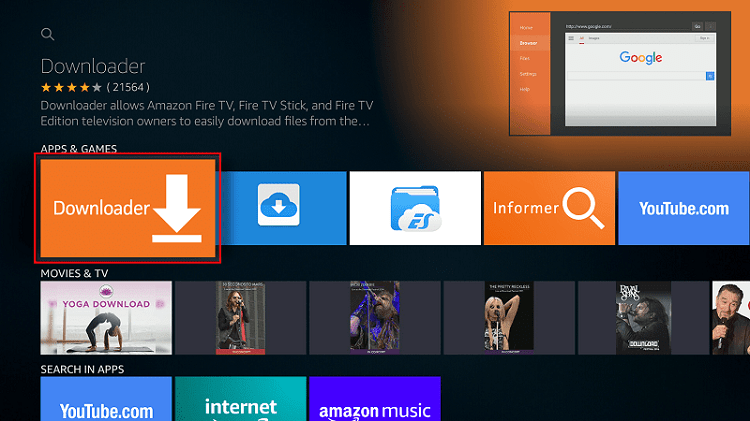
- Now click Get to install the app on your Firestick.
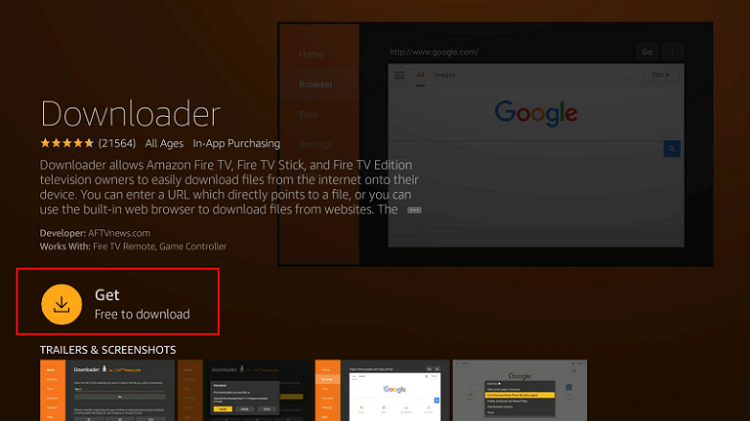
After the installation is complete, open the app.
Install RedBox TV on Firestick
Now, we need to download the apk file to install RedBox TV.
- In the URL field of the downloader, enter the URL: https://www.redboxtv.to/
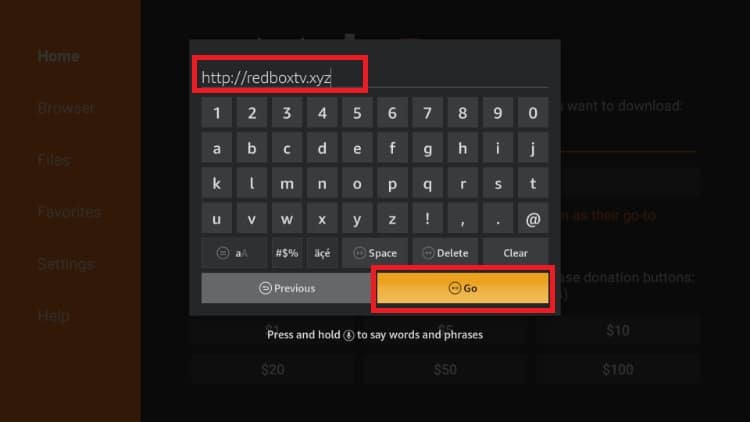
- The app will use its inbuilt browser to open the website, and you can scroll to locate the download button. Click it.
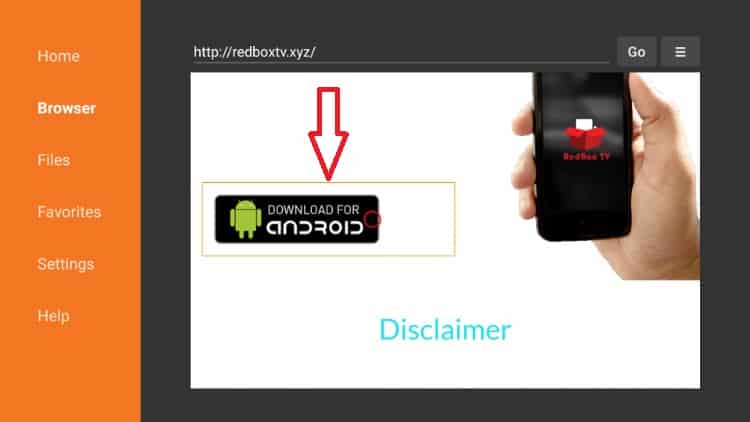
- RedBox TV apk should now download.
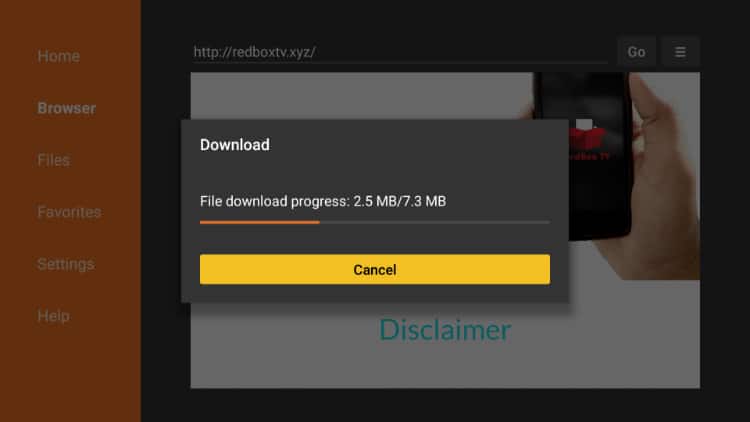
- After the download is complete, click “Install”
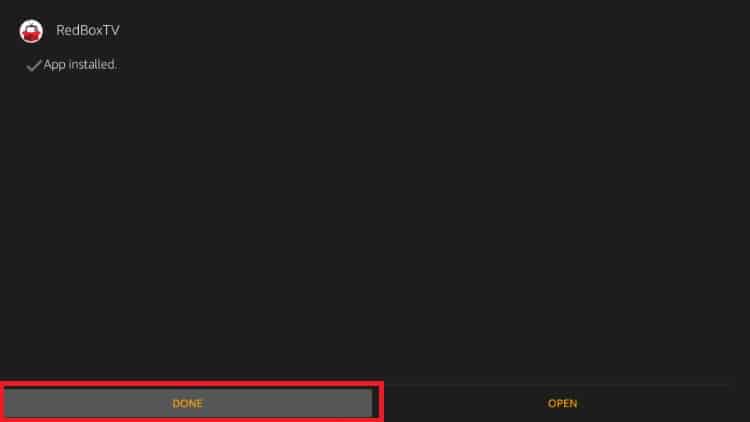
- When the installation completes, click “Done.”
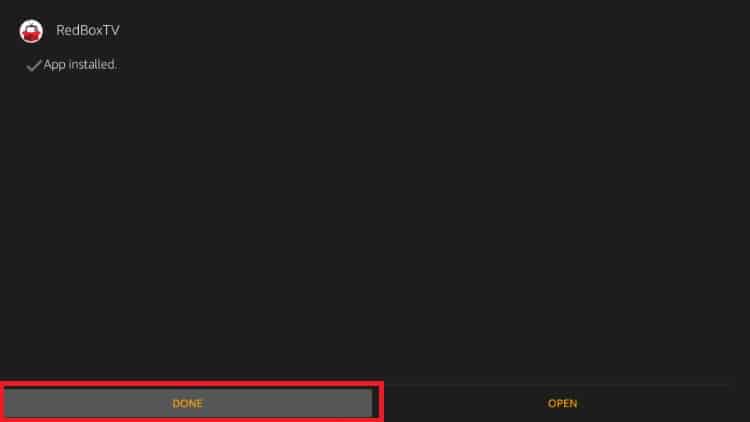
- Downloader will ask if you want to delete the apk. Select “Delete” to save some space.
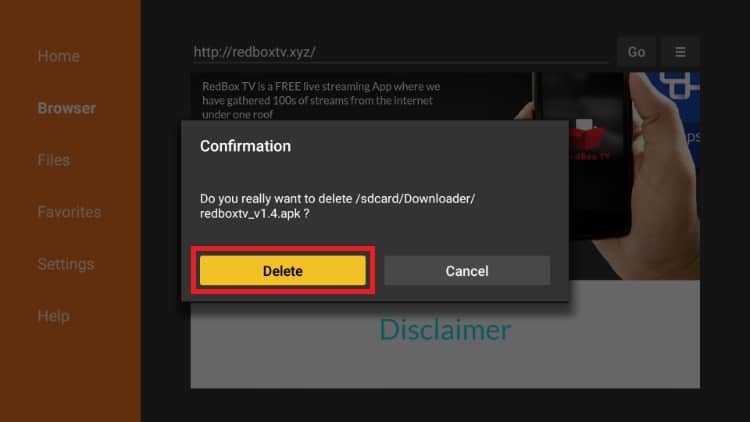
- When asked to confirm, select “Delete” once more.
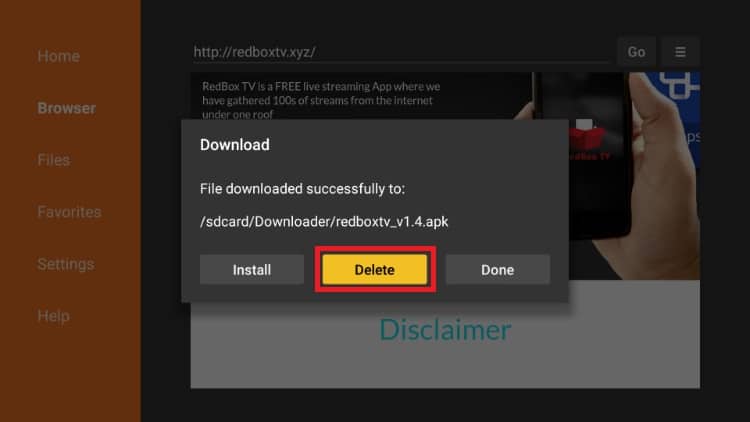
RedBox TV should have been added to your app list. It can now be found under “See All.” However, do not launch the app yet!
Remember that RedBox TV is a third-party app that provides unofficial streams. Before you stream anything, make sure that you connect to an Surfshark server first.
- If you haven’t created an account yet, here’s our exclusive 82% discount .
- On the Firestick search box, type Surfshark.
- The app will appear as the first suggestion. Click on it
- You will be given the “Get” option. Hit it
- The VPN will now start downloading
- Launch it and sign in with your credentials.
From there, you just need to connect your VPN and launch RedBox TV. You can then select a channel you’d like to watch. You will be asked to choose a link from the available ones, then a video player, of your choice. If you do not have one installed, choose Android Player.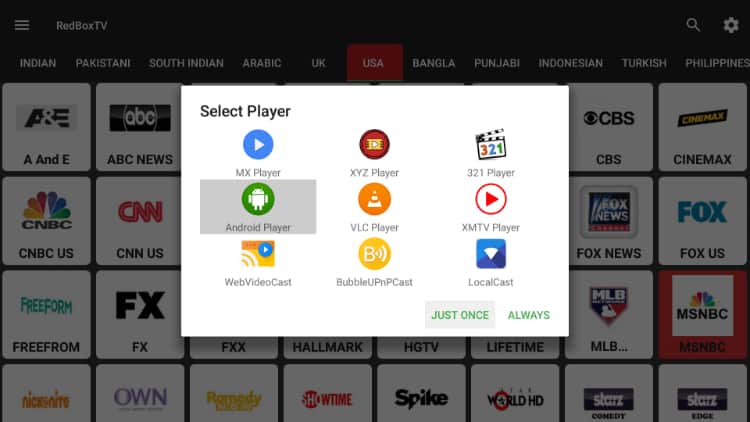

Check out other streaming guides for Firestick
Wrap up
RedBox TV APK is one of the best Live TV apps for Firestick at the moment, and you can install it using the guide above. Similar apps that you can also install (it’s good to have choices in case one malfunctions) are Mobdro, LiveNet TV, and Relax TV.
We hope to have helped expand your streaming app library!



Leave a Reply